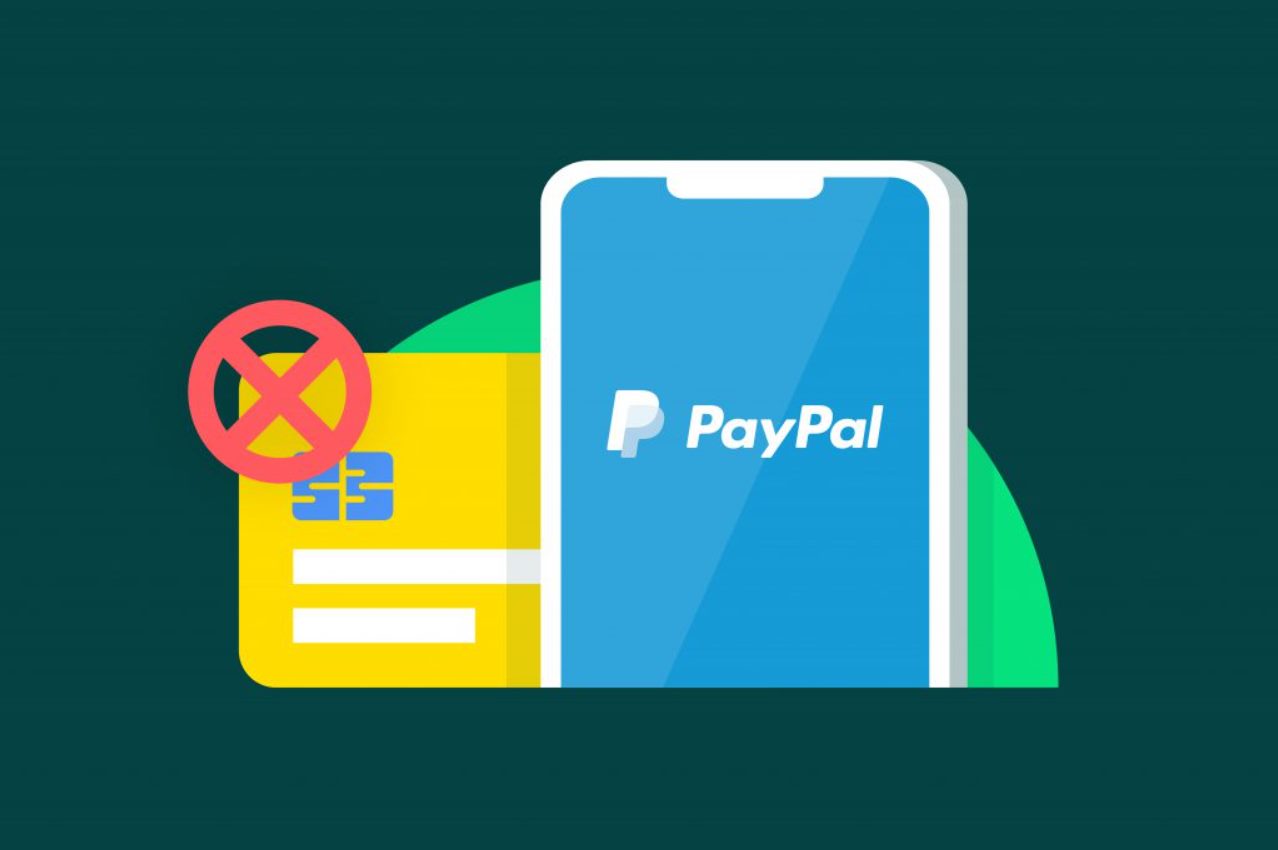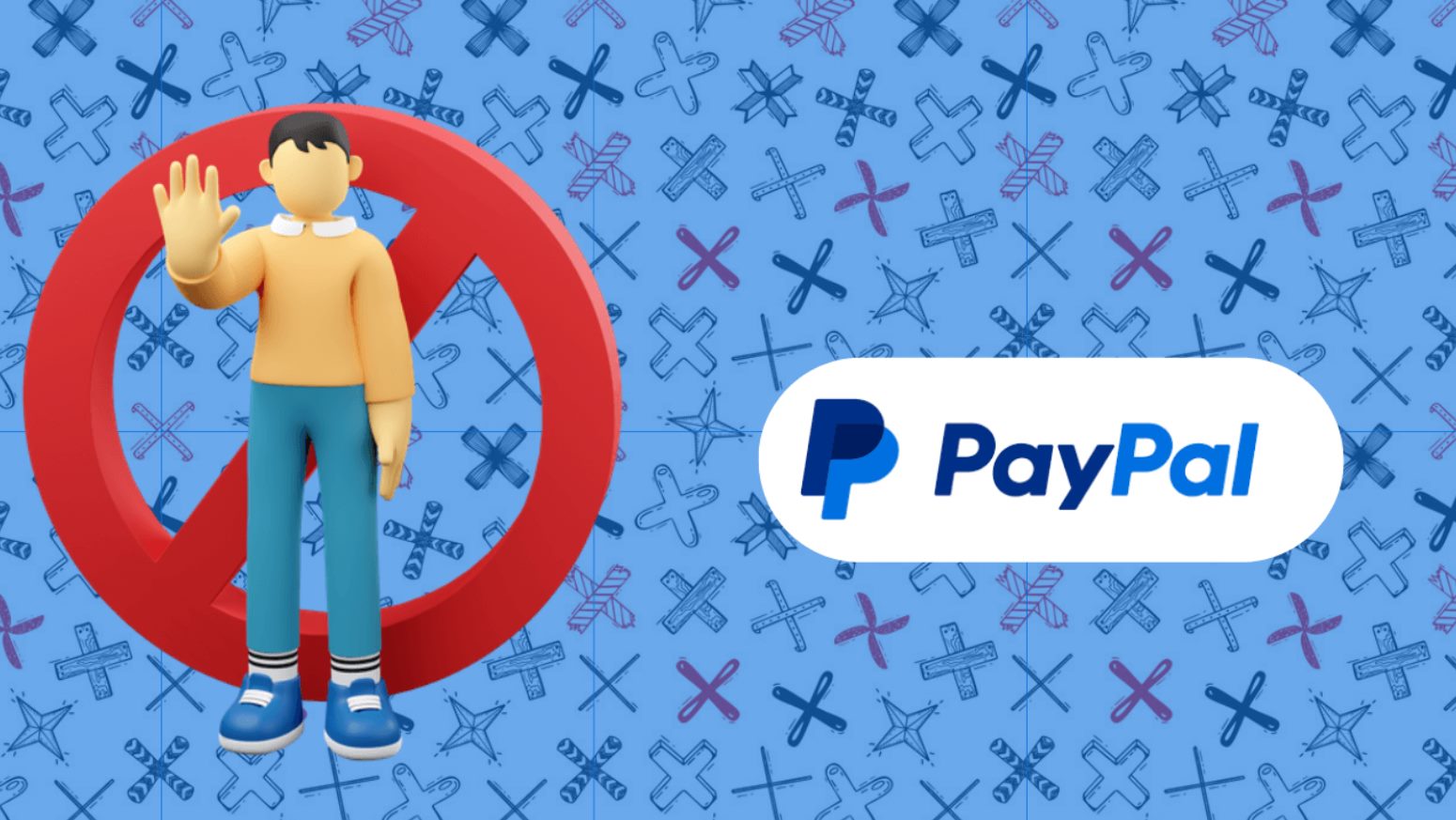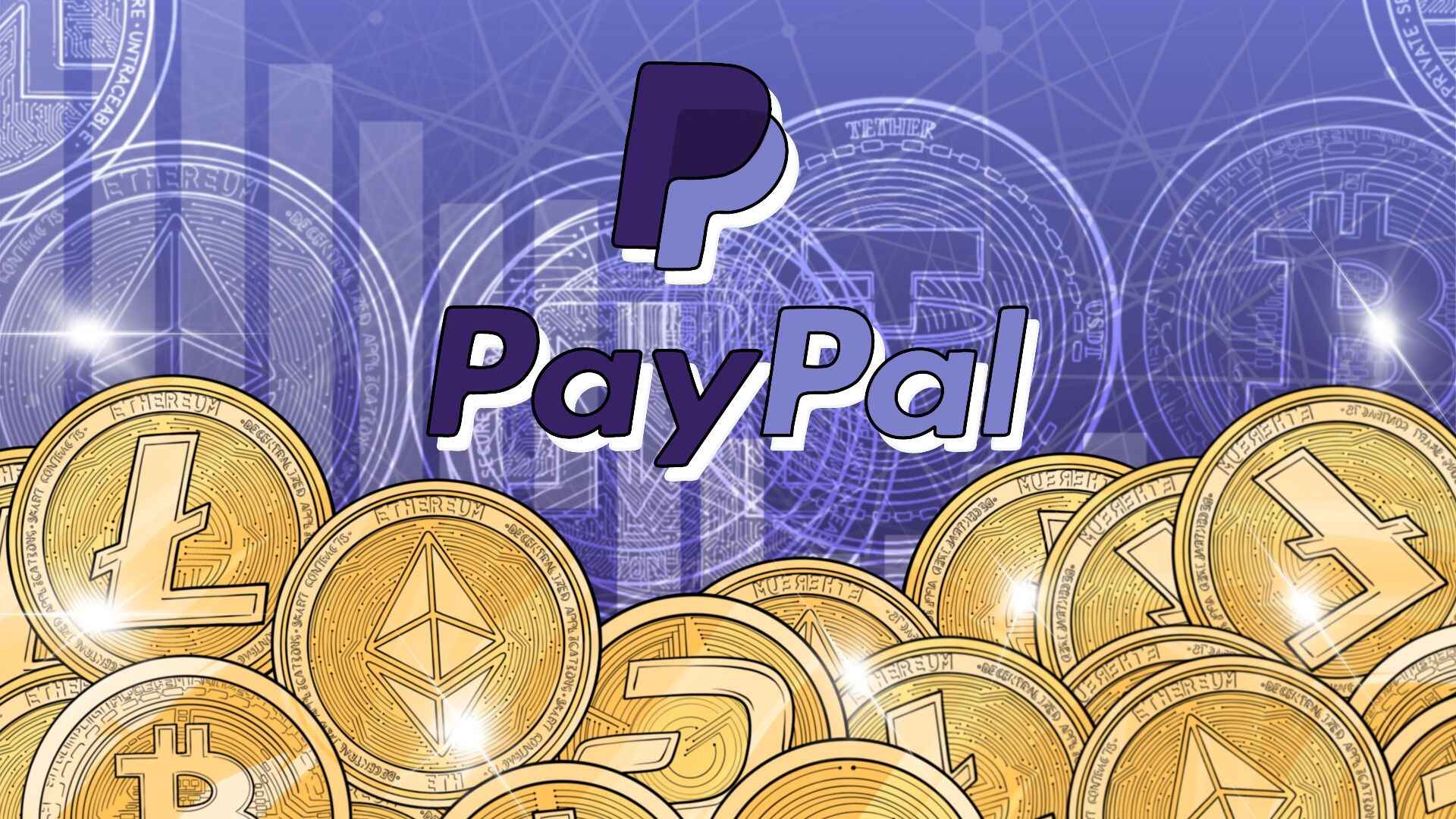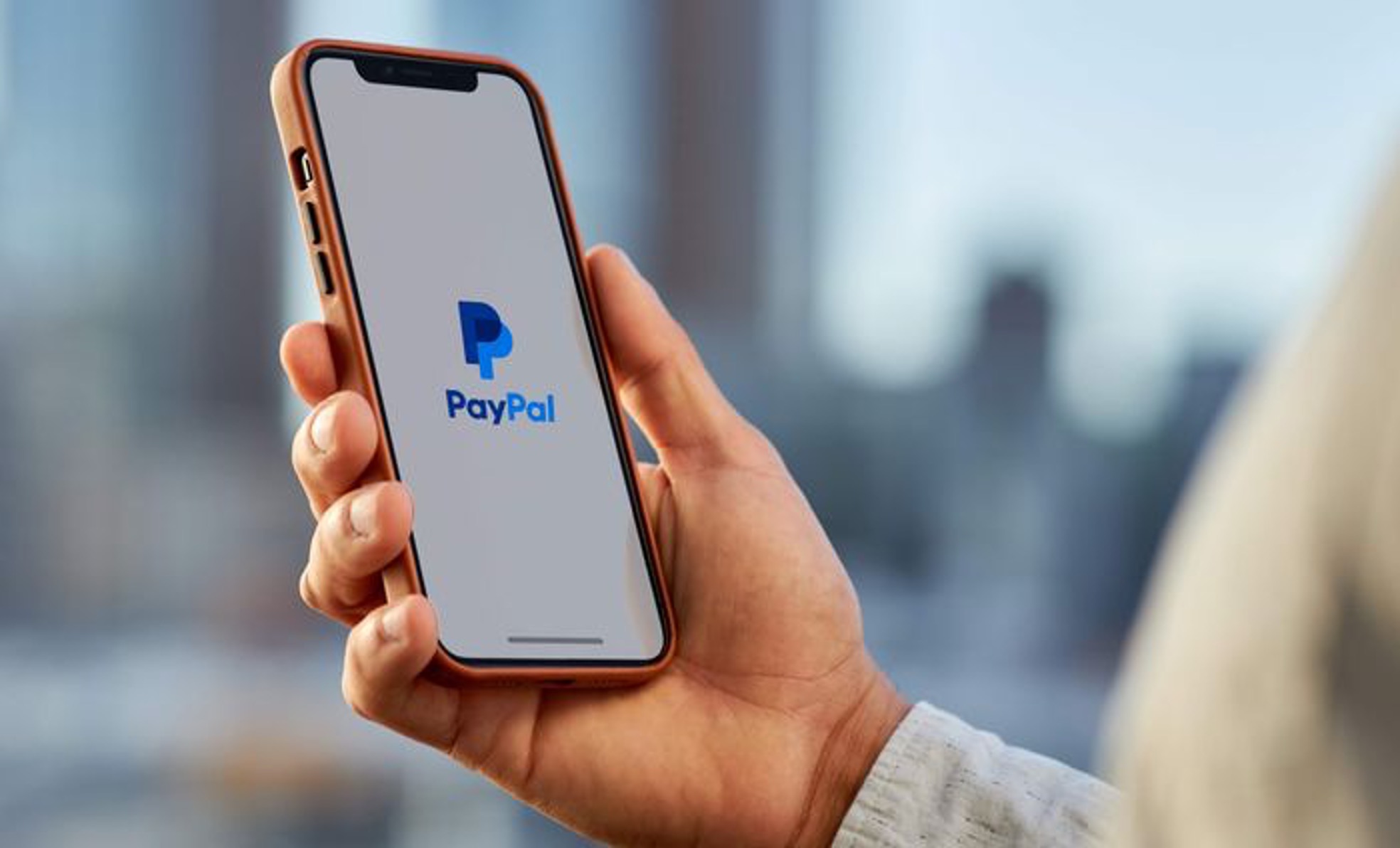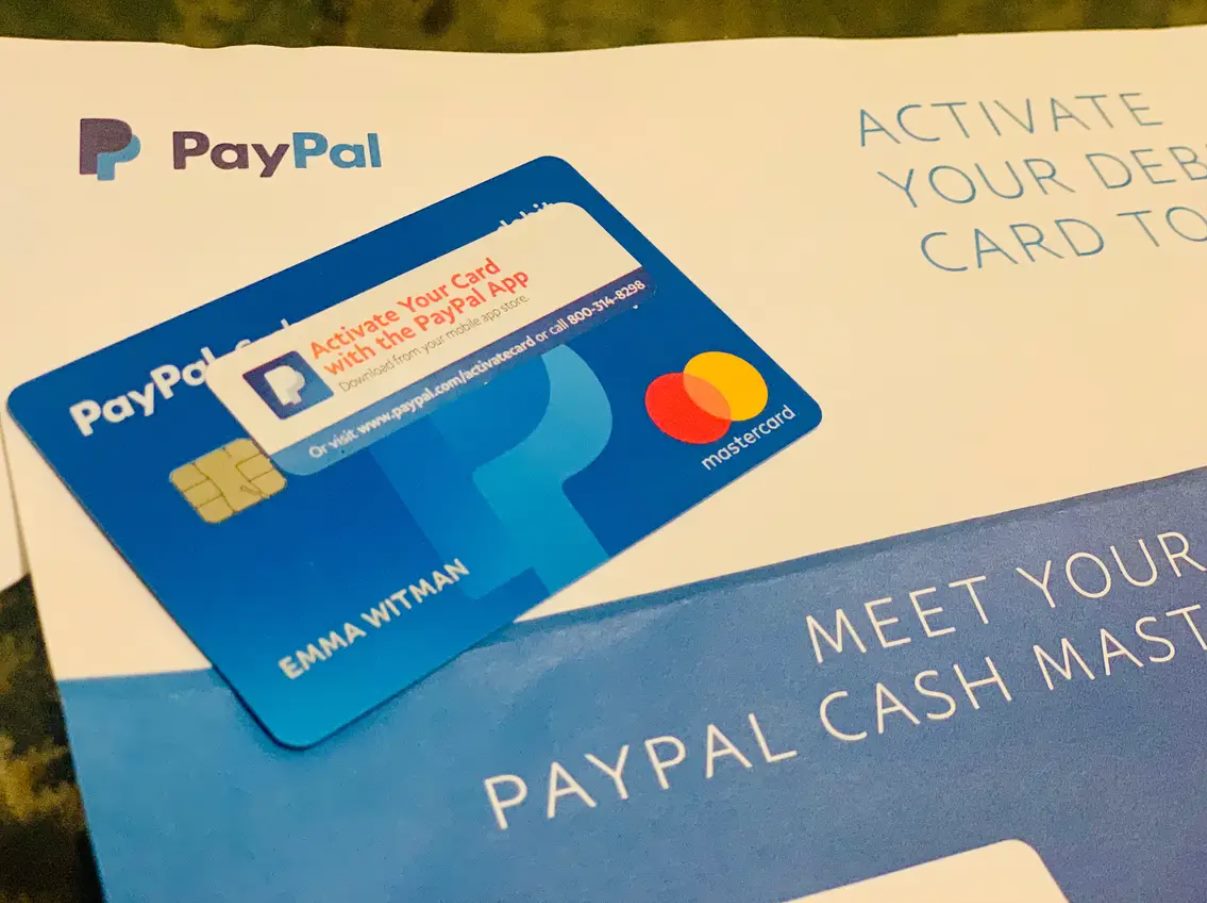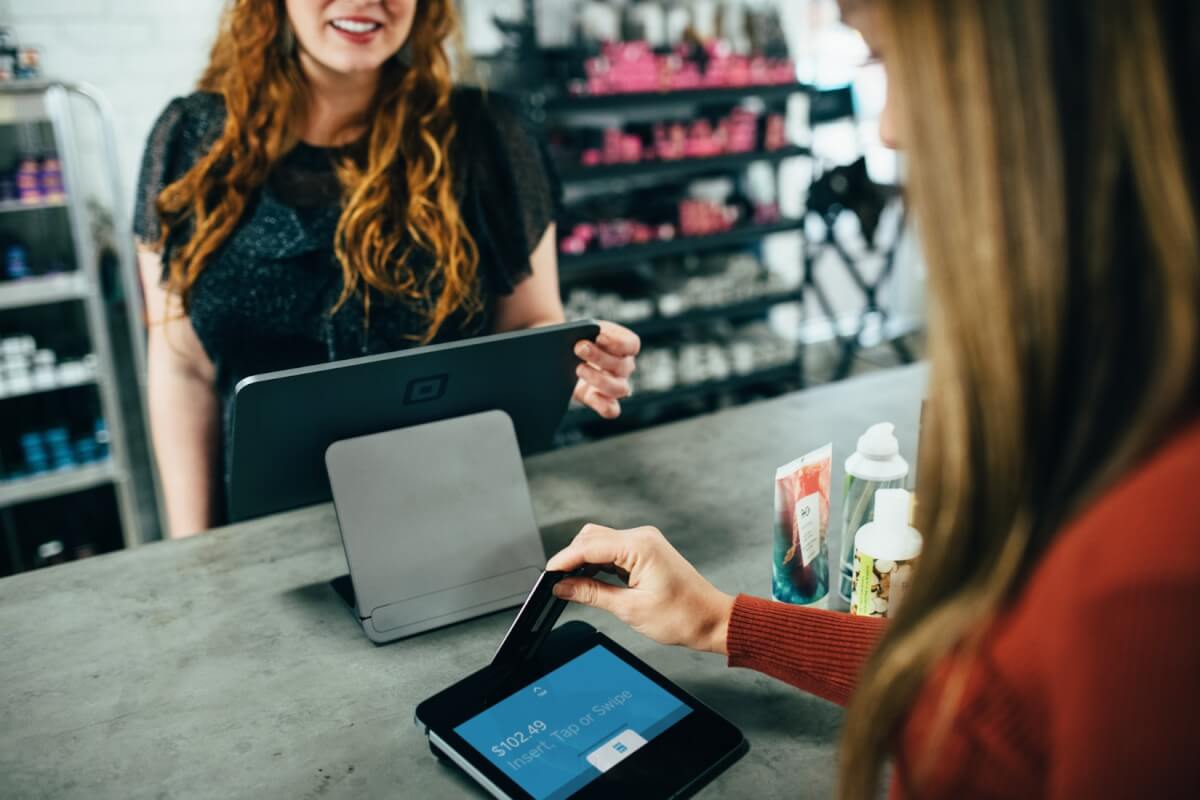Introduction
PayPal is a popular online payment platform that enables individuals and businesses to securely send and receive money. While PayPal offers convenient features for managing transactions, there may be instances where you need to temporarily block or restrict payments. Whether you want to temporarily pause payment approvals or block specific payments, PayPal provides options to help you maintain control over your account.
In this guide, we will walk you through the steps to block payments on PayPal. By following these instructions, you can easily navigate PayPal’s settings to customize your payment preferences and protect your account’s security and privacy.
It’s important to note that blocking payments can have significant implications, so you should proceed with caution and consider the impact it may have on your transactions. You should also keep in mind that these settings may vary depending on the type of PayPal account you have and any recent changes made by PayPal.
So, if you’re ready to learn how to block payments on PayPal, let’s get started!
Step 1: Log in to your PayPal account
The first step to blocking payments on PayPal is to log in to your PayPal account. Open your preferred web browser and go to the PayPal website. Enter your username and password in the designated fields, then click on the “Log In” button.
Once you have successfully logged in, you will be directed to your PayPal account dashboard. From here, you can access various settings to manage your account preferences.
If you do not have a PayPal account yet, you can easily sign up for one by clicking on the “Sign Up” button on the PayPal homepage. Follow the prompts to create your account and then proceed with logging in.
Keep in mind that it’s essential to use a secure and unique password for your PayPal account to protect your financial information. Additionally, enable two-factor authentication if available to add an extra layer of security.
Now that you are logged in to your PayPal account, it’s time to move on to the next step.
Step 2: Go to the settings menu
Once you are logged in to your PayPal account, locate and click on the settings icon. The settings icon is usually represented by a gear or a gear-like symbol and can typically be found in the top right corner of the PayPal dashboard.
When you click on the settings icon, a drop-down menu will appear with various options and preferences that you can customize for your PayPal account. Select the “Settings” option from this menu to proceed to the account settings page.
On the account settings page, you will find a wide range of options to manage and adjust your PayPal account. This includes options related to your personal information, account preferences, security settings, and more.
Take a moment to familiarize yourself with the settings menu and explore the different categories available. This will give you a better understanding of the options you have for customizing your PayPal account to suit your needs.
Now that you have accessed the settings menu, it’s time to move on to the next step, where you can access the payment preferences that allow you to block payments on PayPal.
Step 3: Access the Payment Preferences
Now that you are in the PayPal settings menu, it’s time to access the payment preferences section. This section allows you to customize your payment settings, including options to block specific payments.
In the settings menu, locate and click on the “Payments” or “Payment preferences” tab, depending on the version of PayPal you are using. This tab is typically found under the “Account” or “Payments” section of the settings menu.
Once you click on the “Payments” or “Payment preferences” tab, you will be taken to a new page that displays various payment options and preferences you can adjust. This is where you can manage and modify your payment settings according to your preferences.
PayPal offers a range of payment preferences that allow you to control how payments are processed and received. Here, you will find options to enable or disable various features such as payment approvals, automatic payments, and more.
At this stage, it is important to note that blocking payments may have implications on your transactions. Before proceeding, carefully consider the potential impact it may have on your PayPal account and consult any relevant policies or guidelines provided by PayPal.
Now that you have accessed the payment preferences section, let’s move on to the next step where you can learn how to disable payment approvals.
Step 4: Disable payment approvals
Disabling payment approvals on PayPal gives you more control over the payments that are processed through your account. By disabling payment approvals, you can block certain payments from being authorized or completed without your review and approval.
To disable payment approvals, go to the payment preferences section of your PayPal settings. Locate the option for payment approvals and toggle the switch to the “Off” position.
Once payment approvals are disabled, any incoming payments will be processed without requiring your manual review or approval. This can be useful if you want to streamline your payment process and allow transactions to be completed more swiftly.
However, it’s important to note that disabling payment approvals may also increase the risk of unauthorized transactions or fraudulent activities. Therefore, it’s recommended to carefully consider the implications and potential risks before disabling this feature.
Keep in mind that disabling payment approvals is a reversible action. If you later decide to enable payment approvals again, you can simply go back to the payment preferences section, locate the option for payment approvals, and toggle the switch to the “On” position.
Now that you have disabled payment approvals, let’s move on to the next step where you can learn how to block specific payments on PayPal.
Step 5: Block specific payments
In addition to disabling payment approvals, PayPal also provides the option to block specific payments. This allows you to prevent certain transactions from being completed or received through your account.
To block specific payments, go to the payment preferences section of your PayPal settings. Look for the option that allows you to manage blocked payments or blocked users.
Once you locate the option, you can select it to access the settings for blocking specific payments. Here, you can input the details of the payments you want to block, such as specific email addresses, names, or transaction IDs.
By specifying the details of the payments you want to block, you can effectively prevent them from being processed or received through your PayPal account. This can be useful if you want to restrict certain individuals, companies, or specific types of transactions from making payments to you.
It’s worth noting that blocking specific payments may have consequences, such as potential disputes or the risk of limiting your customer base. Therefore, it should be used judiciously and only in situations where there is a valid reason to block those payments.
Remember, blocking specific payments is a reversible action. If you need to unblock or allow previously blocked payments, you can revisit the payment preferences section, locate the option for managing blocked payments, and make the necessary adjustments.
Now that you have learned how to block specific payments on PayPal, let’s move on to the optional step of enabling payment approvals again.
Step 6: Enable payment approvals (optional)
If you had previously disabled payment approvals to streamline your payment process, but now want to regain control over the transactions that are processed through your PayPal account, you have the option to enable payment approvals again.
To enable payment approvals, go back to the payment preferences section in your PayPal settings. Locate the option for payment approvals and toggle the switch to the “On” position.
Once payment approvals are enabled, any incoming payments will require your manual review and approval before they can be completed. This allows you to carefully evaluate each transaction and ensure it aligns with your preferences and requirements.
Enabling payment approvals adds an extra layer of security and helps protect against unauthorized transactions or potential fraud. It allows you to have a closer look at the details of each payment before it is processed, reducing the risk of unexpected or unwanted transactions.
Keep in mind that enabling payment approvals may introduce additional steps in your payment process, as you will need to review and approve each incoming payment manually. Therefore, it’s important to consider the potential impact on your workflow and be prepared to allocate time for this aspect of payment management.
If at any point you decide to disable payment approvals again, you can simply revisit the payment preferences section, locate the payment approvals option, and toggle the switch to the “Off” position.
Now that you have learned how to enable payment approvals, you have completed all the necessary steps to manage and block payments on PayPal according to your preferences.
Conclusion
Blocking payments on PayPal can be a useful feature to have control over your transactions and ensure the security of your account. By following the steps outlined in this guide, you can easily customize your payment preferences and manage the payments that are processed through your PayPal account.
Throughout this guide, we covered the steps to block payments on PayPal, which included logging in to your PayPal account, accessing the settings menu, and navigating to the payment preferences section. We also discussed how to disable payment approvals and block specific payments based on your preferences.
It’s important to carefully consider the implications and potential risks of blocking payments on PayPal. Make sure to review any relevant policies or guidelines provided by PayPal and take necessary precautions to protect your account’s security and privacy.
Remember, the settings and options mentioned in this guide may vary depending on the version of PayPal you are using and any recent updates made by PayPal. Therefore, it’s always a good idea to refer to the official PayPal documentation or contact their support if you encounter any difficulties or have specific questions about managing payments on your account.
With the knowledge gained from this guide, you now have the tools to personalize and manage your PayPal payment preferences according to your needs. Whether you need to temporarily block payments or customize your payment approvals, PayPal offers flexible options to help you maintain control over your financial transactions.
We hope this guide has been helpful in understanding how to block payments on PayPal. With the ability to customize your payment settings, you can ensure a smooth and secure payment experience on the platform.