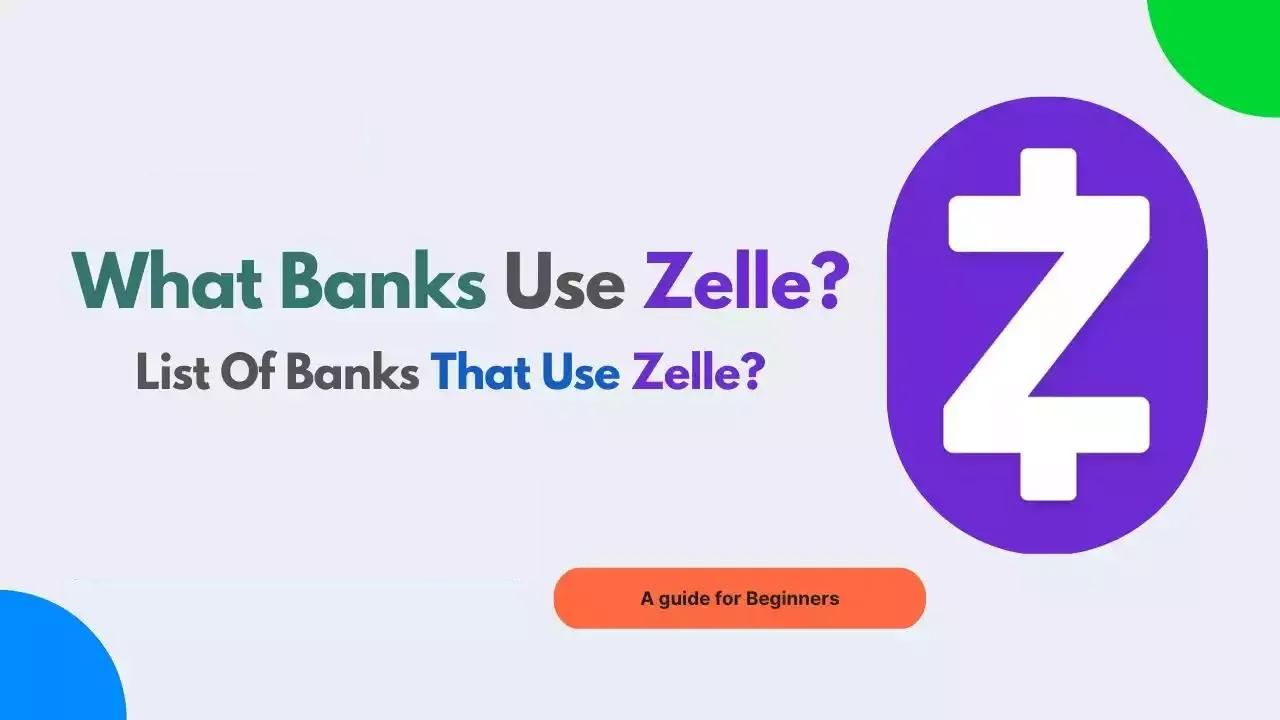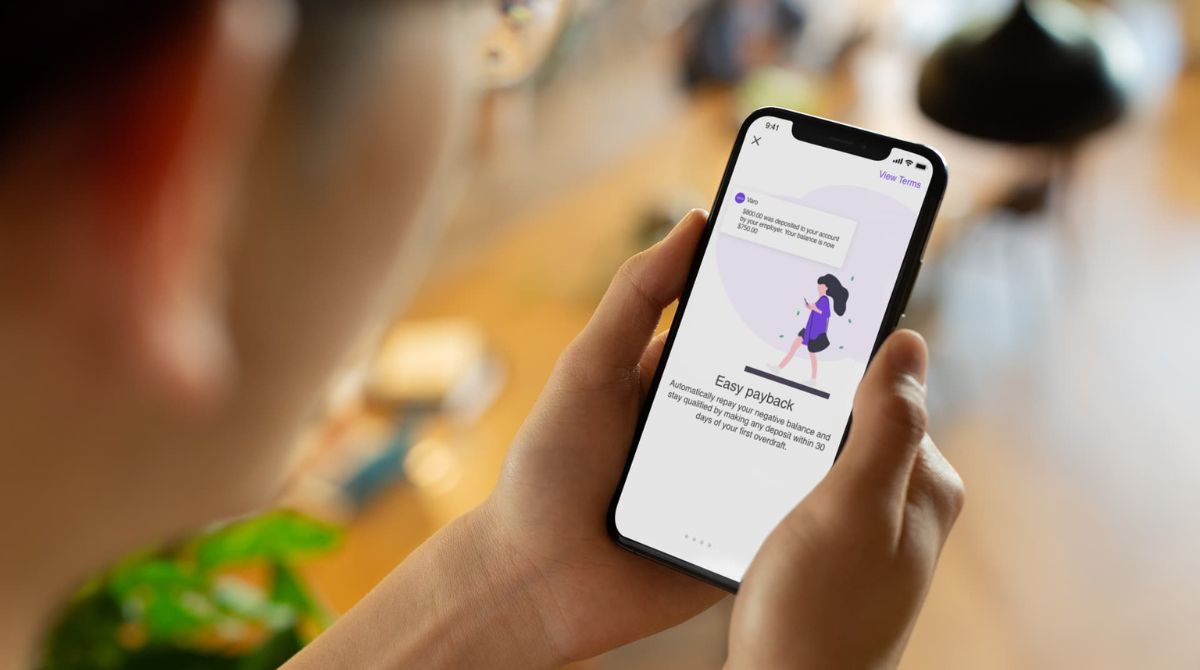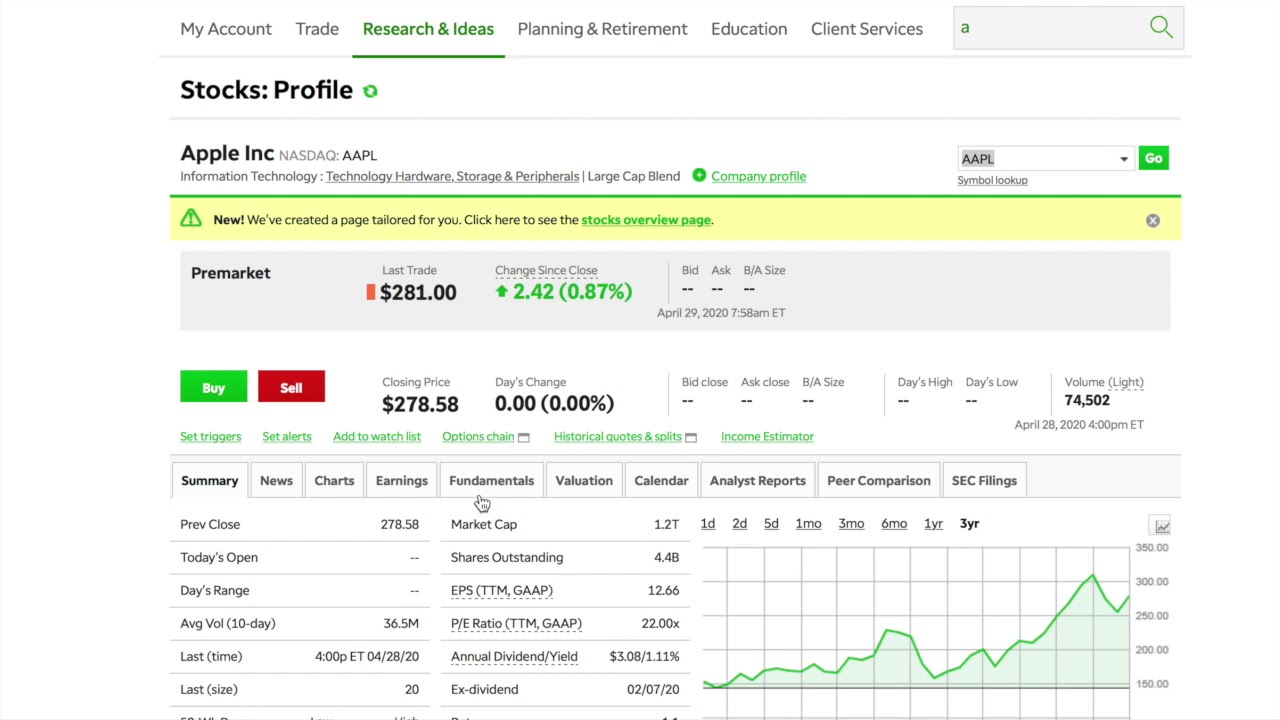Introduction
Accepting email money transfers is a convenient and secure way to receive funds from friends, family, or clients. With TD Bank, you can easily set up and accept email money transfers through their Interac e-Transfer service. Whether you’re a TD Bank customer or planning to open an account, this guide will walk you through the step-by-step process of accepting email money transfers with TD Bank.
TD Bank is known for its excellent customer service and user-friendly online banking platform. With Interac e-Transfer, TD Bank customers can receive funds directly into their account without the need for cash or checks. This means faster access to funds and less hassle when it comes to depositing or withdrawing money.
By following these simple steps, you can start accepting email money transfers with TD Bank in no time. From setting up your account to receiving and accepting transfers, this guide will cover everything you need to know to make the process seamless and hassle-free.
So, whether you’re a freelancer receiving payments for your services, a small business owner collecting payments from customers, or simply receiving money from friends or family, TD Bank’s email money transfer service can make the process quick, secure, and convenient.
Now, let’s dive into the step-by-step process of accepting email money transfers with TD Bank.
Step 1: Open a TD Bank Account
Before you can start accepting email money transfers with TD Bank, you need to open a TD Bank account. If you already have an account, you can skip to the next step.
Opening a TD Bank account is a straightforward process that can be done online or by visiting a TD Bank branch. Here’s how you can open a TD Bank account:
- Visit the TD Bank website or find the nearest TD Bank branch to you.
- Choose the type of account you want to open. TD Bank offers various account options such as checking accounts, savings accounts, and business accounts. Select the one that suits your needs.
- Fill out the online application form or provide the necessary documents at the bank branch. You will need to provide personal information such as your name, address, social security number, and employment details.
- Once your application is submitted, TD Bank will review it and verify your information. This process usually takes a few business days.
- If your application is approved, you will receive your account details, including your account number and any additional information you need to access your account online.
- Now that you have successfully opened a TD Bank account, you are ready to move on to the next step: enabling Interac e-Transfer.
Opening a TD Bank account is a simple and essential step to start accepting email money transfers. Whether you prefer the convenience of online banking or prefer to visit a TD Bank branch in person, TD Bank offers a seamless account opening process to get you started.
Step 2: Enable Interac e-Transfer
To accept email money transfers with TD Bank, you need to enable the Interac e-Transfer service. Interac e-Transfer allows you to send and receive money quickly and securely through email.
Here’s how you can enable Interac e-Transfer for your TD Bank account:
- Log in to your TD Bank online banking account. If you haven’t registered for online banking yet, refer to Step 3 for instructions on how to do so.
- Once logged in, navigate to the “Transfers” section of your online banking account. The exact location or name of this section may vary depending on the version of TD Bank’s online banking platform.
- In the “Transfers” section, you should see an option to enable Interac e-Transfer. Click on this option to proceed.
- Follow the on-screen instructions to complete the Interac e-Transfer setup process. You may need to agree to the terms and conditions, provide additional personal information, or select a primary email address to use for the service.
- After you have completed the setup process, you will receive a confirmation that Interac e-Transfer has been enabled for your TD Bank account.
Enabling Interac e-Transfer is a crucial step to start accepting email money transfers. This feature allows you to send and receive funds securely and conveniently, making it an ideal option for individuals and businesses alike.
Once you have successfully enabled Interac e-Transfer, you can move on to the next step: registering for online banking.
Step 3: Register for Online Banking
Registering for online banking with TD Bank is essential to manage your account, access financial services, and easily accept email money transfers. With TD Bank’s user-friendly online banking platform, you can conveniently monitor your transactions, transfer funds, and perform other banking activities.
Here’s how you can register for online banking with TD Bank:
- Visit the TD Bank website or use their mobile banking app.
- Click on the option to “Register” or “Sign Up” for online banking. You can typically find this option on the homepage or within the login section.
- Provide the required information to verify your identity. This may include your TD Bank account number, social security number, and other personal information.
- Create a username and password for your online banking account. Choose a strong password that includes a combination of letters, numbers, and special characters.
- Agree to the terms and conditions of using TD Bank’s online banking platform.
- Once your registration is complete, you will receive a confirmation that your online banking account is active.
Registering for online banking with TD Bank gives you access to a range of features and services, including the ability to accept email money transfers. It also provides a secure and convenient way to manage your finances from the comfort of your home or anywhere with an internet connection.
Once you have successfully registered for online banking, you can proceed to the next step: adding email as a contact method.
Step 4: Add Email as a Contact Method
Adding your email as a contact method is crucial for receiving email money transfers with TD Bank. By providing your email address, you ensure that funds are sent directly to your email inbox, where you can easily accept and deposit them into your TD Bank account.
Follow these steps to add your email as a contact method:
- Log in to your TD Bank online banking account.
- Navigate to the “Profile” or “Settings” section of your online banking platform. The exact location may vary depending on the version of TD Bank’s online banking platform.
- Look for the option to manage your contact information or communication preferences.
- Select the option to add or edit your email address.
- Provide your email address and confirm it.
- Save the changes to update your contact information.
By adding your email as a contact method, TD Bank will send email notifications whenever you receive an email money transfer. This ensures that you stay informed of incoming funds and can promptly accept and access them.
Make sure to double-check that the email address you provide is accurate and up-to-date to avoid any issues with receiving email money transfers.
Once you have successfully added your email as a contact method, you can move on to the next step: setting up security questions and answers.
Step 5: Set Up Security Questions and Answers
Setting up security questions and answers adds an extra layer of protection to your TD Bank account. These security measures help safeguard your funds and personal information when accepting email money transfers. By providing correct answers to your selected security questions, you can authenticate your identity and ensure secure access to your account.
Here’s how you can set up security questions and answers for your TD Bank account:
- Log in to your TD Bank online banking account.
- Navigate to the “Profile” or “Settings” section of your online banking platform.
- Look for the option to manage your security settings.
- Select the option to set up security questions and answers.
- Choose the security questions that you find most secure and memorable.
- Provide your answers to the selected security questions. Make sure your answers are unique and known only to you.
- Save the changes to update your security settings.
Setting up security questions and answers is an essential step to protect your TD Bank account from unauthorized access. It is important to choose questions and answers that are easy for you to remember but difficult for others to guess or ascertain.
Once you have successfully set up your security questions and answers, you are now ready to receive an email money transfer with TD Bank.
Step 6: Receive an Email Money Transfer
Now that you have completed the necessary setup steps, you are ready to receive an email money transfer with TD Bank. When someone sends you an email money transfer, you will receive an email notification with instructions on how to accept and deposit the funds.
Here’s what you need to do to receive an email money transfer:
- Check your email inbox for the email notification from TD Bank. Make sure to also check your spam or junk folder in case the email gets filtered.
- Open the email and read the instructions carefully. The email will contain important details such as the sender’s name, the transfer amount, and a link to accept the funds.
- Click on the link provided in the email to access the TD Bank Interac e-Transfer platform.
- Follow the on-screen instructions to accept the email money transfer. You may be prompted to provide your security answers for verification purposes.
- Once you have accepted the transfer, the funds will be deposited into your TD Bank account.
It is important to note that there may be a time limit for accepting the email money transfer. Make sure to accept the transfer within the specified timeframe to ensure the funds are successfully deposited into your account.
Receiving an email money transfer with TD Bank is a seamless and efficient process. By following the instructions in the email notification, you can quickly and securely access the funds sent to you.
Now that you have received an email money transfer, the final step is to accept it.
Step 7: Accept the Email Money Transfer
After receiving an email money transfer, the final step is to accept it to complete the transaction. By accepting the transfer, the funds will be deposited into your TD Bank account and will be available for your use.
Follow these steps to accept the email money transfer:
- Log in to your TD Bank online banking account.
- Navigate to the “Transfers” or “Interac e-Transfer” section of your online banking platform.
- Locate the pending email money transfer. It may be labeled as “Awaiting Acceptance” or similar.
- Click on the transfer to view the details and initiate the acceptance process.
- Review the transfer information, including the sender’s name and the transfer amount.
- Confirm your acceptance of the transfer by following the on-screen instructions. You may need to provide your security answers for verification purposes.
- Once you have accepted the transfer, the funds will be deposited into your TD Bank account.
After accepting the email money transfer, you can access the funds in your TD Bank account and use them as needed. The deposited funds can be used for bill payments, purchases, withdrawals, or any other transactions supported by your account.
It is important to note that once you have accepted an email money transfer, the transaction is final. Ensure the transfer details are correct and that you are accepting funds from a trusted sender before proceeding.
By following these steps, you can easily and securely accept email money transfers with TD Bank. Enjoy the convenience and flexibility of receiving funds directly into your account without the need for physical checks or cash.
Conclusion
Accepting email money transfers with TD Bank is a straightforward and convenient process that allows you to receive funds quickly and securely. By following the step-by-step guide outlined in this article, you can easily set up and accept email money transfers with TD Bank’s Interac e-Transfer service.
From opening a TD Bank account to enabling Interac e-Transfer, registering for online banking, adding your email as a contact method, setting up security questions and answers, receiving the email money transfer, and finally accepting it, each step has been designed to ensure a seamless and secure experience.
TD Bank’s commitment to excellent customer service and user-friendly online banking platform makes the process of accepting email money transfers efficient and hassle-free. With just a few clicks, you can accept transfers and have the funds deposited directly into your TD Bank account.
Whether you are a freelancer, small business owner, or simply receiving money from friends or family, TD Bank’s email money transfer service can provide a convenient, secure, and efficient way to receive funds.
So, take advantage of TD Bank’s email money transfer service and enjoy the simplicity of receiving funds electronically. Say goodbye to the need for physical checks or cash and embrace the digital age of banking with TD Bank.
Now that you have the knowledge and guidance to accept email money transfers with TD Bank, why wait? Start the process today and experience the convenience of seamless and secure transactional banking with TD Bank.