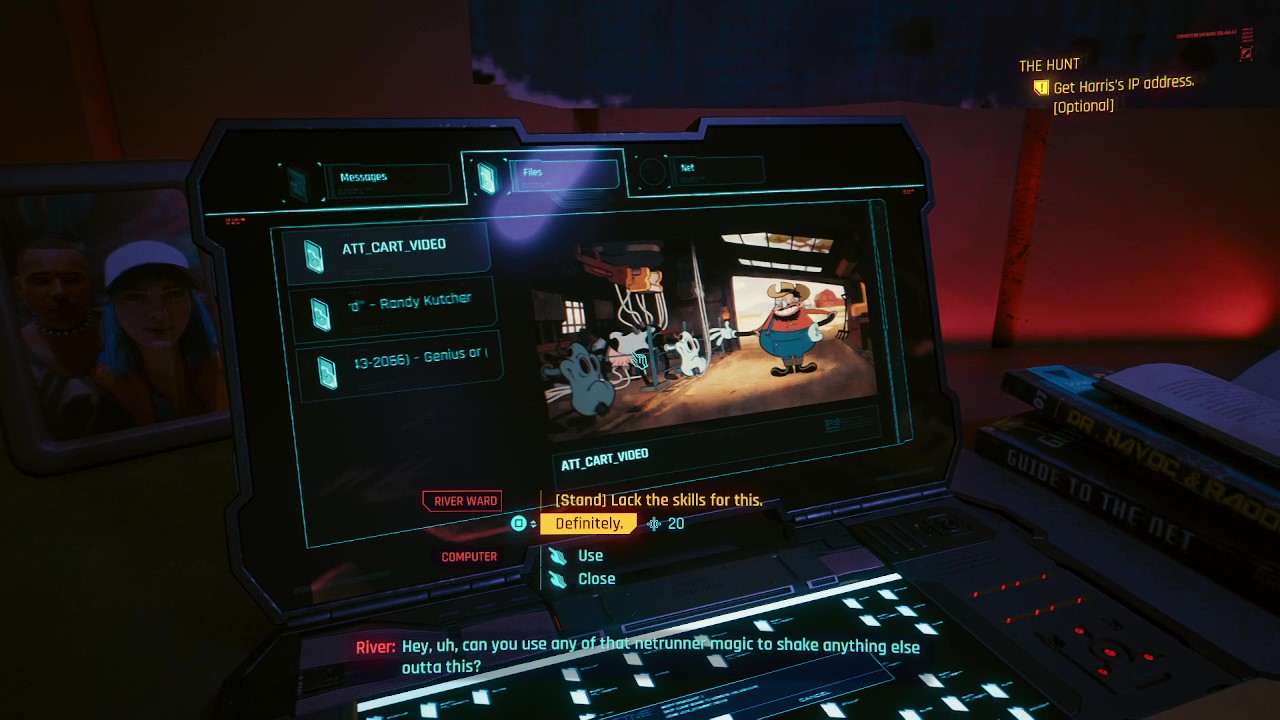Introduction
When it comes to action cameras, the ability to locate the IP address can be a valuable skill. Whether you need to access the camera’s settings, transfer files, or troubleshoot connectivity issues, knowing how to find the IP address is essential. This article will guide you through various methods to locate the IP address on your action camera, providing you with the knowledge to seamlessly manage and utilize your device.
Understanding the IP address of your action camera is crucial for a variety of reasons. It allows you to access the camera’s settings through a web browser, enabling you to configure network preferences, update firmware, or perform troubleshooting tasks. Additionally, knowing the IP address is essential for establishing a direct connection to the camera for file transfers and remote control.
Whether you prefer to consult the camera’s manual, navigate through the menu settings, connect to a computer, or utilize a dedicated mobile app, there are multiple avenues to discover the IP address of your action camera. By exploring these methods, you can gain a comprehensive understanding of the diverse approaches available, empowering you to select the most suitable option based on your preferences and circumstances.
Checking the Camera’s Manual
One of the primary resources for locating the IP address of your action camera is the user manual provided by the manufacturer. The manual typically contains detailed information about the camera’s settings, including network configurations and connectivity options. To begin, retrieve the manual that accompanied your action camera at the time of purchase.
Once you have the manual in hand, refer to the table of contents or index to locate the section related to network settings, network configuration, or IP address. This section often contains step-by-step instructions on how to access the camera’s network settings and find its IP address. It may also provide insights into the default IP address of the camera, which can serve as a valuable reference point.
Additionally, the manual might include diagrams or screenshots illustrating the navigation path within the camera’s menu system to access the network settings. By following these visual aids, you can easily navigate through the camera’s interface and locate the IP address. The manual may also offer troubleshooting tips in case you encounter difficulties in finding the IP address or accessing network settings.
It is important to carefully review the manual, as it often contains specific details tailored to your action camera model. By following the instructions provided in the manual, you can confidently locate the IP address of your action camera without the need for additional tools or external resources. However, if you prefer alternative methods or encounter challenges with the manual instructions, there are additional approaches to consider for finding the IP address of your action camera.
Using the Camera’s Menu
Another method to discover the IP address of your action camera involves navigating through the camera’s menu settings. This approach allows you to access the network configuration directly from the camera’s interface, providing a convenient and intuitive way to locate the IP address.
Begin by powering on your action camera and accessing the menu system. Look for options related to network settings, Wi-Fi, or connectivity. Depending on the camera model, these settings may be located within a dedicated network or connectivity menu, or they could be integrated into the general settings section.
Once you have located the network settings, navigate through the menu to find the section that displays the camera’s IP address. In some cases, the IP address may be listed directly, while in others, you may need to select a specific submenu or option to reveal this information. The camera’s menu system is designed to provide a user-friendly interface for managing various configurations, including network settings and the IP address.
If you encounter challenges while navigating through the menu or have difficulty locating the IP address, consider referring to the user manual for additional guidance. The manual can offer specific instructions tailored to your action camera model, ensuring that you can effectively navigate through the menu and access the network settings without confusion.
By utilizing the camera’s menu system, you can efficiently locate the IP address of your action camera without the need for external devices or software. This method provides a direct and integrated approach to accessing network configurations, empowering you to manage the camera’s connectivity with ease.
Connecting to a Computer
If you are unable to locate the IP address of your action camera using the camera’s menu or manual, connecting the camera to a computer provides an alternative method to access this information. By establishing a direct connection to a computer, you can leverage the device’s interface to explore the camera’s settings and retrieve the IP address.
To begin, ensure that your action camera is powered on and in a state ready for connection. Using the appropriate USB cable, connect the camera to your computer. Once the connection is established, your computer should recognize the action camera as a removable storage device or a connected device, depending on the camera’s configuration.
After the camera is successfully connected to the computer, navigate to the file explorer or desktop interface to access the camera’s storage. In some cases, the camera’s IP address may be stored within a configuration file or a network settings document located in the camera’s internal storage. By browsing through the camera’s files, you may discover the IP address information that can be useful for your connectivity needs.
Alternatively, you can access the camera’s network settings directly through the computer’s interface. By navigating to the network settings or connected devices section, you may be able to identify the action camera and retrieve its IP address. This method allows you to leverage the computer’s interface to access the camera’s network information efficiently.
Connecting your action camera to a computer provides a versatile approach to locating the IP address, offering an alternative solution if you encounter challenges with the camera’s menu or manual instructions. By leveraging the computer’s interface and file management capabilities, you can gain access to the camera’s network settings and retrieve the IP address, facilitating seamless connectivity and management of your action camera.
Using a Mobile App
Utilizing a dedicated mobile app is another effective method for finding the IP address of your action camera. Many action camera manufacturers offer companion mobile apps that provide convenient access to the camera’s settings, including network configurations and connectivity details. By leveraging these apps, you can seamlessly retrieve the IP address and manage the camera’s connectivity from your mobile device.
To begin, visit the app store or download platform corresponding to your mobile device’s operating system. Search for the official app provided by the manufacturer of your action camera. Once you have downloaded and installed the app, follow the on-screen instructions to connect the app to your action camera. This typically involves enabling Wi-Fi or Bluetooth on your mobile device and following the pairing instructions provided by the app.
After successfully connecting the mobile app to your action camera, navigate to the settings or network section within the app’s interface. Here, you can access detailed information about the camera’s network configurations, including the IP address. The app may display the IP address directly, or it may provide an option to retrieve this information from the camera’s settings.
Furthermore, the mobile app may offer additional features such as remote control, file transfer, and real-time monitoring, enhancing the overall functionality of your action camera. By leveraging the app’s capabilities, you can seamlessly manage the camera’s connectivity and access essential network details, including the IP address, from the convenience of your mobile device.
Using a dedicated mobile app provides a user-friendly and intuitive approach to locating the IP address of your action camera. By leveraging the app’s interface and connectivity features, you can efficiently manage the camera’s network settings and access essential information, ensuring seamless integration with your mobile device and optimal utilization of your action camera.
Conclusion
Locating the IP address of your action camera is a fundamental aspect of managing its connectivity and accessing essential settings. By exploring various methods, including consulting the camera’s manual, navigating through the menu settings, connecting to a computer, and utilizing a dedicated mobile app, you can effectively retrieve the IP address and optimize the functionality of your action camera.
Each method offers unique advantages, catering to diverse preferences and technical capabilities. Consulting the camera’s manual provides comprehensive insights tailored to your specific model, ensuring accurate guidance for locating the IP address. Navigating through the camera’s menu settings offers a direct and integrated approach, allowing you to access network configurations from the camera’s interface.
Connecting your action camera to a computer provides a versatile solution, leveraging the computer’s interface and file management capabilities to access the camera’s network settings. Additionally, utilizing a dedicated mobile app offers a user-friendly and intuitive method, enabling seamless management of the camera’s connectivity from your mobile device.
By leveraging these methods, you can confidently locate the IP address of your action camera, empowering you to configure network settings, perform troubleshooting tasks, and seamlessly integrate the camera into your workflow. Whether you prefer the convenience of a mobile app or the detailed guidance provided in the manual, the diverse approaches available ensure that you can effectively manage the connectivity of your action camera with ease.
Ultimately, understanding how to find the IP address of your action camera equips you with the knowledge to optimize its functionality, enabling seamless connectivity, file transfers, and remote control. By exploring the methods outlined in this article, you can enhance your experience with your action camera and leverage its full potential for capturing thrilling moments and adventures.