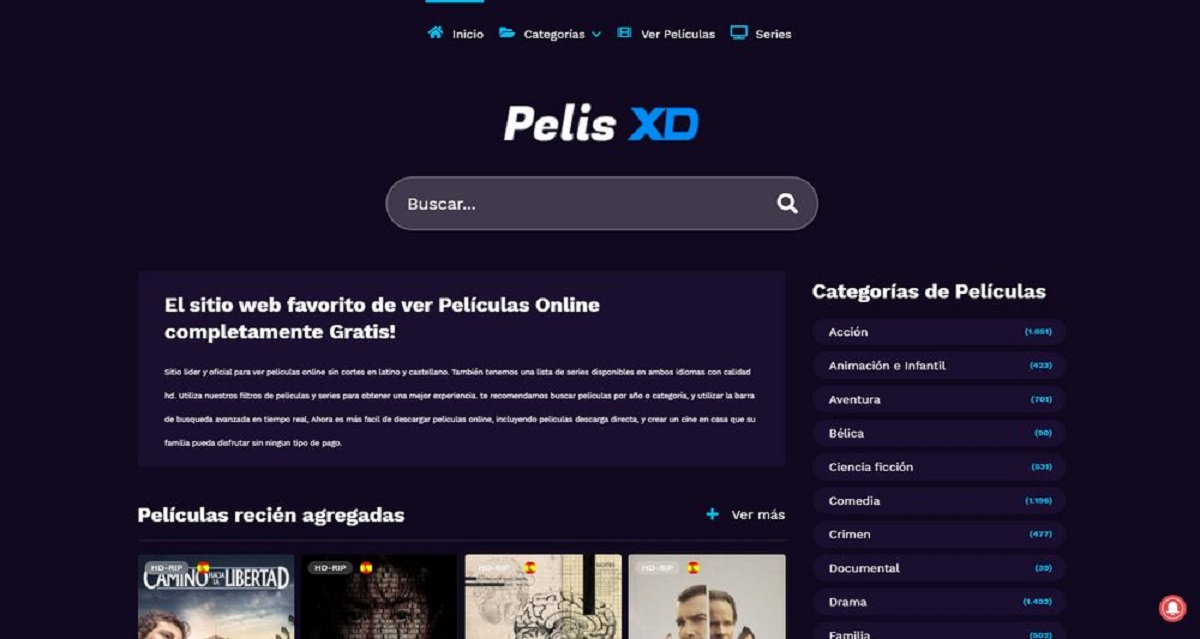Introduction
Welcome to the world of language learning with Rosetta Stone! Learning a new language can be both exciting and challenging, and Rosetta Stone is a renowned language learning software that has helped millions of people around the globe master different languages.
Rosetta Stone provides an immersive language learning experience through interactive lessons, speech recognition technology, and real-life scenarios. It is highly effective in developing language proficiency and fluency.
While using Rosetta Stone, you may come across the requirement of a USB microphone. In this article, we will explore the reasons why a USB microphone is necessary for using Rosetta Stone and provide alternative solutions for users who do not have a USB microphone handy.
Whether you are a student, a professional, or someone who simply loves languages, Rosetta Stone offers a user-friendly platform to embark on your language learning journey. By using the software regularly, you can improve your speaking, reading, writing, and listening skills. Rosetta Stone enables you to learn at your own pace, making it suitable for beginners as well as more advanced learners.
Now, let’s delve into the specifics of how Rosetta Stone works and why a USB microphone is typically required to fully utilize its features.
What is Rosetta Stone?
Rosetta Stone is a popular language learning software that aims to provide an immersive and interactive language learning experience. It was developed by Rosetta Stone Inc., a company known for its cutting-edge language learning solutions. The software utilizes a combination of multimedia materials, such as images, audio, and text, to help users grasp the fundamentals of a new language.
One of the key features of Rosetta Stone is its focus on immersive learning. Instead of relying heavily on translations, the software encourages learners to associate words and phrases with visual and contextual cues. This approach mirrors the way we naturally acquire our native languages, making the learning process more effective and intuitive.
Another notable aspect of Rosetta Stone is its speech recognition technology. This feature allows users to practice their pronunciation and speaking skills. By comparing their speech to native speakers, learners receive immediate feedback and can improve their accuracy over time. This interactive component helps develop speaking confidence and fluency, making it one of the standout features of Rosetta Stone.
Rosetta Stone offers a wide range of languages for users to choose from, including popular ones like Spanish, French, German, and Italian, as well as less commonly taught languages such as Arabic, Mandarin Chinese, and Swahili. The software caters to learners of all levels, from absolute beginners to more advanced language enthusiasts.
Furthermore, Rosetta Stone provides a comprehensive curriculum that covers various aspects of language learning, including vocabulary, grammar, reading, writing, and listening comprehension. The lessons are carefully designed to build a solid foundation in the language and progressively introduce more complex concepts and skills.
Overall, Rosetta Stone has established itself as a leader in the language learning industry due to its innovative teaching methodologies, user-friendly interface, and extensive language offerings. Whether you are a frequent traveler, a language enthusiast, or someone seeking to enhance your career opportunities, Rosetta Stone can be a valuable tool in your language learning journey.
How does Rosetta Stone work?
Rosetta Stone operates on the principle of immersive learning, creating an environment in which learners are exposed to the target language in a natural and intuitive way. The software utilizes a combination of visual cues, audio prompts, and interactive activities to foster language acquisition.
When starting a lesson on Rosetta Stone, users are presented with a series of images that represent different words or concepts. Through context and repetition, learners begin to associate these images with the corresponding words in the target language. This helps develop vocabulary and word recognition skills.
The audio component of Rosetta Stone is equally important. Native speakers provide clear and authentic pronunciations of words and phrases in the target language. Users are encouraged to listen to the audio and repeat after the speakers, honing their pronunciation and improving their speaking skills.
Grammar and sentence structure are also emphasized in Rosetta Stone’s lessons. Grammar concepts are introduced gradually, allowing learners to grasp the foundations of the language without feeling overwhelmed. Through interactive exercises, users practice constructing sentences and understanding grammar rules in a practical context.
Additionally, Rosetta Stone incorporates reading and writing exercises to enhance comprehension and written expression. Users are exposed to passages of text and are prompted to read and understand the content. Writing exercises require learners to put their knowledge to use by composing sentences and paragraphs in the target language. These activities reinforce overall language proficiency.
To ensure effective learning, Rosetta Stone employs its unique TruAccent™ speech recognition technology. This technology analyzes the user’s pronunciation and provides instant feedback, allowing learners to improve their speaking skills and sound more like a native speaker. TruAccent™ is especially beneficial for building conversational fluency and developing proper intonation.
Progress tracking is an integral part of the Rosetta Stone experience. Users can monitor their performance through detailed reports that showcase their strengths and areas for improvement. This data-driven approach enables learners to tailor their language learning journey and focus on specific areas that need attention.
In summary, Rosetta Stone revolutionizes language learning through its immersive methodology and interactive approach. By combining visual cues, audio prompts, and engaging activities, Rosetta Stone creates an environment where learners can develop vocabulary, improve pronunciation, understand grammar, and enhance overall language proficiency.
Why do you need a USB microphone for Rosetta Stone?
Rosetta Stone utilizes speech recognition technology to improve learners’ pronunciation and speaking skills. To fully benefit from this feature, a USB microphone is typically required. The USB microphone allows the software to accurately capture and analyze the learner’s voice, providing real-time feedback on pronunciation and fluency.
By using a USB microphone, Rosetta Stone can assess the user’s speech patterns and compare them to native speakers. This enables learners to identify areas where they need improvement and make the necessary adjustments to refine their pronunciation. The speech recognition technology also helps learners develop proper intonation and rhythm, which are essential for sounding natural in the target language.
The USB microphone enhances the interactive nature of Rosetta Stone’s language lessons. It allows users to engage in speaking exercises and conversations, replicating real-life scenarios in which language skills are put to practical use. Through these exercises, learners gain confidence in their speaking abilities and become more comfortable using the target language in a conversational context.
Moreover, due to the continuous advancements in technology, many language courses and exercises within Rosetta Stone have become more dynamic and interactive. The USB microphone not only allows learners to listen to native speakers but also enables them to actively participate in pronunciation practice, speaking exercises, and interactive dialogues. This hands-on experience significantly enhances language acquisition and retention.
While a USB microphone is the recommended method for utilizing Rosetta Stone’s speech recognition technology, there may be instances where learners do not have access to one. However, it is important to note that using alternative methods, such as built-in microphones or headset microphones, may not provide the same level of accuracy and precision in capturing and analyzing the user’s voice.
Overall, a USB microphone is essential for maximizing the benefits of Rosetta Stone’s speech recognition technology. It allows learners to receive instant feedback on their pronunciation, improves their speaking skills, and creates a more immersive and interactive language learning experience.
Finding alternatives to a USB microphone
If you do not have access to a USB microphone, there are a few alternative options you can consider to still benefit from Rosetta Stone’s speech recognition technology. While these alternatives may not provide the same level of accuracy as a USB microphone, they can still be useful for practicing pronunciation and developing speaking skills.
Option 1: Using a built-in microphone
If your computer or device has a built-in microphone, you can use it as an alternative to a USB microphone. While the quality may not be as high, it can still capture your voice and allow Rosetta Stone’s speech recognition technology to assess your pronunciation. Make sure to adjust the audio settings in Rosetta Stone to detect your built-in microphone properly.
Option 2: Using a headset microphone
If you have a headset with an integrated microphone, you can use it as an alternative. Headset microphones are designed for voice communication and may provide better audio quality compared to built-in microphones. Connect your headset to your computer or device and adjust the audio settings in Rosetta Stone accordingly to use the headset microphone.
Option 3: Using your smartphone as a microphone
If you have a smartphone, you can consider using it as a substitute for a USB microphone. There are various apps available that turn your smartphone into a wireless microphone. Install one of these apps on your smartphone and connect it to your computer or device through the same network. Configure Rosetta Stone to use the smartphone as the audio input device, allowing you to practice your pronunciation effectively.
It’s important to note that while these alternatives can help you practice pronunciation and develop your speaking skills, they may not provide the same level of accuracy as a USB microphone. The quality of the audio captured by these alternatives might be lower, leading to potential discrepancies in the speech recognition results. However, they can still be valuable tools for your language learning journey if a USB microphone is not available.
Experiment with these alternative options and determine which one works best for you. Regardless of the method you choose, consistent practice and self-correction will contribute to your language proficiency over time.
Option 1: Using a built-in microphone
If you don’t have access to a USB microphone, a built-in microphone on your computer or device can serve as a viable alternative for using Rosetta Stone. While the quality may not be as high as a dedicated USB microphone, a built-in microphone can still capture your voice and allow the software’s speech recognition technology to assess your pronunciation.
To use a built-in microphone with Rosetta Stone, you’ll need to adjust the audio settings to ensure that it detects and utilizes the built-in microphone properly. Here’s how:
- Open Rosetta Stone and navigate to the settings menu.
- Select the audio settings or microphone options.
- Choose the option to use the built-in microphone or default input device.
- Test the microphone by speaking into it and observing the response from Rosetta Stone’s speech recognition feature.
- Make any necessary adjustments to the microphone sensitivity or volume levels to optimize the accuracy of the speech recognition technology.
It’s important to note that the quality and performance of built-in microphones can vary depending on the device. Some built-in microphones may pick up background noise or produce lower audio quality compared to dedicated USB microphones. To mitigate these issues, try to minimize background noise and speak clearly into the microphone.
While using a built-in microphone may not offer the same level of precision as a USB microphone, with practice and careful enunciation, you can still benefit from Rosetta Stone’s speech recognition technology. Focus on speaking clearly and accurately, and Rosetta Stone will provide real-time feedback on your pronunciation and fluency.
Remember to keep practicing regularly and utilize other aspects of Rosetta Stone, such as its visual and interactive exercises, to enhance your language learning journey. The built-in microphone is simply an alternative method for engaging with the software’s speech recognition features when a USB microphone is unavailable.
Experiment with your built-in microphone and leverage the resources available within Rosetta Stone to make the most of your language learning experience. Embrace the opportunity to develop your speaking skills and improve your pronunciation, even without a dedicated USB microphone.
Option 2: Using a headset microphone
If you don’t have access to a USB microphone for Rosetta Stone, another option to consider is using a headset with an integrated microphone. Headset microphones are specifically designed for voice communication and can provide better audio quality compared to built-in microphones.
Using a headset microphone with Rosetta Stone is relatively straightforward. Here’s how you can set it up:
- Connect your headset to your computer or device using the appropriate audio jack or USB connection.
- Ensure that your computer or device recognizes the headset microphone as the default audio input device.
- Open Rosetta Stone and navigate to the audio settings or microphone options.
- Select the headset microphone as the preferred input device.
- Test the microphone by speaking into it and monitor the response from Rosetta Stone’s speech recognition feature.
- Adjust the microphone sensitivity or volume levels if needed to optimize the accuracy of the speech recognition technology.
Using a headset microphone can improve the quality and accuracy of the audio captured by Rosetta Stone. The close proximity of the microphone to your mouth helps minimize background noise and ensures that your voice is clear and easily detected by the software.
When using a headset microphone, it’s essential to position the microphone close to your mouth and speak clearly and with proper enunciation. Maintain a comfortable distance from the microphone to avoid distortions or excessive audio levels. Remember to follow the prompts and exercises provided by Rosetta Stone to enhance your pronunciation and speaking skills.
While a headset microphone may not offer the same professional-grade audio quality as a dedicated USB microphone, it can still enable you to effectively engage with Rosetta Stone’s speech recognition technology. Take advantage of the active listening exercises and speaking activities the software offers to improve your pronunciation and fluency.
Experiment with different headset microphones and find one that suits your needs and provides the best audio quality for your language learning journey. Combine the use of the headset microphone with other features and exercises in Rosetta Stone to create a comprehensive and immersive language learning experience.
Remember, the goal is to practice consistently and make the most of the resources available within Rosetta Stone to enhance your language skills, even without a USB microphone. With dedication and perseverance, you can still make significant progress in your language learning journey using a headset microphone.
Option 3: Using your smartphone as a microphone
If you don’t have a USB microphone for Rosetta Stone, you can utilize your smartphone as an alternative microphone option. By using your smartphone as a microphone, you can still take advantage of the software’s speech recognition technology and practice your pronunciation effectively.
Here’s how you can use your smartphone as a microphone:
- Download a microphone app on your smartphone. There are various apps available for both Android and iOS devices that can turn your smartphone into a wireless microphone.
- Connect your computer or device running Rosetta Stone and your smartphone to the same network (e.g., Wi-Fi network).
- Launch the microphone app on your smartphone and follow the instructions to connect it to your computer or device.
- Open Rosetta Stone and navigate to the audio settings or microphone options.
- Select your smartphone as the audio input device.
- Test the microphone by speaking into your smartphone and observe the response from Rosetta Stone’s speech recognition feature.
- Adjust the microphone sensitivity or volume levels on both the microphone app and Rosetta Stone to ensure optimal performance.
By using your smartphone as a microphone, you can achieve better audio quality compared to built-in microphones or headsets. Smartphone microphones are typically designed for voice communication and can capture your voice more accurately.
It’s important to position your smartphone appropriately and speak clearly into it to ensure accurate voice capture. Place your smartphone in a stable position, ensuring that the microphone is facing you. Maintain a comfortable distance from the microphone to avoid distortions or unwanted audio artifacts.
While using your smartphone as a microphone can be a convenient alternative, be mindful of any potential delays or latency between your speech and the audio feedback from Rosetta Stone. Adjust your speech accordingly to maintain a natural and fluent speaking rhythm.
Experiment with different microphone apps and find one that suits your preferences and provides the best audio quality. Additionally, familiarize yourself with the features and exercises in Rosetta Stone that specifically focus on pronunciation and speaking skills to make the most of your language learning experience.
Remember, while using your smartphone as a microphone can be a viable option, it may not deliver the same level of precision as a dedicated USB microphone. However, with consistent practice and careful pronunciation, you can still benefit from Rosetta Stone’s speech recognition technology and improve your speaking abilities.
Embrace the flexibility and convenience of using your smartphone as a microphone, and continue to engage with Rosetta Stone’s interactive language learning features to enhance your overall language proficiency.
Adjusting audio settings on Rosetta Stone
Having the right audio settings in Rosetta Stone is crucial for ensuring optimal performance and accurate feedback during your language learning sessions. By adjusting the audio settings, you can ensure that the software recognizes your voice correctly and provides real-time feedback on your pronunciation and speaking skills. Here are some tips for adjusting the audio settings in Rosetta Stone:
- Open Rosetta Stone and navigate to the settings menu or options.
- Look for the audio settings or microphone options.
- Select the appropriate audio input device. This could be a USB microphone, a built-in microphone, a headset microphone, or your smartphone if you are using it as a microphone.
- Adjust the microphone sensitivity or volume levels. This will depend on the specific audio input device you are using. As a general rule, set the sensitivity to a level that captures your voice clearly without picking up excessive background noise.
- Test the microphone by speaking into it and observe the response from Rosetta Stone’s speech recognition feature. If your voice is not being accurately detected or if the feedback is inconsistent, make further adjustments to the audio settings.
- Consider adjusting the audio output settings as well. This includes selecting the correct audio output device, adjusting the volume levels, and ensuring that the audio is clear and audible during your language learning sessions.
- Take note of any specific recommendations or guidelines provided by Rosetta Stone regarding audio settings. The software may offer additional options or features to enhance your learning experience, such as adjusting the voice feedback volume or enabling background music.
It’s important to remember that the optimal audio settings may vary depending on your specific setup and audio devices. Take the time to experiment and find the settings that work best for you. If you encounter any issues or have difficulty adjusting the audio settings, consult the Rosetta Stone support resources or seek assistance from their customer support team.
Regularly calibrate and test the audio settings in Rosetta Stone to ensure that you are getting accurate feedback on your pronunciation and speaking skills. By fine-tuning the audio settings, you can create an optimal learning environment that enhances your language acquisition and proficiency.
By adjusting the audio settings in Rosetta Stone, you can create an optimal learning environment that enhances your language acquisition and proficiency. Remember, pronunciation and speaking skills play a crucial role in language learning, and accurate audio settings are essential for receiving reliable feedback and improving your overall language skills.
Troubleshooting audio difficulties
While using Rosetta Stone, you may encounter audio difficulties that can hinder your language learning experience. Fortunately, there are several troubleshooting steps you can take to address these issues and ensure that your audio is functioning properly. Here are some common audio difficulties and their solutions:
- No sound or low volume: If you’re not hearing any sound or the volume is too low, check your device’s audio settings. Make sure the volume is turned up and the correct output device is selected. Additionally, check if the audio settings within Rosetta Stone are properly configured.
- Poor audio quality: If the audio quality is poor, it could be due to various factors. Check your internet connection, as a slow or unstable connection can result in audio issues. Additionally, ensure that your audio output device, such as speakers or headphones, is functioning correctly. Try using different audio devices to determine if the issue lies with a specific device.
- Microphone not recognized: If your microphone is not being recognized by Rosetta Stone, check the audio settings within the software. Confirm that the correct input device is selected and that the microphone is properly connected to your computer or device. If using a USB microphone, ensure that it is securely plugged in and try connecting it to a different USB port.
- Background noise: Excessive background noise can interfere with the accuracy of the speech recognition technology. Minimize background noise by finding a quiet location for your language learning sessions. If using a built-in microphone, try moving closer to the microphone or adjust the microphone sensitivity settings in Rosetta Stone to reduce unwanted noise.
- Delay or latency: If there is a noticeable delay between your speech and the feedback from Rosetta Stone, it could be due to network issues. Make sure you have a stable internet connection and, if necessary, restart your internet router. Additionally, check if any other applications or processes on your computer or device are consuming excessive network bandwidth.
- Software or system updates: Occasionally, audio difficulties may arise after software or system updates. Ensure that you have the latest version of Rosetta Stone installed and that your operating system and drivers are up to date. If necessary, restart your device after performing updates to ensure that any audio-related issues are resolved.
If you continue to experience audio difficulties despite troubleshooting, consider reaching out to Rosetta Stone’s customer support for further assistance. They can provide specific recommendations based on your setup and help resolve any persisting audio issues.
Remember, audio plays a crucial role in language learning, especially when it comes to pronunciation and speaking skills. By addressing any audio difficulties promptly, you can maintain a seamless learning experience and maximize the benefits of Rosetta Stone’s language learning software.
Conclusion
Rosetta Stone is a powerful language learning software that can help you develop proficiency in your chosen language. While a USB microphone is typically recommended for optimal use of Rosetta Stone’s speech recognition technology, there are alternative options available if you don’t have access to one.
Using a built-in microphone, a headset microphone, or even your smartphone as a microphone can still enable you to practice pronunciation and improve your speaking skills. Adjusting the audio settings within Rosetta Stone is crucial to ensure accurate feedback and a seamless learning experience.
During your language learning journey, you may encounter audio difficulties such as no sound, low volume, poor audio quality, or microphone recognition issues. By troubleshooting these difficulties and addressing them promptly, you can overcome any obstacles and continue to make progress in your language learning goals.
Remember that consistent practice, active engagement with the lessons, and taking advantage of all the features Rosetta Stone offers are key to mastering a new language. Adapt to the resources available to you and find the best alternative microphone option based on your preferences and setup.
Whether you choose a USB microphone, a built-in microphone, a headset microphone, or your smartphone, the goal remains the same: to improve your pronunciation, fluency, and overall language proficiency.
Embrace the immersive experience of Rosetta Stone, make use of interactive exercises, and practice regularly. With dedication and perseverance, you will unlock new linguistic possibilities and confidently communicate in your chosen language.
So, get started with Rosetta Stone and embark on your language learning adventure today!