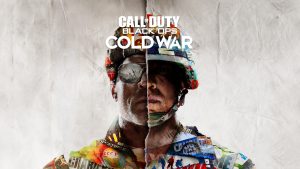Introduction
Welcome to the world of music production with Maschine 2 and a MIDI keyboard! This powerful combination opens up a world of creative possibilities, allowing you to seamlessly integrate the tactile feel of a keyboard with the intuitive workflow of Maschine 2. Whether you're a seasoned producer or just starting out, harnessing the potential of a MIDI keyboard with Maschine 2 can significantly enhance your music-making experience.
By connecting a MIDI keyboard to Maschine 2, you can leverage the expressive capabilities of the keyboard to play melodies, chords, and basslines, adding a human touch to your compositions. Additionally, using a MIDI keyboard can expedite the music creation process, enabling you to input notes and chords more efficiently than with a mouse or pad controller.
In this guide, we will delve into the intricacies of setting up your MIDI keyboard with Maschine 2, assigning MIDI notes to Maschine 2's pads, utilizing the MIDI keyboard for playing and recording, and providing tips for optimizing the performance of your MIDI keyboard with Maschine 2. Whether you're aiming to streamline your workflow, expand your musical horizons, or simply infuse your productions with a more organic feel, this guide will equip you with the knowledge and techniques to make the most of your MIDI keyboard within the Maschine 2 environment.
As we embark on this journey, prepare to unlock the full potential of your MIDI keyboard and Maschine 2, paving the way for a seamless and inspiring music production experience. Let's dive into the intricacies of integrating your MIDI keyboard with Maschine 2 and unleash your creativity in ways you never thought possible.
Setting up your MIDI keyboard with Maschine 2
Before diving into the musical realm with your MIDI keyboard and Maschine 2, it’s essential to ensure a seamless setup that allows for effortless integration and optimal performance. The first step involves physically connecting your MIDI keyboard to your computer. Using a USB cable, establish a direct connection between the MIDI keyboard and your computer’s USB port. Once connected, your MIDI keyboard should be recognized by your computer’s operating system, enabling Maschine 2 to detect and communicate with the device.
Upon successful physical connection, launch Maschine 2 and navigate to the Preferences menu. Here, you’ll find the MIDI tab, where you can designate your MIDI keyboard as a MIDI input device. Select your MIDI keyboard from the list of available MIDI devices to establish communication between the keyboard and Maschine 2. This pivotal step ensures that Maschine 2 recognizes the MIDI input from your keyboard, allowing you to harness its full potential within the software.
Next, it’s crucial to configure the MIDI settings within Maschine 2 to align with the capabilities of your MIDI keyboard. Within the Preferences menu, navigate to the MIDI Mapping section. Here, you can map the MIDI input from your keyboard to specific functions within Maschine 2, such as note input, modulation, pitch bend, and more. By customizing the MIDI mapping, you can tailor the functionality of your MIDI keyboard to suit your unique production workflow, optimizing efficiency and creative expression.
Furthermore, ensure that the MIDI channels on your keyboard align with the channels designated within Maschine 2. This synchronization ensures that MIDI signals are accurately transmitted and received, preventing any discrepancies in note input or control assignments. With these foundational setup steps in place, your MIDI keyboard is now seamlessly integrated with Maschine 2, ready to unlock a world of musical possibilities.
As you embark on this setup process, keep in mind that each MIDI keyboard may have specific nuances and capabilities, so referring to the user manual for your particular model can provide valuable insights into optimizing its integration with Maschine 2. With your MIDI keyboard successfully configured and integrated, you’re now poised to harness the combined power of tactile keyboard control and Maschine 2’s dynamic music production environment.
Assigning MIDI notes to Maschine 2
Once your MIDI keyboard is seamlessly integrated with Maschine 2, the next crucial step is assigning MIDI notes to Maschine 2’s pads, effectively bridging the tactile input of the keyboard with the versatile capabilities of Maschine 2’s pad-based interface. This integration enables you to leverage the expressive qualities of a keyboard while harnessing the rhythmic and performance-oriented features of Maschine 2.
To begin assigning MIDI notes, navigate to the Group or Sound you wish to control within Maschine 2. With the MIDI keyboard connected and recognized, enter the MIDI Learn mode within Maschine 2. This mode allows you to assign specific MIDI notes from your keyboard to individual pads within Maschine 2, creating a direct correspondence between the keys on your MIDI keyboard and the pads in Maschine 2.
When in MIDI Learn mode, simply select a pad within Maschine 2 and press the corresponding key on your MIDI keyboard that you wish to assign to that pad. This intuitive process establishes a direct link between the keys on your MIDI keyboard and the pads within Maschine 2, enabling you to trigger sounds, samples, and instruments with the tactile precision of a keyboard interface.
Furthermore, Maschine 2 offers flexibility in assigning MIDI notes, allowing you to customize the octave range and key mapping to align with your preferred playing style and musical preferences. This customization empowers you to tailor the MIDI note assignments to suit your playing technique, ensuring a seamless and intuitive performance experience.
Additionally, Maschine 2’s intuitive interface enables you to visually map the assigned MIDI notes to the corresponding pads, providing a clear and comprehensive overview of the keyboard-to-pad assignments. This visual feedback streamlines the mapping process, allowing you to confirm the accuracy of the assignments and make adjustments as needed, ensuring a cohesive and responsive integration between your MIDI keyboard and Maschine 2.
With MIDI notes seamlessly assigned to Maschine 2’s pads, your MIDI keyboard becomes a dynamic and expressive tool for triggering sounds, samples, and instruments within the Maschine 2 environment, blurring the lines between traditional keyboard performance and the innovative capabilities of Maschine 2’s pad-based interface.
Using MIDI keyboard for playing and recording
Harnessing the full potential of your MIDI keyboard within the Maschine 2 environment extends beyond note assignments, offering a seamless integration that empowers you to play and record melodies, harmonies, and rhythms with unparalleled expressiveness and precision.
With your MIDI keyboard integrated and MIDI notes assigned to Maschine 2’s pads, you can now leverage the keyboard’s tactile interface to perform melodies and chords in real time. The responsive nature of the keyboard allows for dynamic expression, enabling you to infuse your performances with nuanced articulation, velocity sensitivity, and modulations, adding a human touch to your music production.
When using your MIDI keyboard for playing within Maschine 2, take advantage of the software’s comprehensive instrument and sound library, which includes an array of virtual instruments, synthesizers, and sample-based sounds. By accessing these diverse sonic palettes, you can explore a multitude of musical genres and styles, all while utilizing the expressive capabilities of your MIDI keyboard to breathe life into your compositions.
Furthermore, the MIDI keyboard serves as a powerful tool for recording performances within Maschine 2. Whether capturing a spontaneous melody, crafting intricate chord progressions, or laying down rhythmic patterns, the MIDI keyboard seamlessly integrates with Maschine 2’s recording functionality, allowing you to effortlessly capture your musical ideas with precision and finesse.
When recording with your MIDI keyboard, take advantage of Maschine 2’s quantization features, which enable you to align your performances to the grid with adjustable levels of quantization, ensuring tight and polished recordings while preserving the organic feel of your keyboard performances. This blend of precision and humanized expression empowers you to achieve professional-grade recordings while retaining the emotive qualities of live keyboard performances.
Moreover, the MIDI keyboard’s versatility extends to controlling various parameters within Maschine 2, such as modulation, pitch bend, and parameter adjustments within instruments and effects. This level of control enhances the interactive and dynamic nature of your performances, allowing you to sculpt sounds, introduce expressive gestures, and infuse your music with personalized nuances, all facilitated by the tactile interface of your MIDI keyboard.
By utilizing your MIDI keyboard for playing and recording within Maschine 2, you can elevate your music production endeavors, infusing your compositions with the organic warmth and expressive capabilities of a keyboard interface, all seamlessly integrated within Maschine 2’s powerful production environment.
Tips for optimizing MIDI keyboard performance with Maschine 2
As you embark on your musical journey with Maschine 2 and a MIDI keyboard, optimizing the performance of your MIDI keyboard within the software environment can significantly enhance your creative workflow and overall music production experience. Here are valuable tips to ensure the seamless integration and optimal functionality of your MIDI keyboard with Maschine 2:
- Customize MIDI Mapping: Tailor the MIDI mapping within Maschine 2 to align with the specific capabilities and control features of your MIDI keyboard. By customizing the MIDI mapping, you can optimize the integration of your keyboard, ensuring that its functionalities are effectively utilized within the Maschine 2 environment.
- Explore MIDI Assignments: Delve into the extensive MIDI assignment options within Maschine 2 to harness the full potential of your MIDI keyboard. Experiment with assigning MIDI controls to various parameters, effects, and performance features, allowing you to expand the creative possibilities of your MIDI keyboard within Maschine 2.
- Utilize Keyboard Zones: If your MIDI keyboard supports multiple keyboard zones, leverage this functionality to assign different sounds or instruments to distinct sections of the keyboard. This approach enables seamless transitions between sonic elements, empowering you to explore diverse musical textures and timbres with ease.
- Calibrate Velocity Sensitivity: Adjust the velocity sensitivity settings of your MIDI keyboard within Maschine 2 to fine-tune the dynamic response of the keys. Calibrating velocity sensitivity ensures that your performances accurately reflect nuanced variations in touch and intensity, enhancing the expressiveness of your keyboard playing within Maschine 2.
- Optimize Latency Settings: Within Maschine 2’s preferences, configure the latency settings to minimize input lag between your MIDI keyboard and the software. Optimizing latency ensures a responsive and immediate connection, allowing for seamless real-time performances and accurate note triggering with your MIDI keyboard.
- Experiment with Scale Modes: Explore the scale modes available within Maschine 2 to align the note input from your MIDI keyboard with specific musical scales and modes. This feature simplifies harmonic exploration and improvisation, enabling you to effortlessly stay within key and explore diverse tonalities during your performances.
- Stay Updated with Firmware: If your MIDI keyboard receives firmware updates, ensure that it is running the latest version to benefit from enhanced compatibility and performance optimizations when integrated with Maschine 2. Staying updated with firmware ensures seamless functionality and potential feature enhancements.
By implementing these tips, you can unlock the full potential of your MIDI keyboard within the Maschine 2 environment, paving the way for a seamless and expressive music production experience that seamlessly integrates the tactile capabilities of your keyboard with the dynamic features of Maschine 2.