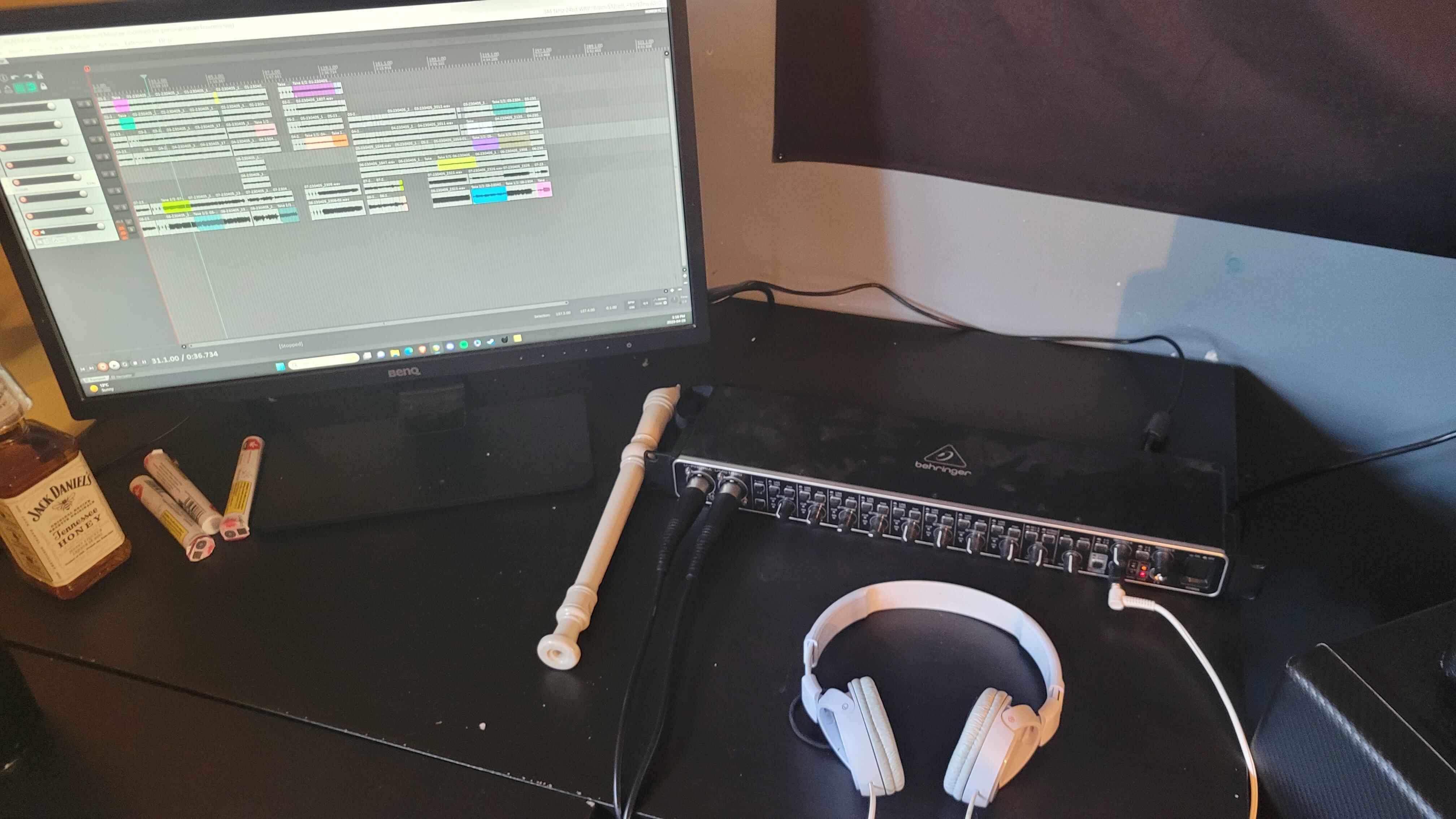Introduction
When it comes to recording high-quality audio, one of the essential tools for many professionals and enthusiasts is a USB microphone. USB microphones offer convenience, ease of use, and excellent audio quality. However, one common challenge that users encounter when using USB microphones is latency, which can greatly affect the recording and monitoring process.
Latency refers to the delay between the moment a sound is produced and when it is heard in the headphones or speakers. This delay can range from a few milliseconds to several seconds, depending on various factors. Latency can cause issues for content creators, musicians, podcasters, and voice-over artists, as it can disrupt the recording process and make it difficult to perform in real-time.
Understanding and effectively managing latency is crucial for achieving a seamless recording experience with USB microphones. In this article, we will explore the causes of latency with USB microphones and provide practical tips on how to eliminate it. By following these steps, you can ensure that your recordings are free from any delays and glitches, allowing you to focus on delivering your best performance.
What is latency?
Latency refers to the delay or lag between the input and output of a signal. In the context of USB microphones, latency is the time it takes for the audio signal to travel from the microphone to the computer and back to the headphones or speakers. This delay can be caused by various factors such as processing, buffering, and data transfer.
Latency is measured in milliseconds (ms). Lower latency is desirable, especially for real-time applications like recording, monitoring, or live streaming. High latency can result in an audible delay between when you speak or sing into the microphone and when you hear the sound in your headphones or monitors. This delay can be disorienting and make it challenging to perform tasks that require precise timing.
There are two primary types of latency: input latency and output latency. Input latency is the delay between when you make a sound and when it is registered by the microphone and processed by your computer. Output latency, on the other hand, is the delay between when the processed audio is sent back to your headphones or speakers and when you actually hear it.
Latency can have different causes, and its impact can vary depending on the specific setup and hardware being used. It can be influenced by factors such as the computer’s processing power, the configuration of the audio interface, the buffer size, and the quality of the USB connection. Understanding the causes of latency can help you identify and address the issue effectively.
In the following sections, we will dive deeper into the specific aspects of latency with USB microphones and explore practical steps to eliminate or minimize it. By optimizing your setup and following the recommended strategies, you can significantly improve the recording and monitoring experience with your USB microphone.
Understanding latency with USB microphones
To effectively eliminate latency with USB microphones, it is important to have a clear understanding of how it occurs and its impact on the recording process. Latency can be influenced by various factors specific to USB microphones, and being aware of these factors will help you address the issue more effectively.
One of the key factors contributing to latency with USB microphones is the digital-to-analog and analog-to-digital conversion process. USB microphones convert analog audio signals into digital data that can be processed by your computer and vice versa. This conversion process takes time, resulting in a delay between when the sound is produced and when it is heard through the headphones or speakers.
Another factor that affects latency is the buffer size. A buffer is a temporary storage area where audio data is held before being processed and sent to the output (speakers or headphones). Larger buffer sizes can result in higher latency but provide more stability, as they allow more time for the computer to process the audio. On the other hand, smaller buffer sizes reduce latency but may introduce audio artifacts or dropouts if the computer cannot process the data quickly enough.
The speed and quality of the USB connection also play a role in latency. USB 2.0 connections, which are commonly found in older computers and devices, have higher latency compared to USB 3.0 connections. USB 3.0 offers faster data transfer rates, allowing for quicker processing and reduced latency. It is recommended to use a USB 3.0 connection whenever possible to minimize latency.
Additionally, the performance of your computer can affect latency. Running multiple applications, especially resource-intensive ones, can monopolize your computer’s processing power and result in higher latency. Optimizing your computer’s performance by closing unnecessary applications and processes can help reduce latency and improve overall recording performance.
By understanding these factors and their impact on latency, you can take the necessary steps to eliminate or minimize it. In the next section, we will explore practical strategies and techniques to reduce latency with USB microphones effectively.
Causes of latency with USB microphones
Latency with USB microphones can be caused by various factors related to the hardware, software, and settings used in the recording setup. Understanding the specific causes of latency can help you address the issue and improve the real-time monitoring experience with your USB microphone.
One of the primary causes of latency is the buffer size. The buffer is a temporary storage area where audio data is held before being processed and sent to the output. A larger buffer size allows for more audio data to be processed at once, reducing the chances of audio dropouts or glitches. However, a larger buffer size also increases latency since it takes more time for the audio data to be processed.
Another common cause of latency is the computer’s processing power. If your computer is running multiple resource-intensive applications or processes, it may struggle to handle the real-time processing required for low-latency audio. Insufficient processing power can lead to increased latency, as the computer takes longer to process the audio data from the USB microphone.
The USB connection itself can also contribute to latency. USB 2.0 connections, which are common on older computers and devices, have higher latency compared to USB 3.0 connections. USB 3.0 offers faster data transfer rates, allowing for quicker processing and reduced latency. If you are experiencing significant latency with your USB microphone, it may be worth considering upgrading to a USB 3.0 connection, if your computer supports it.
Another factor that can cause latency is the presence of audio effects or plugins in real-time monitoring. Applying effects such as reverb, EQ, or compression directly to the input signal can increase latency since the computer needs to process the audio data in real-time before sending it to the output. Disabling or minimizing the use of real-time audio effects can help reduce latency and improve the real-time monitoring experience.
Finally, the software or drivers used with your USB microphone can also impact latency. Outdated or incompatible drivers may not be optimized for low-latency performance, resulting in increased latency. It is essential to keep your software and drivers up to date to ensure optimal performance and minimize latency.
By identifying and understanding the causes of latency with USB microphones, you can take appropriate steps to address the issue. In the next section, we will explore practical strategies and techniques to eliminate or reduce latency effectively.
How to eliminate latency
Eliminating or minimizing latency with USB microphones is crucial to ensure a smooth recording and monitoring experience. By implementing the following strategies and techniques, you can significantly reduce latency and achieve real-time audio monitoring.
- Use a USB 3.0 connection: USB 3.0 offers faster data transfer rates compared to USB 2.0, resulting in lower latency. If your computer has a USB 3.0 port, make sure to connect your USB microphone to that port to take advantage of the improved performance.
- Reduce buffer size: As mentioned earlier, the buffer size directly affects latency. Reducing the buffer size can help decrease latency, but it may lead to audio dropouts if your computer cannot process the data quickly enough. Experiment with different buffer sizes to find the optimal balance between low latency and stable performance.
- Optimize your computer’s performance: Close any unnecessary applications and processes running in the background to free up your computer’s processing power. This will help reduce latency by allowing the computer to focus on handling the audio processing tasks in real-time.
- Use dedicated audio software: Utilizing specialized audio software, such as digital audio workstations (DAWs), can significantly reduce latency. These software applications are designed to optimize real-time audio processing, offering low-latency monitoring capabilities.
- Avoid using audio effects in real-time: As mentioned earlier, applying audio effects directly in real-time monitoring can increase latency. Consider disabling or minimizing the use of real-time audio effects while recording or monitoring to reduce latency.
By implementing these strategies, you can effectively eliminate or minimize latency with USB microphones. However, it’s worth noting that the level of latency reduction may vary depending on your specific setup, hardware, and software. Experimenting with different settings and configurations will help you find the optimal setup for your recording needs.
Use a USB 3.0 connection
One of the key factors that significantly affects latency with USB microphones is the type of USB connection used. USB 3.0 offers higher data transfer rates compared to USB 2.0, resulting in faster and more efficient communication between the microphone and the computer. By using a USB 3.0 connection, you can effectively reduce latency and improve the overall performance of your USB microphone.
USB 3.0, also known as SuperSpeed USB, provides data transfer rates of up to 5 Gbps, which is approximately ten times faster than USB 2.0’s maximum transfer rate of 480 Mbps. This increased bandwidth allows for quicker data exchange, minimizing the delay between the microphone and the computer. As a result, the audio signal experiences less latency, leading to a more seamless recording and monitoring experience.
When using a USB 3.0 connection, it is important to ensure that both the USB port on your computer and the USB cable connected to your microphone support USB 3.0. While USB 3.0 is backward compatible with USB 2.0, using a USB 3.0 cable with a USB 2.0 port will not provide the improved data transfer rates and latency reduction benefits.
To determine whether your computer has USB 3.0 ports, look for blue-colored ports or the letters “SS” (SuperSpeed) next to the USB symbol. If your computer does not have built-in USB 3.0 ports, you can consider using an expansion card or hub that supports USB 3.0 to connect your USB microphone. This allows you to take advantage of the faster data transfer rates and better latency performance.
In addition to reducing latency, using a USB 3.0 connection also offers other advantages, such as faster file transfers and the ability to power certain USB microphones directly from the USB port, eliminating the need for additional power sources.
By upgrading to a USB 3.0 connection and ensuring compatibility between your computer and USB microphone, you can experience a substantial reduction in latency, leading to improved real-time monitoring and recording capabilities. Remember to always check your computer’s USB ports and cables to ensure they support USB 3.0 for optimal performance with your USB microphone.
Reduce buffer size
The buffer size is a crucial setting that directly affects latency with USB microphones. The buffer acts as a temporary storage area for audio data, allowing the computer to process the data in chunks before sending it to the output. By reducing the buffer size, you can decrease the amount of time it takes for the audio data to be processed, resulting in lower latency.
When the buffer size is set to a larger value, it allows more audio data to accumulate and be processed at once. This can provide a more stable performance, reducing the chance of audio dropouts or glitches. However, the trade-off is that the increased buffer size introduces additional latency, as it takes longer for the audio data to be processed and sent to the output.
Conversely, by reducing the buffer size, you can minimize the delay between the microphone input and the output, resulting in lower latency. However, keep in mind that setting the buffer size too low may cause audio artifacts or dropouts if the computer’s processing power is unable to keep up with the smaller buffer size. Finding the optimal buffer size requires some experimentation to strike a balance between low latency and stable performance.
To adjust the buffer size, you can typically access the settings through your audio interface or digital audio workstation (DAW) software. Look for options such as “buffer size,” “latency,” or “audio buffer” in the settings menu. Some audio interfaces may also provide dedicated control panels or software utilities to adjust the buffer size specifically for the device.
When reducing the buffer size, it is crucial to consider the processing power of your computer. If your computer’s CPU is already under significant load, setting the buffer size too low may overload the system and result in audio glitches. Monitor your CPU usage and adjust the buffer size accordingly to ensure optimal performance.
Experimenting with different buffer sizes in real-time monitoring scenarios will help you determine the ideal setting that minimizes latency without compromising stability. Remember to test the buffer size while recording or performing tasks that require real-time monitoring to ensure the best possible experience.
By reducing the buffer size, you can effectively decrease latency with your USB microphone and achieve a more responsive real-time monitoring experience. Take the time to find the optimal buffer size setting that works best for your specific setup and requirements.
Optimize your computer’s performance
To effectively reduce latency with USB microphones, it is essential to optimize your computer’s performance. By improving the overall speed and efficiency of your system, you can minimize processing delays and achieve a smoother recording and monitoring experience.
One of the first steps in optimizing your computer’s performance is to close any unnecessary applications and processes running in the background. Resource-intensive programs, such as video editing software or gaming applications, can consume significant CPU power and memory, leading to increased latency. By closing these programs, you free up system resources, allowing your computer to focus on audio processing tasks.
Additionally, disabling or pausing any unnecessary system services and startup programs can further reduce the load on your computer’s resources. You can access the Task Manager or Activity Monitor (depending on your operating system) to identify and close resource-hungry processes. Be cautious not to disable any essential system services or processes that are required for the proper functioning of your computer.
Updating your computer’s operating system and drivers is another crucial step in optimizing performance. Outdated operating systems and drivers may introduce compatibility issues, which can result in higher latency. Regularly check for updates and install any available updates, as they often include performance and compatibility improvements.
In some cases, upgrading your computer’s hardware components can significantly improve performance and reduce latency. Upgrading to a faster processor, increasing the amount of RAM, or using a solid-state drive (SSD) can enhance the processing speed of your system, resulting in lower latency when working with USB microphones.
It is also important to ensure that your computer’s power settings are optimized for performance rather than power savings. Switching to the high-performance power plan (Windows) or disabling the energy-saving features (Mac) can prevent your computer from throttling the CPU and other components, ensuring maximum performance during recording and monitoring sessions.
Lastly, regular maintenance tasks such as disk cleanup and defragmentation can help improve your computer’s performance. Removing unnecessary files and ensuring your hard drive is properly organized can result in faster data access and processing.
By optimizing your computer’s performance through these strategies, you can significantly reduce latency with USB microphones. Implementing these steps will create a more efficient environment for audio processing, resulting in a smoother and more responsive recording and monitoring experience.
Use dedicated audio software
Using dedicated audio software, such as digital audio workstations (DAWs), can greatly reduce latency and enhance the performance of your USB microphone. These specialized software applications are designed to optimize real-time audio processing, providing low-latency monitoring capabilities and advanced recording features.
DAWs offer a range of benefits that contribute to reducing latency. They provide low-latency audio drivers that are specifically designed to work with audio interfaces, including USB microphones. These drivers offer efficient audio processing, resulting in minimal delay between the microphone input and the output.
In addition to optimized drivers, DAWs often contain advanced buffering systems that allow for fine-tuning of buffer settings. These settings enable you to adjust the buffer size to achieve the optimal balance between low latency and stable performance. With the ability to control the buffer size specifically within the DAW, you can reduce latency while maintaining a glitch-free recording and monitoring experience.
Furthermore, DAWs typically offer low-latency monitoring features, such as direct monitoring. Direct monitoring allows you to hear the audio signal directly from the microphone, bypassing the computer’s processing and reducing latency. This feature is particularly useful when recording vocals or instruments, as it enables the performer to hear themselves in real-time without any noticeable delay.
By using dedicated audio software, you also gain access to a wide range of audio processing and editing tools. These tools allow you to fine-tune your recordings and apply effects during the post-production stage, rather than in real-time monitoring. This further reduces latency, as the computer doesn’t have to process the effects in real-time while recording.
When selecting a DAW, it’s important to choose one that is compatible with your operating system and supports the features and functionality you require. Popular DAWs such as Pro Tools, Ableton Live, Logic Pro, and Cubase are known for their low-latency performance and robust recording capabilities.
In summary, using dedicated audio software, such as a DAW, can significantly reduce latency and enhance the performance of your USB microphone. These software applications offer optimized audio drivers, advanced buffering systems, and low-latency monitoring features. By utilizing dedicated audio software, you can achieve a seamless and responsive recording and monitoring experience with your USB microphone.
Avoid using audio effects in real-time
Using real-time audio effects while monitoring or recording with a USB microphone can introduce additional latency, as the computer needs to process the audio data on the fly. To minimize latency and achieve a more responsive recording experience, it is recommended to avoid using audio effects in real-time whenever possible.
Real-time audio effects, such as reverb, EQ, compression, and others, modify the audio signal in real-time as it passes through your computer. These effects require continuous processing, which adds processing time and can result in noticeable latency. This latency can be distracting and make it difficult to perform or monitor audio in real-time accurately.
Instead of applying audio effects while recording or monitoring, consider recording the clean, unprocessed audio signal first. Once the recording is complete, you can then apply the desired effects during the post-production stage. This eliminates the need for real-time processing and reduces latency during the recording process.
By separating the recording and processing stages, you can focus on capturing the best performance without the added burden of real-time effects processing. During the post-production stage, you have the flexibility to experiment with different effects settings and make detailed adjustments to achieve the desired sound.
If real-time effects are essential for your workflow or performance, consider using hardware-based effects processors or dedicated effect units. These standalone devices process the audio independently, separate from the computer’s processing. By offloading the effects processing to external hardware, you can minimize latency and maintain a responsive recording experience.
Another option is to use effects plugins specifically designed to work with low-latency systems. These plugins are designed to optimize performance and reduce latency, allowing you to apply effects in real-time with minimal delay. When selecting plugins, look for ones that specifically mention low-latency performance and compatibility with your recording software or digital audio workstation (DAW).
Remember, the goal is to achieve a low-latency monitoring and recording experience with your USB microphone. Avoiding real-time audio effects ensures that the computer can focus on processing the audio data efficiently, resulting in a smoother and more responsive recording process.
Conclusion
Latency can be a significant challenge when using USB microphones, impacting the recording and monitoring experience. However, by understanding the causes of latency and implementing the strategies outlined in this article, you can effectively minimize or eliminate latency and achieve a seamless recording experience.
We began by explaining what latency is and why it is important to address when using USB microphones. Latency can disrupt the real-time monitoring process, making it difficult to perform tasks that require precise timing. Understanding the specific causes of latency, such as buffer size, USB connection, computer performance, real-time effects, and software optimization, allowed us to explore practical steps to reduce its impact.
By using a USB 3.0 connection, reducing the buffer size, optimizing your computer’s performance, using dedicated audio software, and avoiding real-time audio effects, you can significantly decrease latency and achieve a more responsive recording and monitoring experience with your USB microphone.
It’s important to note that the level of latency reduction and performance improvements may vary depending on your specific setup, hardware, and software. It is recommended to experiment with different settings and configurations to find the optimal setup that works best for your recording needs.
In conclusion, with the right approach and implementation of the suggested strategies, you can overcome latency challenges and fully utilize the capabilities of your USB microphone. Whether you are recording vocals, instruments, podcasts, or voice-overs, minimizing latency will result in a more enjoyable and productive recording experience, ultimately leading to high-quality audio productions.