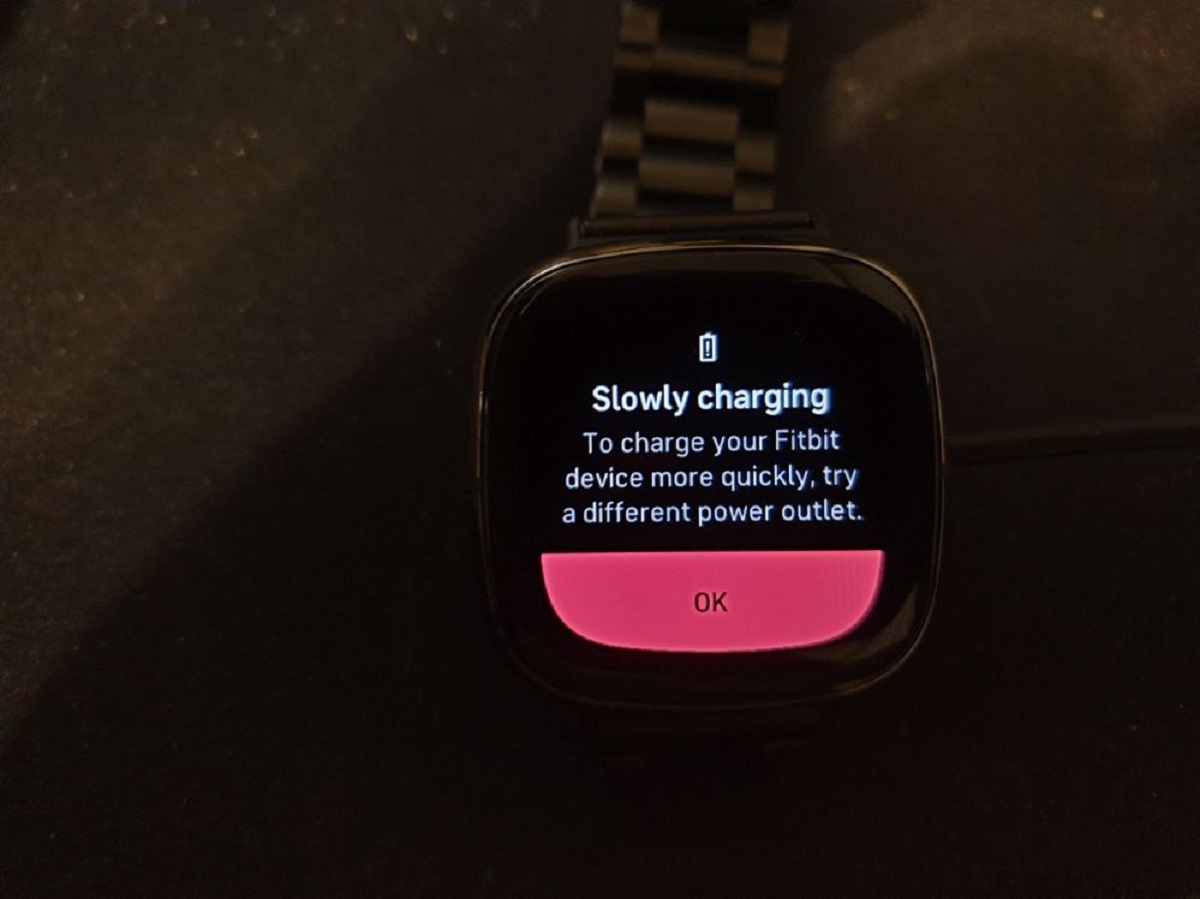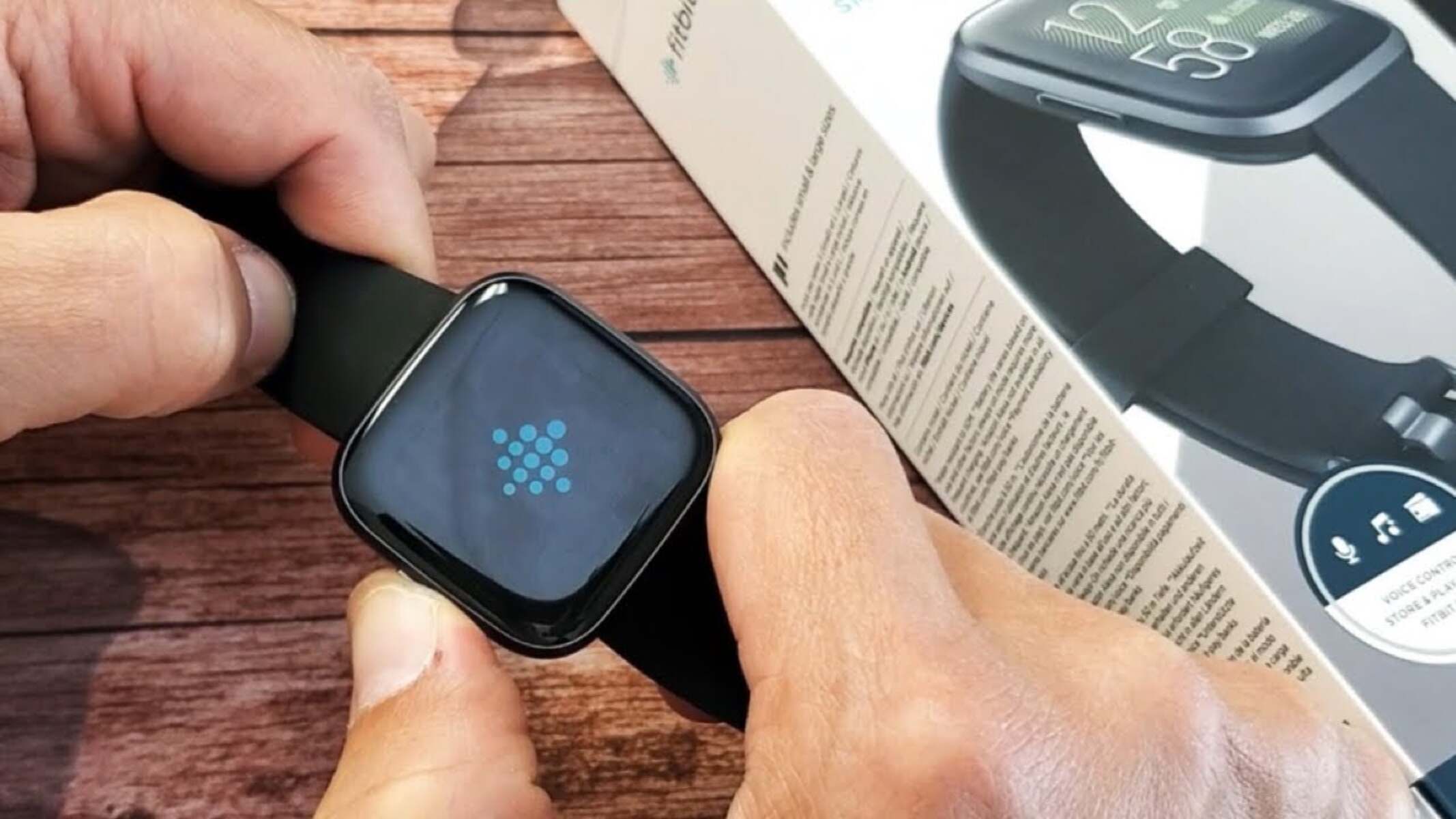Common Fitbit Versa Charging Issues
The Fitbit Versa is a popular wearable device that helps users track their fitness and monitor their daily activities. However, some users may encounter charging issues, which can be frustrating and disruptive to their routine. Understanding the common charging issues with the Fitbit Versa can help users troubleshoot and resolve these issues effectively.
-
Charging Cable Connection Problems: One of the most common issues users face is difficulty in establishing a secure connection between the charging cable and the Fitbit Versa. This can occur due to a dirty charging port, misalignment, or a faulty charging cable.
-
Charging Cable Damage: Over time, the charging cable for the Fitbit Versa may experience wear and tear, leading to frayed wires or a damaged connector. This can hinder the charging process and prevent the device from receiving adequate power.
-
Software Glitches: At times, software glitches within the Fitbit Versa can interfere with the charging process. These glitches may prevent the device from recognizing the charging cable or disrupt the charging cycle.
-
Overheating During Charging: Some users have reported instances of the Fitbit Versa overheating during the charging process. This can be concerning and may indicate an underlying issue with the device or the charging cable.
-
Battery Drainage: While not directly related to the charging process, excessive battery drainage on the Fitbit Versa can give the impression that the device is not charging properly. Users may find that their device loses power quickly, even after a full charging cycle.
Understanding these common charging issues can empower Fitbit Versa users to take proactive measures to address and resolve these challenges. By identifying the specific issue they are facing, users can then proceed to troubleshoot and implement effective solutions to ensure that their Fitbit Versa remains powered and ready for use.
Troubleshooting Steps for Fitbit Versa Charging Problems
When encountering charging issues with your Fitbit Versa, it's essential to perform systematic troubleshooting to identify and resolve the underlying problems. By following these steps, users can effectively address common charging issues and restore the functionality of their device.
-
Clean the Charging Port: Begin by inspecting the charging port on the Fitbit Versa for any debris, dust, or residue that may be obstructing the connection. Using a soft, dry cloth or a cotton swab, gently clean the charging port to ensure a clear and unobstructed pathway for the charging cable to establish a secure connection.
-
Check the Charging Cable: Examine the charging cable for any signs of damage, such as frayed wires or a bent connector. If the cable appears to be damaged, consider using an alternative or replacement cable to rule out any issues with the original charging accessory.
-
Restart the Fitbit Versa: Sometimes, a simple restart can resolve temporary software glitches that may be affecting the charging process. Restart the Fitbit Versa by powering it off and then turning it back on to see if this resolves the charging issue.
-
Ensure a Secure Connection: When connecting the charging cable to the Fitbit Versa, ensure that it is properly aligned and securely attached. A loose or unstable connection can impede the charging process, so it's important to verify that the cable is firmly in place.
-
Try a Different Power Source: If the Fitbit Versa is not charging, attempt using a different power source, such as a USB port on a computer or a wall adapter. This can help determine if the issue lies with the power outlet or the original charging source.
-
Monitor for Overheating: During the charging process, keep an eye on the temperature of the Fitbit Versa. If the device becomes excessively hot to the touch, disconnect it from the charging cable immediately and allow it to cool down. Overheating may indicate a potential hardware issue that requires further attention.
By following these troubleshooting steps, Fitbit Versa users can systematically address charging problems and work towards restoring the device's functionality. If the issue persists despite these efforts, reaching out to Fitbit customer support or seeking professional assistance may be necessary to diagnose and resolve more complex charging issues.
Solutions for Fitbit Versa Not Charging
When encountering the frustrating scenario of a Fitbit Versa that refuses to charge, users can explore several effective solutions to address this issue and restore the functionality of their device.
-
Reset the Fitbit Versa: Performing a reset on the Fitbit Versa can help eliminate temporary software glitches that may be hindering the charging process. Users can initiate a reset by pressing and holding the left and bottom right buttons on the device until the Fitbit logo appears. This action can clear any underlying software issues and potentially resolve the charging problem.
-
Verify Power Source and Cable: It's crucial to ensure that the power source and charging cable are functioning correctly. Users should try connecting the Fitbit Versa to different power outlets and using alternative charging cables to rule out any issues with the original power source or cable. This step can help identify if the problem lies with the charging accessories rather than the device itself.
-
Inspect for Physical Damage: Carefully examine the charging port on the Fitbit Versa for any signs of physical damage or obstruction. If debris or residue is present, gently clean the port using a soft, dry cloth or a cotton swab. Additionally, check the charging cable for any visible damage, such as frayed wires or a bent connector. Addressing physical damage can facilitate a secure connection and enable effective charging.
-
Update Fitbit Software: Ensuring that the Fitbit Versa is running the latest software version is essential for optimal functionality. Users should check for available software updates through the Fitbit app and proceed with updating the device if a newer version is available. Updated software can address known issues and enhance the device's overall performance, potentially resolving charging-related issues.
-
Contact Fitbit Support: If the Fitbit Versa continues to exhibit charging problems despite the aforementioned solutions, reaching out to Fitbit customer support can provide further guidance and assistance. Fitbit's support team can offer personalized troubleshooting steps and may facilitate a repair or replacement if the device is determined to have a hardware-related charging issue.
By systematically exploring these solutions, users can navigate the challenge of a Fitbit Versa that is not charging and take proactive steps to identify and address the underlying causes. Implementing these solutions with patience and thoroughness can lead to a successful resolution, allowing users to once again enjoy the full functionality of their Fitbit Versa.
Tips for Maintaining Fitbit Versa Battery Life
Preserving the battery life of your Fitbit Versa is crucial for ensuring uninterrupted usage and maximizing the device's functionality. By implementing the following tips, users can proactively manage and extend the battery life of their Fitbit Versa:
-
Optimize Display Settings: Adjusting the display settings on the Fitbit Versa can significantly impact battery consumption. Users can conserve power by reducing the screen brightness and shortening the display timeout duration. These adjustments minimize the energy expended on the display, contributing to prolonged battery life.
-
Manage Notifications: Streamlining the notifications received on the Fitbit Versa can aid in battery conservation. Users can selectively enable essential notifications while disabling non-critical alerts, thereby reducing the frequency of screen activations and conserving battery power.
-
Regular Software Updates: Ensuring that the Fitbit Versa is running the latest software version is essential for optimizing battery performance. Software updates often include enhancements and optimizations that can improve power efficiency, making it imperative for users to regularly update their device's firmware.
-
Mindful App Usage: Users should be mindful of the apps running on their Fitbit Versa, as certain applications can consume a significant amount of power. Closing unnecessary apps and limiting the use of power-intensive features can contribute to prolonged battery life, allowing users to make the most of their device's capabilities without compromising power efficiency.
-
Proper Charging Practices: Adhering to proper charging practices can impact the long-term battery health of the Fitbit Versa. Users should avoid overcharging the device and ensure that they use the official charging cable provided by Fitbit. Additionally, allowing the battery to deplete occasionally before recharging can help maintain its overall health and longevity.
-
Enable Sleep Mode: Activating the sleep mode feature during periods of inactivity can aid in conserving battery power. By putting the Fitbit Versa into sleep mode, users can minimize background processes and reduce power consumption, extending the device's battery life during idle periods.
-
Temperature Awareness: Users should be mindful of the operating temperature of their Fitbit Versa, as extreme temperatures can impact battery performance. Avoiding prolonged exposure to excessively high or low temperatures can help maintain the battery's efficiency and longevity.
By incorporating these practical tips into their daily usage, Fitbit Versa users can effectively manage and prolong the battery life of their device. Embracing these strategies empowers users to enjoy the full functionality of their Fitbit Versa while ensuring that battery-related concerns remain minimal, enhancing the overall user experience.