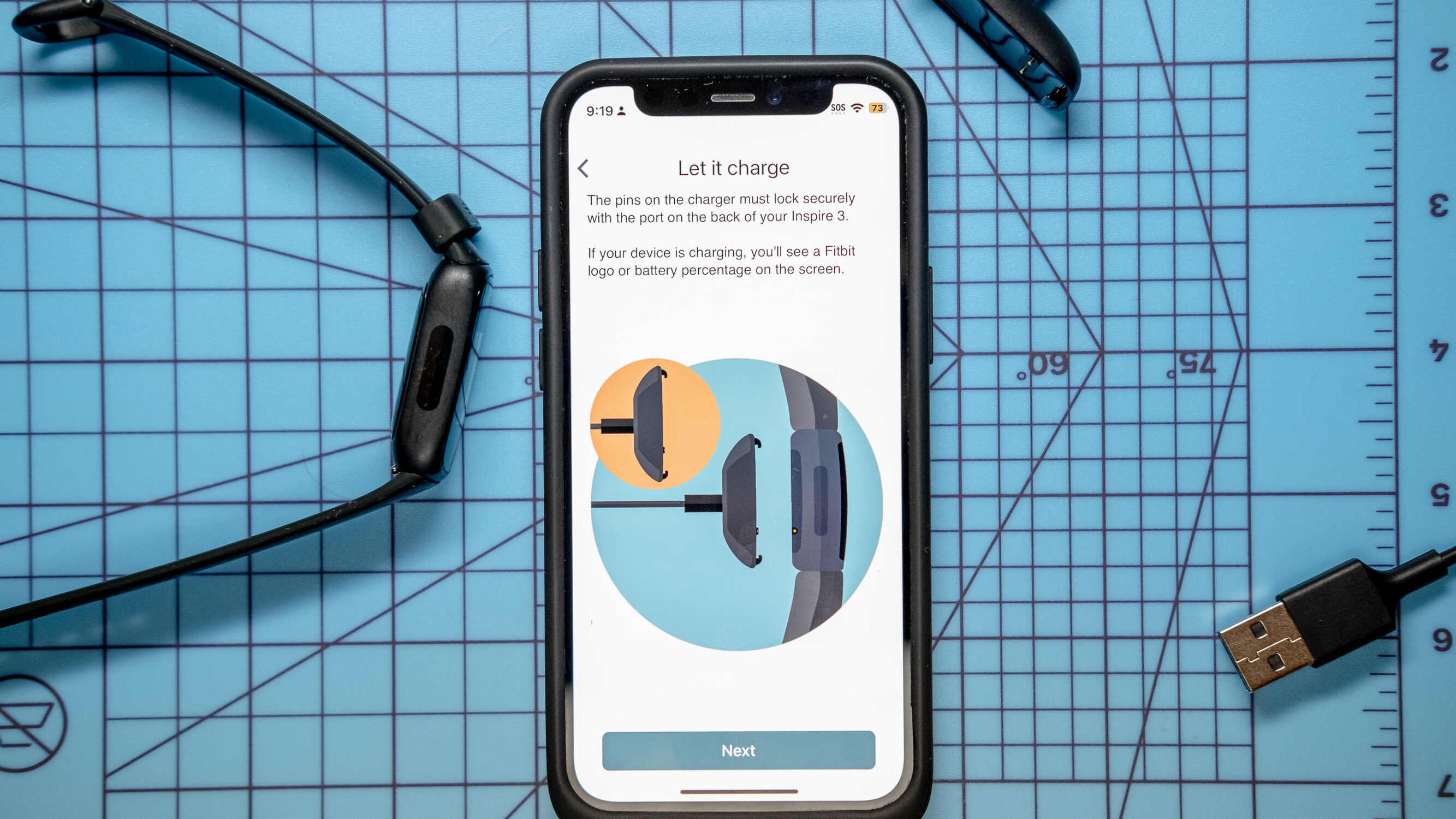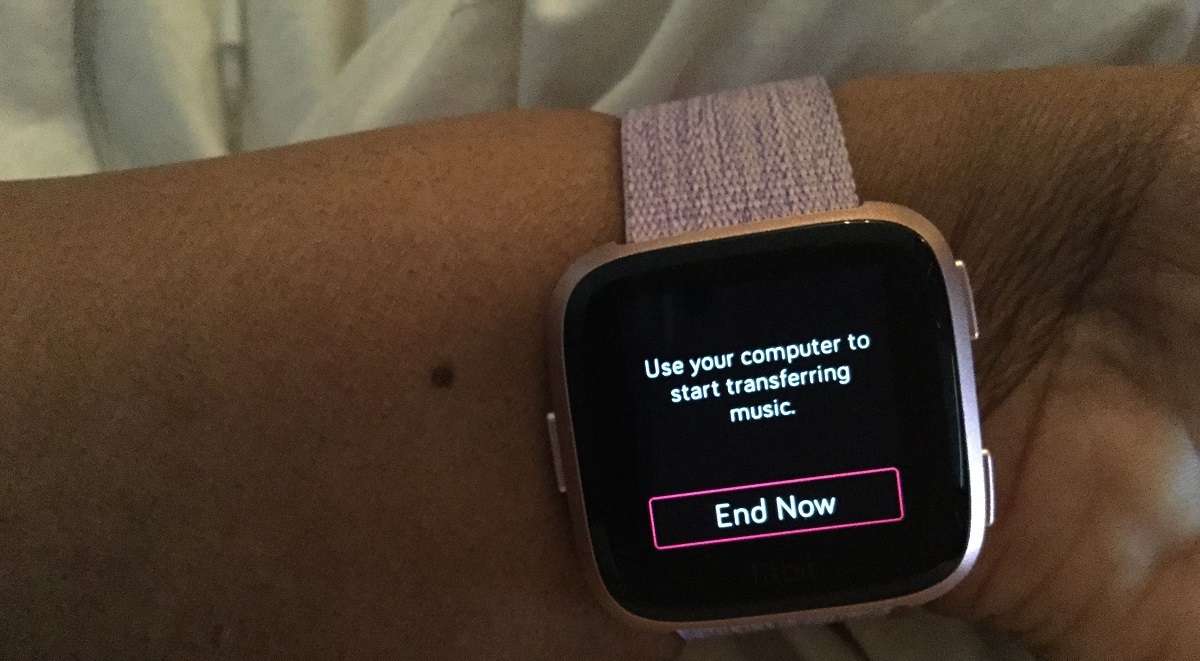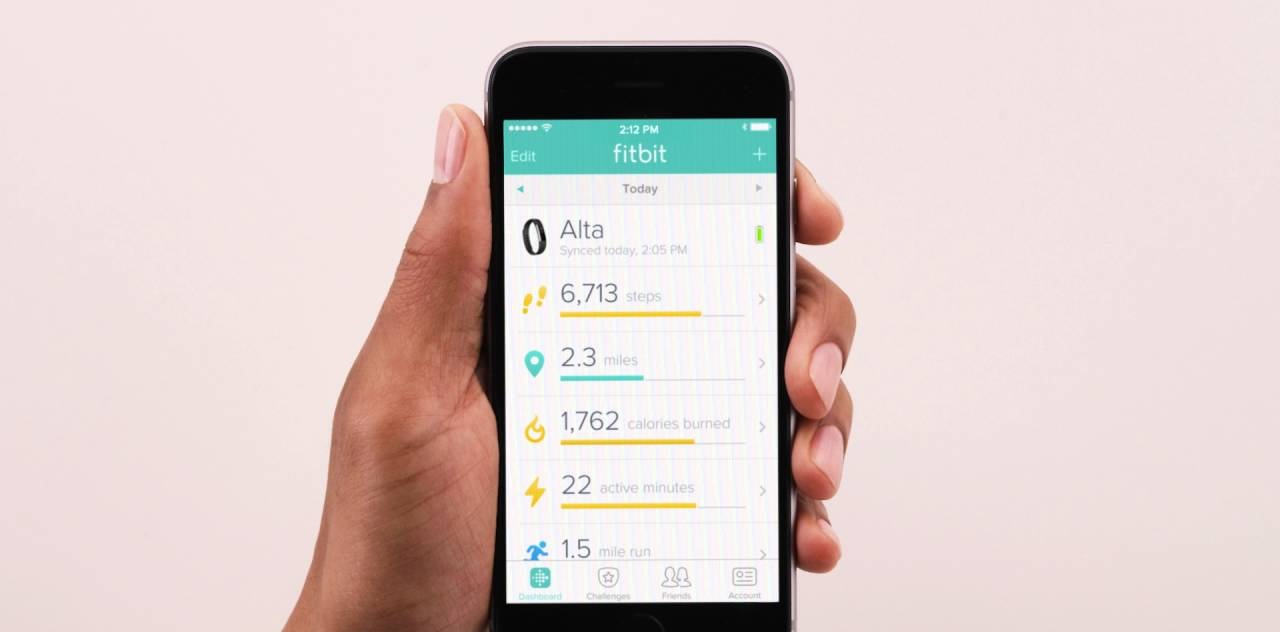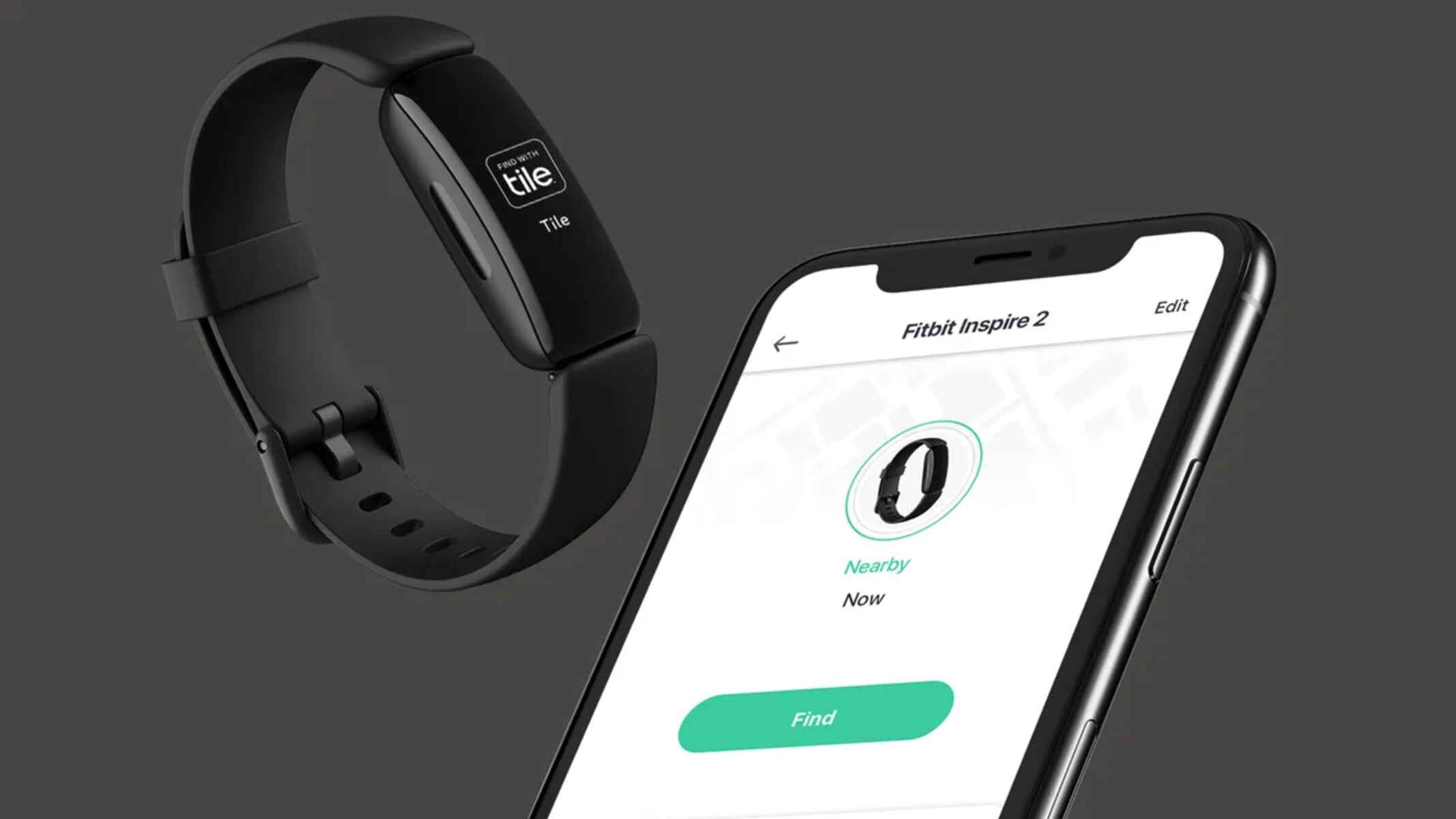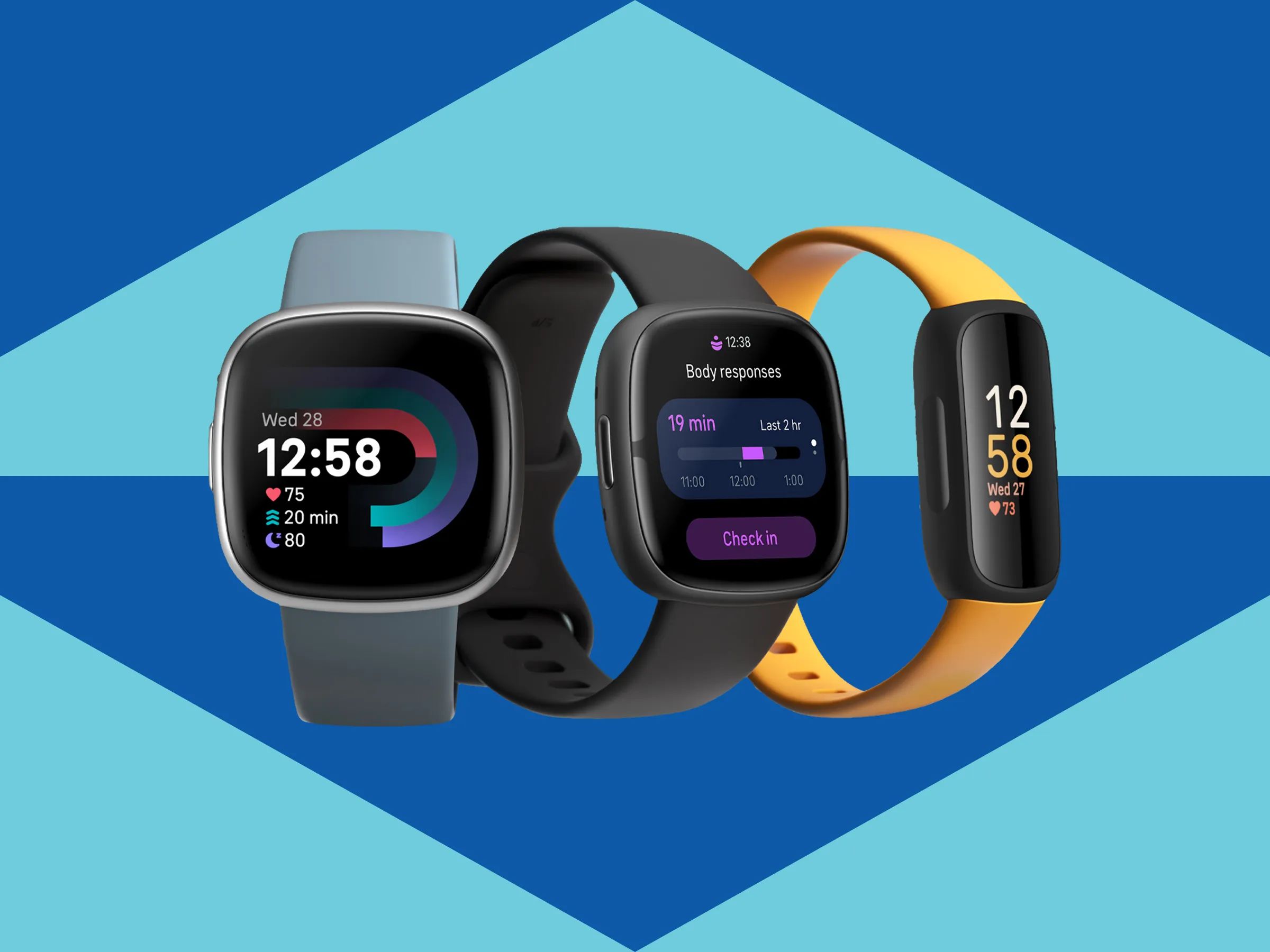Introduction
In today's fast-paced world, staying fit and healthy is a top priority for many individuals. With the advancement of technology, wearable devices have become increasingly popular for tracking fitness activities, monitoring health metrics, and staying connected on the go. One such innovative wearable is the Fitbit Inspire 2, a sleek and versatile fitness tracker designed to seamlessly integrate with your iPhone.
The Fitbit Inspire 2 offers a myriad of features, including activity tracking, heart rate monitoring, sleep analysis, and more, making it an ideal companion for individuals looking to lead a healthier lifestyle. By pairing the Fitbit Inspire 2 with your iPhone, you can harness the power of both devices to optimize your fitness journey and stay motivated to achieve your wellness goals.
In this comprehensive guide, we will walk you through the process of integrating your Fitbit Inspire 2 with your iPhone, enabling you to make the most of this cutting-edge wearable technology. From downloading the Fitbit app to syncing data with your iPhone, each step will be outlined in detail to ensure a seamless and hassle-free setup process.
Whether you're a fitness enthusiast, a health-conscious individual, or someone looking to take control of their well-being, this guide is tailored to help you maximize the potential of your Fitbit Inspire 2 and iPhone integration. By the end of this walkthrough, you'll be well-equipped to leverage the full range of features offered by your Fitbit Inspire 2, all within the familiar and user-friendly environment of your iPhone.
So, without further ado, let's embark on this journey to seamlessly pair your Fitbit Inspire 2 with your iPhone, unlocking a world of fitness tracking, health insights, and personalized motivation at your fingertips. Let's get started!
Step 1: Downloading the Fitbit App
To kick-start the seamless integration of your Fitbit Inspire 2 with your iPhone, the first essential step is to download the Fitbit app from the App Store. The Fitbit app serves as the central hub for accessing and managing a wealth of fitness and health-related data captured by your Fitbit Inspire 2. By following these simple instructions, you can quickly acquire the Fitbit app and prepare to embark on your fitness journey with your iPhone and Fitbit Inspire 2 working in harmony.
-
Navigate to the App Store: Unlock your iPhone and launch the App Store, the go-to destination for discovering, downloading, and updating applications tailored for iOS devices.
-
Search for "Fitbit": Utilize the search function within the App Store to locate the official Fitbit app. Simply type "Fitbit" into the search bar and tap the "Search" button to initiate the search process.
-
Select the Fitbit App: Once the search results populate, identify the Fitbit app from the list of applications and tap on it to access the app's details page.
-
Download the Fitbit App: On the Fitbit app's details page, tap the "Download" or "Get" button (depending on your App Store version) to initiate the download and installation process. Your iPhone may prompt you to enter your Apple ID password or use Touch ID/Face ID for authentication.
-
Wait for the Installation: Allow the Fitbit app to download and install onto your iPhone. The installation progress can be monitored through the app icon on your home screen or the App Store's "Updates" tab.
-
Access the Fitbit App: Once the installation is complete, tap on the Fitbit app icon on your home screen to launch the application. You are now ready to proceed with the next steps in setting up your Fitbit Inspire 2 and establishing a seamless connection with your iPhone.
By diligently following these steps, you have successfully acquired the Fitbit app on your iPhone, setting the stage for a cohesive integration between your Fitbit Inspire 2 and your iPhone. With the Fitbit app readily available on your device, you are now primed to delve into the subsequent stages of pairing and optimizing the functionality of your Fitbit Inspire 2 within the iOS ecosystem.
Step 2: Creating a Fitbit Account
Upon successfully downloading the Fitbit app onto your iPhone, the next pivotal step in harnessing the full potential of your Fitbit Inspire 2 is creating a Fitbit account. Your Fitbit account serves as a centralized platform for storing and accessing all your fitness and health data, ensuring a seamless experience across multiple devices and providing valuable insights into your well-being. Follow this comprehensive guide to effortlessly set up your Fitbit account and unlock a world of personalized fitness tracking and health monitoring.
-
Launch the Fitbit App: Begin by tapping on the Fitbit app icon on your iPhone's home screen to initiate the application. Upon launching the app, you will be greeted with the Fitbit logo and a welcoming interface designed to guide you through the account creation process.
-
Select "Join Fitbit": Within the Fitbit app, locate and tap on the option labeled "Join Fitbit" to commence the account creation journey. This action will prompt you to input essential details and set up your personalized Fitbit account.
-
Enter Personal Details: Upon selecting "Join Fitbit," you will be prompted to enter your personal details, including your name, email address, and a unique password to secure your Fitbit account. Ensure that the information provided is accurate and easily accessible for future account management.
-
Agree to Terms and Conditions: Review and agree to Fitbit's terms and conditions, as well as its privacy policy, to proceed with the account creation process. It is essential to familiarize yourself with Fitbit's policies to ensure a transparent and secure experience within the Fitbit ecosystem.
-
Verify Your Email: After entering your personal details and agreeing to the terms, Fitbit will send a verification email to the address provided during the account creation process. Access your email inbox, locate the verification email from Fitbit, and follow the instructions to verify your email address and activate your Fitbit account.
-
Complete the Account Setup: Once your email is verified, return to the Fitbit app on your iPhone to complete the account setup process. You may be prompted to customize your profile, set fitness goals, and personalize your Fitbit experience to align with your individual preferences and aspirations.
By diligently following these steps, you have successfully created a Fitbit account, laying the foundation for a seamless and personalized fitness tracking experience with your Fitbit Inspire 2 and iPhone. Your Fitbit account acts as a secure repository for all your fitness and health data, enabling you to seamlessly sync and access your information across various devices and platforms. With your Fitbit account in place, you are now poised to proceed to the next steps of pairing your Fitbit Inspire 2 with your iPhone and customizing your fitness tracking experience to suit your unique lifestyle and wellness objectives.
Step 3: Pairing Fitbit Inspire 2 with Your iPhone
Pairing your Fitbit Inspire 2 with your iPhone is a pivotal step that enables seamless communication between the two devices, allowing you to effortlessly track your fitness activities, monitor your health metrics, and stay connected on the go. The process of pairing these devices is designed to be intuitive and user-friendly, ensuring that you can quickly establish a cohesive connection to begin leveraging the full potential of your Fitbit Inspire 2 within the iOS ecosystem.
To initiate the pairing process, follow these simple steps:
-
Open the Fitbit App: Launch the Fitbit app on your iPhone and ensure that your Fitbit Inspire 2 is nearby and powered on. The app serves as the central interface for managing your Fitbit device and establishing a secure connection with your iPhone.
-
Navigate to the Device Setup: Within the Fitbit app, navigate to the device setup or pairing section. This may be accessed through the app's settings or a dedicated option for adding a new device. Follow the on-screen prompts to begin the pairing process.
-
Select Fitbit Inspire 2: From the list of available Fitbit devices, locate and select the Fitbit Inspire 2 to initiate the pairing sequence. The app will begin searching for nearby Fitbit devices, and your Fitbit Inspire 2 should appear as an option for pairing.
-
Follow the On-Screen Instructions: Once the Fitbit app identifies your Fitbit Inspire 2, follow the on-screen instructions to complete the pairing process. This may involve confirming a numerical code displayed on your Fitbit device with the code shown in the app to validate the connection.
-
Wait for Confirmation: After completing the pairing steps, wait for the Fitbit app to confirm the successful pairing of your Fitbit Inspire 2 with your iPhone. You may receive a notification or on-screen confirmation indicating that the devices are now connected.
-
Customize Settings (Optional): Depending on your preferences, you may have the opportunity to customize settings related to notifications, activity tracking, and other features of your Fitbit Inspire 2 within the Fitbit app. Take this opportunity to tailor the device to your specific needs and preferences.
By following these steps, you have successfully paired your Fitbit Inspire 2 with your iPhone, establishing a seamless and robust connection that empowers you to harness the full range of features offered by your Fitbit device within the iOS environment. With the pairing process complete, you are now ready to explore the multitude of functionalities and benefits that arise from the cohesive integration of your Fitbit Inspire 2 with your iPhone, setting the stage for a transformative fitness and wellness experience.
Step 4: Setting Up Notifications
Setting up notifications on your Fitbit Inspire 2 is a crucial aspect of maximizing the utility and convenience of this innovative wearable device within the iOS ecosystem. By configuring notifications, you can stay informed about incoming calls, text messages, calendar events, and app alerts directly on your Fitbit Inspire 2, ensuring that you remain connected and informed while on the move. The process of setting up notifications is designed to be user-friendly, allowing you to personalize your notification preferences and tailor the experience to suit your individual needs and lifestyle.
To configure notifications for your Fitbit Inspire 2, follow these simple steps:
-
Access the Fitbit App: Begin by launching the Fitbit app on your iPhone, the central hub for managing and customizing the settings of your Fitbit Inspire 2. Ensure that your Fitbit Inspire 2 is paired and connected to your iPhone before proceeding with the notification setup.
-
Navigate to Notifications: Within the Fitbit app, locate the section dedicated to notifications or device settings. This may be accessed through the app's menu or settings interface, allowing you to delve into the notification customization options.
-
Select Notification Preferences: Once within the notifications section, you will have the opportunity to customize your notification preferences based on your specific requirements. This may include enabling or disabling notifications for calls, text messages, calendar events, and app alerts, depending on your preferences.
-
Manage Call and Text Notifications: Within the notification preferences, you can specify whether you want to receive call and text message notifications on your Fitbit Inspire 2. This feature is particularly useful for staying informed about important communications without needing to constantly check your iPhone.
-
Enable Calendar and App Alerts: Additionally, you can choose to enable notifications for calendar events and app alerts, ensuring that you stay updated on upcoming appointments, reminders, and relevant notifications from your favorite apps directly on your Fitbit Inspire 2.
-
Customize Vibration and Display Settings: Depending on your preferences, you may have the option to customize the vibration patterns and display settings for notifications on your Fitbit Inspire 2. This allows you to personalize the notification experience to align with your lifestyle and preferences.
By following these steps, you can seamlessly set up notifications for your Fitbit Inspire 2, enhancing the connectivity and utility of your wearable device within the iOS environment. With notifications configured to your liking, you can stay informed, connected, and in control of your communication and scheduling, all from the convenience of your Fitbit Inspire 2.
Step 5: Syncing Data with Your iPhone
Synchronizing data between your Fitbit Inspire 2 and your iPhone is a fundamental aspect of maximizing the utility and effectiveness of your fitness tracking and health monitoring experience. By seamlessly syncing data, you can ensure that all your activity, exercise, and health metrics captured by your Fitbit Inspire 2 are effortlessly transferred to your iPhone, allowing for comprehensive analysis, tracking, and long-term progress monitoring. The process of syncing data is designed to be intuitive and efficient, enabling you to seamlessly access and leverage your fitness and health information within the familiar iOS ecosystem.
To initiate the data syncing process, follow these straightforward steps:
-
Open the Fitbit App: Begin by launching the Fitbit app on your iPhone. Ensure that your Fitbit Inspire 2 is within close proximity and powered on, ready to transmit its data to your iPhone.
-
Navigate to Data Sync: Within the Fitbit app, locate the section dedicated to data synchronization or device connectivity. This may be accessed through the app's settings or a designated area for managing the connection between your Fitbit Inspire 2 and your iPhone.
-
Initiate Data Sync: Once within the data sync section, follow the on-screen prompts to initiate the synchronization process. Your Fitbit app will begin communicating with your Fitbit Inspire 2, retrieving the latest fitness activity, heart rate, and sleep data captured by the device.
-
Wait for the Sync to Complete: Allow the data synchronization process to complete, ensuring that all relevant fitness and health metrics are seamlessly transferred from your Fitbit Inspire 2 to your iPhone. The duration of the sync may vary based on the volume of data being transferred and the speed of your device's connection.
-
Review the Synced Data: After the sync is complete, take the time to review the synced data within the Fitbit app on your iPhone. You can explore detailed insights into your activity levels, exercise patterns, sleep quality, and heart rate trends, all conveniently accessible within the app's intuitive interface.
-
Utilize the Synced Data: Leverage the synced data to gain valuable insights into your fitness and health journey. Track your progress, set new goals, and monitor your overall well-being based on the comprehensive data captured by your Fitbit Inspire 2 and seamlessly transferred to your iPhone.
By following these steps, you can seamlessly sync data between your Fitbit Inspire 2 and your iPhone, ensuring that you have access to a wealth of fitness and health information within the iOS ecosystem. With data syncing in place, you can confidently track your fitness progress, gain valuable insights, and make informed decisions to optimize your well-being, all within the seamless and interconnected environment of your Fitbit Inspire 2 and iPhone.
Conclusion
In conclusion, the integration of your Fitbit Inspire 2 with your iPhone opens the door to a world of seamless fitness tracking, personalized health insights, and convenient connectivity. By following the comprehensive steps outlined in this guide, you have successfully embarked on a journey to harness the full potential of your Fitbit Inspire 2 within the iOS ecosystem. From downloading the Fitbit app to syncing data with your iPhone, each stage of the integration process has been meticulously navigated, ensuring that you are well-equipped to leverage the myriad features offered by your Fitbit Inspire 2.
With the Fitbit app readily available on your iPhone, you have established a centralized platform for accessing and managing a wealth of fitness and health-related data captured by your Fitbit Inspire 2. Your Fitbit account serves as a secure repository for all your fitness and health information, ensuring a seamless experience across multiple devices and platforms. The process of pairing your Fitbit Inspire 2 with your iPhone has facilitated a robust connection, enabling effortless communication between the two devices and empowering you to stay on top of your fitness journey.
Furthermore, by setting up notifications, you have personalized your Fitbit Inspire 2 experience, ensuring that you remain informed about incoming calls, text messages, calendar events, and app alerts directly on your wearable device. This seamless connectivity enhances your ability to stay connected and informed while on the move, without the need to constantly check your iPhone.
The synchronization of data between your Fitbit Inspire 2 and your iPhone has unlocked a wealth of insights into your fitness progress, exercise patterns, sleep quality, and heart rate trends. This comprehensive data empowers you to make informed decisions, set new goals, and monitor your overall well-being with confidence, all within the familiar and user-friendly environment of your iPhone.
In essence, the integration of your Fitbit Inspire 2 with your iPhone represents a seamless fusion of cutting-edge wearable technology and the intuitive iOS ecosystem. This cohesive integration ensures that you have the tools, insights, and motivation needed to embark on a transformative fitness and wellness journey, tailored to your individual preferences and aspirations. With your Fitbit Inspire 2 and iPhone working in harmony, you are well-positioned to achieve your wellness goals and embrace a healthier, more active lifestyle with confidence and ease.