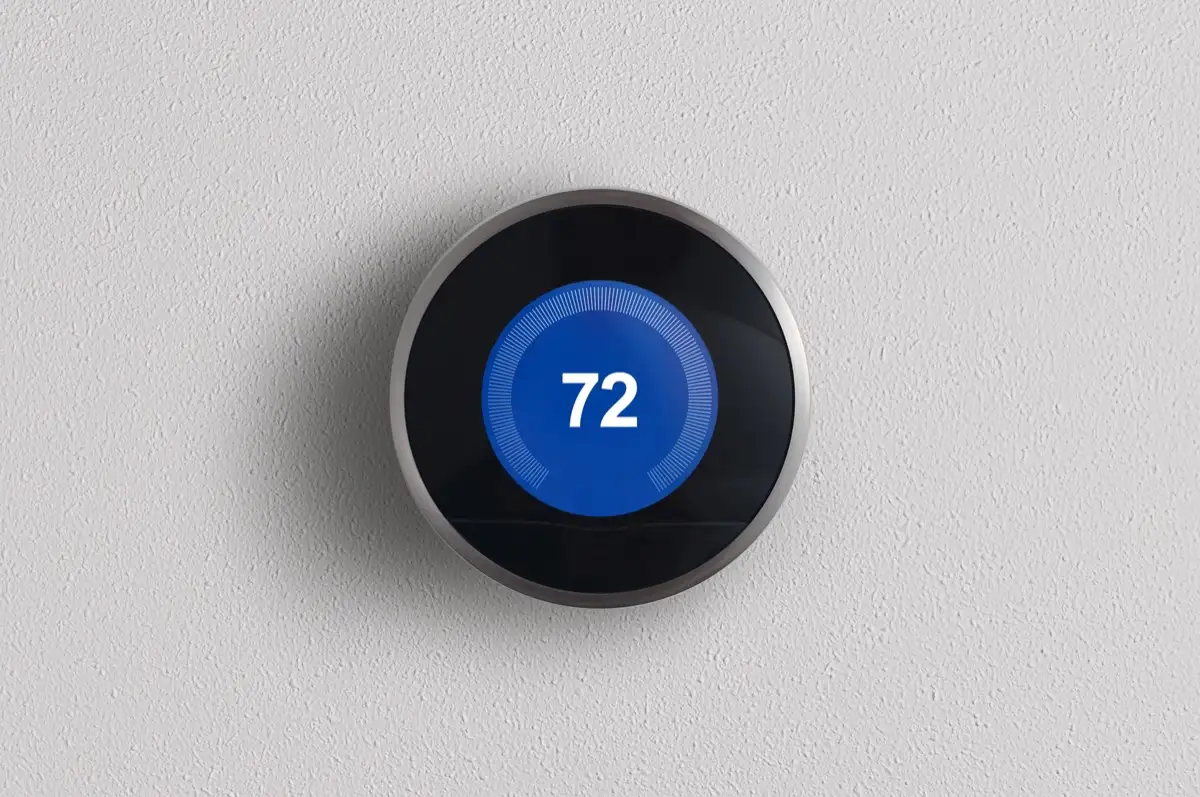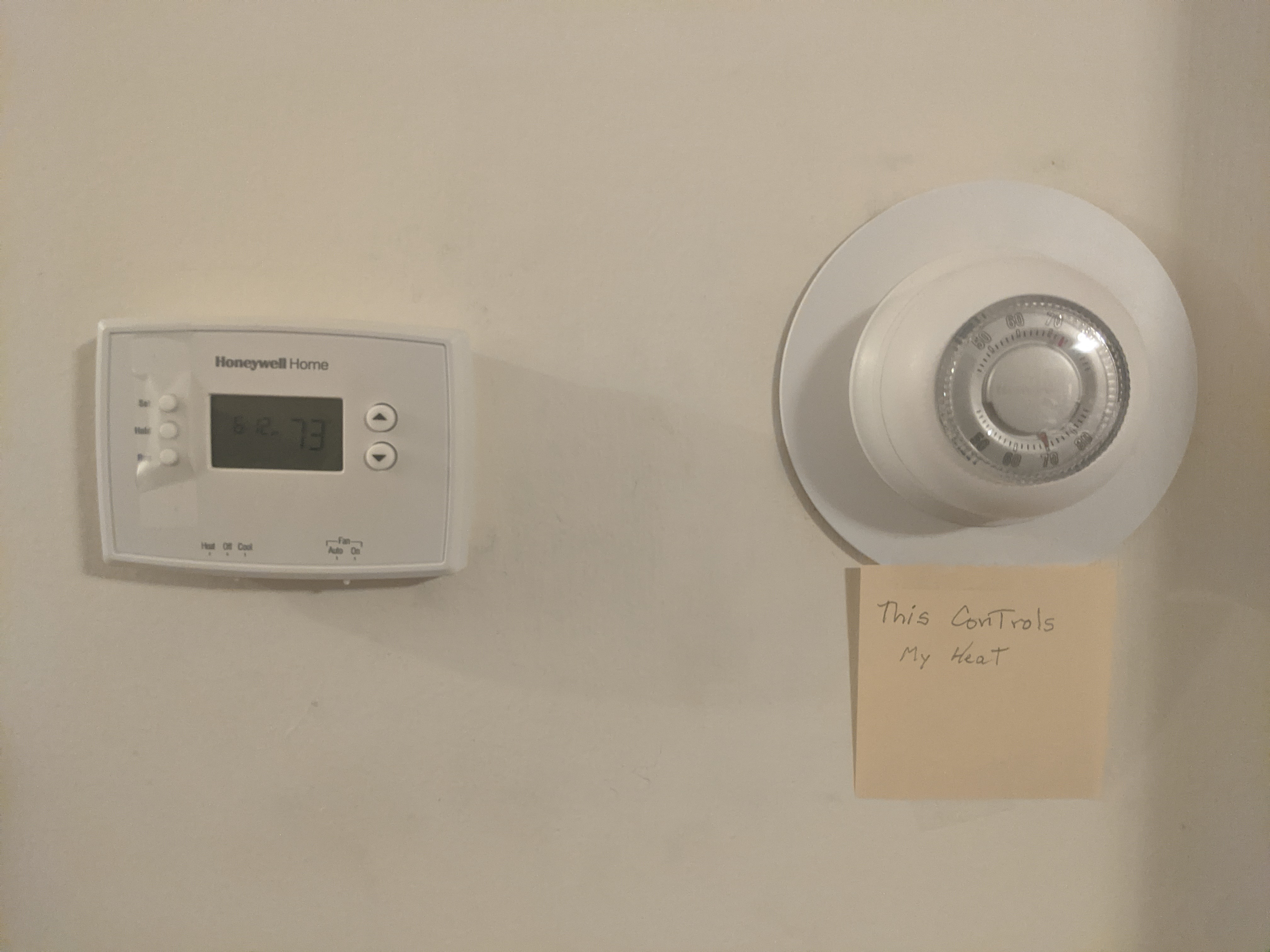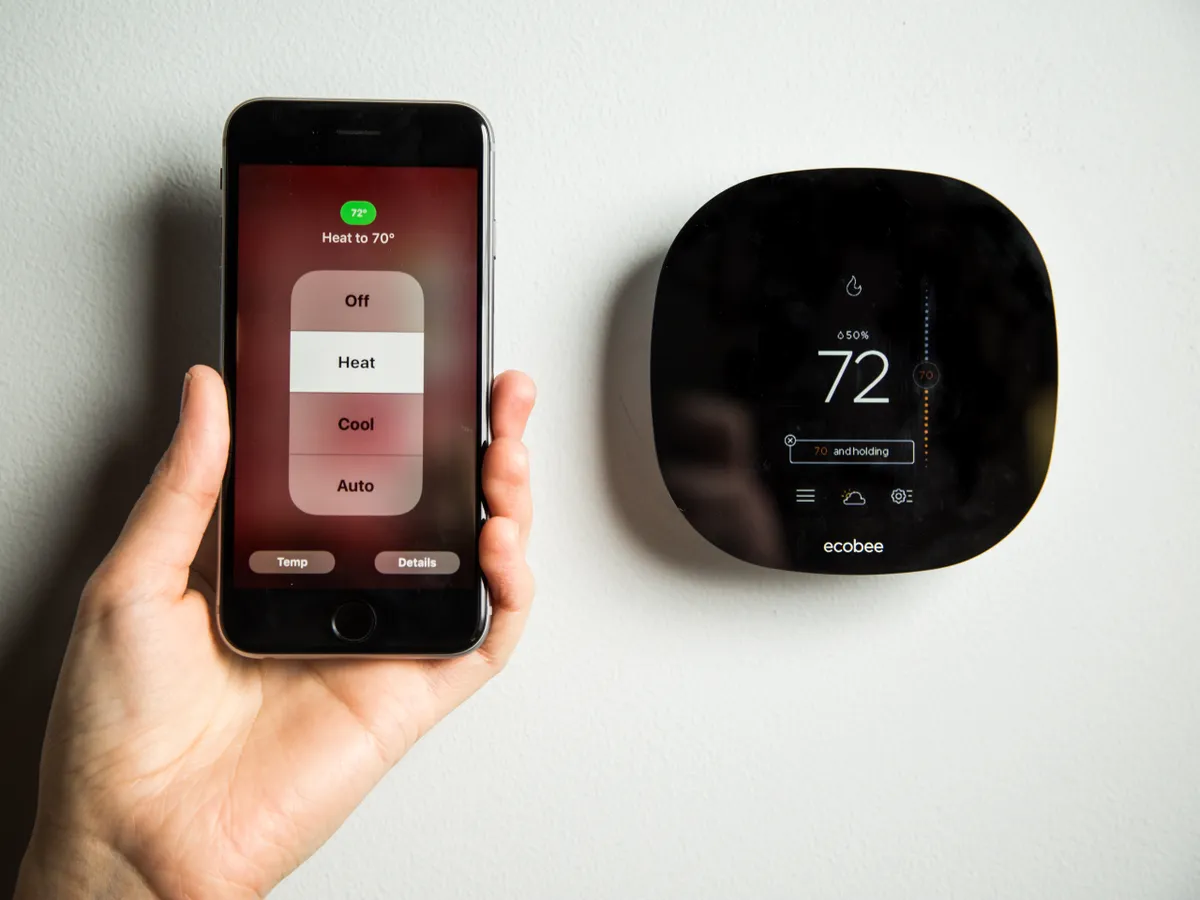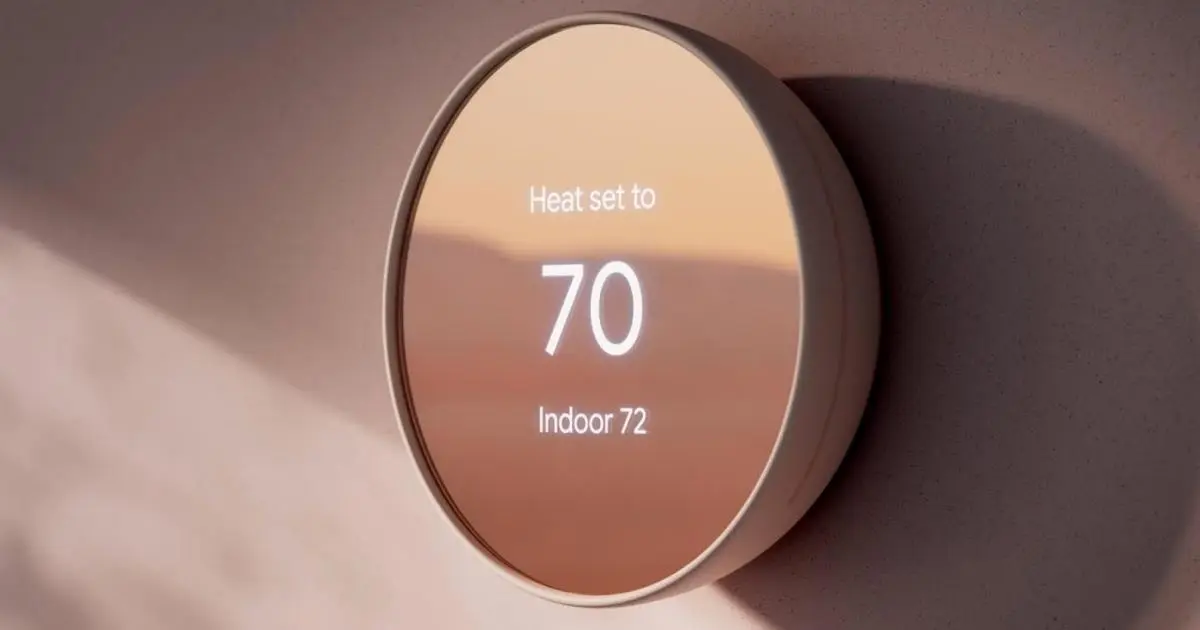Introduction
Introduction
Smart thermostats have revolutionized the way we control the climate in our homes. With their sleek designs and advanced features, these devices offer convenience and energy efficiency. However, encountering issues with your smart thermostat can be frustrating, especially when you rely on it to maintain a comfortable environment.
When your smart thermostat is not working as expected, it can disrupt your daily routine and impact the comfort of your living space. Fortunately, many common issues can be resolved with some simple troubleshooting steps. In this guide, we will explore the potential reasons why your smart thermostat may not be functioning properly and provide practical solutions to help you address these issues effectively.
Whether you're experiencing connectivity issues, power-related problems, or software glitches, this comprehensive troubleshooting resource will empower you to identify and resolve the issues with your smart thermostat. By following the steps outlined in this guide, you can regain control over your home's climate and enjoy the full benefits of your smart thermostat's innovative features.
From checking the power source to troubleshooting Wi-Fi connectivity and updating the firmware, we will cover a range of troubleshooting methods to help you get your smart thermostat back on track. Additionally, we will delve into the importance of ensuring that your thermostat's location is free from interference and explore the option of contacting customer support for further assistance.
Let's dive into the troubleshooting process and uncover the potential solutions to restore your smart thermostat's functionality. By understanding the common issues and implementing the recommended troubleshooting steps, you can overcome the challenges and optimize the performance of your smart thermostat.
Check the Power Source
One of the primary factors that can contribute to a smart thermostat not working is a power-related issue. Before delving into more complex troubleshooting steps, it’s essential to verify that the thermostat is receiving an adequate power supply. Here are some steps to help you assess and address potential power-related issues:
- Inspect the Power Connections: Begin by checking the power connections for your smart thermostat. Ensure that the wiring is secure and that there are no loose connections or exposed wires. If you have a battery-powered thermostat, consider replacing the batteries with fresh ones to rule out any power depletion issues.
- Circuit Breaker Check: If your smart thermostat is wired to the electrical system, locate the circuit breaker associated with the thermostat and verify that it has not tripped. Reset the breaker if necessary and monitor the thermostat to see if it resumes normal operation.
- Voltage Testing: For advanced users comfortable with electrical work, using a multimeter to test the voltage at the thermostat’s wiring can provide valuable insights. This step should be approached with caution and is best performed by individuals with experience in handling electrical components.
By carefully examining the power source and addressing any potential issues, you can eliminate power-related factors that may be impeding the functionality of your smart thermostat. Ensuring a reliable power supply is crucial for the proper operation of the device, and resolving power-related issues can often lead to a swift restoration of functionality.
Check the Wi-Fi Connection
Wi-Fi connectivity issues are a common culprit when it comes to smart thermostat malfunctions. Since these devices rely on a stable internet connection to receive commands and transmit data, any disruptions in the Wi-Fi signal can impact their performance. Here’s how you can troubleshoot Wi-Fi connectivity problems with your smart thermostat:
- Signal Strength Assessment: Begin by assessing the signal strength of your home’s Wi-Fi network in the vicinity of the thermostat. Weak or intermittent signals can hinder the thermostat’s ability to communicate with the network, leading to operational issues. Consider relocating the router or using Wi-Fi extenders to improve coverage in the area where the thermostat is installed.
- Network Name and Password Verification: Ensure that the Wi-Fi network name (SSID) and password entered into the thermostat’s settings match the credentials of your home network. Typos or discrepancies in this information can prevent the thermostat from establishing a connection with the Wi-Fi network.
- Router Reboot: Rebooting your home router can often resolve temporary connectivity issues. Power cycling the router allows it to reestablish connections and can clear any temporary glitches that may be affecting the Wi-Fi signal.
- Network Security Settings: Verify that your router’s security settings, such as encryption type and security protocols, are compatible with the smart thermostat’s requirements. Adjust the router’s settings if necessary to ensure compatibility with the thermostat.
By addressing Wi-Fi connectivity issues, you can enhance the reliability of your smart thermostat’s communication with your home network, enabling seamless operation and remote access. Troubleshooting Wi-Fi connectivity is an essential step in resolving smart thermostat issues and ensuring consistent performance.
Update the Firmware
Keeping your smart thermostat’s firmware up to date is crucial for ensuring optimal performance and compatibility with the latest features and enhancements. Firmware updates are designed to address software bugs, improve system stability, and introduce new functionalities. Here’s how you can update the firmware on your smart thermostat:
- Check for Updates: Access the thermostat’s settings or companion app to check for available firmware updates. Manufacturers often release updates to address known issues and enhance the device’s performance. If an update is available, follow the prompts to initiate the firmware update process.
- Follow Manufacturer’s Instructions: Adhere to the manufacturer’s instructions for installing firmware updates. This may involve downloading the update file to the thermostat or executing the update through the companion app. Ensure that the thermostat remains powered and connected to the network throughout the update process.
- Monitor Update Progress: During the firmware update, monitor the progress to ensure that it completes successfully. Avoid interrupting the update process or powering off the thermostat prematurely, as this can lead to software corruption and operational issues.
- Benefits of Updating: Firmware updates often bring performance improvements, enhanced compatibility with other devices, and security enhancements. By keeping your smart thermostat’s firmware current, you can maximize its capabilities and mitigate potential software-related issues.
Regularly checking for and installing firmware updates is an essential maintenance task that can safeguard your smart thermostat against software vulnerabilities and ensure that it continues to deliver a seamless and reliable user experience. By staying proactive with firmware updates, you can harness the full potential of your smart thermostat’s features and enjoy enhanced functionality.
Reset the Thermostat
When encountering persistent issues with your smart thermostat, performing a reset can often resolve software glitches and restore the device to its default settings. Resetting the thermostat can help address unresponsive controls, connectivity issues, and erratic behavior. Here’s how you can reset your smart thermostat:
- Soft Reset: Begin by attempting a soft reset, which involves restarting the thermostat without altering its configuration. This can be achieved by accessing the thermostat’s settings menu or using the designated reset option in the companion app. After initiating the soft reset, observe the thermostat’s behavior to see if the issues have been resolved.
- Hard Reset: If the soft reset does not resolve the issues, consider performing a hard reset to restore the thermostat to its factory defaults. This process typically involves pressing a combination of buttons or accessing a reset pinhole on the thermostat. Refer to the manufacturer’s instructions for the specific steps required to perform a hard reset.
- Reconfiguration: Following a hard reset, you will need to reconfigure the thermostat’s settings, including Wi-Fi setup, temperature preferences, and scheduling. Take note of your preferred settings before initiating the reset to streamline the reconfiguration process and ensure that the thermostat aligns with your comfort and energy-saving preferences.
- Observation Period: After resetting the thermostat, monitor its performance to ensure that the issues have been effectively addressed. Test the thermostat’s controls, observe its responsiveness, and verify its connectivity to the Wi-Fi network to confirm that the reset has resolved the underlying problems.
Resetting the thermostat can serve as an effective troubleshooting measure, allowing you to eliminate software-related issues and restore the device to a stable and functional state. By following the appropriate reset procedures and reconfiguring the thermostat to suit your preferences, you can mitigate persistent issues and optimize its performance.
Check for Interference
Interference from external sources can disrupt the functionality of your smart thermostat, leading to connectivity issues and erratic behavior. Identifying and mitigating potential sources of interference is crucial for ensuring the reliable operation of the device. Here are steps to help you check for interference and address any disruptive factors:
- Proximity to Electronic Devices: Assess the proximity of the thermostat to electronic devices that emit electromagnetic interference, such as televisions, speakers, and cordless phones. Positioning the thermostat away from these sources of interference can minimize the risk of signal disruption and enhance its performance.
- Building Materials and Obstructions: Consider the impact of building materials and obstructions on the transmission of wireless signals to and from the thermostat. Dense materials like concrete and metal, as well as structural obstructions, can impede the propagation of Wi-Fi signals, leading to connectivity issues. Relocating the router or the thermostat itself may help mitigate these challenges.
- Wireless Frequency Congestion: Evaluate the presence of wireless frequency congestion in your area, which can result from an abundance of Wi-Fi networks operating on overlapping channels. Using a Wi-Fi analyzer tool can help identify less congested channels, allowing you to optimize your home network’s performance and reduce the likelihood of signal interference.
- Signal Boosting Solutions: If signal interference persists, consider implementing signal boosting solutions such as Wi-Fi repeaters or mesh network systems to extend the coverage and strengthen the signal in the vicinity of the thermostat. These devices can enhance the reliability of the Wi-Fi connection and minimize the impact of interference.
By addressing potential sources of interference and optimizing the wireless environment in which the smart thermostat operates, you can create a more conducive setting for seamless communication and reliable performance. Proactively managing interference factors can help mitigate connectivity issues and enhance the overall stability of your smart thermostat.
Contact Customer Support
When all troubleshooting attempts have been exhausted and your smart thermostat continues to exhibit issues, reaching out to the manufacturer’s customer support can provide valuable assistance in resolving persistent problems. Customer support representatives are equipped to offer expert guidance and technical support to help address complex issues. Here’s how you can effectively engage with customer support for assistance:
- Documentation Review: Before contacting customer support, review the documentation provided with your smart thermostat, including the user manual and online resources. Familiarizing yourself with the troubleshooting guidelines and frequently asked questions can help streamline the support process and provide insights into potential solutions.
- Prepare Relevant Information: Gather essential information about your smart thermostat, including its model number, serial number, and a detailed description of the issues you are experiencing. Providing comprehensive details about the symptoms and any error messages can aid customer support in diagnosing the problem effectively.
- Initiate Contact: Reach out to the manufacturer’s customer support through the designated channels, which may include phone support, email communication, or live chat. Clearly articulate the issues you are facing and follow the instructions provided by the support representative to troubleshoot the problems collaboratively.
- Follow Support Guidance: Customer support may guide you through advanced troubleshooting steps, software diagnostics, or potential warranty-related processes. It is important to follow their instructions diligently and provide any requested information or diagnostic reports to facilitate a thorough assessment of the issues.
- Warranty Considerations: If your smart thermostat is covered by a warranty, customer support can assist in initiating warranty claims or arranging for device replacement if the issues are determined to be hardware-related. Be prepared to provide proof of purchase and warranty details as necessary.
Engaging with customer support can be instrumental in resolving complex issues with your smart thermostat, leveraging the expertise and resources offered by the manufacturer to address technical challenges effectively. By collaborating with customer support and adhering to their guidance, you can work towards a resolution that restores the functionality and performance of your smart thermostat.