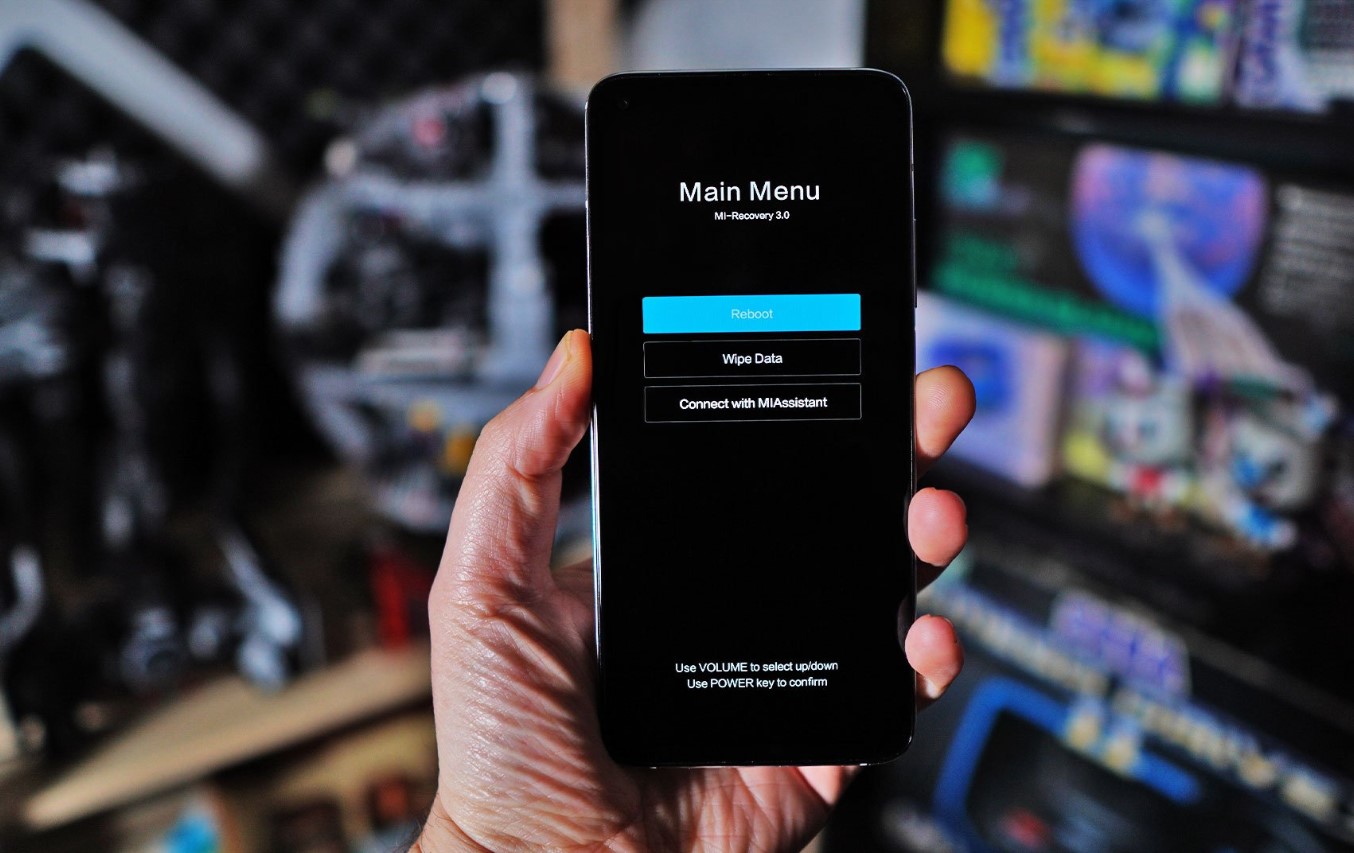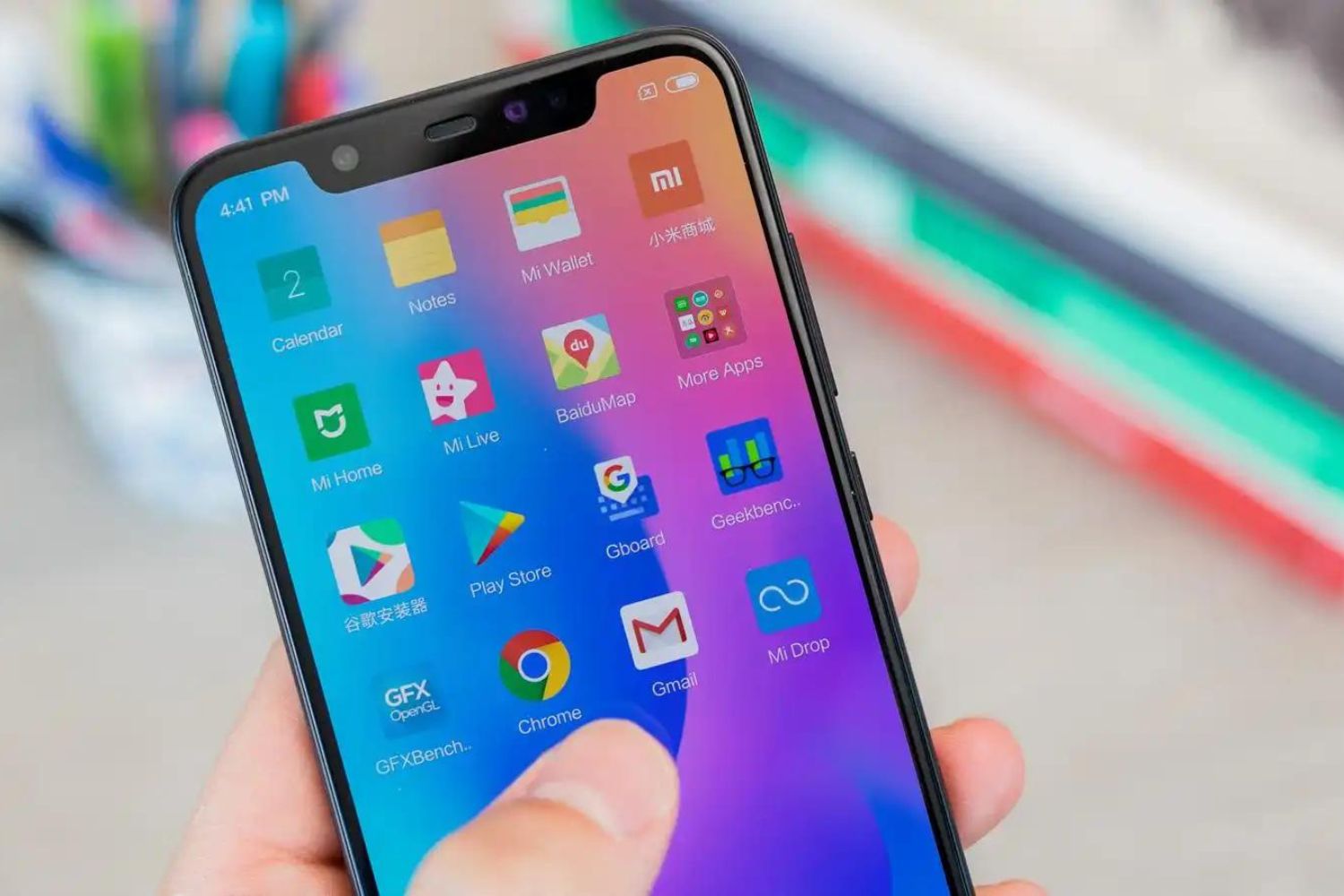Introduction
The Xiaomi Mi A2 Lite is a popular budget-friendly smartphone that offers impressive features and performance. However, for tech-savvy users who crave the latest Android updates and customizations, installing Android P (Pie) on their Mi A2 Lite can be an exciting endeavor. This comprehensive guide will walk you through the step-by-step process of unlocking the bootloader, installing TWRP recovery, and ultimately flashing the Android P ROM onto your device.
By following this tutorial, you can elevate your Mi A2 Lite's user experience by embracing the enhanced features and optimizations that come with the Android P update. From the intuitive navigation gestures to the adaptive battery and brightness, Android P brings a host of improvements that can breathe new life into your device. Additionally, the ability to customize your Mi A2 Lite with a custom ROM opens up a world of possibilities, allowing you to tailor the device to your preferences and explore new functionalities.
Whether you're a seasoned Android enthusiast or a curious newcomer, embarking on this journey will not only enrich your understanding of the Mi A2 Lite's capabilities but also empower you to take control of your device's software. So, without further ado, let's delve into the exciting process of preparing your Mi A2 Lite for the Android P installation.
Preparing for Installation
Before diving into the exhilarating process of installing Android P on your Xiaomi Mi A2 Lite, it's crucial to lay the groundwork for a smooth and successful transition. This preparation phase involves several essential steps that will ensure your device is ready to embrace the new Android version.
Backing Up Your Data
First and foremost, safeguarding your personal data and important files is paramount. While the installation process typically preserves user data, unforeseen complications can arise. Therefore, it's advisable to create a comprehensive backup of your photos, videos, documents, and any other crucial data stored on your Mi A2 Lite. This can be achieved by utilizing cloud storage services, such as Google Drive or Dropbox, or by transferring the data to an external storage device.
Charging Your Device
Ensuring that your Mi A2 Lite has an ample battery charge is essential to prevent any interruptions during the installation process. It's recommended to charge your device to at least 50% capacity before proceeding. This precautionary measure minimizes the risk of the device powering off unexpectedly, which could potentially disrupt the installation and lead to complications.
Enabling Developer Options
To facilitate the subsequent steps in the installation process, you'll need to enable the Developer Options on your Mi A2 Lite. This can be accomplished by navigating to the "About phone" section in the device settings and tapping the "Build number" seven times. Once the Developer Options are activated, you'll gain access to advanced settings that are instrumental in unlocking the bootloader and installing custom recovery.
Installing ADB and Fastboot Tools
The Android Debug Bridge (ADB) and Fastboot tools are indispensable for executing commands and managing the device during the installation process. By installing these tools on your computer, you'll be equipped with the necessary utilities to communicate with your Mi A2 Lite and carry out essential procedures, such as unlocking the bootloader and flashing the Android P ROM.
By meticulously preparing your Xiaomi Mi A2 Lite through these preliminary steps, you'll establish a solid foundation for the subsequent stages of the installation process. With your data securely backed up, the device adequately charged, and the essential tools in place, you're poised to embark on the exhilarating journey of unlocking the bootloader and installing TWRP recovery on your Mi A2 Lite.
Unlocking Bootloader
Unlocking the bootloader of your Xiaomi Mi A2 Lite is a pivotal step that grants you the freedom to customize and modify the device's software. By unlocking the bootloader, you gain the ability to install custom recoveries and flash custom ROMs, such as the Android P update. However, it's important to note that unlocking the bootloader will void the device's warranty and may result in the loss of data, so it's crucial to proceed with caution and fully understand the implications.
To initiate the bootloader unlocking process, you'll need to enable Developer Options on your Mi A2 Lite. This can be accomplished by navigating to the device settings, accessing the "About phone" section, and tapping the "Build number" seven times. Once the Developer Options are activated, you can proceed to enable OEM unlocking and USB debugging within the Developer Options menu.
With the necessary developer settings enabled, you can connect your Mi A2 Lite to your computer using a USB cable. Next, launch the ADB and Fastboot tools on your computer and execute the command to check if your device is successfully recognized. Once the device is detected, you can proceed to reboot it into fastboot mode by entering the command "adb reboot bootloader."
In fastboot mode, you can verify the connection between your Mi A2 Lite and the computer by executing the command "fastboot devices." If your device is listed, you can proceed to unlock the bootloader by entering the command "fastboot oem unlock." Upon executing this command, your device will prompt you to confirm the bootloader unlocking process. It's important to note that confirming this action will initiate the bootloader unlocking process and may result in the erasure of all data on your device.
After confirming the bootloader unlocking process, your Mi A2 Lite will undergo the necessary procedures to unlock the bootloader. Once the process is complete, you can reboot the device by entering the command "fastboot reboot." Your Xiaomi Mi A2 Lite will then restart with an unlocked bootloader, paving the way for the subsequent steps of installing TWRP recovery and flashing the Android P ROM.
By successfully unlocking the bootloader of your Mi A2 Lite, you've taken a significant stride towards harnessing the full potential of your device. This pivotal achievement sets the stage for the next phase of the installation process, where you'll embark on the exhilarating journey of installing TWRP recovery to further customize and enhance your Mi A2 Lite's software experience.
Installing TWRP Recovery
Installing TWRP (Team Win Recovery Project) recovery on your Xiaomi Mi A2 Lite is a pivotal step that empowers you to take control of your device's software environment. TWRP recovery serves as a versatile tool that facilitates the installation of custom ROMs, system modifications, and backups, thereby expanding the horizons of customization and optimization for your Mi A2 Lite.
To commence the installation of TWRP recovery, you'll need to download the TWRP image file specifically designed for the Xiaomi Mi A2 Lite. It's crucial to ensure that you obtain the correct TWRP image file to guarantee compatibility and seamless functionality with your device. Once you've acquired the appropriate TWRP image file, you can proceed to the next phase of the installation process.
With the TWRP image file at your disposal, you can connect your Mi A2 Lite to your computer using a USB cable and launch the ADB and Fastboot tools. Next, you'll need to transfer the TWRP image file to the directory where the ADB and Fastboot tools are installed on your computer. This enables you to execute the necessary commands to install TWRP recovery on your device.
After transferring the TWRP image file to the designated directory, you can initiate the installation process by rebooting your Mi A2 Lite into fastboot mode. Once your device is in fastboot mode, you can execute the command to flash the TWRP image file onto your device. This command typically involves using the fastboot utility to flash the TWRP image file to the recovery partition of your Mi A2 Lite.
Upon successful execution of the command, the TWRP recovery will be installed on your device, empowering you with a powerful tool to explore and customize the software environment of your Mi A2 Lite. With TWRP recovery in place, you'll have the capability to create full system backups, flash custom ROMs, apply system modifications, and delve into the realm of advanced customization options.
By installing TWRP recovery on your Xiaomi Mi A2 Lite, you've unlocked a realm of possibilities for personalizing and optimizing your device's software. This pivotal achievement sets the stage for the subsequent phase of the installation process, where you'll embark on the exhilarating journey of downloading the Android P ROM and flashing it onto your Mi A2 Lite.
Downloading Android P ROM
Downloading the Android P ROM for your Xiaomi Mi A2 Lite marks a crucial juncture in the exhilarating journey of customizing and optimizing your device's software. The Android P ROM, also known as a custom ROM, encapsulates the latest features and enhancements introduced in the Android Pie update, offering an immersive and refined user experience. This section will guide you through the process of acquiring the Android P ROM and preparing it for installation on your Mi A2 Lite.
Researching Compatible ROMs
Before proceeding with the download, it's imperative to conduct thorough research to identify a reputable source for the Android P ROM tailored for the Xiaomi Mi A2 Lite. The custom ROM community is vibrant and diverse, with numerous developers and forums dedicated to curating and distributing ROMs for a wide array of devices. By leveraging these resources, you can ascertain the availability of stable and feature-rich Android P ROMs specifically designed for the Mi A2 Lite.
Verifying ROM Authenticity
When selecting a source for the Android P ROM, it's essential to prioritize authenticity and reliability. Opt for renowned custom ROM repositories and developer communities that uphold stringent quality standards and provide transparent information about the ROMs they offer. Additionally, scrutinize user feedback and reviews to gauge the performance and stability of the ROM, ensuring that it aligns with your expectations and requirements.
Downloading the Android P ROM
Once you've identified a trusted source for the Android P ROM tailored for the Xiaomi Mi A2 Lite, proceed to download the ROM onto your computer. Ensure that the ROM file is compatible with your device and is specifically designed for seamless integration with the Mi A2 Lite's hardware and software configuration. This meticulous approach mitigates the risk of compatibility issues and ensures a smooth installation process.
Verifying the ROM Integrity
After downloading the Android P ROM, it's prudent to verify the integrity of the ROM file to safeguard against potential corruption or tampering. Utilize checksum verification tools to confirm the authenticity and integrity of the downloaded ROM, thereby fortifying the reliability of the installation process and mitigating the risk of encountering unforeseen complications.
By meticulously navigating through the process of downloading the Android P ROM for your Xiaomi Mi A2 Lite, you're poised to embark on the transformative phase of flashing the custom ROM onto your device. This pivotal progression sets the stage for embracing the enhanced features and optimizations introduced in the Android Pie update, elevating your Mi A2 Lite's software experience to new heights.
Installing Android P ROM
The installation of the Android P ROM onto your Xiaomi Mi A2 Lite marks the culmination of an exhilarating journey toward embracing the latest Android update and customizing your device's software environment. This transformative process empowers you to unlock a myriad of enhancements and optimizations introduced in the Android Pie update, elevating your Mi A2 Lite's user experience to new heights.
To initiate the installation of the Android P ROM, you'll embark on a meticulously orchestrated sequence of steps that culminate in the seamless integration of the custom ROM with your Mi A2 Lite's software environment. This pivotal phase represents the convergence of your preparations, bootloader unlocking, TWRP recovery installation, and the acquisition of the Android P ROM, setting the stage for the grand finale of the installation process.
The process typically commences with transferring the downloaded Android P ROM file to your Mi A2 Lite's internal storage or external SD card. This ensures that the ROM file is readily accessible during the subsequent stages of the installation process, streamlining the execution of commands and facilitating a smooth transition to the new Android version.
With the Android P ROM file securely stored on your device, you'll proceed to reboot your Mi A2 Lite into TWRP recovery mode. This pivotal maneuver grants you access to the advanced functionalities and utilities offered by TWRP recovery, enabling you to execute the commands necessary to flash the Android P ROM onto your device.
Once your Mi A2 Lite is in TWRP recovery mode, you'll navigate to the "Install" section within the TWRP interface and select the Android P ROM file from the designated storage location. Subsequently, you'll initiate the flashing process, allowing TWRP recovery to seamlessly integrate the Android P ROM with your device's software environment.
Upon successful completion of the flashing process, you'll have effectively installed the Android P ROM onto your Xiaomi Mi A2 Lite, ushering in a host of new features, optimizations, and customization options. The device will undergo a transformative metamorphosis, embracing the intuitive navigation gestures, adaptive battery and brightness, enhanced security features, and a refined user interface characteristic of the Android Pie update.
By meticulously navigating through the installation of the Android P ROM, you've embarked on a transformative odyssey that culminates in the seamless integration of the latest Android update with your Xiaomi Mi A2 Lite. This pivotal achievement not only enriches your device's software experience but also empowers you to explore the boundless potential of customization and optimization offered by the Android P ROM.
Conclusion
In conclusion, the journey of installing Android P on your Xiaomi Mi A2 Lite has been a captivating exploration of customization, optimization, and the seamless integration of the latest Android update. From the meticulous preparations and bootloader unlocking to the installation of TWRP recovery and the transformative process of flashing the Android P ROM, every step has contributed to an enriching and empowering experience.
By embracing the Android Pie update, you've unlocked a myriad of enhancements and optimizations that elevate your Mi A2 Lite's user experience to new heights. The intuitive navigation gestures, adaptive battery and brightness, enhanced security features, and a refined user interface characteristic of Android P are now seamlessly integrated with your device, offering a refreshing and immersive software environment.
Furthermore, the installation of TWRP recovery has bestowed upon you a powerful tool to explore and customize your Mi A2 Lite's software environment. With the capability to create full system backups, flash custom ROMs, and apply system modifications, you've unlocked a realm of possibilities for personalizing and optimizing your device.
The journey of installing Android P on your Xiaomi Mi A2 Lite not only represents a technical achievement but also symbolizes a profound sense of empowerment and ownership of your device's software. By venturing into the realm of custom ROMs and advanced customization options, you've transcended the boundaries of conventional user experiences, embracing a world of limitless potential and personalization.
As you navigate the enriched software environment of your Mi A2 Lite, infused with the latest features and optimizations introduced in Android P, you're poised to embark on a dynamic and personalized journey that reflects your unique preferences and aspirations for your device.
In essence, the installation of Android P on your Xiaomi Mi A2 Lite is not merely a technical process but a transformative odyssey that empowers you to shape and mold your device's software environment according to your vision. It's a testament to your curiosity, creativity, and the relentless pursuit of an enriched and personalized user experience.