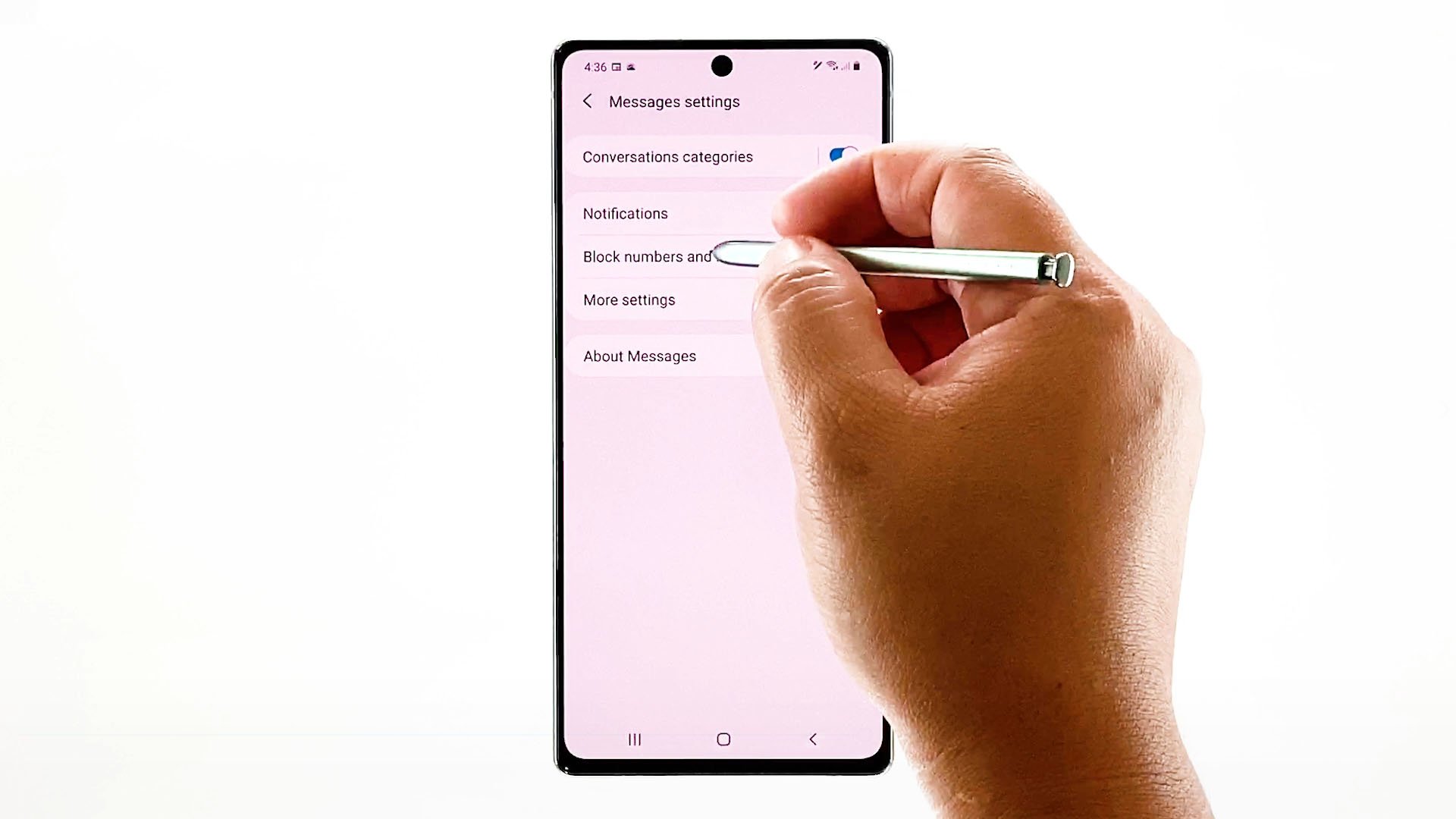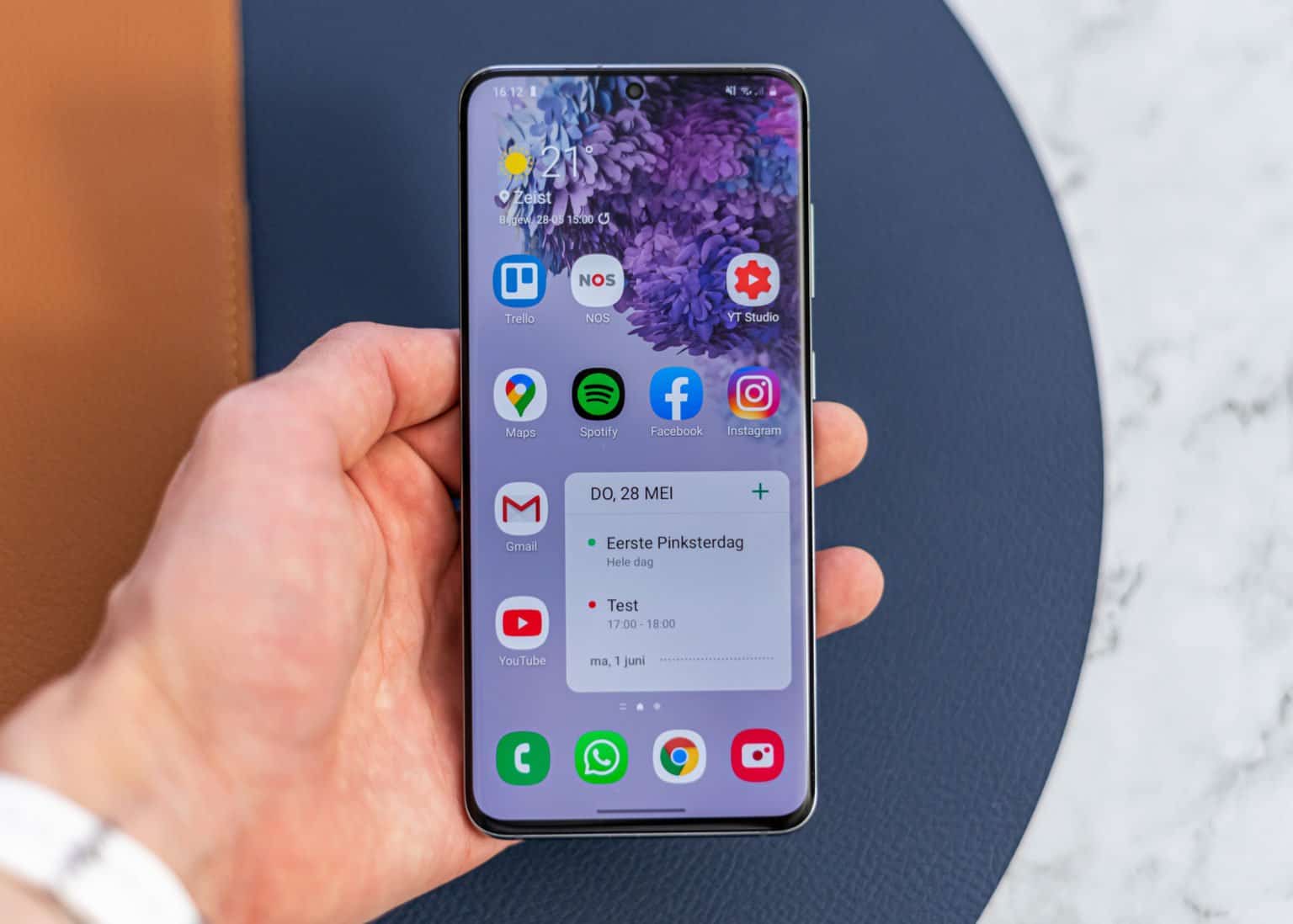Introduction
Unblocking a phone number on your Samsung S20 can be a crucial step in maintaining open communication channels with individuals who were previously blocked. Whether it's mending a misunderstanding or simply re-establishing contact, unblocking a phone number on your Samsung S20 is a straightforward process that can be completed in just a few simple steps. By following this step-by-step guide, you'll be able to effortlessly unblock a phone number and ensure that you never miss an important call or message again.
Unblocking a phone number on your Samsung S20 is a valuable feature that empowers you to manage your contacts and communications effectively. Whether you inadvertently blocked a number or have had a change of heart, the ability to unblock a phone number provides the flexibility and control you need to maintain seamless communication. This guide will walk you through the process, ensuring that you can easily unblock any previously blocked phone number on your Samsung S20.
The Samsung S20 is a powerful and feature-rich device, and understanding how to manage blocked numbers is an essential aspect of utilizing its capabilities to the fullest. By following the steps outlined in this guide, you'll be able to navigate the settings of your Samsung S20 with ease, empowering you to take full control of your contacts and communication preferences.
Now, let's delve into the step-by-step process of unblocking a phone number on your Samsung S20, ensuring that you can effortlessly manage your contacts and maintain open lines of communication.
Step 1: Open the Phone App
To begin the process of unblocking a phone number on your Samsung S20, you'll first need to open the Phone app. This app is a central hub for all your calling activities, including managing contacts, making calls, and accessing call settings. Here's how you can easily open the Phone app on your Samsung S20:
-
Locate the Phone Icon: On your Samsung S20's home screen, look for the Phone app icon. It typically features a green handset icon and is easily recognizable among your other apps.
-
Tap the Phone Icon: Once you've located the Phone app icon, simply tap on it to open the app. This action will launch the Phone app and take you to the main interface, where you can access your call history, contacts, and various calling features.
-
Navigate to the Dialer: Upon opening the Phone app, you'll be presented with different tabs or options, such as Call History, Contacts, and the Dialer. To proceed with unblocking a phone number, navigate to the Dialer tab by tapping on the corresponding icon or menu option.
By following these simple steps, you'll successfully open the Phone app on your Samsung S20, setting the stage for the subsequent actions required to unblock a phone number. With the Phone app readily accessible, you're now prepared to move on to the next step in the unblocking process.
Opening the Phone app is the initial step in the journey to unblock a phone number on your Samsung S20. This foundational action sets the stage for accessing the necessary settings and options to manage your blocked numbers list effectively. With the Phone app now open, you're ready to proceed to the next step and continue the process of unblocking a phone number with ease.
Step 2: Access the Blocked Numbers List
Accessing the blocked numbers list on your Samsung S20 is a pivotal step in the process of unblocking a phone number. By navigating to this list, you'll be able to view all the numbers that have been previously blocked, providing you with the opportunity to manage and modify your blocked contacts. Here's a detailed guide on how to access the blocked numbers list on your Samsung S20:
-
Navigate to the Settings: From the Phone app's main interface, locate and tap on the three-dot menu icon or the "More" option. This will open a dropdown menu with various settings and features related to the Phone app.
-
Select Blocked Numbers: Within the dropdown menu, look for the "Blocked numbers" or "Blocked contacts" option and tap on it. This action will direct you to the list of all the phone numbers that have been previously blocked on your Samsung S20.
-
View Blocked Numbers: Upon accessing the blocked numbers list, you'll be presented with a comprehensive view of all the numbers that are currently blocked. Each entry will typically display the phone number or contact name, allowing you to identify the specific entries that you may want to unblock.
Accessing the blocked numbers list provides you with a clear overview of the contacts that have been restricted from communicating with you. This visibility empowers you to make informed decisions about unblocking specific numbers, ensuring that you can manage your contacts effectively and maintain open lines of communication.
The ability to access the blocked numbers list on your Samsung S20 is a valuable feature that enables you to review and modify your blocked contacts with ease. By following these steps, you can effortlessly navigate to the blocked numbers list and prepare to unblock any previously restricted phone numbers, ultimately enhancing your communication experience on the Samsung S20.
With the blocked numbers list now accessible, you're ready to proceed to the next step and initiate the unblocking process, allowing you to seamlessly manage your contacts and communication preferences on your Samsung S20.
Step 3: Unblock the Phone Number
Unblocking a phone number on your Samsung S20 is a straightforward process that empowers you to restore communication with previously blocked contacts. Once you've accessed the blocked numbers list and identified the specific number you wish to unblock, you can proceed with the following steps to unblock the phone number seamlessly:
-
Select the Number: Within the blocked numbers list, locate the specific phone number that you want to unblock. This may be displayed as the contact's name or the actual phone number, providing you with a clear reference for the unblocking action.
-
Tap the Unblock Option: Upon identifying the desired phone number, tap on it to reveal additional options and settings related to the blocked contact. Look for the "Unblock" option, which is typically presented as a button or menu item associated with the selected phone number.
-
Confirm the Unblocking: After tapping the "Unblock" option, you may be prompted to confirm the unblocking action. This confirmation step ensures that you are intentionally unblocking the selected phone number, preventing accidental modifications to your blocked contacts list.
-
Complete the Unblocking Process: Once you've confirmed the unblocking action, the selected phone number will be removed from the blocked numbers list, effectively restoring communication with the contact. You'll receive a confirmation message indicating that the phone number has been successfully unblocked.
By following these steps, you can effortlessly unblock a phone number on your Samsung S20, ensuring that you maintain open communication channels with your contacts. This streamlined process empowers you to manage your blocked numbers list effectively, providing the flexibility to modify your communication preferences as needed.
Unblocking a phone number on your Samsung S20 is a valuable capability that allows you to maintain control over your contacts and communication experience. Whether it's reconciling with a previously blocked contact or simply adjusting your communication settings, the ability to unblock phone numbers ensures that you can stay connected with ease.
With the phone number successfully unblocked, you can now enjoy seamless communication with the contact, allowing you to receive calls, messages, and other communications without any restrictions. This straightforward process exemplifies the user-friendly nature of the Samsung S20, empowering you to manage your contacts and communication preferences effortlessly.
Now that you've successfully unblocked the phone number on your Samsung S20, you can continue to leverage the device's capabilities to stay connected and engaged with your contacts, ensuring that you never miss an important call or message again.
Conclusion
Unblocking a phone number on your Samsung S20 is a straightforward process that empowers you to manage your contacts and communication preferences with ease. By following the step-by-step guide outlined in this article, you've gained valuable insights into the seamless process of unblocking a phone number, ensuring that you can maintain open lines of communication and effectively manage your blocked contacts list.
The Samsung S20's intuitive interface and user-friendly features make it simple to navigate the Phone app and access the blocked numbers list, providing you with the visibility and control needed to modify your communication settings. Whether you're reconciling with a previously blocked contact, adjusting your communication preferences, or simply ensuring that you never miss an important call, the ability to unblock phone numbers on your Samsung S20 enhances your overall communication experience.
By opening the Phone app, accessing the blocked numbers list, and initiating the unblocking process, you've demonstrated the capability to manage your contacts effectively, ensuring that you can stay connected with the individuals that matter to you. This seamless process exemplifies the user-centric design of the Samsung S20, empowering you to take full control of your communication channels and maintain meaningful connections with your contacts.
As you continue to explore the diverse features and functionalities of your Samsung S20, the knowledge and proficiency gained from unblocking a phone number will serve as a valuable asset in managing your contacts and communication preferences. The flexibility and control offered by the Samsung S20's unblocking feature enable you to adapt to changing communication dynamics and maintain open channels with your contacts, ultimately enhancing your overall user experience.
With the phone number successfully unblocked, you can now enjoy uninterrupted communication with the contact, ensuring that you can receive calls, messages, and other communications without any restrictions. This seamless process underscores the Samsung S20's commitment to empowering users with intuitive and effective communication management tools, ultimately enhancing the device's utility and user satisfaction.
In conclusion, the ability to unblock a phone number on your Samsung S20 reflects the device's commitment to user-centric design and functionality, providing you with the flexibility and control needed to manage your contacts and communication preferences effortlessly. By leveraging this capability, you can ensure that you never miss an important call or message, fostering meaningful connections and seamless communication experiences on your Samsung S20.