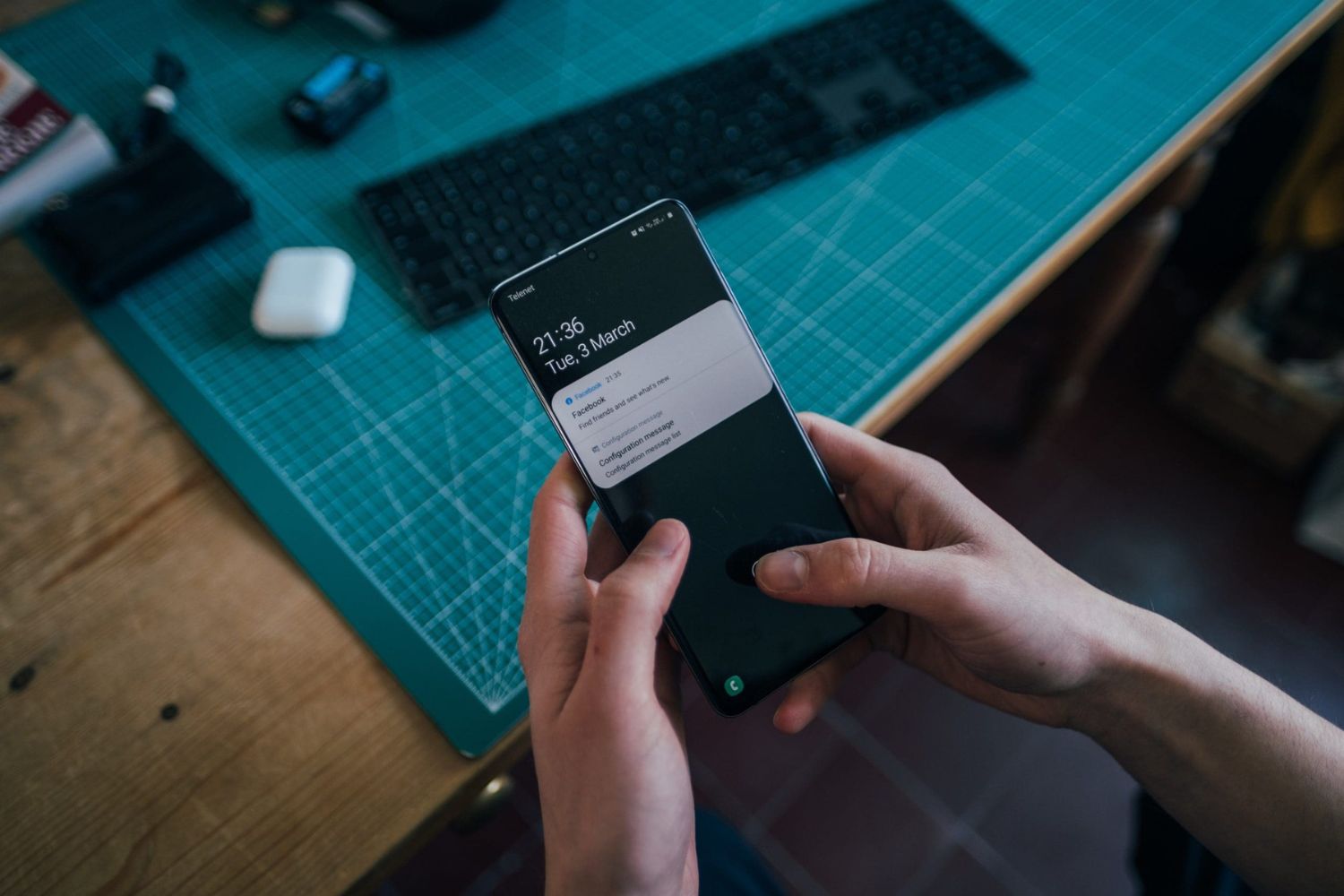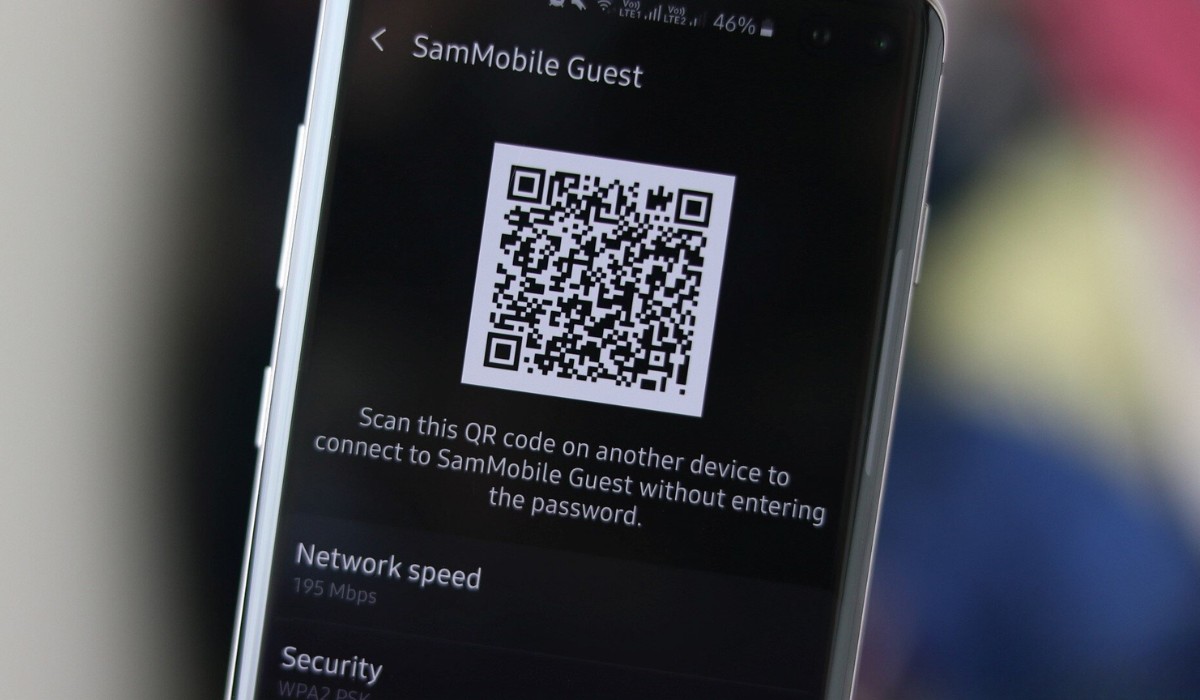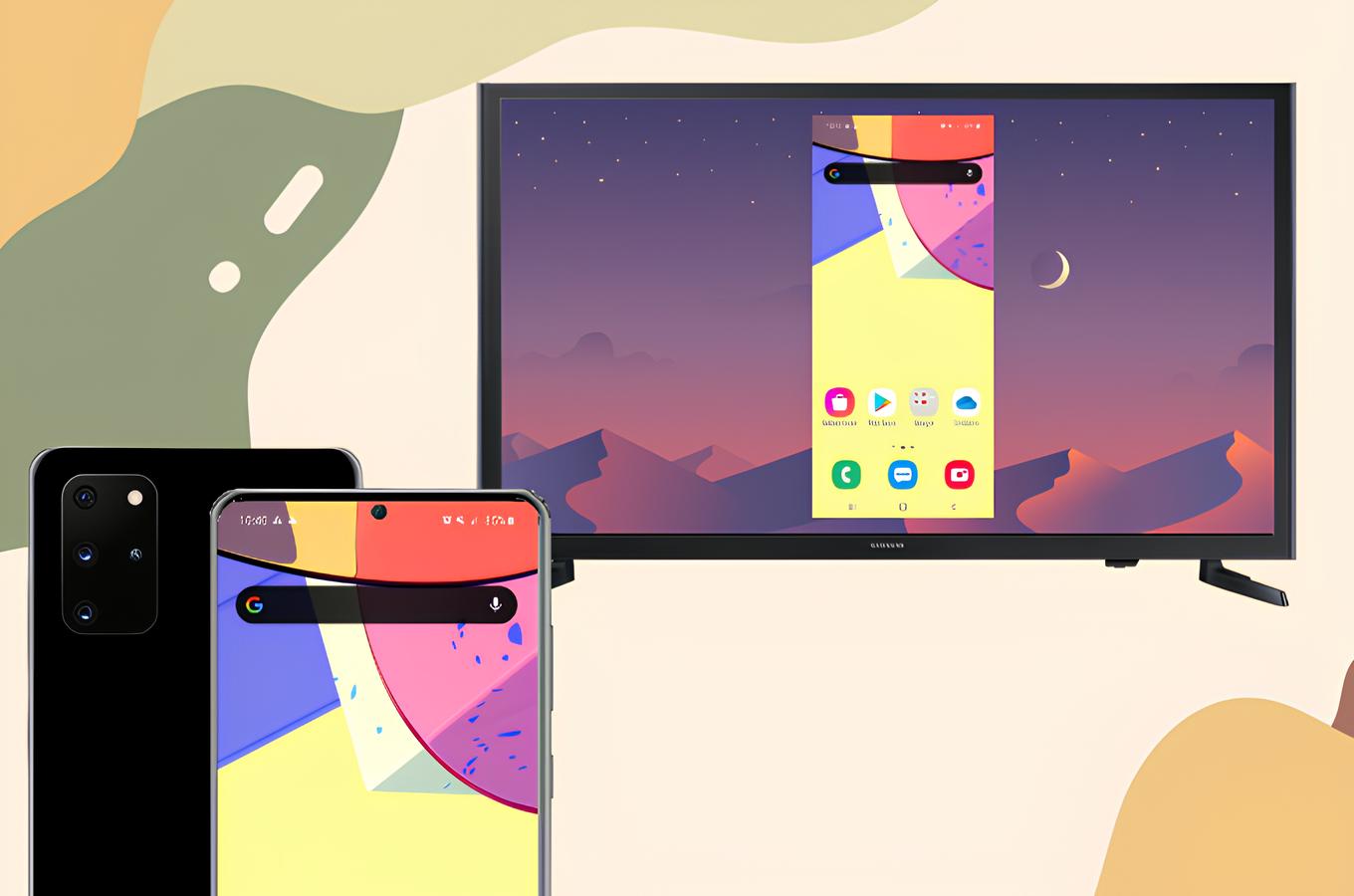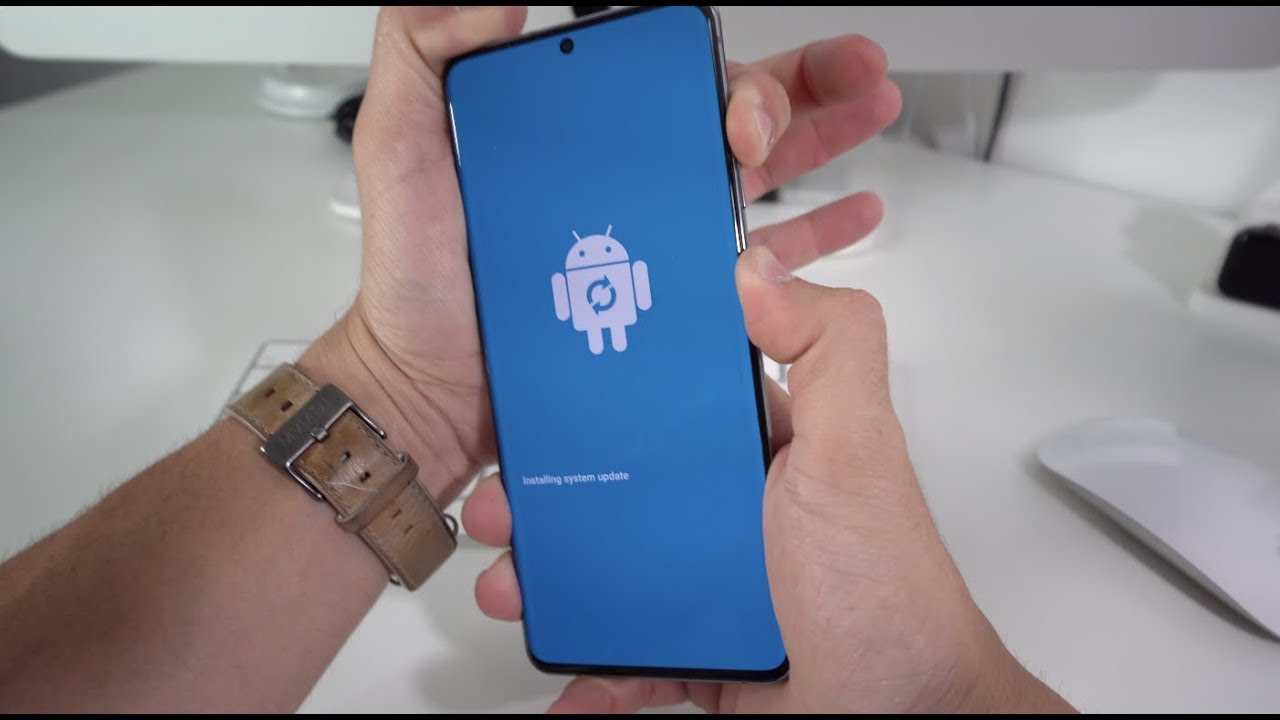Introduction
The Samsung S20 is a powerful and versatile mobile device that offers seamless connectivity through its Wi-Fi capabilities. However, users may encounter occasional issues with Wi-Fi disconnectivity, which can disrupt their online activities and cause frustration. Fortunately, there are several troubleshooting steps that can be taken to address these problems and restore smooth Wi-Fi functionality on the Samsung S20.
In this comprehensive guide, we will explore various methods to troubleshoot Wi-Fi disconnect issues on the Samsung S20. By following these steps, users can effectively diagnose and resolve connectivity issues, ensuring a seamless online experience. From checking the Wi-Fi connection to contacting Samsung support, each step is designed to provide practical solutions to common Wi-Fi disconnect problems encountered by Samsung S20 users.
Let's delve into the troubleshooting process and discover the effective strategies for resolving Wi-Fi disconnect issues on the Samsung S20. Whether you're experiencing intermittent disconnections or persistent connectivity problems, this guide will equip you with the knowledge and tools to address Wi-Fi issues and optimize your Samsung S20's connectivity.
Check Wi-Fi Connection
The first step in troubleshooting Wi-Fi disconnect issues on your Samsung S20 is to thoroughly check the Wi-Fi connection. This involves verifying the strength and stability of the Wi-Fi signal, as well as ensuring that the device is properly connected to the intended network. Here's a detailed breakdown of the essential aspects to consider when checking the Wi-Fi connection:
-
Signal Strength: Begin by assessing the signal strength of the Wi-Fi network. Navigate to the Wi-Fi settings on your Samsung S20 and examine the signal indicator for the connected network. A strong signal is indicative of a stable connection, while a weak signal may lead to intermittent disconnections.
-
Network Availability: Confirm the availability of the Wi-Fi network by checking if other devices can successfully connect to it. This can help determine if the issue is specific to the Samsung S20 or if the network itself is experiencing problems.
-
Network Security: Ensure that the Wi-Fi network is secured with the correct password or authentication method. Incorrect security credentials can prevent the Samsung S20 from establishing a stable connection, leading to frequent disconnects.
-
Interference: Identify potential sources of interference that may disrupt the Wi-Fi signal. Electronic devices, physical obstructions, and neighboring networks can all contribute to signal interference, impacting the stability of the connection.
-
Roaming: If the Wi-Fi network supports roaming, verify that the Samsung S20 seamlessly transitions between access points without experiencing disconnectivity issues.
By meticulously examining these aspects of the Wi-Fi connection, Samsung S20 users can gain valuable insights into the factors influencing their connectivity issues. This comprehensive assessment sets the foundation for targeted troubleshooting steps, enabling users to address specific aspects that may be contributing to Wi-Fi disconnect problems.
Taking the time to thoroughly check the Wi-Fi connection empowers users to make informed decisions when implementing subsequent troubleshooting measures. By understanding the nuances of the Wi-Fi environment and the device's interaction with the network, users can effectively diagnose and resolve disconnectivity issues, ultimately optimizing the Samsung S20's Wi-Fi performance.
Restart the Device
One of the most straightforward yet effective troubleshooting steps for addressing Wi-Fi disconnect issues on the Samsung S20 is to restart the device. This simple action can often resolve temporary software glitches or system hiccups that may be causing connectivity disruptions. By initiating a device restart, users can effectively refresh the device's network settings and clear any potential software conflicts that could be impeding the Wi-Fi connection.
To restart the Samsung S20, users can follow a few simple steps. Begin by pressing and holding the power button located on the side of the device. Upon doing so, a menu will appear on the screen, presenting options such as Power Off, Restart, and Emergency Mode. Select the "Restart" option and allow the device to power down and reboot. Alternatively, users can opt to power off the device completely and then power it back on after a brief interval.
The process of restarting the device serves as a soft reset, enabling the Samsung S20 to reinitialize its network components and establish a fresh connection to the Wi-Fi network. This can effectively clear any temporary network-related issues or software inconsistencies that may be contributing to Wi-Fi disconnect problems. Additionally, a device restart can help alleviate system resource constraints and optimize the device's performance, potentially resolving underlying factors that impact Wi-Fi connectivity.
By incorporating the practice of regularly restarting the Samsung S20, users can proactively mitigate potential Wi-Fi disconnect issues and maintain a stable network connection. This simple yet impactful troubleshooting step aligns with the principle of addressing common connectivity issues through practical and accessible measures. Whether encountering intermittent disconnects or persistent network instability, a device restart can often serve as an initial and effective response to Wi-Fi connectivity challenges.
In essence, the act of restarting the Samsung S20 represents a fundamental approach to troubleshooting Wi-Fi disconnect issues, offering users a quick and accessible method to address connectivity disruptions. By integrating this proactive practice into their device maintenance routine, Samsung S20 users can optimize their Wi-Fi experience and minimize the impact of transient network issues.
Forget and Reconnect to Wi-Fi Network
When troubleshooting Wi-Fi disconnect issues on the Samsung S20, one effective strategy is to forget and reconnect to the Wi-Fi network. This process involves removing the existing network profile from the device's memory and establishing a fresh connection, which can help address underlying connectivity issues and restore stable Wi-Fi functionality.
To initiate this troubleshooting step, users can access the Wi-Fi settings on their Samsung S20 and navigate to the list of available networks. Upon identifying the network experiencing disconnectivity problems, users can select the option to "Forget" or "Forget Network" associated with the specific Wi-Fi connection. This action effectively removes the network profile from the device, clearing any potential inconsistencies or outdated configurations that may be contributing to the Wi-Fi disconnect issues.
Once the network profile has been forgotten, users can proceed to reconnect to the Wi-Fi network by selecting it from the list of available networks and entering the necessary credentials, such as the network password or authentication details. By establishing a fresh connection, the Samsung S20 effectively reconfigures its network settings and initiates a new association with the Wi-Fi network, potentially resolving the underlying factors causing disconnectivity.
Forgetting and reconnecting to the Wi-Fi network serves as a targeted approach to troubleshooting, allowing users to address specific network-related issues that may be impacting connectivity. This method effectively bypasses potential software conflicts or configuration discrepancies associated with the previous network profile, offering a clean slate for establishing a stable connection.
Furthermore, this troubleshooting step aligns with the principle of proactive network management, empowering Samsung S20 users to take direct action in resolving Wi-Fi disconnect issues. By actively engaging with the device's network settings and initiating a fresh connection, users can effectively diagnose and address connectivity challenges, ultimately optimizing their Wi-Fi experience.
In essence, forgetting and reconnecting to the Wi-Fi network represents a practical and accessible method for addressing Wi-Fi disconnect issues on the Samsung S20. By leveraging this targeted approach, users can proactively troubleshoot network-related problems and restore seamless connectivity, ensuring an optimal online experience with their Samsung S20 device.
Update Software
Ensuring that the Samsung S20's software is up to date is a crucial step in troubleshooting Wi-Fi disconnect issues. Software updates often include bug fixes, security enhancements, and optimizations that can directly impact the device's network connectivity and overall performance. By keeping the device's software current, users can leverage the latest improvements and address potential software-related factors that may be contributing to Wi-Fi disconnect problems.
To initiate a software update on the Samsung S20, users can navigate to the device's settings and access the "Software update" section. Here, the device will check for available updates, and if a new software version is detected, users can proceed to download and install the update. It's important to ensure that the device is connected to a stable Wi-Fi network or has a strong cellular data connection to facilitate the update process.
By installing the latest software updates, Samsung S20 users can benefit from enhanced network stability, improved compatibility with Wi-Fi networks, and refined system optimizations that can positively impact connectivity. Additionally, software updates often address known issues and vulnerabilities, providing a comprehensive approach to maintaining the device's overall performance and security.
In the context of troubleshooting Wi-Fi disconnect issues, updating the device's software represents a proactive and preventive measure. By staying current with software releases, users can preemptively address potential software-related factors that may lead to connectivity disruptions, ultimately minimizing the likelihood of encountering Wi-Fi disconnect problems.
Furthermore, the process of updating the device's software aligns with the principle of continuous improvement, allowing Samsung S20 users to leverage ongoing advancements and refinements to optimize their device's performance. This proactive approach to software maintenance not only addresses immediate connectivity concerns but also contributes to the overall reliability and functionality of the Samsung S20.
In essence, updating the device's software serves as a foundational strategy for troubleshooting Wi-Fi disconnect issues, offering users a proactive and accessible method to enhance network stability and address potential software-related factors impacting connectivity. By embracing the practice of regular software updates, Samsung S20 users can fortify their device's network performance and minimize the impact of software-related variables on Wi-Fi connectivity.
Reset Network Settings
Resetting the network settings on the Samsung S20 can serve as a comprehensive and impactful troubleshooting step for addressing persistent Wi-Fi disconnect issues. This process involves restoring the device's network configurations to their default state, effectively clearing any potential network-related inconsistencies, misconfigurations, or conflicts that may be contributing to connectivity disruptions.
To initiate a network settings reset, users can access the device's settings menu and navigate to the "General management" or "System" section, where they will find the option to reset network settings. Upon selecting this option, the Samsung S20 will prompt the user to confirm the reset, emphasizing that all network-related settings, including Wi-Fi, Bluetooth, and mobile data configurations, will be restored to their original defaults.
It's important to note that performing a network settings reset will not erase personal data or media from the device; rather, it specifically targets network configurations and preferences. Once the reset is confirmed, the Samsung S20 will proceed to clear and reinitialize its network settings, effectively wiping any potential inconsistencies or conflicting parameters that may be impacting Wi-Fi connectivity.
By resetting the network settings, users can effectively address a wide range of potential network-related factors that may contribute to Wi-Fi disconnect issues. This includes misconfigured network profiles, conflicting network preferences, and residual network-related conflicts that can impede stable connectivity. Additionally, a network settings reset can serve as a comprehensive approach to troubleshooting, offering a clean slate for the device to establish a fresh and optimized network connection.
Furthermore, this troubleshooting step aligns with the principle of targeted network management, empowering Samsung S20 users to directly address potential network-related factors impacting Wi-Fi connectivity. By proactively initiating a network settings reset, users can systematically eliminate potential network inconsistencies and establish a solid foundation for stable and reliable Wi-Fi connectivity.
In essence, resetting the network settings on the Samsung S20 represents a proactive and impactful method for troubleshooting Wi-Fi disconnect issues. By leveraging this comprehensive approach, users can effectively address network-related factors that may be contributing to connectivity disruptions, ultimately optimizing the device's Wi-Fi performance and ensuring a seamless online experience.
Contact Samsung Support
In the event that troubleshooting steps fail to resolve persistent Wi-Fi disconnect issues on the Samsung S20, users can turn to Samsung's dedicated support channels for further assistance. Contacting Samsung support provides a direct avenue to seek expert guidance and technical intervention, leveraging the manufacturer's expertise to address complex or unresolved connectivity problems.
Samsung offers a range of support options, including online resources, community forums, and direct customer support channels. Users can access Samsung's official website to explore comprehensive support articles, troubleshooting guides, and frequently asked questions related to Wi-Fi connectivity and device performance. These resources provide valuable insights and step-by-step instructions for diagnosing and addressing a wide array of technical issues, empowering users to leverage self-help solutions and best practices.
Additionally, Samsung's community forums serve as a collaborative platform where users can engage with fellow Samsung device owners and seek advice from experienced community members. By participating in these forums, users can share their Wi-Fi disconnect experiences, troubleshoot with peers, and gain valuable insights from the collective knowledge of the Samsung user community.
For personalized assistance and direct technical support, users can reach out to Samsung's customer support team through various communication channels, including phone support, live chat, and email correspondence. Samsung's dedicated support representatives are equipped to provide tailored guidance, diagnose complex technical issues, and offer solutions specific to the Samsung S20's connectivity challenges.
When engaging with Samsung support, users are encouraged to provide detailed information about their Wi-Fi disconnect problems, including specific error messages, observed patterns of disconnectivity, and any relevant troubleshooting steps already undertaken. This comprehensive information enables Samsung's support team to conduct a thorough analysis of the issue and deliver targeted recommendations or interventions to address the connectivity challenges effectively.
By leveraging Samsung's support resources and engaging with the manufacturer's dedicated support channels, users can access the expertise and technical insights necessary to resolve persistent Wi-Fi disconnect issues on the Samsung S20. This collaborative approach to technical support empowers users to navigate complex connectivity challenges and optimize their device's performance, ensuring a seamless and reliable Wi-Fi experience.
In summary, contacting Samsung support represents a proactive and effective strategy for seeking expert guidance and technical intervention when troubleshooting Wi-Fi disconnect issues on the Samsung S20. By leveraging Samsung's support resources and engaging with the manufacturer's dedicated support channels, users can access the expertise and technical insights necessary to resolve persistent connectivity challenges and optimize their device's performance.