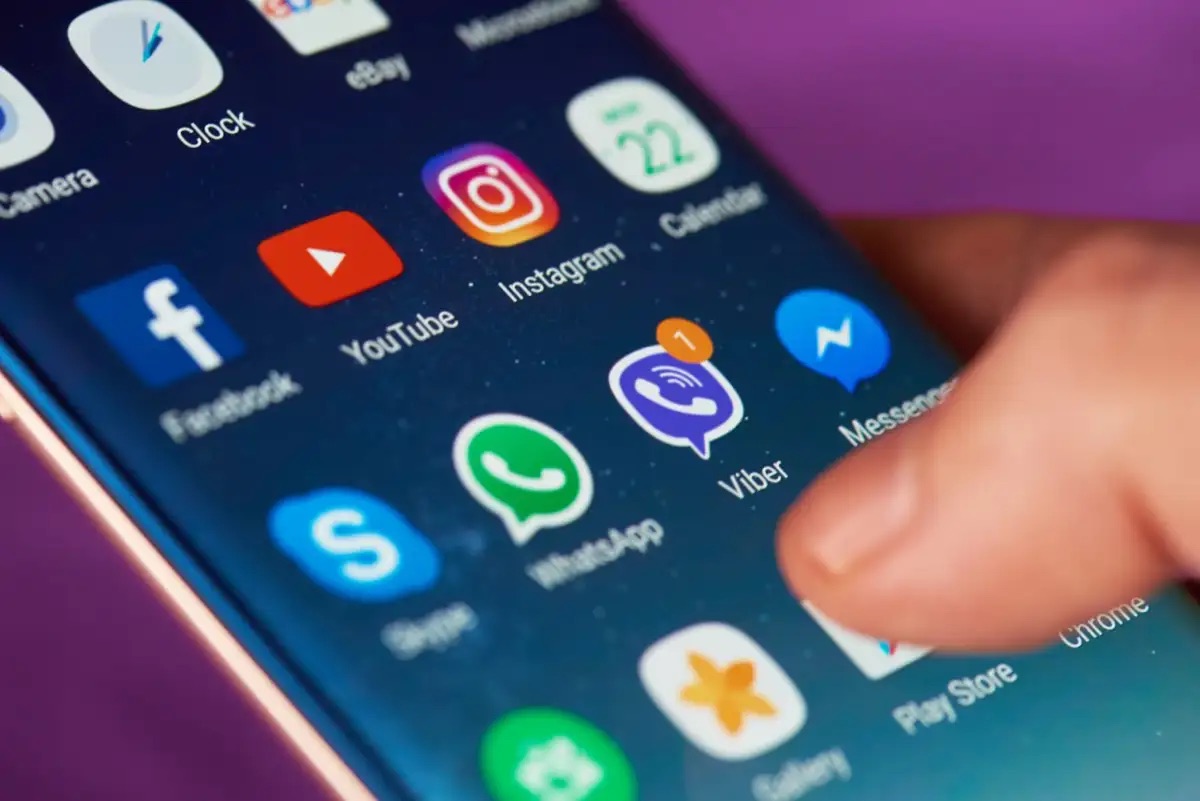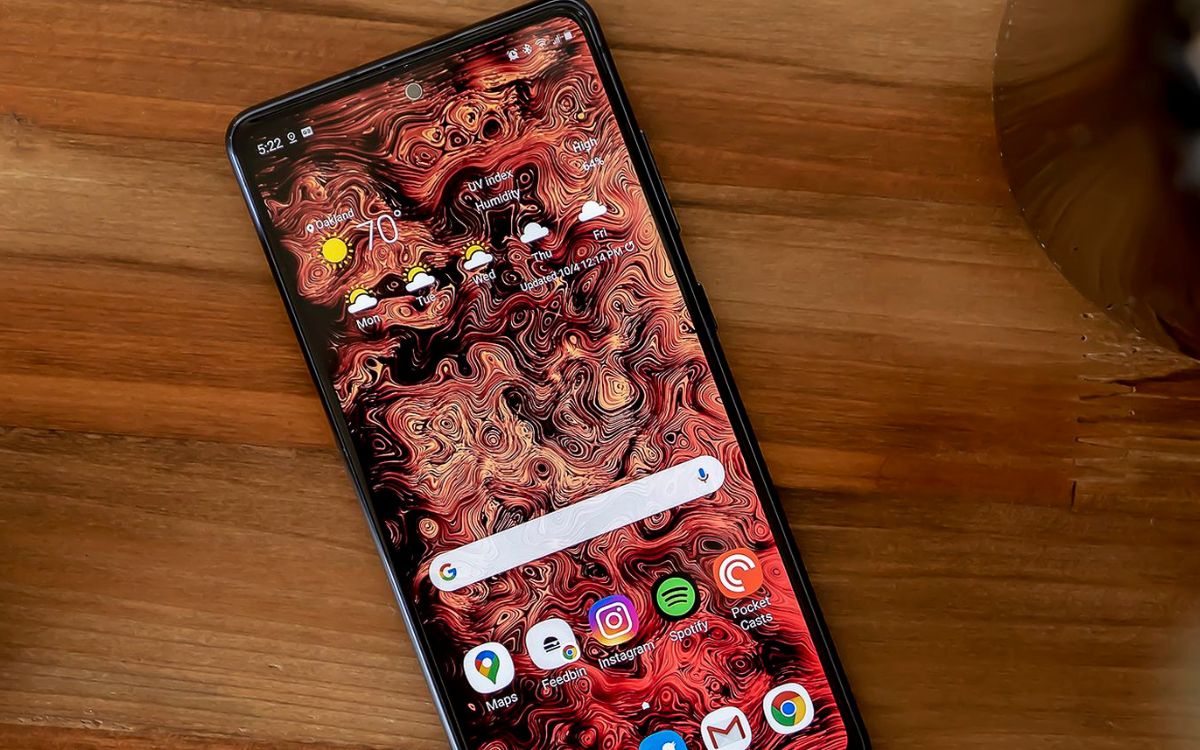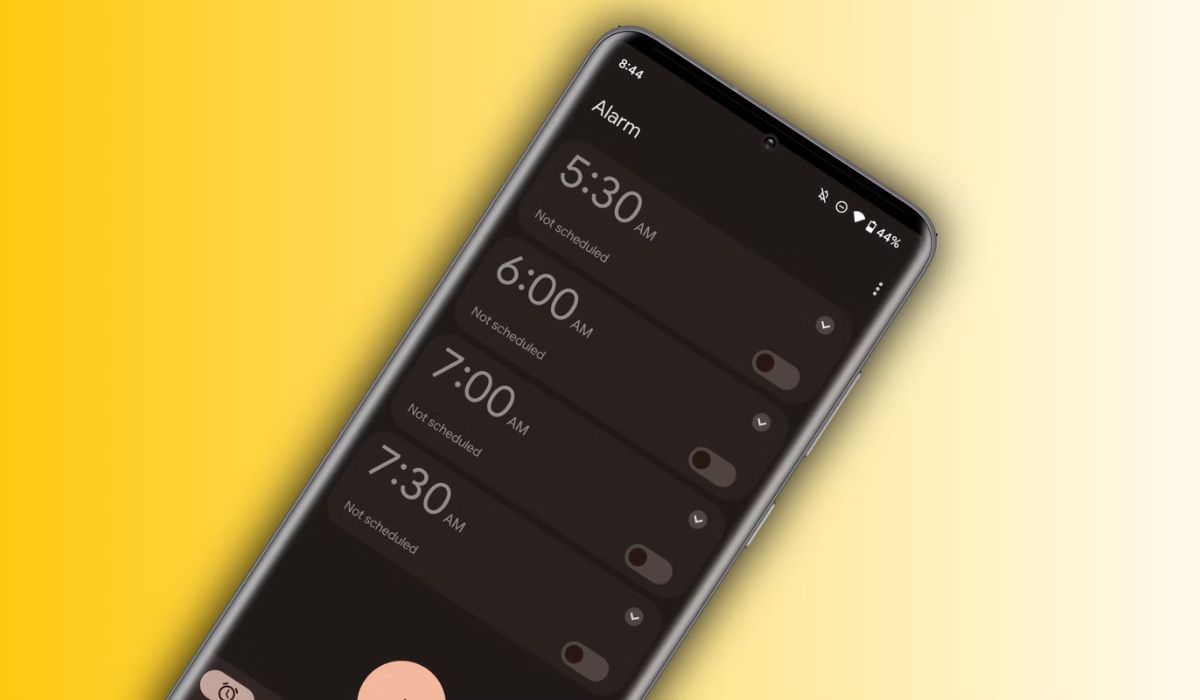Introduction
Managing the apps on your Samsung S20 FE is an essential aspect of optimizing your device's performance and storage space. As you continue to explore the diverse range of apps available for download, it's natural to accumulate a collection that may no longer serve your needs. Whether it's to declutter your home screen, free up storage space, or improve your device's speed, knowing how to delete apps is a valuable skill for any smartphone user.
In this guide, we'll walk you through the step-by-step process of deleting apps on your Samsung S20 FE. By following these simple instructions, you can efficiently remove unwanted apps and streamline your device's functionality. Whether you're a tech-savvy individual or a newcomer to the world of mobile devices, this guide will equip you with the knowledge to manage your apps effectively.
Now, let's delve into the process of accessing the Apps menu and selecting the app you wish to delete. With a few taps and swipes, you'll be able to declutter your device and create a personalized app collection that aligns with your preferences and lifestyle. Let's get started!
Step 1: Accessing the Apps Menu
Accessing the Apps menu on your Samsung S20 FE is the initial step towards managing your apps effectively. Whether you're looking to delete an app, organize your home screen, or explore new additions to your collection, navigating to the Apps menu is the gateway to optimizing your device's functionality.
To access the Apps menu on your Samsung S20 FE, start by locating the home screen. From the home screen, you can swipe up from the bottom of the display or tap the Apps icon, typically found at the bottom-center or bottom-right of the screen. This action will open the Apps menu, presenting you with a comprehensive view of all the apps installed on your device.
Upon accessing the Apps menu, you'll be greeted by a visually organized display of app icons, arranged in alphabetical order or based on your preferred sorting method. This intuitive layout allows for easy navigation and quick access to the apps you use most frequently.
In addition to the app icons, the Apps menu may also feature a search bar at the top of the screen, enabling you to swiftly locate specific apps by entering their names. This search functionality is particularly useful when you have numerous apps installed and need to pinpoint a particular one for deletion or management.
Furthermore, the Apps menu may offer customization options, allowing you to adjust the layout, sorting preferences, and display settings to suit your personal preferences. These customization features empower you to tailor the Apps menu to align with your usage patterns and organizational preferences, enhancing the overall user experience.
By accessing the Apps menu, you gain a centralized hub for app management, enabling you to efficiently navigate, organize, and delete apps as needed. This foundational step sets the stage for seamless app management, empowering you to curate a personalized app collection that reflects your unique preferences and lifestyle.
Now that you've successfully accessed the Apps menu, you're ready to proceed to the next step of selecting the app you wish to delete. With the Apps menu at your fingertips, you're equipped to streamline your device's app collection and optimize its performance with ease.
With the Apps menu readily accessible, let's move on to the next step of selecting the app you intend to delete from your Samsung S20 FE.
Step 2: Selecting the App to Delete
Once you have accessed the Apps menu on your Samsung S20 FE, the next step is to select the specific app you wish to delete. This process allows you to identify and target the app that you no longer require, whether it's due to limited usage, redundant functionality, or the need to free up storage space on your device.
As you navigate through the Apps menu, take a moment to browse through the array of app icons displayed on the screen. Each icon represents a distinct app installed on your device, offering a visual representation of the diverse functionalities and entertainment options available at your fingertips.
To select the app you intend to delete, simply tap and hold the app icon. This action triggers a series of interactive options, including the appearance of a contextual menu or the subtle vibration feedback that signifies the app has been selected. As you hold the app icon, you may notice a subtle animation or visual cue, indicating that the app is ready for further action.
Upon selecting the app, you may observe additional options or information related to the app, such as app details, shortcuts, or the ability to rearrange the app icon on your home screen. This interactive process provides a tactile and engaging experience, allowing you to interact with the app icons and explore their functionalities with ease.
In some instances, selecting the app may prompt the appearance of a pop-up menu or overlay, presenting you with various actions you can perform with the app. These actions may include uninstalling the app, adding it to a folder, or creating a shortcut for quick access. By presenting these options, the device empowers you to make informed decisions regarding the management of your app collection.
Furthermore, the selection process may also reveal additional details about the app, such as its size, usage statistics, or the last time it was accessed. These insights can be valuable in determining whether the app aligns with your current needs and usage patterns, aiding in the decision-making process as you consider deleting the app.
By selecting the app you wish to delete, you're one step closer to optimizing your device's app collection and creating a tailored selection that enhances your digital experience. With the app identified and ready for deletion, you're prepared to proceed to the final step of deleting the app from your Samsung S20 FE.
With the app selected, you're now poised to seamlessly execute the deletion process, streamlining your device's app collection and reclaiming valuable storage space. Let's move on to the next step of deleting the app from your Samsung S20 FE.
Step 3: Deleting the App
With the app selected for deletion, you're now ready to execute the final step of removing it from your Samsung S20 FE. The process of deleting an app is straightforward and can be accomplished with a few simple taps, allowing you to efficiently manage your device's app collection and storage space.
Upon selecting the app you wish to delete, you may notice an array of interactive options or a contextual menu that appears on the screen. Look for the option labeled "Uninstall" or "Delete," typically represented by a trash bin icon or a similar visual cue. This option signifies the ability to remove the selected app from your device.
To proceed with the deletion, tap the "Uninstall" or "Delete" option. This action prompts a confirmation dialog to appear, seeking your final approval to uninstall the app. The dialog may provide additional details, such as the app's size and the data that will be removed along with the app. Reviewing this information can offer insights into the impact of deleting the app on your device's storage and usage.
Upon confirming the deletion, the device initiates the uninstallation process, swiftly removing the app from your Samsung S20 FE. Depending on the app's size and complexity, the uninstallation may take a few moments to complete. Throughout this process, you may observe a progress indicator or animation, indicating that the device is actively removing the app from your device.
Once the app has been successfully uninstalled, you'll receive a confirmation message or visual cue, signifying that the deletion process is complete. At this point, the app is no longer present on your device, freeing up valuable storage space and decluttering your app collection.
It's important to note that certain system apps or pre-installed apps may not offer the option to uninstall them completely. In such cases, you may have the ability to disable these apps, effectively preventing them from running and reclaiming system resources without permanently removing them from your device.
By executing the deletion process, you've successfully managed your app collection on the Samsung S20 FE, optimizing its performance and storage space. With the app removed, you can enjoy a streamlined device experience tailored to your preferences and usage patterns.
With the app successfully deleted, you've completed the process of managing your apps on the Samsung S20 FE. Congratulations on efficiently optimizing your device's app collection and storage space.
Conclusion
Congratulations on successfully navigating the process of managing apps on your Samsung S20 FE. By following the step-by-step guide outlined in this article, you've gained valuable insights into accessing the Apps menu, selecting specific apps for deletion, and executing the deletion process with ease. As a result, you've optimized your device's performance, decluttered your app collection, and reclaimed valuable storage space, enhancing your overall user experience.
The ability to efficiently manage your apps empowers you to curate a personalized digital environment that aligns with your preferences and usage patterns. Whether you're seeking to streamline your home screen, free up storage space, or enhance your device's speed, the knowledge and skills acquired through this guide enable you to take control of your app collection with confidence.
As you continue to explore the diverse range of apps available for download, you now possess the expertise to make informed decisions regarding app management. Whether it's uninstalling infrequently used apps, organizing your app collection for easy access, or optimizing your device's storage capacity, the process of managing apps on the Samsung S20 FE is now within your grasp.
Furthermore, the insights gained from this guide extend beyond app deletion, providing you with a deeper understanding of your device's functionality and customization options. By accessing the Apps menu, you've unlocked a centralized hub for app management, offering customization features and organizational tools to enhance your digital experience.
In conclusion, the knowledge and skills acquired through this guide empower you to navigate the dynamic landscape of app management with confidence and proficiency. As you apply these insights to your Samsung S20 FE, you'll discover the transformative impact of a streamlined app collection on your device's performance and your overall digital lifestyle.
With your newfound expertise in app management, you're well-equipped to optimize your Samsung S20 FE, creating a personalized app collection that reflects your unique preferences and enhances your daily interactions with your device. Embrace the power of efficient app management and enjoy a seamless, clutter-free digital experience on your Samsung S20 FE.