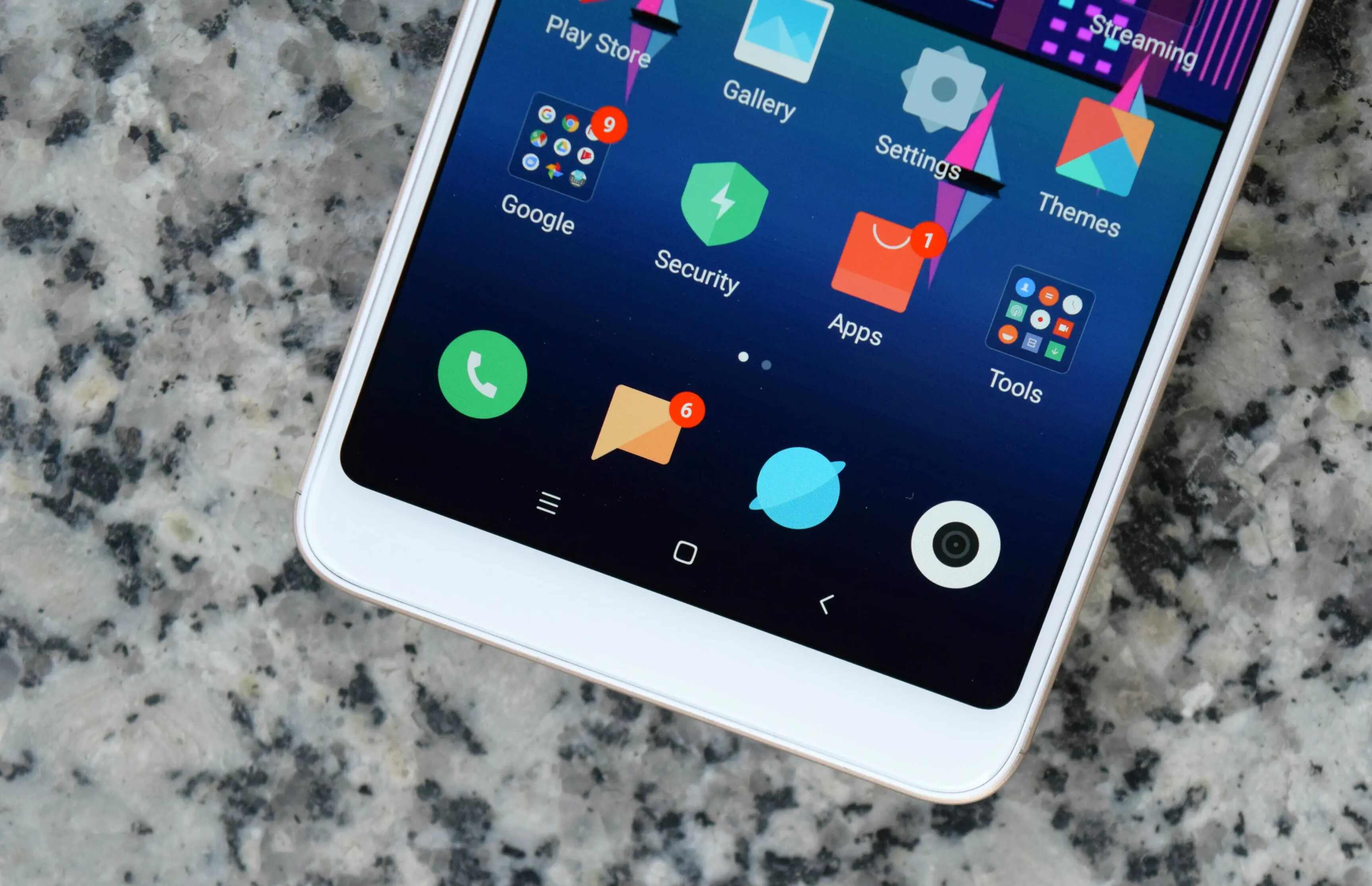Introduction
Updating your Redmi Note 9 Pro is essential to ensure that your device runs smoothly and securely. With each update, you gain access to new features, performance improvements, and most importantly, security patches that protect your device from potential vulnerabilities. Keeping your device up to date not only enhances its functionality but also safeguards your personal data and privacy.
In this comprehensive step-by-step tutorial, you will learn how to update your Redmi Note 9 Pro with ease. Whether you are a tech-savvy individual or a novice in the world of mobile devices, this guide will walk you through the update process, ensuring that you can seamlessly navigate each step.
By the end of this tutorial, you will have the knowledge and confidence to keep your Redmi Note 9 Pro up to date, allowing you to make the most of its capabilities and enjoy a secure mobile experience. Let's dive into the steps and ensure that your device is running on the latest software version, unlocking its full potential and keeping it protected against potential security threats.
Step 1: Check for Updates
The first step in ensuring that your Redmi Note 9 Pro is running on the latest software version is to check for updates. Xiaomi, the manufacturer of the Redmi Note 9 Pro, regularly releases updates to improve the device's performance, fix bugs, and enhance security. Here's how you can check for updates on your Redmi Note 9 Pro:
-
Open the Settings App: Locate the Settings app on your device. It is represented by a gear icon and is usually found on the home screen or in the app drawer.
-
Scroll Down and Tap on 'About Phone': Once in the Settings app, scroll down until you find the 'About Phone' option. Tap on it to access detailed information about your device.
-
Select 'System Update': Within the 'About Phone' section, you will find the 'System Update' option. Tap on it to initiate the process of checking for updates.
-
Check for Updates: Your Redmi Note 9 Pro will now check for available updates. If an update is available, you will be prompted to download and install it. Ensure that your device is connected to a stable Wi-Fi network and has sufficient battery life before proceeding with the update.
-
Download and Install the Update: If an update is available, follow the on-screen instructions to download and install it. It is recommended to install updates as soon as they are available to ensure that your device remains secure and up to date.
By following these simple steps, you can easily check for updates on your Redmi Note 9 Pro and stay informed about the latest software releases from Xiaomi. Keeping your device updated is crucial for optimal performance, enhanced features, and most importantly, security. Now that you have checked for updates, let's move on to the next step of downloading the latest update for your Redmi Note 9 Pro.
Step 2: Download the Latest Update
After successfully checking for updates on your Redmi Note 9 Pro, the next crucial step is to download the latest update provided by Xiaomi. This process ensures that your device is equipped with the most recent software version, incorporating new features, performance enhancements, and security patches. Here's a detailed guide on how to download the latest update for your Redmi Note 9 Pro:
-
Initiate the Download: Upon discovering an available update for your device, tap on the "Download" or "Download and Install" option to commence the download process. It is advisable to perform this action when your device is connected to a stable Wi-Fi network to ensure a smooth and uninterrupted download.
-
Monitor the Download Progress: As the update is being downloaded, you can monitor the progress through the on-screen indicator. Depending on the size of the update and the speed of your internet connection, the download process may take some time. It's essential to exercise patience and allow the download to complete without interruptions.
-
Automatic Installation (Optional): In some cases, after the download is complete, the update may automatically initiate the installation process. However, if this does not occur, you can proceed to the next step to manually install the downloaded update.
-
Storage Consideration: Ensure that your device has sufficient storage space to accommodate the downloaded update. If your device's storage is nearing capacity, consider removing unnecessary files or applications to free up space for the update.
-
Battery Level: It is recommended to have your device sufficiently charged or connected to a power source during the download and installation process. This precaution ensures that the update process is not interrupted due to insufficient battery power.
By following these steps, you can effectively download the latest update for your Redmi Note 9 Pro, ensuring that your device is equipped with the most recent software version provided by Xiaomi. This proactive approach allows you to harness the full potential of your device, benefit from new features, and maintain optimal performance and security. Once the download is complete, the next step involves backing up your data to safeguard your information before proceeding with the installation of the update.
Step 3: Backup Your Data
Before proceeding with the installation of the latest update on your Redmi Note 9 Pro, it is crucial to prioritize the safety of your personal data. While software updates are designed to enhance the performance and security of your device, unforeseen issues during the update process can potentially lead to data loss. Therefore, creating a backup of your data serves as a proactive measure to safeguard your important information. Here's a detailed guide on how to backup your data effectively:
-
Utilize Cloud Services: Xiaomi provides users with Mi Cloud, a cloud storage service that enables seamless data backup. You can utilize Mi Cloud to securely store your contacts, messages, photos, videos, and other essential data. To initiate the backup process, access the Mi Cloud settings on your Redmi Note 9 Pro and follow the prompts to back up your desired data to the cloud.
-
Google Account Backup: Your Redmi Note 9 Pro is integrated with Google services, allowing you to back up your device data to your Google account. This includes app data, call history, device settings, and more. To enable this feature, navigate to the device's settings, select "Google," and then "Backup." Ensure that the appropriate data categories are selected for backup, and initiate the backup process.
-
Transfer Data to External Storage: If you prefer to have physical copies of your data, consider transferring your important files, photos, and videos to an external storage device, such as a microSD card or a computer. This method provides an additional layer of security for your data, especially if you prefer to have direct control over your backups.
-
Third-Party Backup Apps: Explore the option of utilizing third-party backup applications available on the Google Play Store. These apps offer comprehensive backup solutions, allowing you to selectively back up specific data types and providing additional customization options for your backup preferences.
By prioritizing the backup of your data before proceeding with the update installation, you can mitigate the risk of potential data loss and ensure that your important information is safeguarded. Once you have successfully backed up your data, you are ready to proceed with the installation of the latest update for your Redmi Note 9 Pro, ensuring a seamless and secure update process.
Step 4: Install the Update
With your data safely backed up, you are now ready to proceed with the installation of the latest update for your Redmi Note 9 Pro. Installing the update is a straightforward process that ensures your device is equipped with the most recent software version, incorporating new features, performance enhancements, and security patches. Here's a detailed guide on how to install the update seamlessly:
-
Initiate the Installation: Once the update has been successfully downloaded, you will receive a notification prompting you to install the update. Tap on the notification or navigate to the 'System Update' section within the Settings app to initiate the installation process.
-
Review Update Details: Before proceeding with the installation, take a moment to review the details of the update. This includes information about the new features, improvements, and any specific instructions provided by Xiaomi. Understanding the changes introduced in the update can help you anticipate the enhancements that will be available on your device.
-
Connect to Power Source: It is advisable to have your Redmi Note 9 Pro connected to a power source or ensure that the device has sufficient battery life before initiating the installation. This precaution prevents any interruptions during the installation process and ensures that the update is completed smoothly.
-
Follow On-Screen Instructions: Once you have confirmed that your device is adequately charged, proceed with the installation by following the on-screen instructions. The installation process may involve the device restarting, optimizing apps, and applying the new software version. It is essential to allow the installation process to complete without interruptions.
-
Patience During Installation: Depending on the size of the update and the performance of your device, the installation process may take some time. Exercise patience and refrain from interrupting the installation, as doing so can lead to potential issues with the device's software.
-
Post-Installation Verification: After the installation is complete, take a moment to verify that the update has been successfully installed. Navigate to the 'About Phone' section within the Settings app and confirm that your Redmi Note 9 Pro is now running on the latest software version provided by Xiaomi.
By following these steps, you can seamlessly install the latest update for your Redmi Note 9 Pro, ensuring that your device is equipped with the most recent software version. This proactive approach allows you to benefit from new features, performance enhancements, and security patches, enhancing your overall mobile experience. Once the update is successfully installed, the final step involves rebooting your device to ensure that the changes are fully applied and integrated into the system.
Step 5: Reboot Your Device
After successfully installing the latest update on your Redmi Note 9 Pro, the final step in the update process involves rebooting your device. Rebooting, also known as restarting, your device is a crucial step that ensures the changes introduced by the update are fully applied and integrated into the system. Here's a detailed guide on how to reboot your Redmi Note 9 Pro effectively:
-
Save and Close Apps: Before initiating the reboot, ensure that you have saved any ongoing work and closed all open applications on your device. This precaution prevents potential data loss or interruptions during the reboot process.
-
Press and Hold the Power Button: To reboot your Redmi Note 9 Pro, press and hold the power button located on the side or top of your device. After holding the button for a few seconds, you will see the power off and restart options on the screen.
-
Select Restart: Tap on the "Restart" option to initiate the reboot process. Your device will begin the shutdown sequence and subsequently restart to complete the process.
-
Post-Reboot Verification: Once your Redmi Note 9 Pro has restarted, take a moment to ensure that the device functions smoothly. Verify that all essential features, such as connectivity, apps, and system functions, are operational after the reboot.
-
Optimization Process: After the reboot, your device may undergo an optimization process where the system optimizes apps and settings to align with the updated software version. This process ensures that your device operates efficiently and effectively with the new software.
-
Enjoy the Updated Experience: With the reboot complete, you can now enjoy the updated experience on your Redmi Note 9 Pro. Explore the new features, enhancements, and security updates that have been integrated into your device through the latest software version.
By following these steps, you can effectively reboot your Redmi Note 9 Pro after installing the latest update. Rebooting your device ensures that the changes brought about by the update are fully implemented, allowing you to experience the full benefits of the updated software version. With your device successfully rebooted, you can confidently navigate the updated interface, utilize new features, and enjoy an optimized mobile experience.
Conclusion
Congratulations! You have successfully navigated through the comprehensive step-by-step tutorial on updating your Redmi Note 9 Pro. By following the outlined process, you have ensured that your device is running on the latest software version provided by Xiaomi. This proactive approach not only enhances the performance and functionality of your device but also prioritizes the security of your personal data and privacy.
Keeping your Redmi Note 9 Pro up to date is essential for staying ahead of potential security vulnerabilities, benefiting from new features, and ensuring a seamless mobile experience. With each update, Xiaomi introduces improvements that contribute to the overall performance and usability of your device. By regularly checking for updates, downloading the latest software version, backing up your data, installing the update, and rebooting your device, you have demonstrated a proactive approach to device maintenance and security.
As you navigate the updated interface of your Redmi Note 9 Pro, take the time to explore the new features, performance enhancements, and security updates that have been integrated into your device. Embrace the optimized mobile experience and leverage the full potential of your device with the latest software version.
Remember, staying informed about software updates and promptly installing them is a proactive measure that ensures your device remains secure and equipped with the latest advancements. By prioritizing the update process, you are actively contributing to the longevity and optimal performance of your Redmi Note 9 Pro.
As technology continues to evolve, staying informed about software updates and device maintenance is crucial. By incorporating these practices into your device management routine, you are not only enhancing the functionality of your Redmi Note 9 Pro but also prioritizing the security and privacy of your digital experience.
Thank you for engaging with this tutorial, and may your updated Redmi Note 9 Pro continue to enrich your mobile journey with its enhanced features and optimized performance.












![Choosing The Best Redmi Phone In [current Year]](https://robots.net/wp-content/uploads/2024/03/choosing-the-best-redmi-phone-in-current-year-1709346631.jpg)