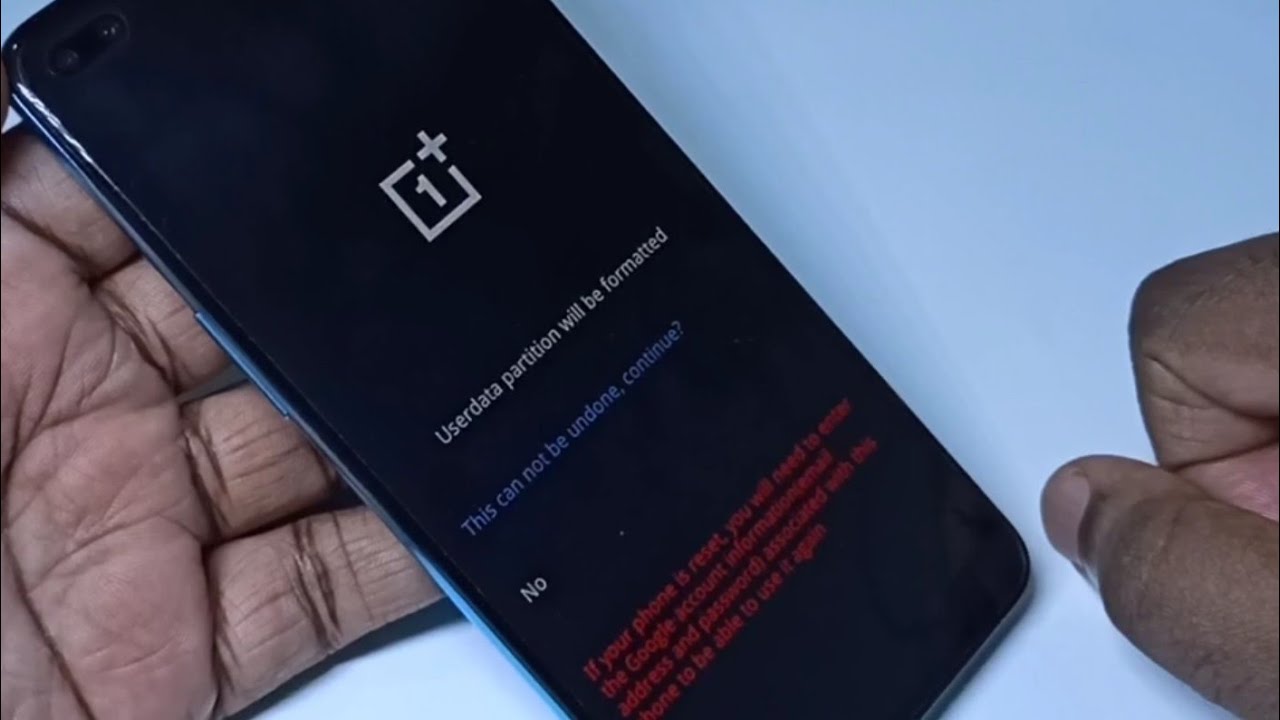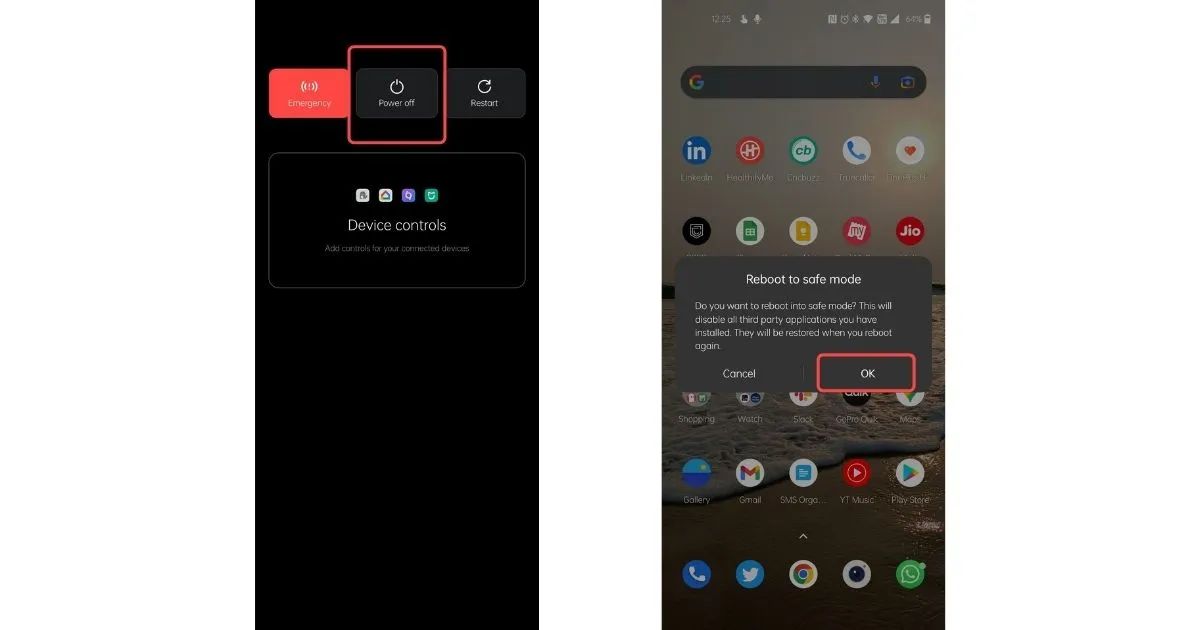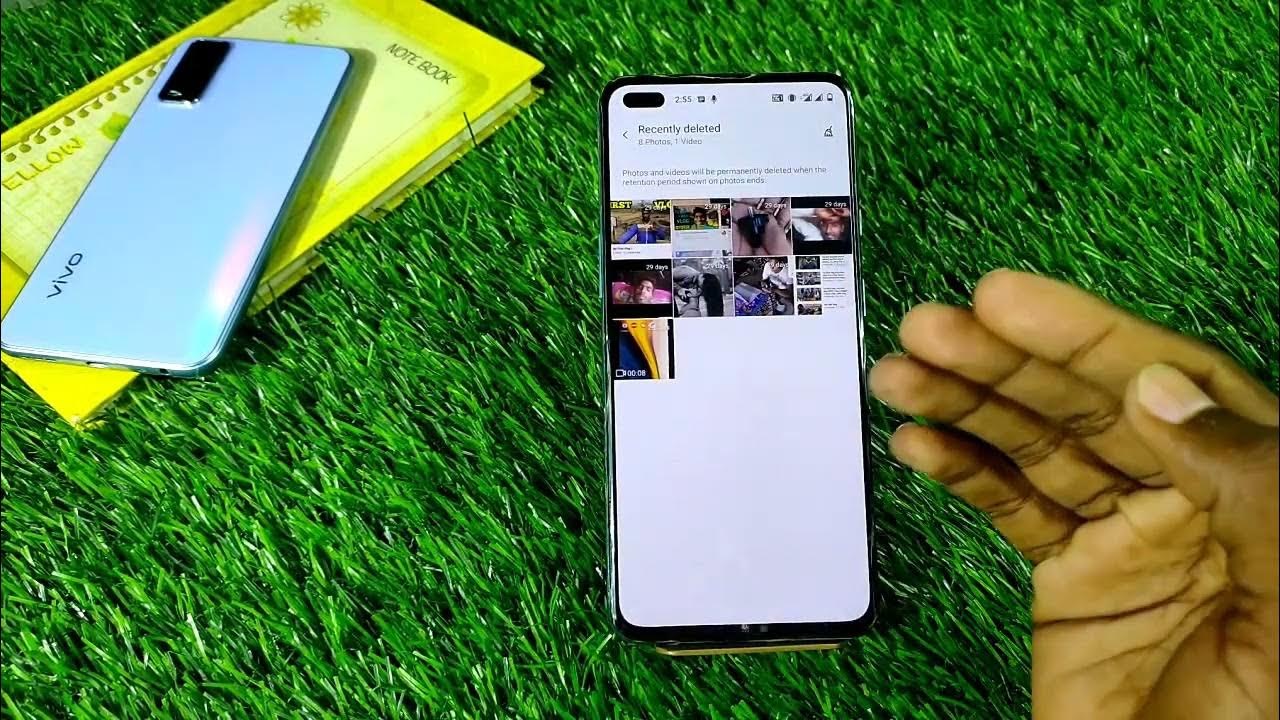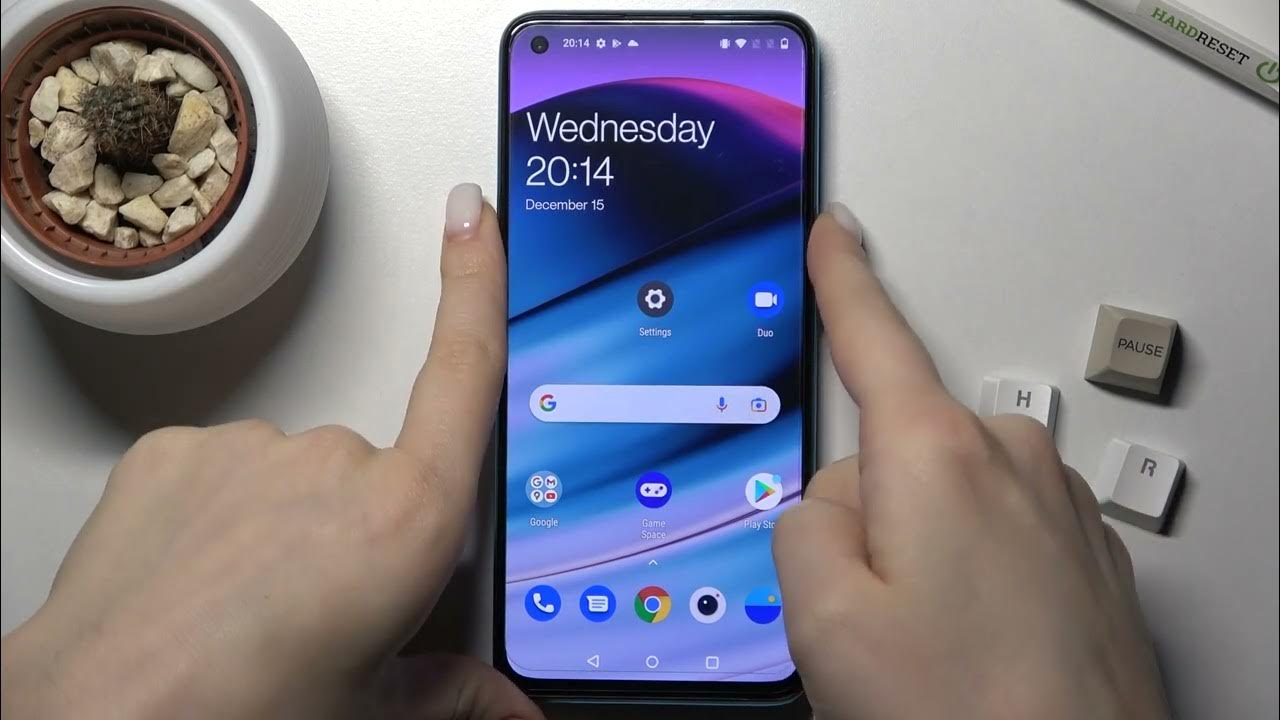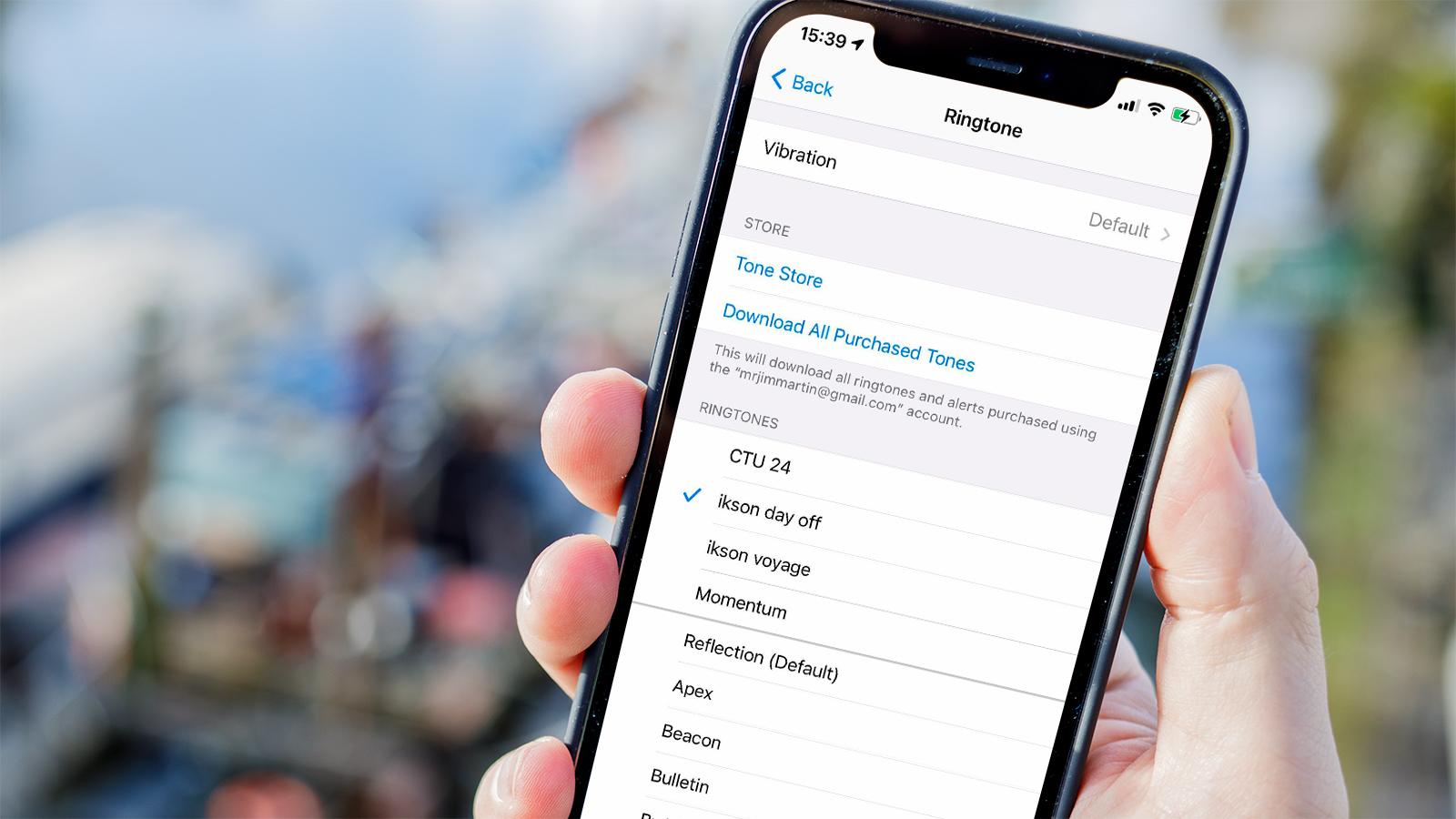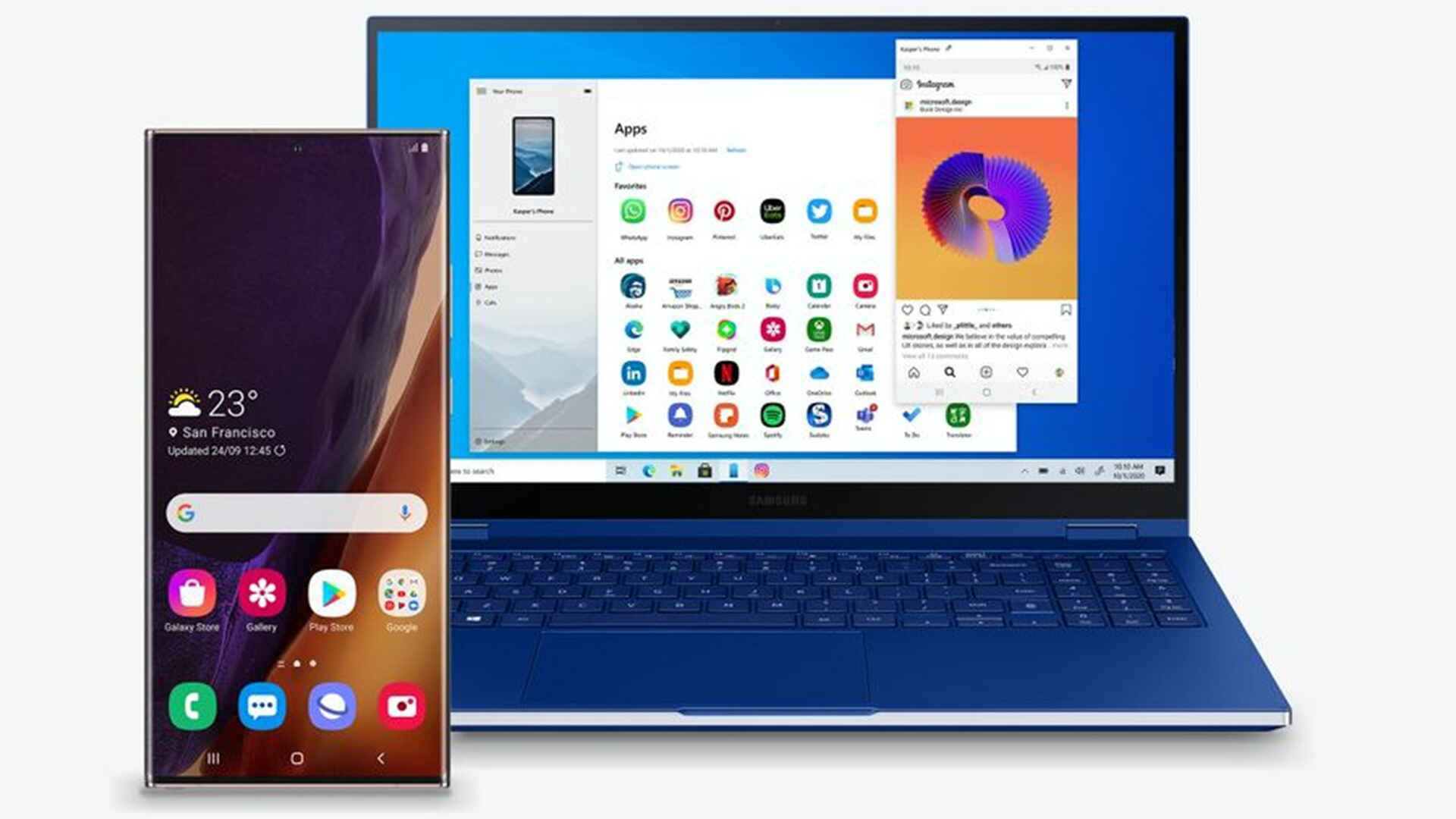Introduction
When it comes to troubleshooting issues with your OnePlus Nord, performing a factory reset can often be the most effective solution. Whether you're encountering persistent software glitches, experiencing sluggish performance, or preparing to sell or give away your device, a factory reset can restore your phone to its original state, resolving many common problems in the process.
However, it's crucial to understand that a factory reset erases all data and settings on your OnePlus Nord, essentially returning it to the state it was in when it first left the factory. This means that all your apps, photos, videos, messages, and other personal data will be permanently deleted. Therefore, it's essential to back up your data before proceeding with a factory reset.
In this comprehensive guide, we'll walk you through the step-by-step process of performing a factory reset on your OnePlus Nord. We'll cover two methods: the standard factory reset via the device's settings and the alternative method using the recovery mode. By following these instructions, you'll be equipped to confidently and effectively reset your OnePlus Nord, whether you're troubleshooting an issue or preparing to pass on your device to a new owner.
Next, we'll delve into the crucial step of backing up your data before initiating the factory reset process. This precautionary measure ensures that your important files and settings are safely preserved, allowing you to restore them once the factory reset is complete. Let's dive into the essential task of safeguarding your data before proceeding with the factory reset.
Backup Your Data
Before embarking on the factory reset process for your OnePlus Nord, it's imperative to safeguard your valuable data. This includes photos, videos, contacts, messages, app data, and any other personal information stored on your device. By taking the time to back up your data, you can ensure that none of your important files are lost during the reset process.
Backing Up Photos and Videos
Start by backing up your photos and videos to a cloud storage service, such as Google Photos or Dropbox. These platforms offer seamless integration with Android devices, allowing you to automatically sync your media files to the cloud. Once your photos and videos are safely stored in the cloud, you can access them from any device with an internet connection.
Saving Contacts and Messages
To preserve your contacts and messages, utilize the built-in backup features of your OnePlus Nord. Navigate to the settings menu and locate the "Backup & reset" section. From there, you can enable the option to back up your contacts, app data, and settings to your Google account. Additionally, consider using a third-party app to back up your text messages, ensuring that no important conversations are lost during the reset process.
App Data and Settings
For app data and settings, it's advisable to use the native backup functionality provided by certain apps. Many popular apps, such as WhatsApp and Instagram, offer the ability to back up your data to the cloud or to your Google account. Take advantage of these features to ensure that your app preferences and data are preserved after the factory reset.
Additional Considerations
In addition to the aforementioned steps, consider backing up any documents, music, or other files stored on your device. You can transfer these files to a computer or external storage device to keep them safe during the factory reset process.
By diligently backing up your data, you can proceed with the factory reset of your OnePlus Nord with confidence, knowing that your important files and settings are securely preserved. With your data safely backed up, you're now ready to initiate the factory reset process using the method that best suits your needs.
Factory Reset via Settings
Performing a factory reset via the settings menu on your OnePlus Nord is a straightforward process that allows you to restore your device to its original state while retaining the ability to access the device's interface. This method is ideal for situations where your phone is operational and you can navigate through the settings menu. Here's a detailed guide on how to execute a factory reset via the settings on your OnePlus Nord:
-
Accessing the Settings Menu: Begin by unlocking your device and navigating to the home screen. From there, locate and tap on the "Settings" app, which is represented by a gear icon. The settings menu houses various options for customizing and managing your device's configuration.
-
Locating the Reset Option: Within the settings menu, scroll down and look for the "System" or "System & Updates" section, depending on your device's specific software version. Once located, tap on this section to reveal additional system-related settings.
-
Initiating the Factory Reset: Within the "System" or "System & Updates" section, you should find an option labeled "Reset options" or "Reset." Tap on this option to access the reset menu, which contains various reset-related functions.
-
Selecting Factory Reset: In the reset menu, you'll encounter the "Erase all data (factory reset)" option. This is the command that will initiate the factory reset process on your OnePlus Nord. Tap on this option to proceed.
-
Confirmation and Execution: After selecting the "Erase all data (factory reset)" option, the system will prompt you to confirm your decision. You'll likely be required to enter your device's PIN, pattern, or password to authenticate the reset. Once confirmed, the factory reset process will commence, and your device will begin erasing all data and settings.
-
Completion and Reboot: Upon completion of the factory reset, your OnePlus Nord will reboot, signaling that the process has been successfully executed. Your device will now be restored to its original factory settings, free from any previously installed apps, personal data, and customized configurations.
By following these steps, you can effectively perform a factory reset via the settings menu on your OnePlus Nord. This method offers a convenient way to restore your device to its default state, making it an essential tool for troubleshooting software-related issues or preparing your device for a new user.
Factory Reset via Recovery Mode
Performing a factory reset via the recovery mode of your OnePlus Nord is a valuable alternative when your device is experiencing significant software issues, such as persistent crashes or unresponsiveness. This method allows you to initiate a factory reset outside of the standard operating system, providing a more comprehensive and thorough restoration of your device. Here's a detailed guide on how to execute a factory reset via the recovery mode on your OnePlus Nord:
-
Accessing Recovery Mode: To begin, ensure that your OnePlus Nord is powered off. Once the device is turned off, press and hold the volume down button and the power button simultaneously. Continue holding these buttons until the OnePlus logo appears on the screen, indicating that the device has entered recovery mode.
-
Navigating the Recovery Menu: Upon entering recovery mode, you'll be presented with a menu that allows you to perform various system-related functions. Use the volume buttons to navigate through the menu options and locate the "Wipe data/factory reset" option. Once this option is highlighted, use the power button to select it.
-
Confirming the Factory Reset: After selecting the "Wipe data/factory reset" option, the system will prompt you to confirm your decision. This confirmation is essential, as the factory reset process will irreversibly erase all data and settings on your device. Once you've confirmed the action, the device will begin executing the factory reset process.
-
Completion and Reboot: Following the completion of the factory reset, the recovery menu will reappear. From this menu, select the "Reboot system now" option using the power button. This command will instruct your device to reboot, signaling that the factory reset process has been successfully executed.
By following these steps, you can effectively perform a factory reset via the recovery mode on your OnePlus Nord. This method offers a robust solution for addressing severe software issues and restoring your device to its original state. Whether you're troubleshooting persistent software glitches or preparing your device for a new user, the factory reset via recovery mode is a powerful tool for resolving complex software-related challenges.
Conclusion
In conclusion, the factory reset process for the OnePlus Nord is a powerful tool for resolving software-related issues and restoring the device to its original state. Whether you opt for the standard factory reset via the settings menu or the alternative method using recovery mode, it's essential to approach the process with caution and thorough preparation.
By diligently backing up your data before initiating the factory reset, you can safeguard your important files and settings, ensuring that they can be restored once the reset is complete. This precautionary measure provides peace of mind and minimizes the risk of data loss, allowing you to proceed with the factory reset process confidently.
The factory reset via the settings menu offers a convenient and accessible approach for restoring your OnePlus Nord to its default state. This method is ideal for situations where your device is operational and you can navigate through the settings menu with ease. By following the step-by-step instructions, you can effectively execute a factory reset, addressing software glitches and preparing your device for a fresh start.
In contrast, the factory reset via recovery mode provides a robust solution for addressing severe software issues that may render the device unresponsive or unstable. This alternative method allows you to initiate a comprehensive restoration of your device outside of the standard operating system, offering a more thorough approach to resolving complex software-related challenges.
Regardless of the method you choose, it's important to understand that a factory reset erases all data and settings on your OnePlus Nord. Therefore, it's crucial to weigh the decision carefully and consider alternative troubleshooting methods before proceeding with the reset. Additionally, if you're preparing to sell or give away your device, performing a factory reset ensures that your personal data is securely erased, protecting your privacy and security.
In essence, the factory reset process for the OnePlus Nord serves as a valuable tool for troubleshooting software issues, restoring the device to its original state, and preparing it for a new user. By following the guidelines outlined in this comprehensive guide, you can confidently navigate the factory reset process, leveraging its benefits to maintain the optimal performance and functionality of your OnePlus Nord.