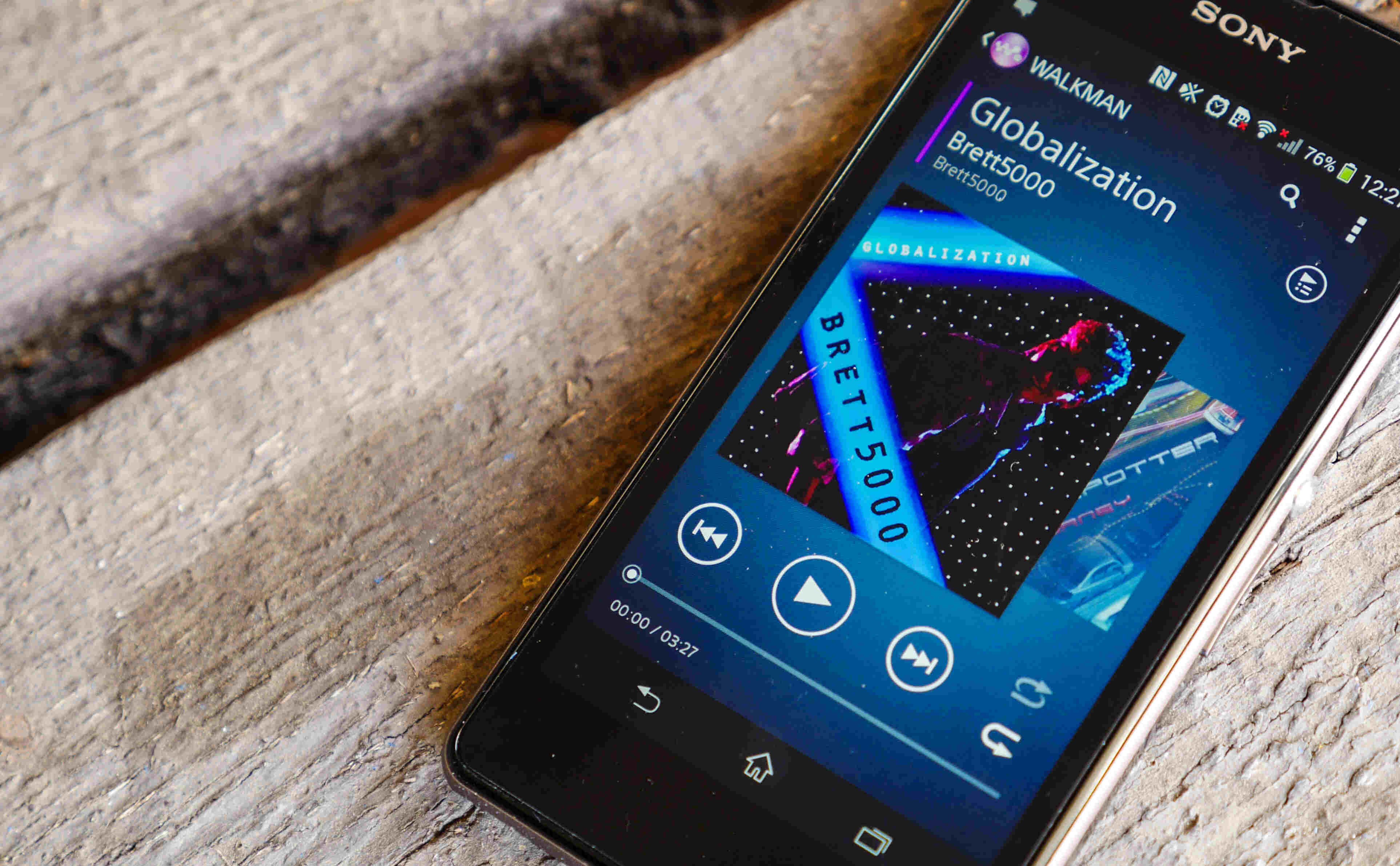Introduction
In the ever-evolving realm of mobile technology, the seamless interaction between devices and their drivers is crucial for optimal performance. Whether you're a tech enthusiast, a professional developer, or an everyday user, understanding the significance of device drivers, particularly for Xperia devices, is paramount.
The term "device driver" may sound technical, but its role is fundamental to the functionality of your Xperia device. Essentially, a device driver acts as a bridge between the hardware and the operating system, facilitating communication and enabling the system to recognize and utilize the device effectively. Without the appropriate drivers, your Xperia device may not function as intended, leading to a myriad of issues such as connectivity problems, performance hiccups, or even complete device unresponsiveness.
As we delve into the intricacies of installing drivers for Xperia devices, it's essential to recognize the symbiotic relationship between the hardware and software components. Just as a conductor harmonizes the diverse instruments in an orchestra to produce a melodious symphony, the installation of proper drivers orchestrates the harmonious interplay between your Xperia device and the operating system, resulting in a seamless user experience.
In the following sections, we will explore the nuances of device drivers, demystify the process of installing drivers for Xperia devices, and equip you with troubleshooting insights to overcome potential installation challenges. By the end of this journey, you will not only grasp the significance of device drivers but also gain the expertise to ensure the optimal functioning of your Xperia device through proficient driver installation.
Understanding Device Drivers
Device drivers serve as the unsung heroes of the digital realm, quietly facilitating the seamless interaction between hardware and software. In the context of mobile devices, including Xperia devices, these drivers play a pivotal role in ensuring the harmonious integration of the device with the operating system.
At its core, a device driver is a specialized software component that acts as a translator, enabling the operating system to communicate effectively with the hardware. It serves as a conduit through which the operating system can issue commands to the hardware, and in turn, receive and interpret data from the hardware. This bi-directional communication is essential for the proper functioning of the device, as it allows the operating system to harness the full capabilities of the hardware components.
In the case of Xperia devices, the drivers are tailored to the specific hardware configurations and functionalities of these devices. This customization ensures that the operating system can leverage the unique features of Xperia devices, such as camera capabilities, display enhancements, and connectivity options, to deliver a rich and seamless user experience.
Moreover, device drivers are designed to optimize the performance of the hardware, enabling efficient utilization of resources and ensuring compatibility with the operating system. By interfacing with the hardware at a low level, device drivers enable the operating system to abstract the complexities of the hardware, presenting a standardized interface for software applications to interact with the device.
In essence, device drivers act as the enablers of functionality, empowering the operating system to harness the full potential of the hardware components within Xperia devices. Without these drivers, the operating system would struggle to identify, utilize, and manage the diverse hardware elements, leading to a fragmented and suboptimal user experience.
Understanding the pivotal role of device drivers in the context of Xperia devices sets the stage for delving into the intricacies of installing and troubleshooting these drivers. By grasping the significance of these drivers, you gain a deeper appreciation for the seamless orchestration of hardware and software that underpins the functionality of your Xperia device.
Installing Drivers for Xperia Devices
Installing drivers for Xperia devices is a pivotal step in ensuring the optimal functionality and performance of these devices. The process involves equipping the operating system with the necessary drivers to establish seamless communication with the hardware components of the Xperia device. Whether you are setting up a new Xperia device or troubleshooting connectivity issues, proficient driver installation is essential for a hassle-free user experience.
Step 1: Identify the Correct Drivers
Before embarking on the installation process, it is crucial to identify the specific drivers required for your Xperia device. Sony, the manufacturer of Xperia devices, typically provides official drivers on their support website. By navigating to the support section and selecting the appropriate Xperia model, you can access the corresponding drivers for download. It is imperative to ensure that you download the drivers tailored to your device model and the operating system version to guarantee compatibility and optimal performance.
Step 2: Enable USB Debugging
To facilitate the seamless installation of drivers, enabling USB debugging on your Xperia device is essential. This can be achieved by accessing the device's developer options and enabling USB debugging. By doing so, you grant the operating system the necessary permissions to communicate with the device during the driver installation process.
Step 3: Connect the Xperia Device
Once the correct drivers are downloaded and USB debugging is enabled, connect your Xperia device to your computer using a USB cable. Upon connecting the device, the operating system will attempt to install the requisite drivers automatically. In some cases, the installation may proceed without requiring any manual intervention, seamlessly configuring the drivers for your Xperia device.
Step 4: Manual Driver Installation
If the automatic driver installation does not occur, manual intervention may be necessary. Navigate to the device manager on your computer, locate the connected Xperia device, and select the option to update the driver software. Subsequently, choose the option to browse your computer for the driver software and select the downloaded Xperia drivers. This prompts the operating system to install the drivers, establishing the crucial link between the device and the computer.
By meticulously following these steps, you can ensure the successful installation of drivers for your Xperia device, fostering a harmonious interplay between the device and the operating system. This seamless integration lays the foundation for an optimal user experience, empowering you to leverage the full potential of your Xperia device's capabilities.
The installation of drivers for Xperia devices is a fundamental aspect of device setup and maintenance, underpinning the cohesive interaction between the hardware and software components. By mastering the art of driver installation, you equip yourself with the expertise to navigate the intricacies of Xperia devices, ensuring their seamless integration with the operating system.
Troubleshooting Driver Installation Issues
Despite the meticulous approach to driver installation, encountering issues during the process is not uncommon. These challenges can impede the seamless integration of Xperia devices with the operating system, necessitating troubleshooting measures to rectify the issues and ensure optimal functionality. By adeptly addressing these hurdles, you can overcome potential roadblocks and harness the full potential of your Xperia device.
Verify Driver Compatibility
When encountering driver installation issues, it is imperative to verify the compatibility of the downloaded drivers with your specific Xperia device model and the operating system version. Incompatibility can lead to installation failures and subsequent connectivity issues. By ensuring that the drivers align with the device and operating system specifications, you mitigate the risk of compatibility-related installation hurdles.
USB Connection and Cable Integrity
The integrity of the USB connection and cable is pivotal in facilitating successful driver installation. A faulty USB cable or an unstable connection can impede the communication between the device and the computer, leading to installation failures. By utilizing a reliable USB cable and ensuring a stable connection, you eliminate potential impediments to the driver installation process.
Enable USB Debugging
In some instances, the absence of USB debugging can hinder the seamless installation of drivers. By revisiting the developer options on your Xperia device and enabling USB debugging, you grant the necessary permissions for the operating system to establish a robust connection with the device, potentially resolving installation issues.
Reboot and Retry
A simple yet effective troubleshooting measure involves rebooting both the Xperia device and the computer before attempting the driver installation process again. This approach can rectify transient issues and provide a clean slate for the installation, potentially overcoming previous hurdles and ensuring a successful driver installation.
Alternative USB Ports and Computers
If persistent installation issues arise, exploring alternative USB ports on the computer or attempting the installation on a different computer can provide valuable insights. This approach helps discern whether the issues stem from the computer or the Xperia device, enabling targeted troubleshooting to resolve the installation hurdles.
By adeptly navigating these troubleshooting measures, you can surmount potential driver installation issues and establish a seamless integration between your Xperia device and the operating system. This adept resolution of installation challenges empowers you to harness the full capabilities of your Xperia device, ensuring a rich and unhindered user experience.
Conclusion
In the realm of mobile technology, the symbiotic relationship between device drivers and Xperia devices is indispensable. The seamless orchestration of hardware and software components, facilitated by proficient driver installation, underpins the optimal functionality and user experience of Xperia devices. As we draw the curtains on our exploration of device drivers for Xperia devices, it becomes evident that the harmonious interplay between these elements is pivotal for unlocking the full potential of these devices.
By understanding the pivotal role of device drivers, users gain a deeper appreciation for the intricate mechanisms that drive the seamless integration of Xperia devices with the operating system. The installation of drivers, when approached with precision and diligence, lays the foundation for a cohesive interaction between the hardware and software, fostering a rich and unhindered user experience.
Moreover, the troubleshooting insights provided equip users with the adeptness to navigate potential installation challenges, ensuring that any hurdles encountered during the process can be effectively addressed. This adept resolution of installation issues empowers users to harness the full capabilities of their Xperia devices, fostering a seamless and enriching user experience.
In essence, the installation of drivers for Xperia devices transcends the technical realm, embodying the harmonious fusion of technology and user experience. By mastering the art of driver installation and troubleshooting, users not only ensure the optimal functionality of their devices but also gain a deeper understanding of the intricate mechanisms that underpin the seamless integration of hardware and software.
As we bid adieu to this exploration, it is imperative to recognize the pivotal role of device drivers in the realm of Xperia devices. The seamless orchestration of drivers and devices, when approached with expertise and finesse, paves the way for a rich and unhindered user experience, encapsulating the essence of technological harmony in the digital age.