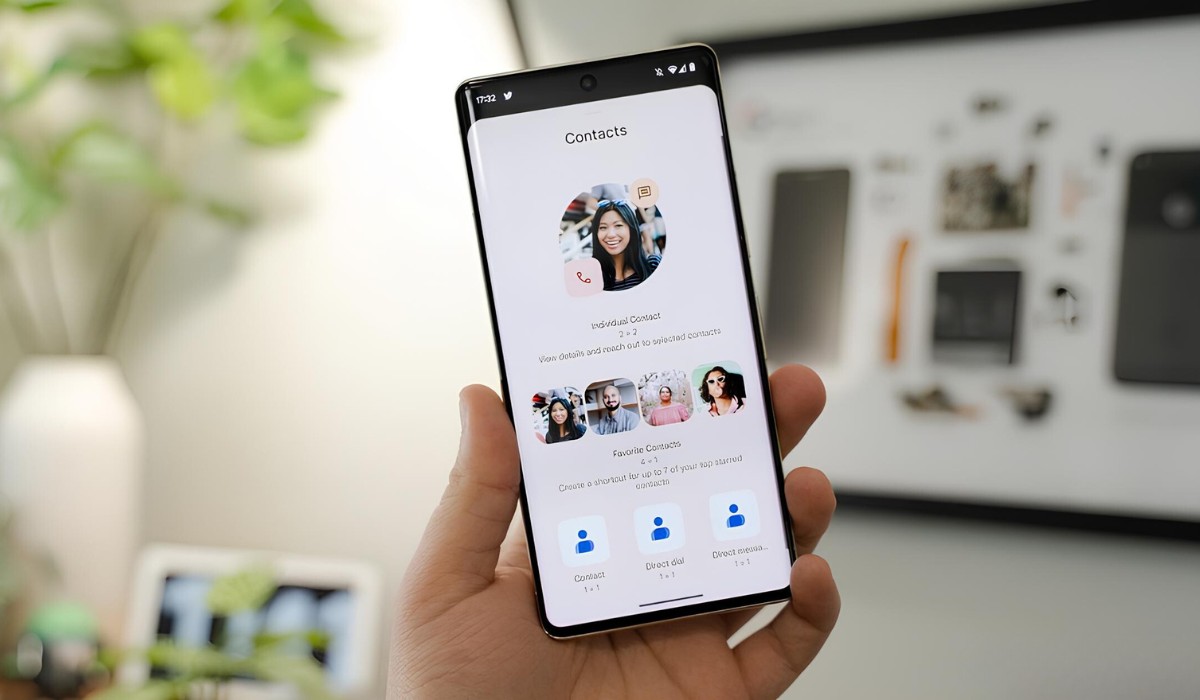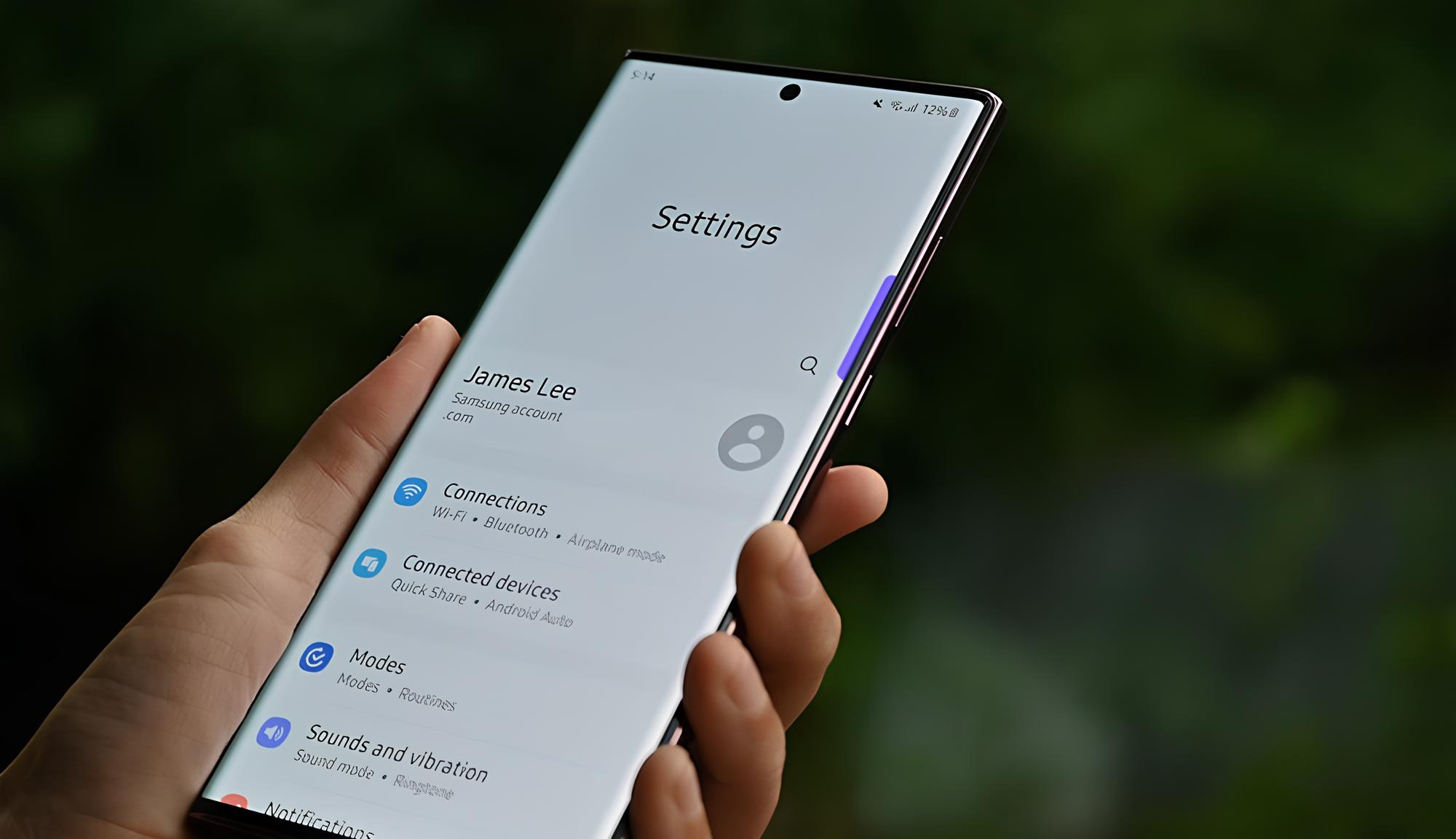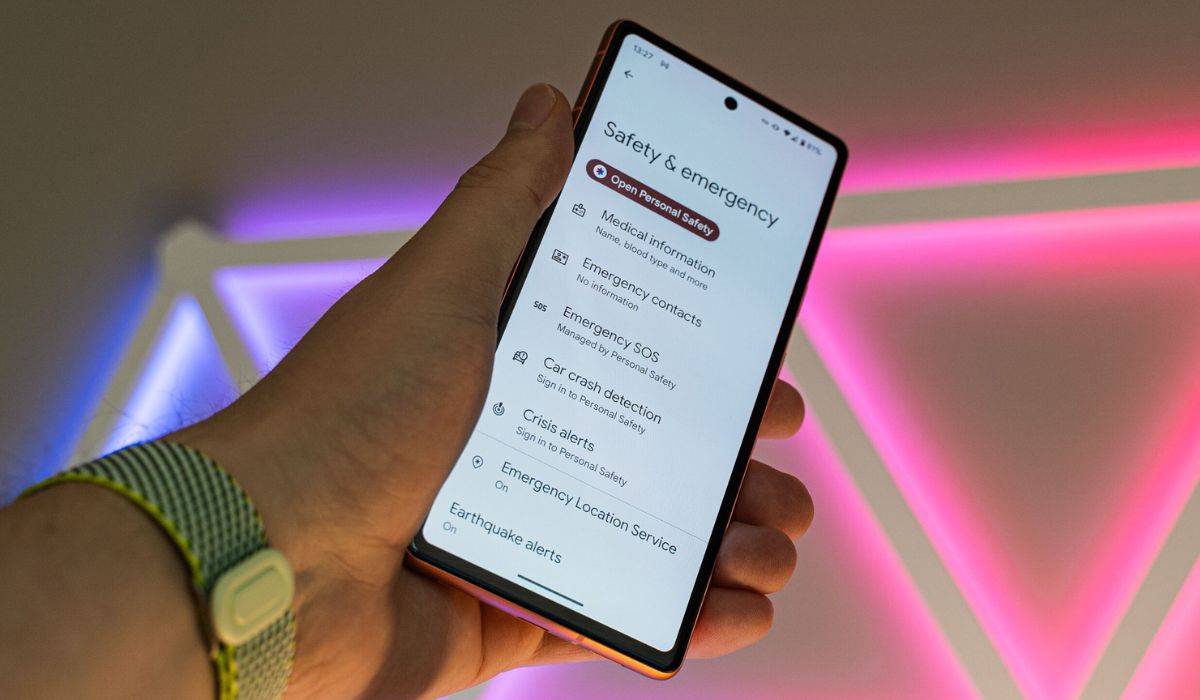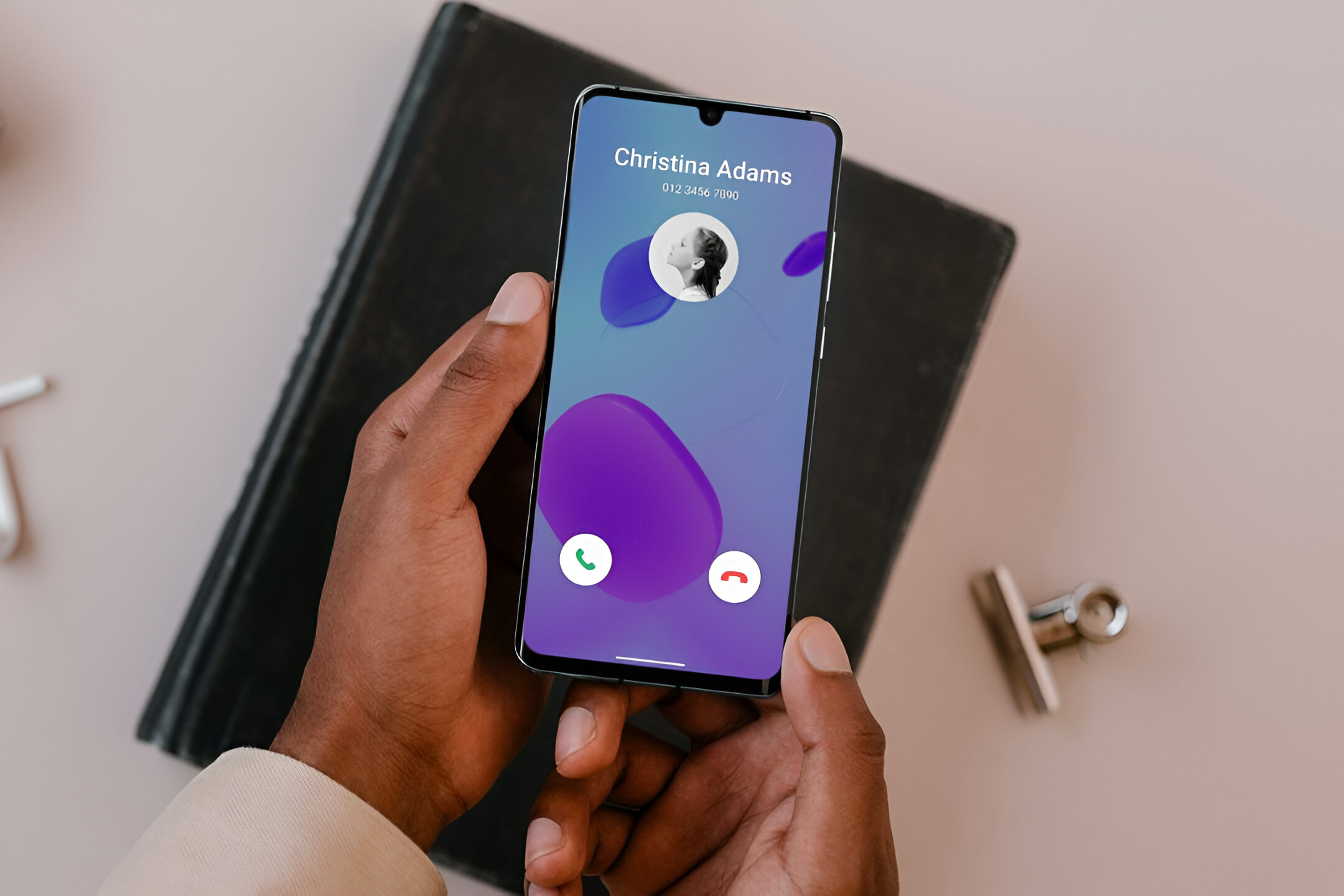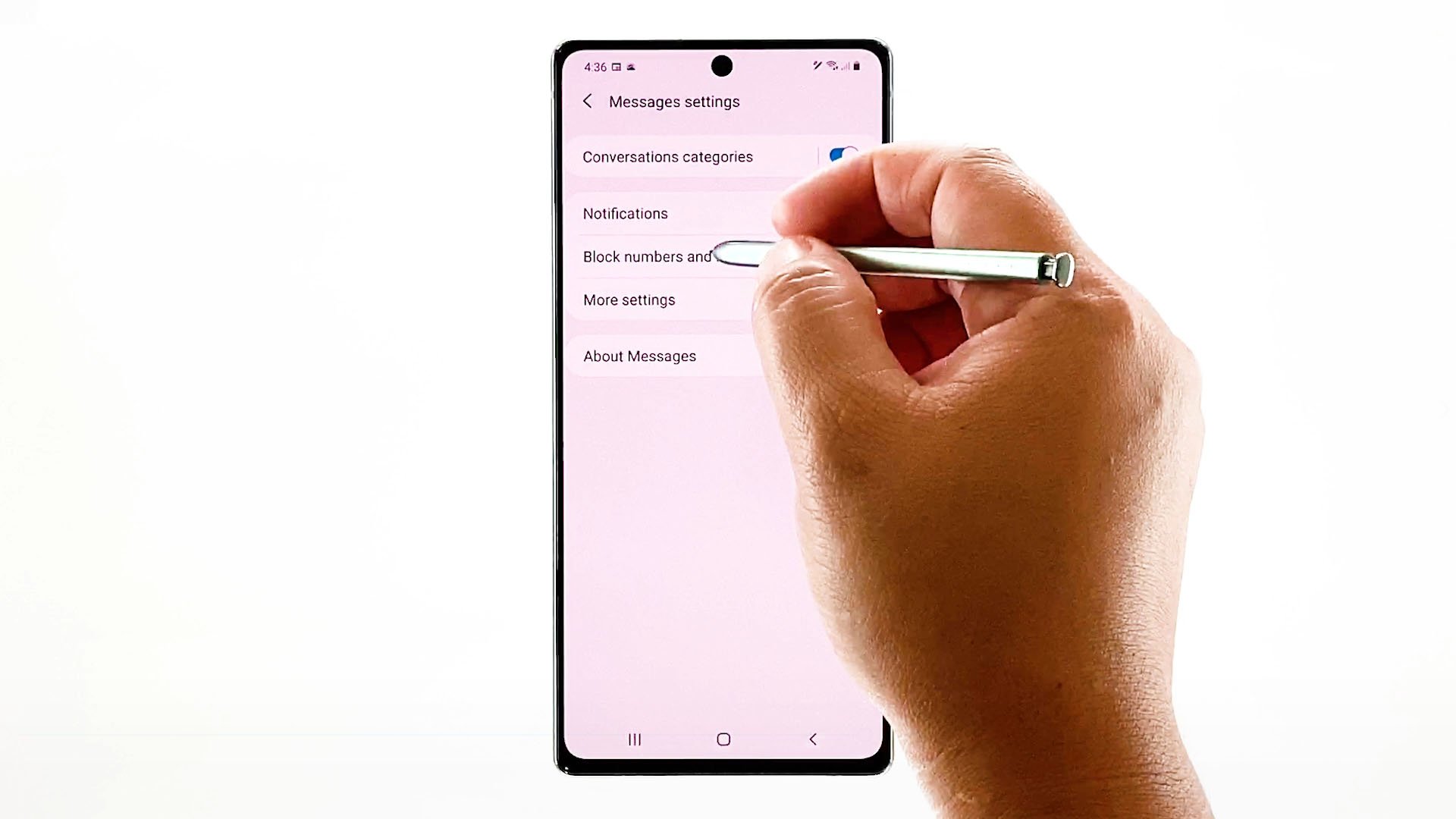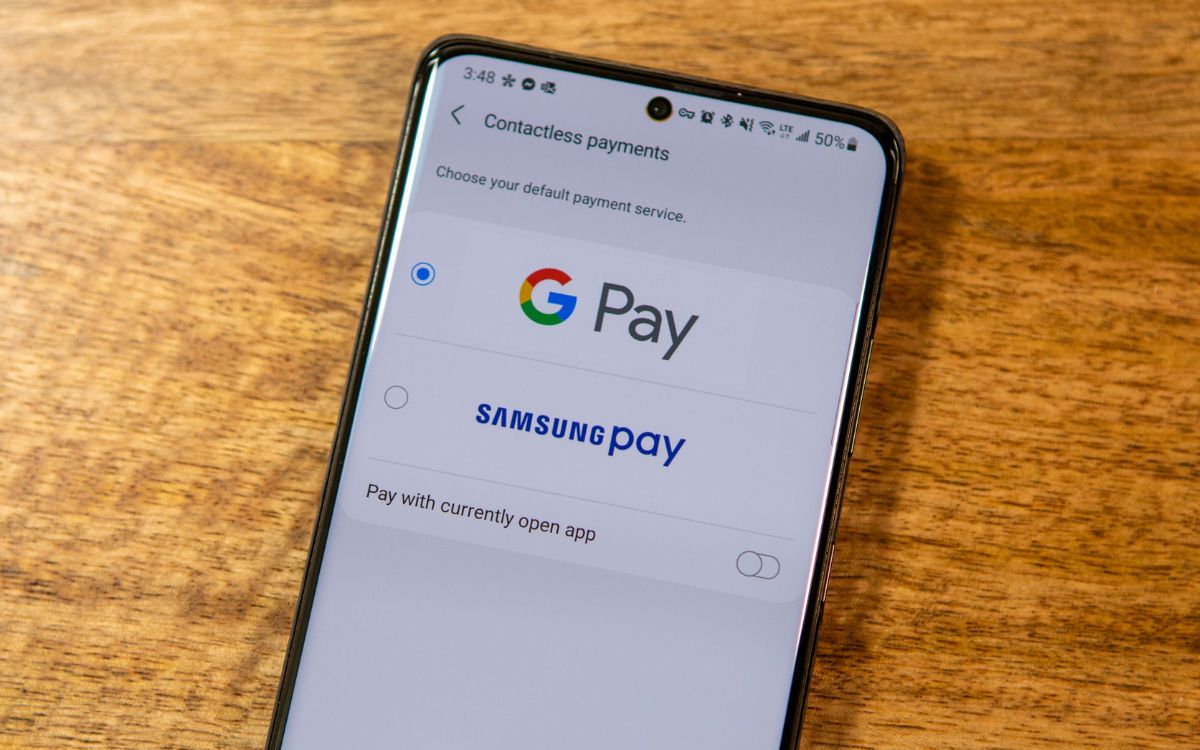Introduction
In today's fast-paced world, staying connected is more important than ever. With the Samsung S20, you have a powerful tool at your fingertips to manage your contacts efficiently. Whether you're reaching out to friends, family, or colleagues, having quick access to your most important contacts can streamline your communication and enhance your overall mobile experience.
The Samsung S20 offers a user-friendly interface that allows you to customize your contacts, making it easier to connect with the people who matter most. One of the standout features of the Samsung S20 is the ability to add contacts to your favorites, ensuring that your most frequently contacted individuals are just a tap away. This simple yet effective feature can save you time and effort, especially when you're on the go and need to reach someone quickly.
In this article, we'll explore how to access your contacts on the Samsung S20 and delve into the process of adding contacts to your favorites. Additionally, we'll discuss how to manage your favorites, ensuring that your contact list remains organized and tailored to your specific needs. By the end of this guide, you'll have a comprehensive understanding of how to leverage the contact customization features on your Samsung S20, empowering you to stay connected with ease.
The Samsung S20 is designed to simplify your mobile communication experience, and by customizing your contacts, you can take full advantage of its capabilities. Let's dive into the details of accessing and managing your contacts, as well as the steps to add contacts to your favorites on the Samsung S20.
Accessing Contacts on Samsung S20
Accessing your contacts on the Samsung S20 is a straightforward process that allows you to quickly connect with the people in your network. To begin, locate and tap the "Phone" app on your device's home screen or app drawer. This will open the Phone app, where you can access various features, including your contacts.
Once inside the Phone app, look for the "Contacts" tab, typically located at the bottom of the screen. Tapping on this tab will take you to your contact list, where you can view and manage all the individuals and businesses you have saved in your device.
Upon entering the Contacts section, you'll be presented with a comprehensive list of your contacts, organized alphabetically for easy navigation. The Samsung S20 provides a user-friendly interface, allowing you to scroll through your contacts effortlessly. Additionally, you can utilize the search bar at the top of the screen to quickly find a specific contact by entering their name or phone number.
In addition to the standard contact list, the Samsung S20 offers various options for organizing and viewing your contacts. You can switch between different contact sources, such as your SIM card, Google account, or other linked accounts, providing a seamless and integrated experience.
Furthermore, the Samsung S20 allows you to customize the display of your contacts, enabling you to choose how your contacts are sorted and displayed. Whether you prefer to view contacts by first name or last name, the device gives you the flexibility to tailor the contact list to your preferences.
Overall, accessing contacts on the Samsung S20 is a user-friendly experience, offering intuitive navigation and customization options to ensure that you can easily find and connect with the individuals in your network. With the ability to seamlessly switch between contact sources and customize the display of your contacts, the Samsung S20 empowers you to manage your communication network with ease.
Adding Contacts to Favorites
Adding contacts to your favorites on the Samsung S20 is a convenient way to ensure quick access to the individuals you communicate with most frequently. By designating certain contacts as favorites, you can streamline your communication process and eliminate the need to search through your entire contact list every time you need to reach someone. Here's a step-by-step guide on how to add contacts to your favorites on the Samsung S20:
-
Accessing the Contact: To begin, open the "Phone" app on your Samsung S20 and navigate to the "Contacts" section. Scroll through your contact list or use the search bar to locate the contact you want to add to your favorites.
-
Selecting the Contact: Once you've found the contact, tap on their name to view their details. This will open the contact's profile, where you can access various options and information related to that individual.
-
Adding to Favorites: Within the contact's profile, look for the option to add them to your favorites. On the Samsung S20, this is typically represented by a star icon or a "Add to favorites" button. Tap on this option to designate the contact as a favorite.
-
Confirmation: After selecting the "Add to favorites" option, the contact will be successfully added to your favorites list. You may notice a visual indicator, such as a star next to the contact's name, to signify that they are now a part of your favorites.
-
Repeat as Needed: You can repeat this process for any additional contacts you wish to add to your favorites. There is typically no limit to the number of contacts you can designate as favorites, allowing you to customize your list based on your specific communication needs.
By following these simple steps, you can efficiently add contacts to your favorites on the Samsung S20, ensuring that your most important connections are readily accessible whenever you need to reach out to them. This feature is particularly beneficial for individuals you frequently call, message, or video chat with, as it eliminates the hassle of searching for their contact information each time.
The ability to add contacts to your favorites reflects the Samsung S20's commitment to providing a personalized and efficient user experience. By customizing your favorites list, you can optimize your mobile communication and stay connected with ease.
Managing Favorites
Once you have added contacts to your favorites on your Samsung S20, it's essential to understand how to manage this curated list effectively. Managing your favorites allows you to keep your most important contacts readily accessible and organized, ensuring that you can connect with them seamlessly. Here's a detailed look at the various aspects of managing favorites on the Samsung S20:
Reordering Favorites
The Samsung S20 provides the flexibility to reorder your favorite contacts based on your preferences. By default, favorites are often displayed in the order in which they were added. However, you can rearrange them to prioritize certain contacts over others. To do this, navigate to the favorites section within the Contacts app, and look for the option to reorder favorites. This typically involves a simple drag-and-drop interface, allowing you to rearrange the order of your favorite contacts effortlessly.
Removing Favorites
As your communication patterns evolve, you may find the need to remove certain contacts from your favorites list. The Samsung S20 offers a straightforward process for removing contacts from your favorites. Within the favorites section of the Contacts app, locate the contact you wish to remove and access the option to unmark them as a favorite. This action will remove the contact from your favorites list, decluttering your preferred contacts and ensuring that only the most relevant individuals remain in the list.
Updating Contact Information
It's important to ensure that the contact details within your favorites list are up to date. If a favorite contact changes their phone number, email address, or any other pertinent information, you can easily update their details directly from the favorites section. The Samsung S20 allows you to edit contact information seamlessly, ensuring that your favorites list reflects the most current and accurate details for each contact.
Utilizing Quick Actions
The Samsung S20 offers quick actions for favorite contacts, allowing you to initiate communication with them directly from the favorites list. By tapping on a favorite contact, you can access quick options to call, message, or video chat with them, streamlining the communication process. This feature enhances the efficiency of managing favorites, as it enables you to connect with your preferred contacts with just a few taps.
Customizing Favorites Widget
To further optimize the management of your favorites, the Samsung S20 allows you to customize a favorites widget on your home screen. This widget provides quick access to your favorite contacts, allowing you to reach out to them without having to navigate through the Contacts app. By customizing the favorites widget, you can tailor your home screen to prioritize your most important connections, enhancing the overall user experience.
By effectively managing your favorites on the Samsung S20, you can ensure that your most important contacts are easily accessible and organized according to your preferences. This streamlined approach to managing favorites reflects the device's commitment to providing a personalized and efficient communication experience, empowering users to stay connected with ease.
Conclusion
In conclusion, the Samsung S20 offers a robust set of features for customizing your contacts, with the ability to add favorites standing out as a particularly valuable tool for streamlining communication. By following the simple steps outlined in this guide, users can effortlessly add contacts to their favorites, ensuring that their most frequently contacted individuals are readily accessible. This feature is especially beneficial for individuals who rely on their smartphones for seamless and efficient communication in both personal and professional contexts.
The process of accessing and managing contacts on the Samsung S20 is designed to be intuitive and user-friendly, reflecting the device's commitment to providing a personalized and efficient communication experience. The ability to customize the display of contacts, switch between contact sources, and utilize quick actions for favorite contacts contributes to a seamless and integrated approach to managing one's communication network.
Furthermore, the management of favorites on the Samsung S20 offers users the flexibility to reorder, remove, and update contact information within their favorites list. The inclusion of a customizable favorites widget on the home screen further enhances the accessibility of favorite contacts, allowing users to stay connected with ease.
By leveraging the contact customization features on the Samsung S20, users can optimize their mobile communication experience, saving time and effort when reaching out to their most important contacts. Whether it's staying in touch with family and friends or connecting with colleagues and clients, the ability to add and manage favorites on the Samsung S20 empowers users to maintain a curated and efficient contact list tailored to their specific needs.
In essence, the Samsung S20's contact customization capabilities, particularly the feature to add favorites, exemplify the device's commitment to enhancing user experience and simplifying the process of staying connected. With its intuitive interface and comprehensive set of tools for managing contacts, the Samsung S20 stands out as a reliable companion for efficient and personalized communication.