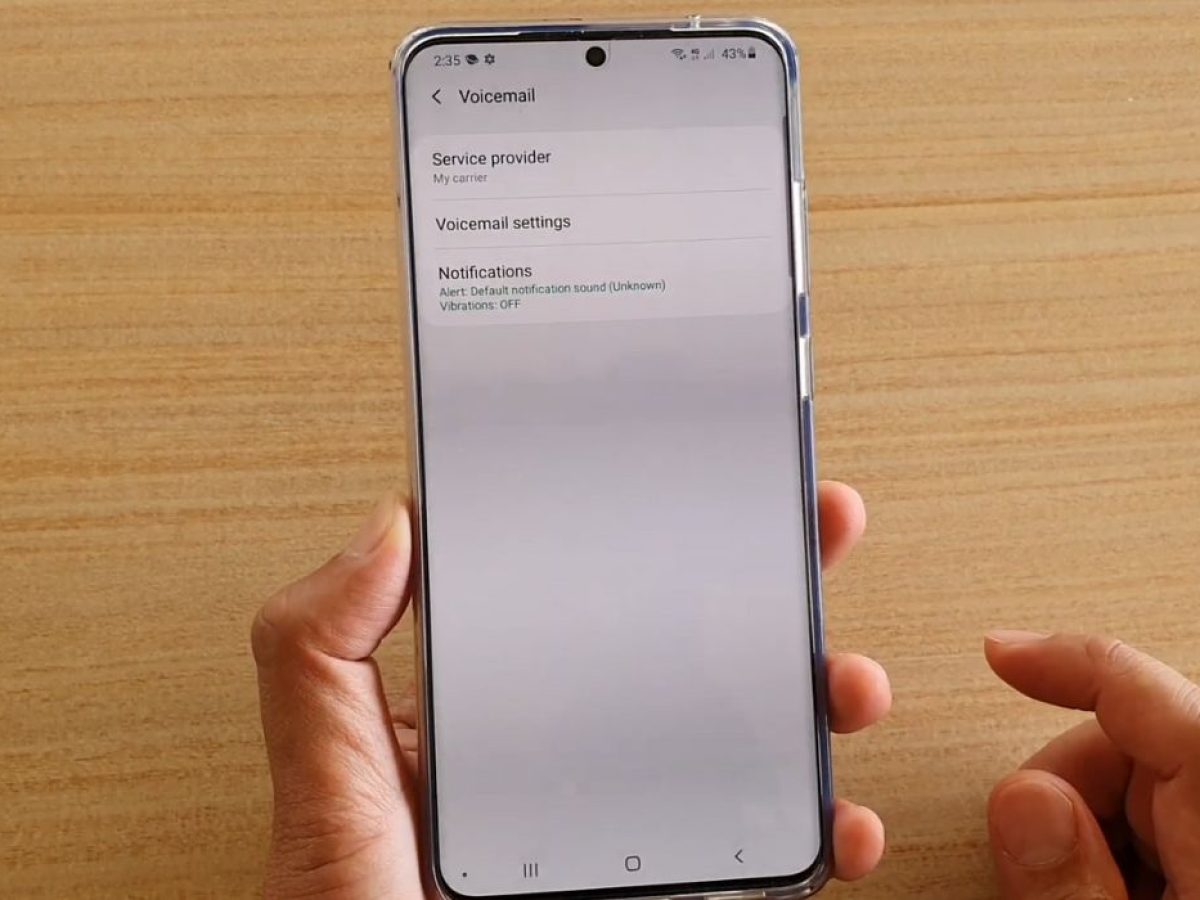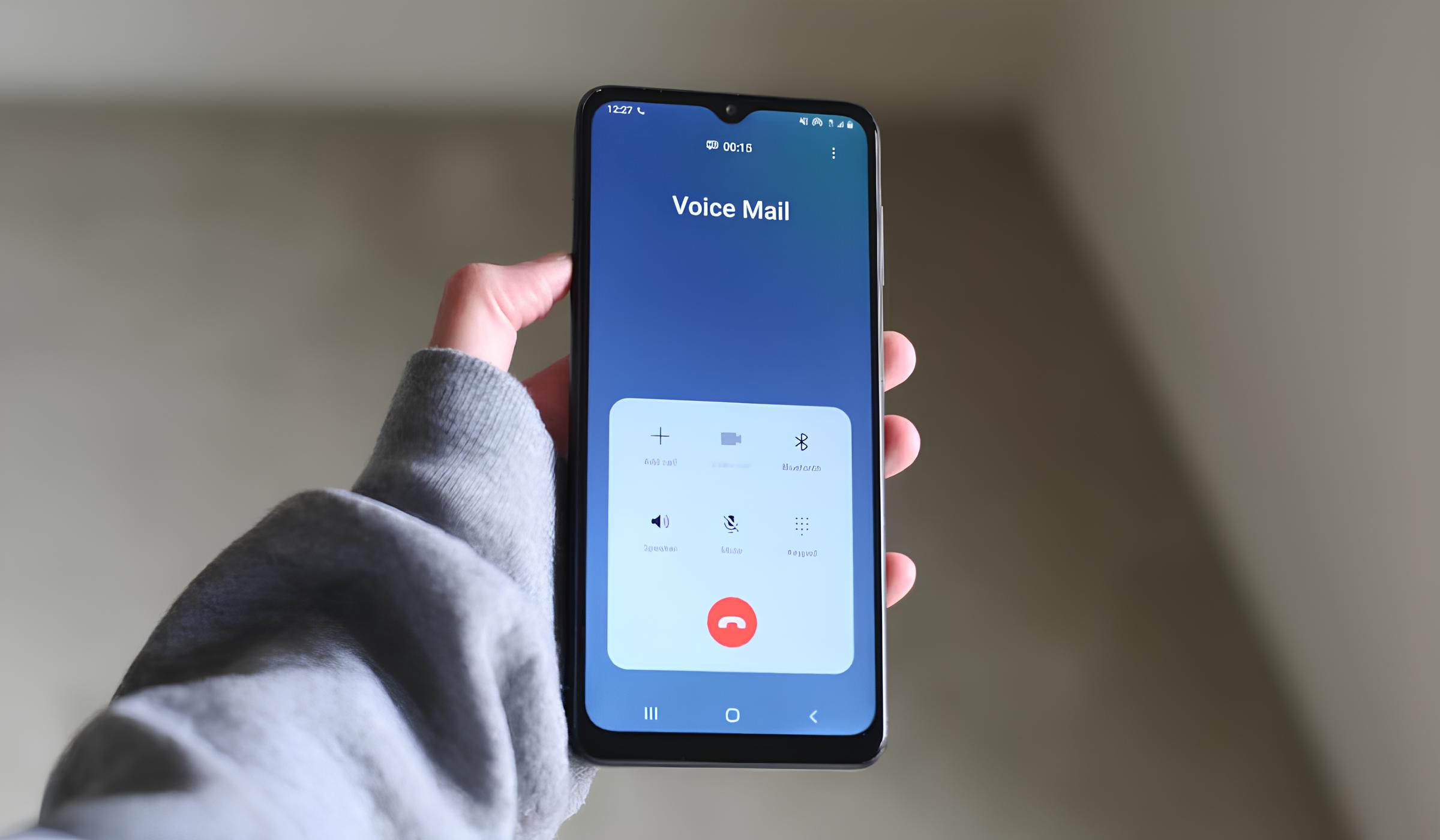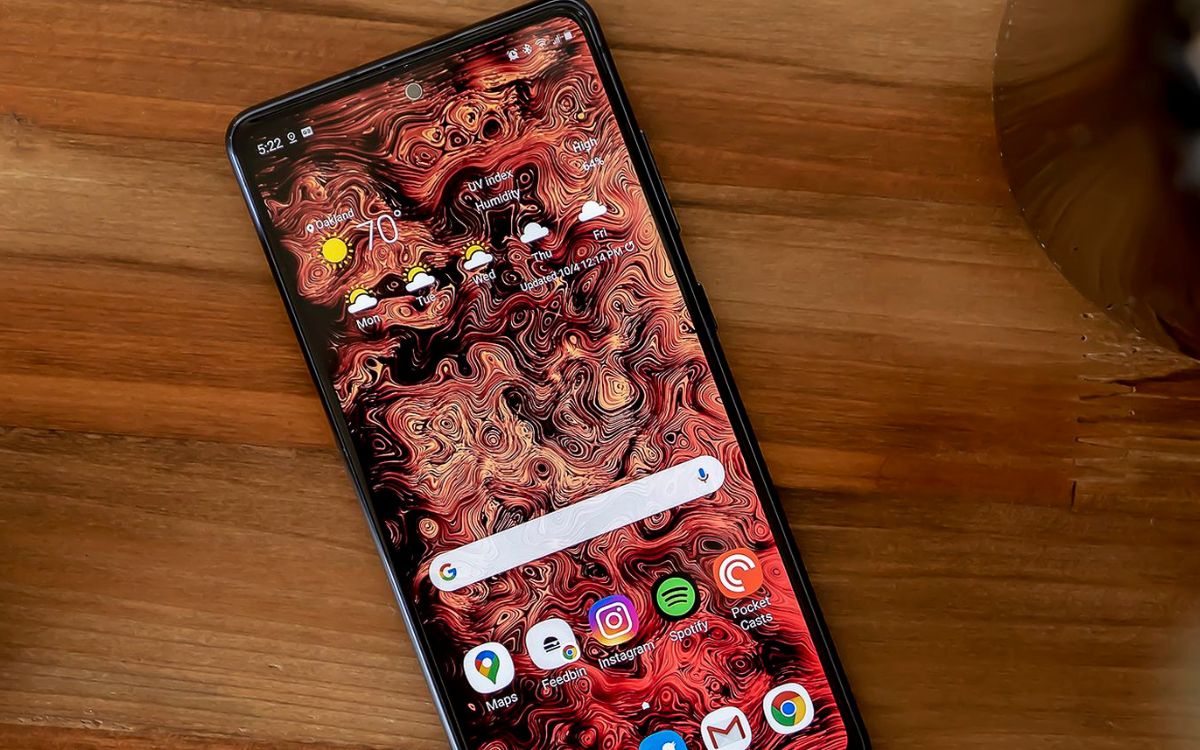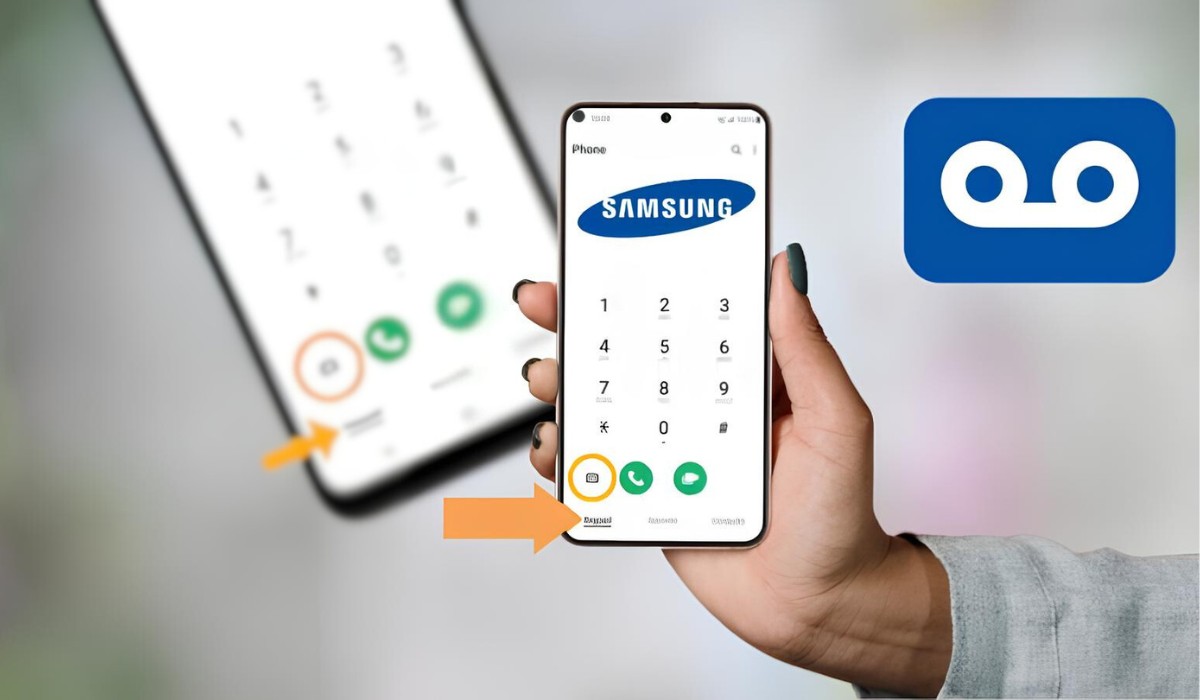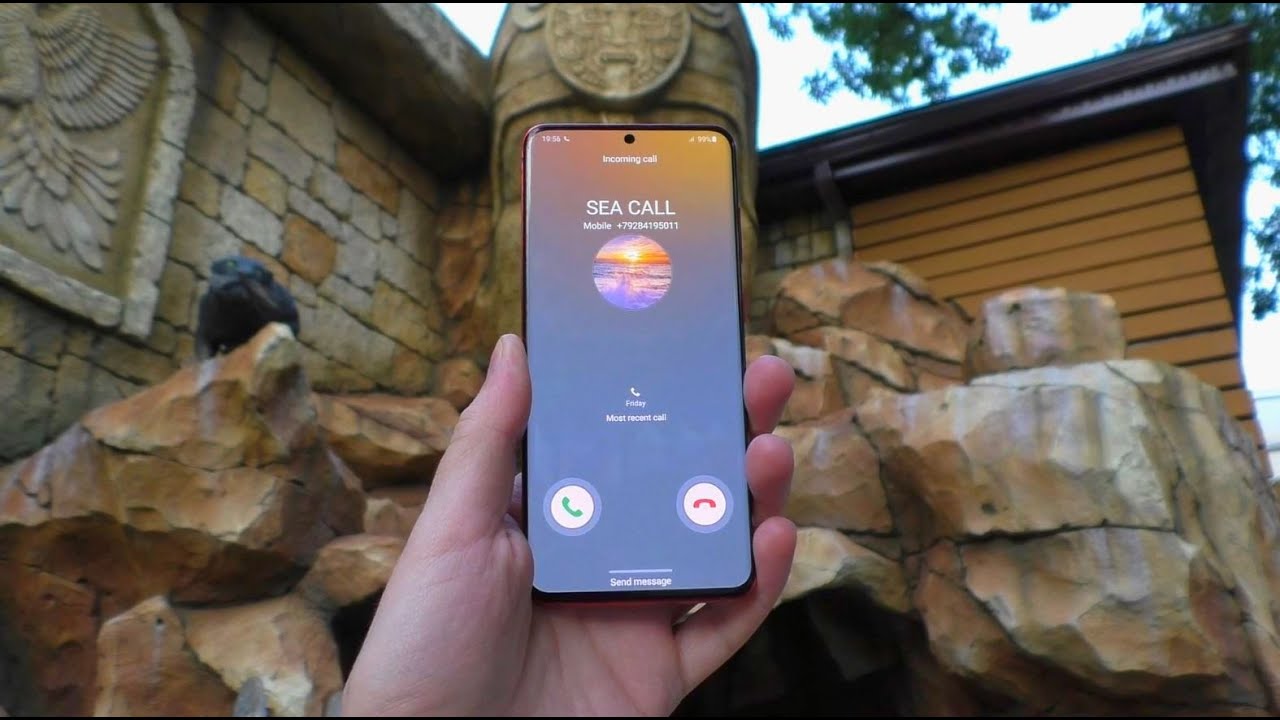Accessing Voicemail Settings
Accessing voicemail settings on your Samsung S20 is a straightforward process that allows you to customize various aspects of your voicemail experience. Whether you want to set up a personalized voicemail greeting, change your voicemail password, or manage voicemail notifications, accessing the voicemail settings is the first step to tailoring your voicemail to your preferences.
To access the voicemail settings on your Samsung S20, follow these simple steps:
-
Open the Phone App: Begin by locating and opening the Phone app on your Samsung S20. This app is typically found on the home screen or in the app drawer.
-
Access the Voicemail Interface: Once the Phone app is open, look for the voicemail icon or option within the app's interface. This may be represented by a small voicemail icon or labeled as "Voicemail" or "Voicemail Settings."
-
Enter Voicemail Settings: Tap on the voicemail icon or option to enter the voicemail settings. This will take you to the voicemail settings interface, where you can customize various aspects of your voicemail.
By following these steps, you can easily access the voicemail settings on your Samsung S20 and begin customizing your voicemail experience to suit your preferences. Whether you want to record a personalized voicemail greeting, change your voicemail password, or manage voicemail notifications, accessing the voicemail settings is the first step towards tailoring your voicemail to your liking.
Setting Up Voicemail Greeting
Setting up a personalized voicemail greeting on your Samsung S20 allows you to leave a lasting impression on callers while conveying important information. Whether you want to add a touch of professionalism, inject some personality, or simply provide essential details, customizing your voicemail greeting is a great way to personalize your communication experience. Here's how you can set up your voicemail greeting on the Samsung S20:
-
Access Voicemail Settings: Begin by accessing the voicemail settings on your Samsung S20 using the steps outlined earlier. Once you are in the voicemail settings interface, look for the option to customize your voicemail greeting.
-
Record Your Greeting: Tap on the option to record your voicemail greeting. You will be prompted to start recording after which you can speak clearly and confidently to create your personalized greeting. Consider including your name, a brief message, and any relevant instructions for callers.
-
Review and Save: After recording your voicemail greeting, take a moment to review it and ensure that it meets your expectations. Once you are satisfied with the recording, save it within the voicemail settings interface.
-
Test Your Greeting: To ensure that your voicemail greeting sounds as intended, consider calling your own number from another device to listen to the greeting. This allows you to confirm that the recording is clear, audible, and delivers the message you want to convey.
-
Update as Needed: Over time, you may want to update your voicemail greeting to reflect changes in your availability or to provide updated information. Revisiting the voicemail settings on your Samsung S20 allows you to easily update your greeting as needed.
By setting up a personalized voicemail greeting on your Samsung S20, you can create a welcoming and informative message for callers, enhancing your communication experience. Whether you choose to keep it professional, inject some humor, or simply convey essential details, a customized voicemail greeting adds a personal touch to your interactions. Take advantage of this feature to leave a positive impression on callers and ensure that they receive the information they need when reaching out to you.
Changing Voicemail Password
Changing your voicemail password on the Samsung S20 is a crucial aspect of maintaining the security and privacy of your voicemail messages. By regularly updating your voicemail password, you can ensure that unauthorized access is prevented, safeguarding the confidentiality of your voicemail communications. Here's a detailed guide on how to change your voicemail password on the Samsung S20:
-
Access Voicemail Settings: Begin by accessing the voicemail settings on your Samsung S20 using the steps outlined earlier. Once you are in the voicemail settings interface, look for the option to change your voicemail password.
-
Enter Current Password: To initiate the password change process, you will be prompted to enter your current voicemail password for verification purposes. This step ensures that only authorized users can modify the voicemail password.
-
Set New Password: After entering your current password, you can proceed to set a new password for your voicemail. Choose a strong and memorable password that combines letters, numbers, and special characters for enhanced security.
-
Confirm New Password: Once you have entered the new password, you will be required to confirm it by re-entering the same password. This step helps prevent any errors and ensures that the new password is accurately recorded.
-
Save Changes: After confirming the new password, save the changes within the voicemail settings interface. This finalizes the process of changing your voicemail password on the Samsung S20.
By following these steps, you can effectively change your voicemail password on the Samsung S20, enhancing the security of your voicemail communications. It is important to choose a strong and unique password to prevent unauthorized access and protect the privacy of your voicemail messages. Regularly updating your voicemail password is a proactive measure to maintain the security of your communications and minimize the risk of unauthorized access to your voicemail.
Managing Voicemail Notifications
Managing voicemail notifications on your Samsung S20 allows you to stay informed about new voicemail messages while customizing how you receive and interact with these notifications. By tailoring voicemail notifications to your preferences, you can ensure that you stay updated on important messages without being overwhelmed by constant alerts. Here's a comprehensive guide on how to manage voicemail notifications on your Samsung S20:
1. Access Voicemail Settings
Begin by accessing the voicemail settings on your Samsung S20 using the steps outlined earlier. Once you are in the voicemail settings interface, look for the option to manage voicemail notifications.
2. Customize Notification Preferences
Within the voicemail notifications settings, you can customize various aspects of how you receive and interact with voicemail notifications. This may include options to enable or disable notifications, choose the notification sound, and select the notification display format.
3. Set Notification Sound
Select a notification sound that effectively captures your attention without being disruptive. You can choose from the available notification sounds on your Samsung S20 or set a custom notification sound to personalize your voicemail alerts.
4. Choose Notification Display Format
Customize how voicemail notifications are displayed on your device's screen. This may include options to show a preview of the voicemail message, display the caller's information, or simply indicate the presence of a new voicemail without revealing specific details.
5. Enable or Disable Notifications
Tailor your voicemail notification preferences by enabling or disabling notifications based on your preferences. This allows you to stay informed about new voicemail messages while having the flexibility to manage when and how you receive these notifications.
6. Test Notifications
After customizing your voicemail notification settings, consider testing the notifications to ensure that they function as intended. Leave yourself a test voicemail message and observe how the notifications appear and sound on your Samsung S20.
7. Review and Adjust
Regularly review your voicemail notification settings to ensure that they align with your current preferences. As your communication needs evolve, you may need to adjust your notification settings to optimize your voicemail experience.
By managing voicemail notifications on your Samsung S20, you can stay informed about new voicemail messages while customizing how you receive and interact with these notifications. Tailoring your voicemail notification preferences allows you to strike a balance between staying updated on important messages and minimizing unnecessary interruptions, enhancing your overall communication experience.