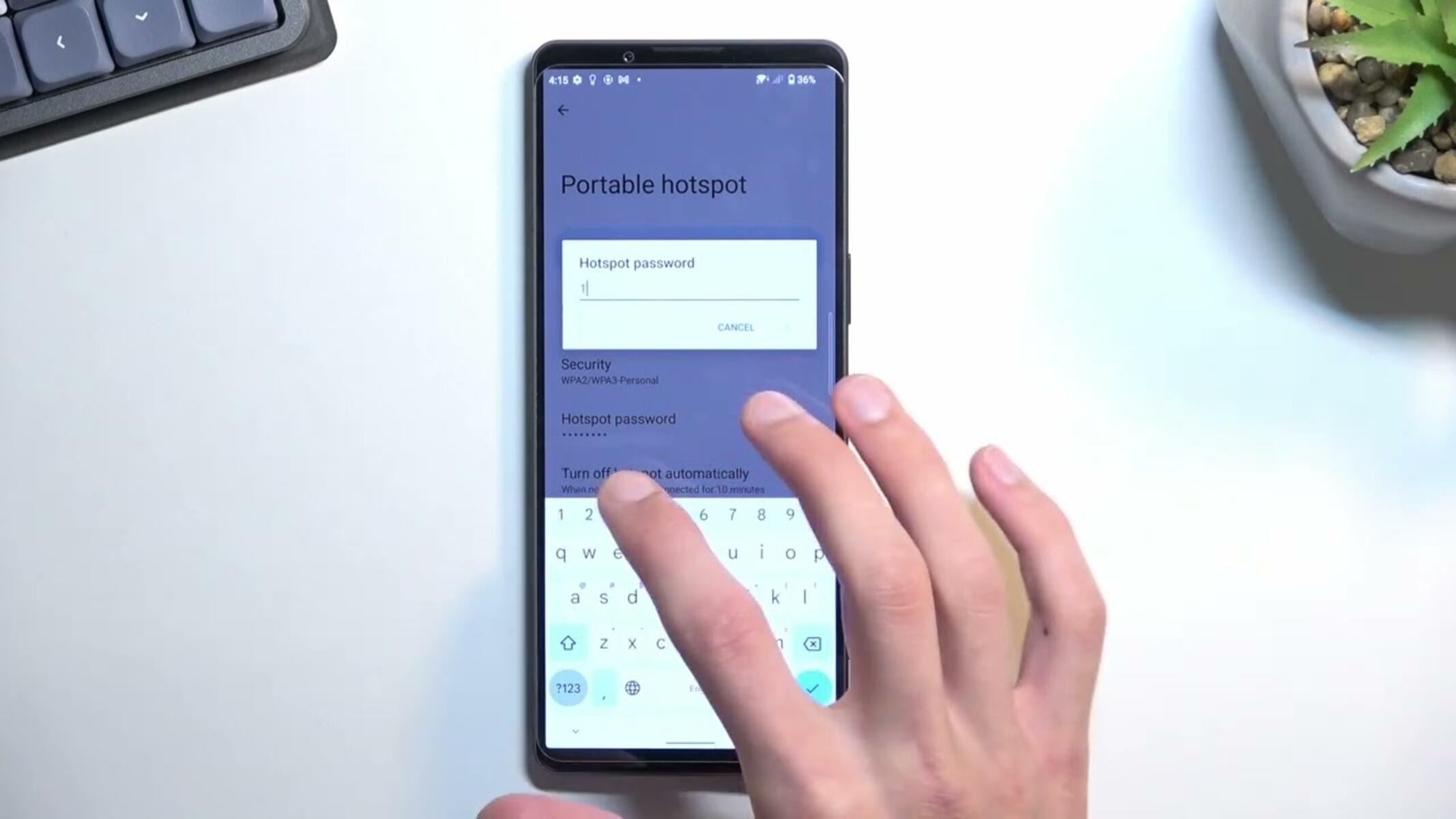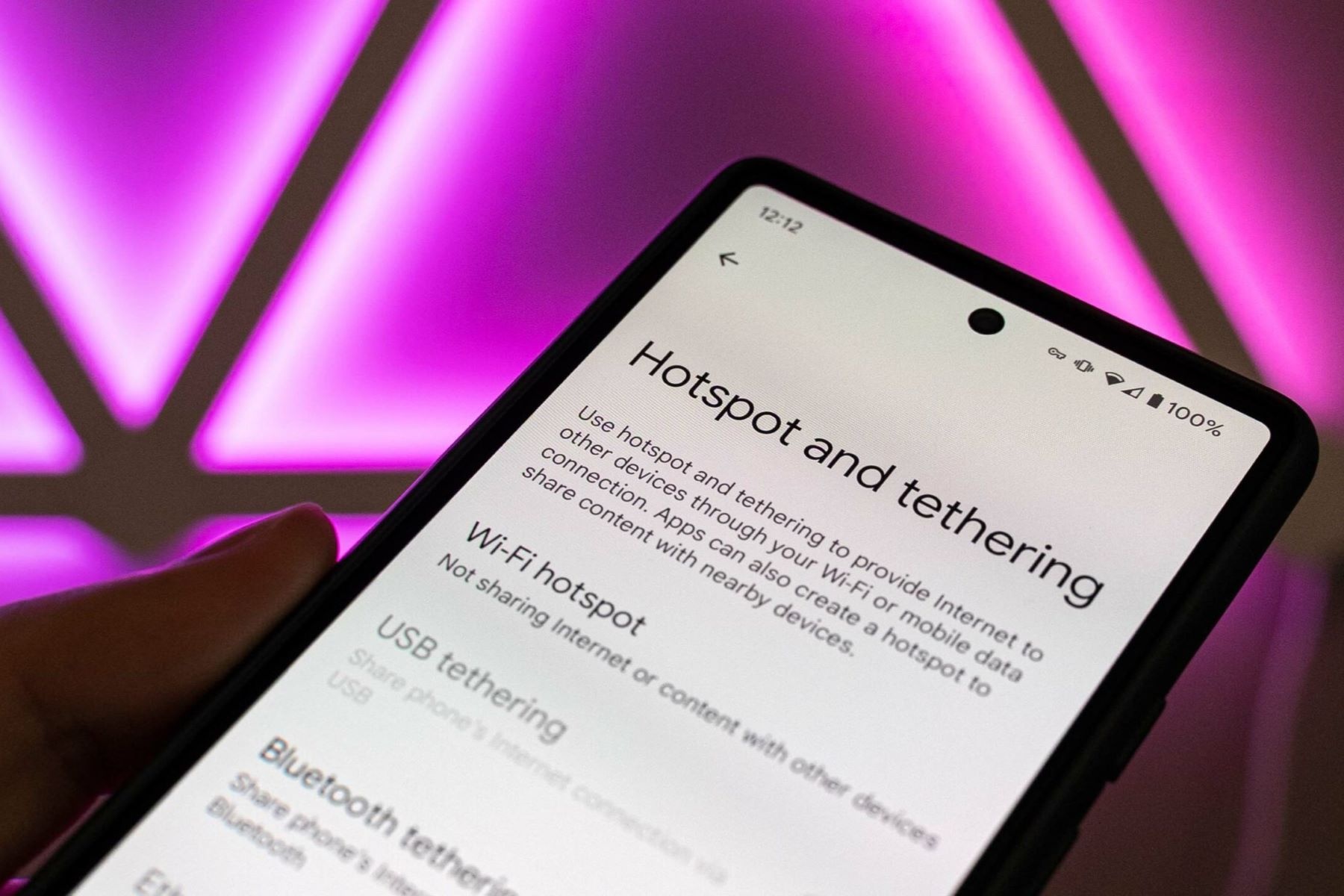Introduction
In today's fast-paced world, staying connected is more important than ever. Whether you're traveling, working remotely, or simply in a location with limited Wi-Fi access, having the ability to create a mobile hotspot can be a game-changer. With a Sony Xperia device, you have the power to transform your smartphone into a portable Wi-Fi hotspot, allowing you to share your internet connection with other devices such as laptops, tablets, and other smartphones.
By setting up a hotspot on your Sony Xperia device, you can enjoy the convenience of accessing the internet on multiple devices without relying on traditional Wi-Fi networks. This can be particularly useful in situations where a stable internet connection is essential for productivity, entertainment, or communication.
In this comprehensive guide, we will walk you through the step-by-step process of creating a hotspot on your Sony Xperia device. Whether you're a seasoned tech enthusiast or a novice user, you'll find the instructions easy to follow, empowering you to harness the full potential of your smartphone.
Creating a hotspot on your Sony Xperia device not only provides you with flexibility and convenience but also demonstrates the versatility of modern mobile technology. With just a few taps on your smartphone, you can become a provider of internet access, enabling seamless connectivity for yourself and those around you.
Now, let's dive into the step-by-step process of setting up a hotspot on your Sony Xperia device and unlock the power of mobile connectivity.
Step 1: Accessing the Settings
Accessing the settings on your Sony Xperia device is the first crucial step in creating a hotspot. The settings menu is where you can customize various features and functionalities of your smartphone, including the option to set up a Wi-Fi hotspot. To begin, unlock your device and navigate to the home screen.
-
Locating the Settings Icon: Look for the settings icon on your home screen or in the app drawer. The settings icon typically resembles a gear or cogwheel, and tapping on it will open the settings menu.
-
Accessing the Settings Menu: Once you've located the settings icon, tap on it to access the settings menu. This will open a range of options and configurations that allow you to personalize your device according to your preferences.
-
Finding the Network & Internet Section: Within the settings menu, scroll through the available options until you find the "Network & Internet" section. This is where you can manage all aspects related to connectivity, including Wi-Fi, mobile data, and hotspot settings.
-
Selecting the Hotspot & Tethering Option: Within the "Network & Internet" section, look for the "Hotspot & Tethering" option. Tapping on this will lead you to the hotspot settings, where you can enable and configure your device's hotspot functionality.
Accessing the settings on your Sony Xperia device is a straightforward process that allows you to customize your device's connectivity options. Once you've successfully accessed the settings menu, you're ready to proceed to the next step of enabling the hotspot feature and configuring it to suit your specific requirements. By familiarizing yourself with the settings menu, you gain greater control over your device's capabilities, empowering you to make the most of its features.
Step 2: Enabling the Hotspot
Enabling the hotspot on your Sony Xperia device is a pivotal step that transforms your smartphone into a portable Wi-Fi hub, allowing other devices to connect and access the internet through your mobile data connection. Once you've accessed the settings menu and navigated to the "Hotspot & Tethering" section, you're ready to activate the hotspot feature and begin sharing your internet connection.
-
Enabling the Hotspot: Within the "Hotspot & Tethering" menu, locate the "Wi-Fi hotspot" option and toggle the switch to enable it. This action activates the hotspot functionality on your Sony Xperia device, turning it into a broadcasting source for Wi-Fi connectivity.
-
Customizing Hotspot Settings: After enabling the hotspot, you have the option to customize its settings according to your preferences. You can set a unique network name (SSID) for your hotspot, choose a secure password to control access, and select the type of security protocol to safeguard your connection.
-
Understanding Hotspot Security: When setting up your hotspot, it's essential to prioritize security to prevent unauthorized access and protect your data. By choosing a strong password and utilizing WPA2 security, you can ensure that only trusted devices can connect to your hotspot, safeguarding your privacy and maintaining a secure connection.
-
Monitoring Hotspot Usage: As the hotspot host, you have the ability to monitor the devices connected to your hotspot and track data usage. This visibility allows you to manage the connected devices, regulate data consumption, and ensure a smooth and efficient sharing experience.
Enabling the hotspot on your Sony Xperia device empowers you to extend your internet connectivity to other devices, fostering seamless communication, productivity, and entertainment. Whether you're in a remote location, traveling, or simply seeking an alternative to traditional Wi-Fi networks, the hotspot feature provides a flexible and convenient solution for staying connected.
By understanding the process of enabling and customizing the hotspot settings on your Sony Xperia device, you gain the ability to harness the full potential of your smartphone, transforming it into a versatile tool for sharing internet access. With the hotspot feature activated, you're ready to proceed to the next step of configuring the hotspot settings to ensure a personalized and secure sharing experience.
Step 3: Configuring the Hotspot Settings
Configuring the hotspot settings on your Sony Xperia device allows you to tailor the Wi-Fi hotspot to your specific preferences and requirements. By customizing the settings, you can optimize the hotspot for security, accessibility, and overall user experience. Here's a detailed look at the essential configurations you can adjust to ensure a seamless and personalized hotspot sharing experience:
-
Network Name (SSID): The network name, also known as the Service Set Identifier (SSID), is the visible name of your hotspot. Customizing the SSID enables you to distinguish your hotspot from others in the vicinity, making it easier for users to identify and connect to your network. When configuring the SSID, consider using a unique and recognizable name that reflects your personal or business identity.
-
Password Protection: Setting a strong and secure password for your hotspot is crucial to prevent unauthorized access and protect your data. When configuring the password, opt for a combination of alphanumeric characters and special symbols to enhance security. By implementing a robust password, you can control access to your hotspot and ensure that only trusted users can connect to the network.
-
Security Protocol: Your Sony Xperia device offers different security protocols for the hotspot, with WPA2 (Wi-Fi Protected Access 2) being the recommended standard for securing wireless networks. When configuring the hotspot settings, selecting WPA2 encryption provides a high level of security, safeguarding your connection from potential threats and unauthorized intrusion.
-
Band Selection: Depending on your device model and network capabilities, you may have the option to select the Wi-Fi frequency band for your hotspot. Common options include 2.4 GHz and 5 GHz bands, each offering distinct advantages in terms of coverage and speed. Configuring the band selection allows you to optimize the performance of your hotspot based on your specific connectivity needs.
-
Data Usage Management: Some Sony Xperia devices provide features for monitoring and managing data usage on the hotspot. Configuring data usage settings enables you to track the amount of data consumed by connected devices, set usage limits, and prioritize bandwidth allocation. This level of control allows you to optimize data usage and ensure a balanced sharing experience for all connected devices.
By carefully configuring these hotspot settings on your Sony Xperia device, you can create a tailored and secure Wi-Fi hotspot that meets your individual preferences and usage requirements. The ability to customize the SSID, password, security protocol, band selection, and data usage management empowers you to optimize the hotspot for seamless connectivity while maintaining a high level of security and control. With the hotspot settings configured to your liking, you're ready to proceed to the final step of connecting devices to your Sony Xperia hotspot and experiencing the benefits of mobile connectivity.
Step 4: Connecting Devices to the Hotspot
Once you have successfully set up the hotspot on your Sony Xperia device and configured the settings to your preferences, you are ready to connect other devices to the hotspot and begin enjoying the benefits of mobile connectivity. Whether you need internet access for work, entertainment, or communication, the ability to connect multiple devices to your Sony Xperia hotspot provides flexibility and convenience in various scenarios.
Here's a step-by-step guide on how to connect devices to your Sony Xperia hotspot:
-
Accessing Device Settings: On the device you wish to connect to the hotspot, navigate to the Wi-Fi settings in the device's settings menu. This can usually be found under the "Network & Internet" or "Connections" section, depending on the device's operating system.
-
Scanning for Available Networks: Within the Wi-Fi settings, the device will scan for available networks, and your Sony Xperia hotspot should appear in the list of available Wi-Fi networks. The network name (SSID) you configured for your hotspot will be displayed, making it easily identifiable.
-
Selecting the Sony Xperia Hotspot: Tap on the network name of your Sony Xperia hotspot to initiate the connection process. If you set a password for the hotspot during the configuration process, the device will prompt you to enter the password to authenticate the connection.
-
Establishing the Connection: Once the correct password is entered, the device will establish a connection to your Sony Xperia hotspot. You will see a confirmation message indicating that the device is connected to the hotspot and has access to the internet through your smartphone's mobile data connection.
-
Verifying Connectivity: To ensure that the connection is successful, open a web browser or any internet-dependent app on the connected device. If the connection is functioning correctly, you should be able to browse the internet, stream media, or perform any online activities seamlessly.
By following these steps, you can effortlessly connect laptops, tablets, smartphones, and other Wi-Fi-enabled devices to your Sony Xperia hotspot, expanding their internet access beyond traditional Wi-Fi networks. Whether you're sharing the hotspot with colleagues during a business trip, providing connectivity for family members on a road trip, or simply extending internet access to your secondary devices, the process of connecting devices to your Sony Xperia hotspot is intuitive and efficient.
The ability to connect multiple devices to your Sony Xperia hotspot exemplifies the versatility and practicality of mobile connectivity, enabling you to stay productive, entertained, and connected regardless of your location. With the hotspot feature activated and devices connected, you can enjoy seamless internet access on the go, leveraging the power of your smartphone to enhance your digital lifestyle.
Conclusion
In conclusion, the process of creating a hotspot on your Sony Xperia device opens up a world of possibilities for seamless connectivity and mobile empowerment. By following the step-by-step guide outlined in this comprehensive article, you have gained the knowledge and confidence to transform your smartphone into a portable Wi-Fi hub, enabling you to share your internet connection with other devices effortlessly.
The ability to access the settings, enable the hotspot, configure its settings, and connect devices represents a journey toward unlocking the full potential of your Sony Xperia device. Through this process, you have not only expanded your device's capabilities but also embraced the convenience and flexibility of modern mobile technology.
By setting up a hotspot on your Sony Xperia device, you have positioned yourself as a provider of connectivity, capable of facilitating internet access for yourself and those around you. Whether you're working remotely, traveling, or simply in a location with limited Wi-Fi access, the hotspot feature empowers you to stay connected, productive, and entertained.
Furthermore, the customization options available when configuring the hotspot settings, such as setting a unique network name, implementing robust password protection, and selecting advanced security protocols, demonstrate your commitment to ensuring a secure and personalized sharing experience.
The ability to connect multiple devices to your Sony Xperia hotspot exemplifies the versatility and practicality of mobile connectivity, enabling you to stay productive, entertained, and connected regardless of your location. With the hotspot feature activated and devices connected, you can enjoy seamless internet access on the go, leveraging the power of your smartphone to enhance your digital lifestyle.
In essence, the process of creating a hotspot on your Sony Xperia device represents a gateway to enhanced connectivity, productivity, and convenience. By mastering this capability, you have embraced the true potential of your smartphone, transforming it into a valuable tool for sharing internet access and fostering seamless communication and collaboration.
As you continue to explore the myriad features and functionalities of your Sony Xperia device, remember that the hotspot feature stands as a testament to the adaptability and innovation inherent in modern mobile devices. Embrace the power of mobile connectivity, and let your Sony Xperia device serve as a beacon of connectivity in an increasingly interconnected world.