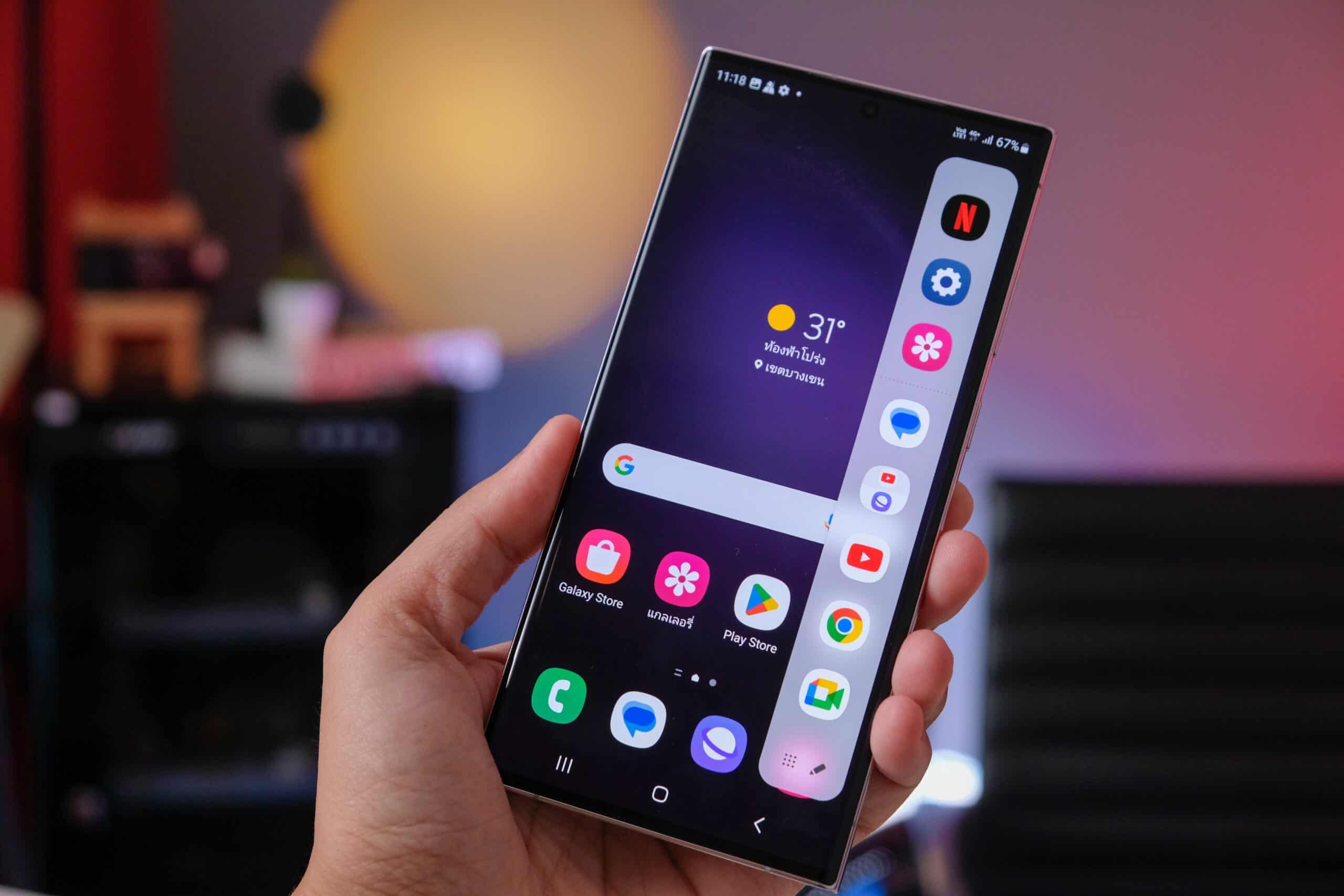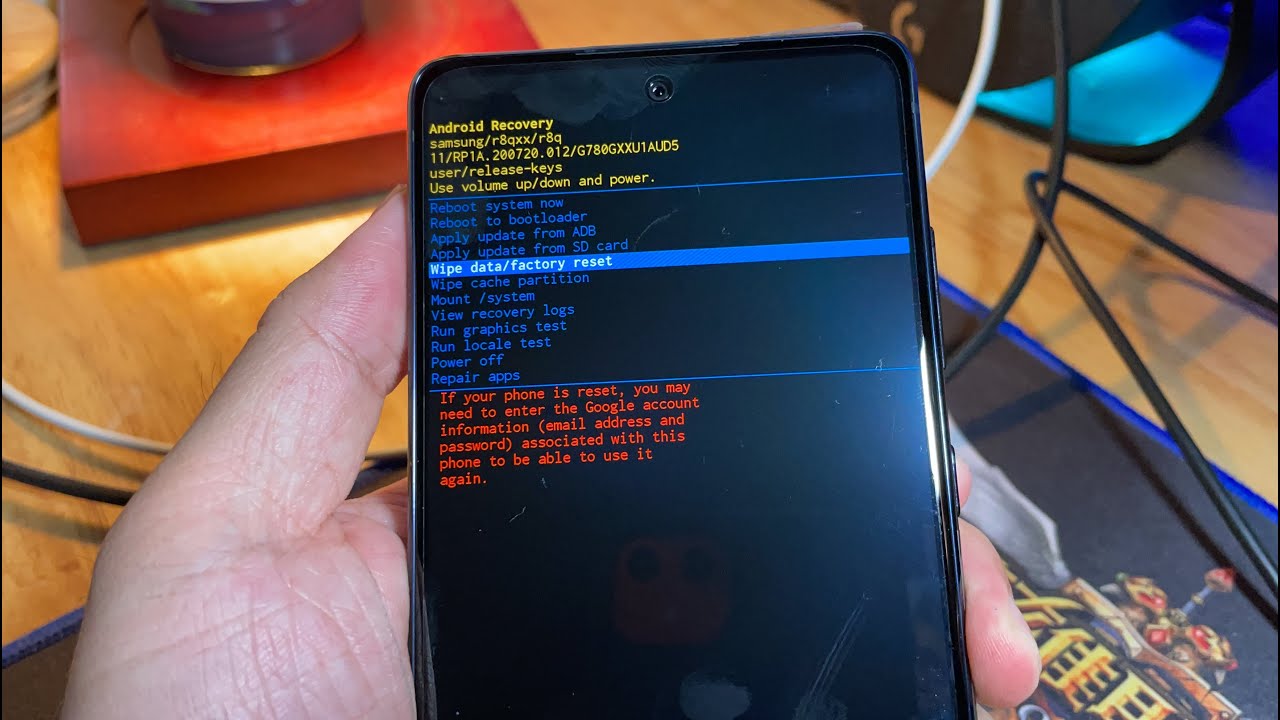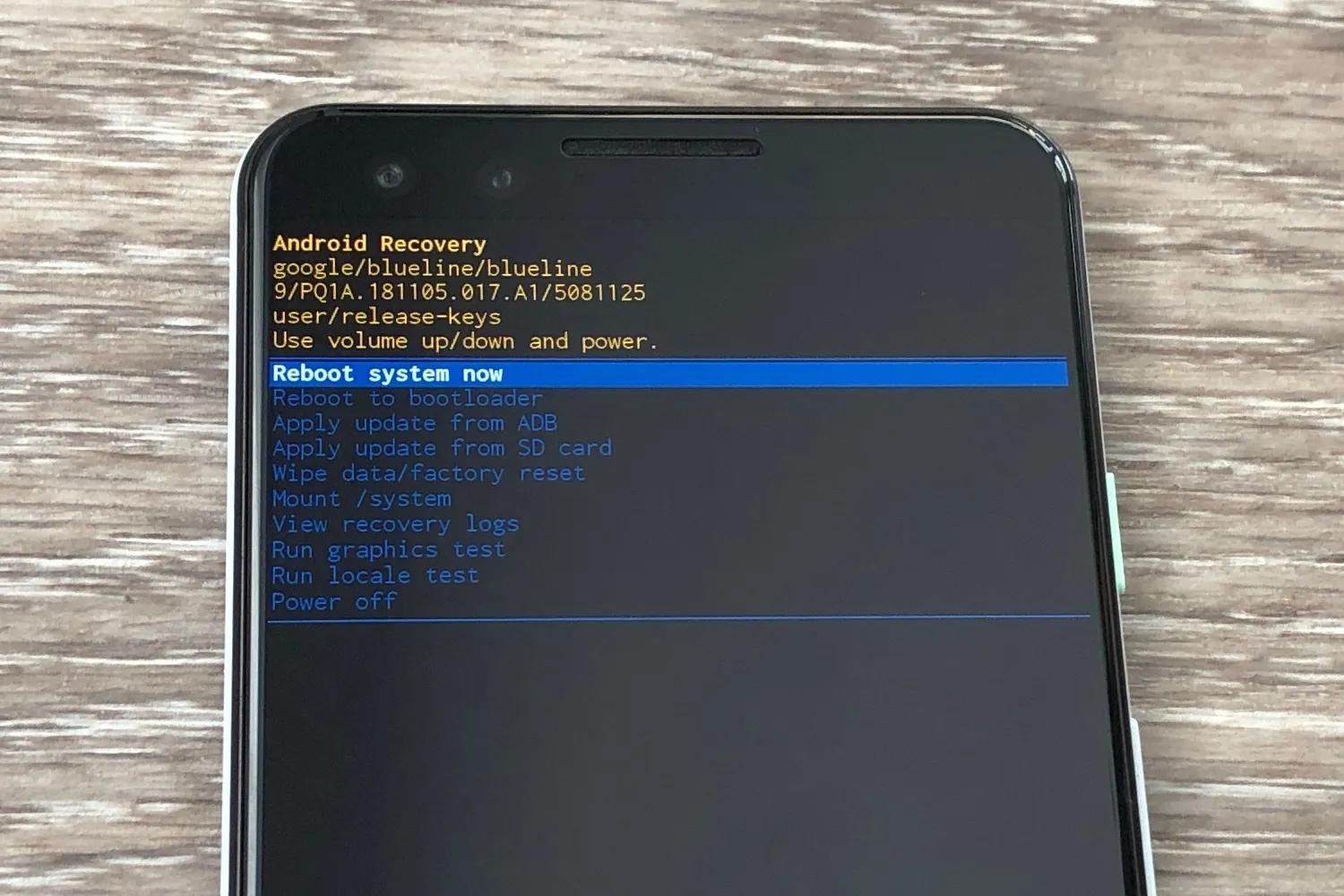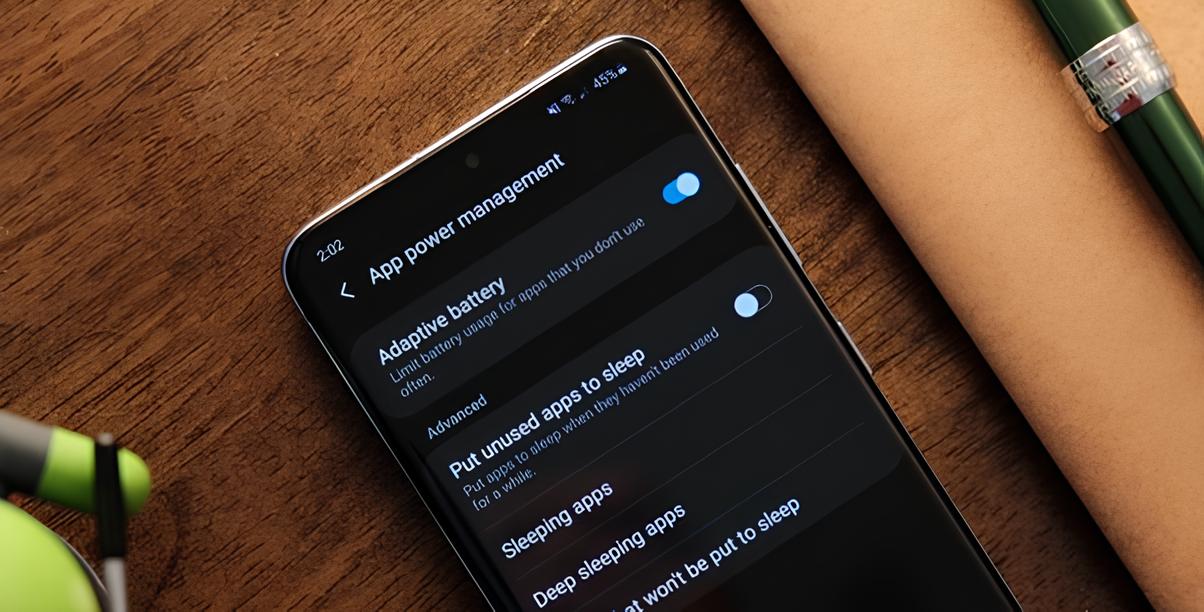Introduction
The Samsung Galaxy S20 is a powerhouse of a smartphone, equipped with cutting-edge features and a stunning display. However, as with any device, managing storage is crucial to ensure optimal performance and functionality. Whether you're an avid photographer, a gaming enthusiast, or a multitasking professional, keeping tabs on your device's storage is essential to prevent slowdowns and maintain a seamless user experience.
In this comprehensive guide, we will walk you through the step-by-step process of checking the storage on your Samsung S20. By following these instructions, you'll gain valuable insights into your device's storage usage and learn how to efficiently manage it. Whether you're looking to free up space for new apps, photos, or videos, or simply want to declutter your device, understanding your storage status is the first step towards optimizing your Samsung S20.
Let's dive into the details and empower you with the knowledge to take control of your device's storage. Whether you're a tech-savvy user or a newcomer to the world of smartphones, this guide is designed to be user-friendly and accessible, ensuring that you can easily follow along and implement the steps on your Samsung S20. So, grab your device, and let's embark on this storage management journey together.
Step 1: Accessing the Settings
Accessing the settings on your Samsung S20 is the first step towards gaining insight into your device's storage usage. The settings menu is a central hub where you can customize various aspects of your device, including display, sound, connectivity, and, most importantly, storage management.
To access the settings, start by unlocking your Samsung S20 and navigating to the home screen. From the home screen, swipe down from the top of the display to reveal the notification panel. In the upper right corner of the screen, you'll find the gear-shaped settings icon. Tap on this icon to access the settings menu.
Alternatively, you can access the settings by tapping on the "Apps" icon from the home screen and then locating the "Settings" app among the list of installed applications. Once you've located the "Settings" app, tap on it to open the settings menu.
Upon entering the settings menu, you'll be greeted with a plethora of options to customize your device. The settings menu is designed to be intuitive and user-friendly, allowing you to navigate through different categories seamlessly. From here, you can delve into various settings related to display, sound, notifications, battery, and more.
In addition to accessing storage-related settings, the settings menu also provides access to advanced features, security options, and system preferences. This makes it a vital area for managing not only storage but also the overall functionality and customization of your Samsung S20.
By successfully accessing the settings, you've taken the first step towards gaining control over your device's storage. The settings menu serves as the gateway to a range of tools and options that will enable you to monitor, optimize, and manage your Samsung S20's storage effectively. With this foundational step completed, you're now ready to proceed to the next stage of checking and managing your device's storage usage.
Step 2: Navigating to Device Care
Once you've accessed the settings menu on your Samsung S20, the next crucial step is to navigate to the Device Care section, where you can delve into detailed insights about your device's performance, battery usage, and, most importantly, storage management. Device Care serves as a comprehensive hub for optimizing and maintaining your device's health, ensuring that it operates at its peak performance.
To navigate to Device Care, you can follow these user-friendly steps:
-
From the main settings menu, scroll down and locate the "Device Care" option. The Device Care feature is designed to optimize your Samsung S20's performance by monitoring its overall health, including battery usage, storage, memory, and security.
-
Once you've located the "Device Care" option, tap on it to enter the Device Care interface. Here, you'll be greeted with an overview of your device's current status, including the storage usage, battery life, memory usage, and security scans.
-
Within the Device Care interface, you can explore detailed insights into your device's storage usage by tapping on the "Storage" option. This will provide you with a comprehensive breakdown of how your device's storage is being utilized, including the space occupied by apps, images, videos, documents, and other files.
-
By navigating to the "Storage" section within Device Care, you can gain valuable insights into which apps or files are consuming the most storage space. This information is instrumental in identifying areas where you can optimize and declutter your device, freeing up valuable storage space for new content and applications.
-
In addition to storage management, Device Care also offers tools for optimizing battery usage, clearing memory, and running security scans to ensure that your Samsung S20 is operating smoothly and securely.
Navigating to Device Care is a pivotal step in the process of checking and managing your device's storage. By leveraging the insights provided within the Device Care interface, you'll be equipped with the knowledge to make informed decisions about optimizing your device's storage usage, ultimately enhancing its performance and user experience. With this step completed, you're now ready to delve into the specifics of checking your storage usage and implementing effective management strategies on your Samsung S20.
Step 3: Checking Storage Usage
Checking the storage usage on your Samsung S20 is a crucial step in understanding how your device's storage capacity is being utilized. By gaining insights into which apps, files, and data are consuming the most space, you can make informed decisions about optimizing and managing your device's storage effectively. Let's delve into the detailed process of checking your storage usage on the Samsung S20.
Upon navigating to the "Storage" section within the Device Care interface, you'll be presented with a comprehensive breakdown of your device's storage usage. The interface provides a clear overview of the space occupied by various types of content, including apps, images, videos, documents, system files, and cached data. This breakdown allows you to identify the primary contributors to your device's storage consumption, empowering you to take targeted actions to free up space and optimize storage usage.
Within the "Storage" section, you'll find a detailed analysis of the space occupied by installed applications. This includes a list of apps sorted by their respective storage usage, enabling you to pinpoint which apps are consuming the most storage on your Samsung S20. By identifying these storage-intensive apps, you can assess whether their usage justifies the space they occupy and consider uninstalling or optimizing them to reclaim valuable storage capacity.
In addition to app storage, the "Storage" section provides insights into the space occupied by images and videos stored on your device. This allows you to gauge the impact of multimedia content on your device's storage and consider options for managing and organizing these files. Whether it involves transferring media to external storage, utilizing cloud storage solutions, or deleting redundant files, understanding the storage impact of images and videos is essential for efficient storage management.
Furthermore, the breakdown of document and system file storage offers valuable insights into the non-app-related data occupying your device's storage. By assessing the space allocated to documents and system files, you can evaluate whether there are opportunities to optimize storage by organizing, archiving, or deleting unnecessary files, thereby freeing up space for essential content and applications.
The "Storage" section also sheds light on cached data, which includes temporary files and app data that may no longer be necessary. Clearing cached data can often result in a significant recovery of storage space without impacting the core functionality of your apps, making it a valuable strategy for optimizing storage usage.
By thoroughly examining the detailed breakdown of your device's storage usage within the Device Care interface, you'll be equipped with a comprehensive understanding of how your Samsung S20's storage capacity is being utilized. This knowledge forms the foundation for implementing effective storage management strategies, enabling you to optimize your device's storage, declutter unnecessary data, and create space for new content and applications.
With a clear understanding of your device's storage usage, you're now prepared to proceed to the next step of managing your Samsung S20's storage effectively. Let's explore the actionable strategies for optimizing and maintaining your device's storage capacity, ensuring that it operates at its peak performance and remains ready to accommodate your evolving digital needs.
Step 4: Managing Storage
Managing storage on your Samsung S20 is a proactive and essential aspect of optimizing your device's performance and ensuring that it remains capable of accommodating your digital lifestyle. Armed with insights into your device's storage usage, you're now poised to implement effective strategies for managing and optimizing its storage capacity. Let's delve into actionable steps and best practices for managing storage on your Samsung S20.
1. Uninstall Unused Apps
Identify apps that are consuming significant storage space but are rarely used. Uninstalling these apps not only frees up storage but also declutters your device, streamlining its performance.
2. Organize and Backup Media
Take stock of your images, videos, and other media files. Organize them into folders and consider transferring older or infrequently accessed media to cloud storage or external devices to free up space on your device.
3. Clear Cached Data
Cached data from apps can accumulate over time, occupying valuable storage space. Clearing cached data not only reclaims storage but can also enhance app performance in some cases.
4. Utilize Smart Storage Solutions
Leverage Samsung's built-in smart storage features, such as the ability to offload unused apps to free up space automatically. This ensures that your device remains optimized without manual intervention.
5. Adopt Cloud Storage
Explore cloud storage options to store your files, photos, and videos securely. Cloud storage not only frees up local storage but also provides convenient access to your content from multiple devices.
6. Utilize Device Maintenance Tools
Samsung S20 offers built-in device maintenance tools that can optimize storage, clear unnecessary data, and enhance overall device performance. Regularly utilize these tools to keep your device running smoothly.
7. Monitor Storage Usage Regularly
Make it a habit to monitor your device's storage usage regularly. By staying informed about storage trends and identifying potential areas for optimization, you can proactively manage your device's storage capacity.
By implementing these strategies and best practices, you can effectively manage and optimize the storage on your Samsung S20, ensuring that it remains responsive, efficient, and capable of accommodating your digital needs. With a proactive approach to storage management, you can maintain a clutter-free device that is ready to embrace new content and experiences, all while operating at its peak performance.
This comprehensive approach to managing storage empowers you to take control of your device's storage capacity, ensuring that it remains optimized for seamless performance and the seamless integration of new content and applications. With these strategies in place, you can confidently navigate the evolving digital landscape, knowing that your Samsung S20 is equipped to meet your storage needs effectively.
Conclusion
In conclusion, effectively managing the storage on your Samsung S20 is a fundamental aspect of optimizing its performance and ensuring a seamless user experience. By following the step-by-step instructions outlined in this guide, you've gained valuable insights into the process of checking and managing your device's storage capacity. From accessing the settings menu to navigating to the Device Care interface and examining detailed storage usage, you've acquired the knowledge and tools to take proactive steps in optimizing your Samsung S20's storage.
Understanding your device's storage usage empowers you to make informed decisions about app management, media organization, and the utilization of smart storage solutions. By implementing best practices such as uninstalling unused apps, organizing and backing up media, clearing cached data, and leveraging cloud storage options, you can effectively declutter your device and create space for new content and applications.
Furthermore, the utilization of Samsung's built-in device maintenance tools and the regular monitoring of storage usage ensures that your Samsung S20 remains optimized and responsive. By adopting a proactive approach to storage management, you can maintain a clutter-free device that is ready to accommodate your evolving digital needs.
Ultimately, the comprehensive strategies and best practices for managing storage on your Samsung S20 enable you to take control of your device's storage capacity, ensuring that it remains optimized for seamless performance and the integration of new content and applications. With these insights and actionable steps, you're well-equipped to navigate the dynamic digital landscape with confidence, knowing that your Samsung S20 is ready to meet your storage needs effectively.
By embracing the knowledge and strategies presented in this guide, you're not only optimizing your device's storage but also enhancing its overall functionality and user experience. As you continue to explore the capabilities of your Samsung S20, the proactive management of storage will remain a cornerstone of maintaining its peak performance and accommodating your digital lifestyle.
In essence, the journey of managing storage on your Samsung S20 is a continuous process, one that empowers you to maintain a device that is responsive, efficient, and ready to embrace new experiences. With the knowledge and strategies at your disposal, you're well-prepared to embark on this ongoing journey of storage optimization, ensuring that your Samsung S20 remains a reliable and capable companion in the digital realm.