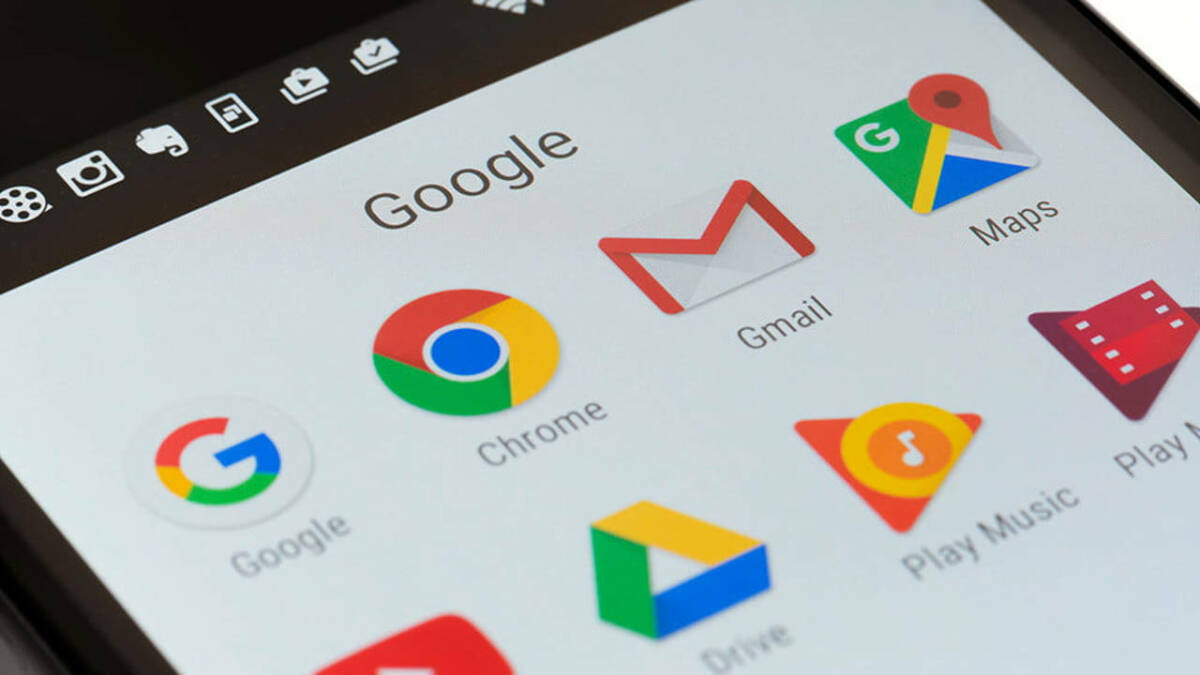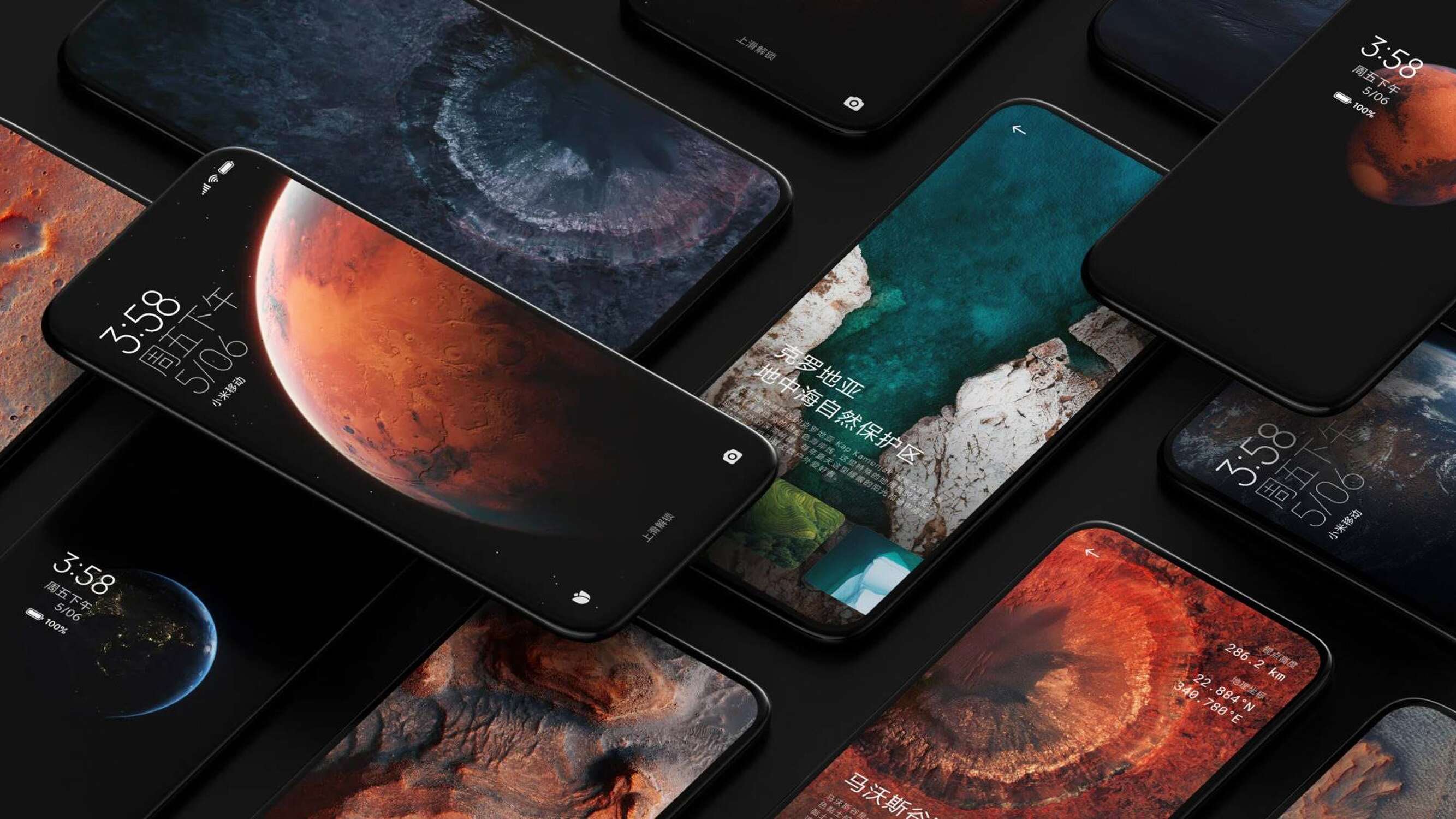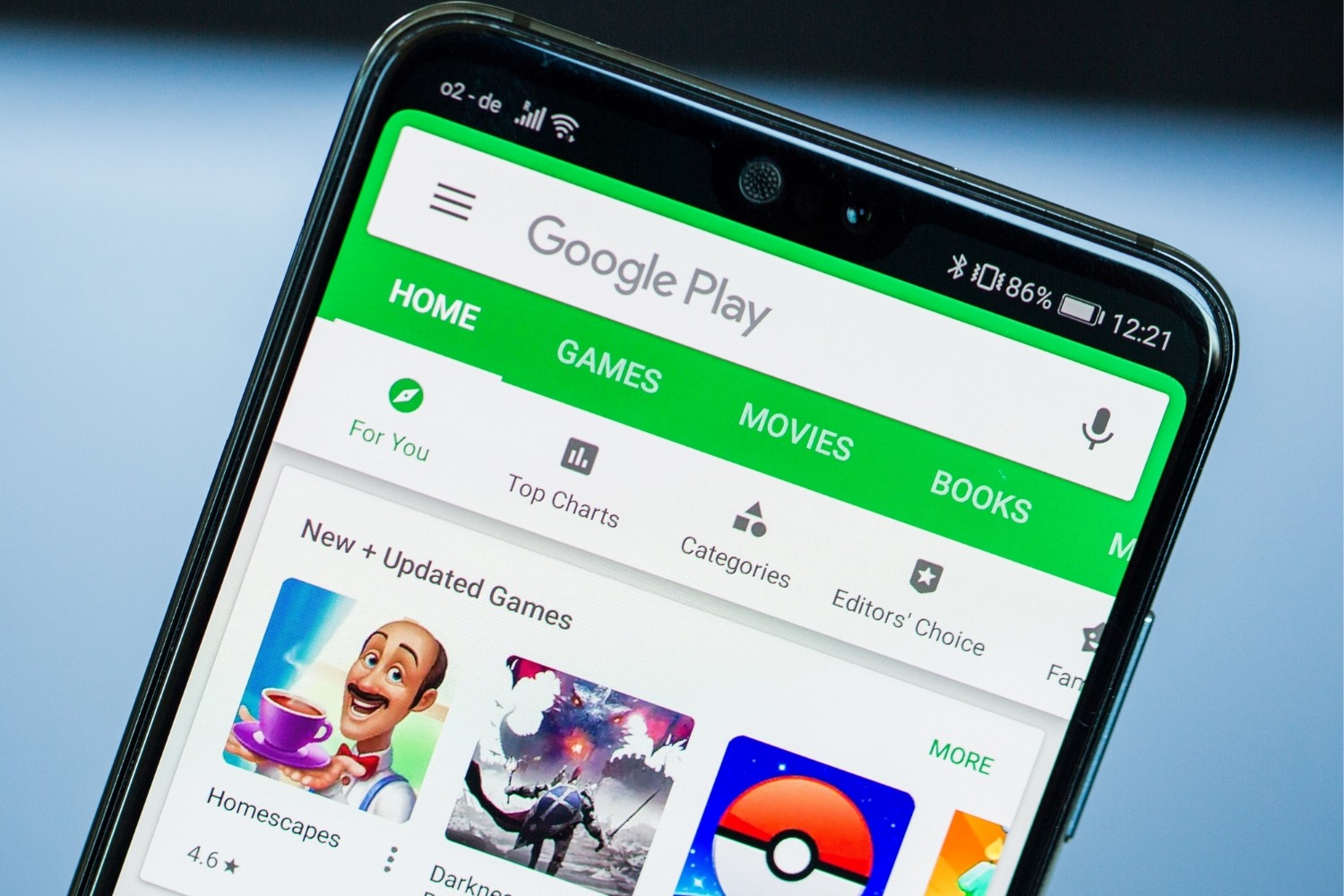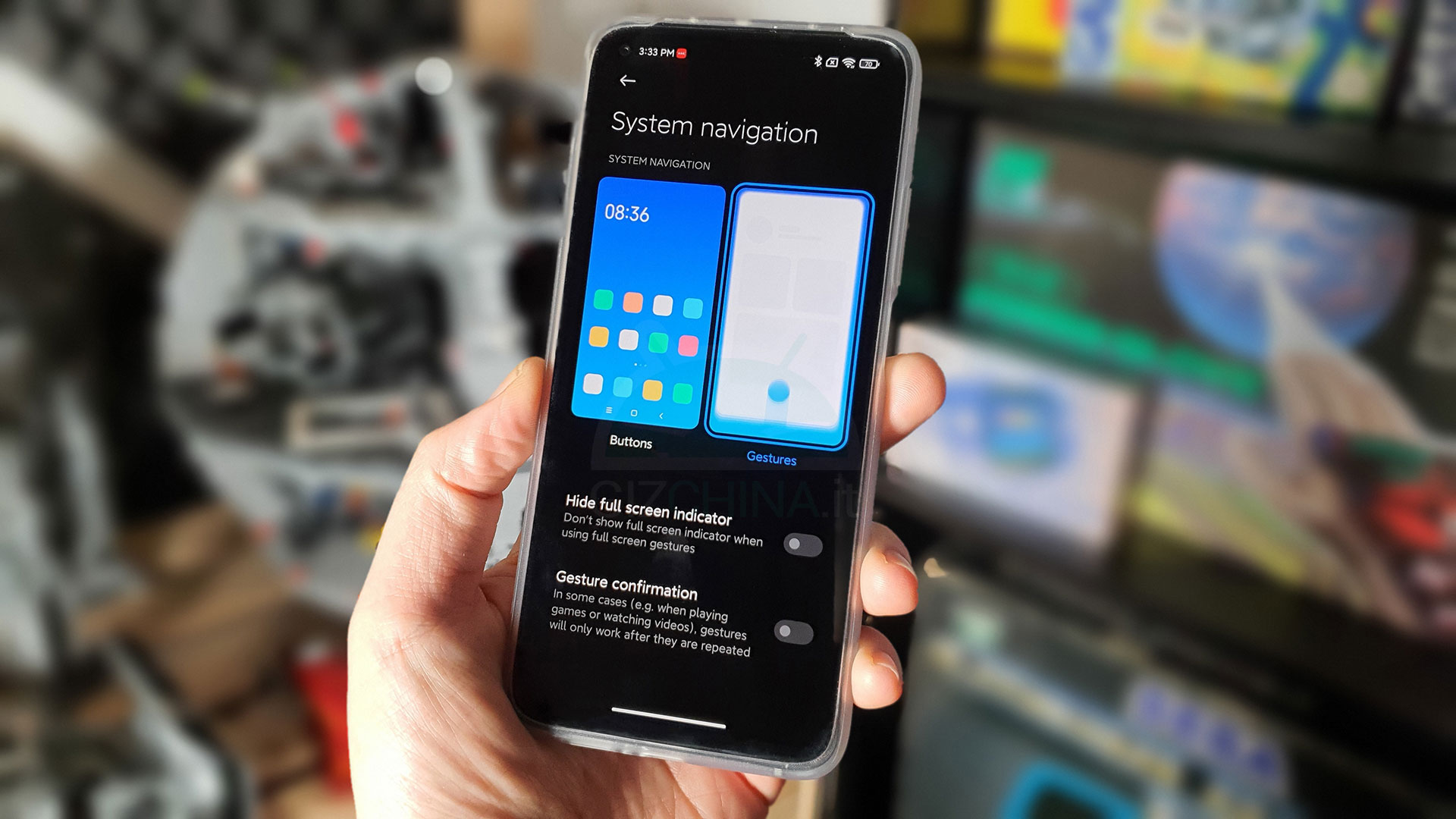Introduction
In today's digital age, mobile devices have become an integral part of our daily lives. From communication to entertainment, these devices serve as our gateway to the digital world. One of the key features of any mobile device is the web browser, which allows users to access the internet and explore a myriad of online content. While most devices come with a default browser pre-installed, users often prefer to personalize their browsing experience by choosing a different browser that aligns with their preferences and needs.
Xiaomi, a leading global technology company, offers a range of innovative mobile devices equipped with advanced features, including the ability to customize the default browser. Whether you're looking to enhance browsing speed, improve privacy and security, or simply enjoy a different user interface, changing the default browser on your Xiaomi device can significantly impact your overall digital experience.
In this tutorial, we will guide you through the process of changing the default browser on your Xiaomi device. By following the simple steps outlined in this tutorial, you will have the freedom to select a browser that best suits your browsing habits and preferences. Whether you prefer the sleek interface of Chrome, the privacy features of Firefox, or the seamless synchronization of Opera, this tutorial will empower you to make the switch effortlessly.
Without further ado, let's delve into the step-by-step process of changing the default browser on your Xiaomi device, and unlock a world of possibilities for a personalized and optimized browsing experience.
Step 1: Accessing Settings
Accessing the settings on your Xiaomi device is the first step towards customizing the default browser. The settings menu serves as the control center, allowing you to manage various aspects of your device, including the default applications. Here's how you can access the settings on your Xiaomi device:
-
Unlock Your Device: If your device is locked, unlock it by using your preferred method, such as entering a PIN, pattern, or fingerprint authentication.
-
Locate the Settings App: On your home screen or app drawer, look for the "Settings" app. The icon typically features a gear or wrench symbol, making it easily recognizable.
-
Tap on the Settings Icon: Once you've located the Settings app, tap on the icon to open the settings menu. This will launch the central hub where you can configure various settings and preferences for your Xiaomi device.
-
Navigate Through the Settings Menu: Within the settings menu, you'll find a range of options to customize your device. From network and connectivity settings to display and sound preferences, the settings menu offers comprehensive control over your device's functionalities.
-
Prepare for the Next Step: Accessing the settings menu sets the stage for the subsequent steps in the process of changing the default browser. It's the gateway to the inner workings of your device, allowing you to tailor your digital experience to your liking.
Accessing the settings on your Xiaomi device is a fundamental step that paves the way for a personalized browsing experience. By familiarizing yourself with the settings menu, you gain the ability to fine-tune various aspects of your device, including the default browser settings. With this foundational knowledge, you're ready to proceed to the next step and embark on the journey of customizing your default browser on your Xiaomi device.
Step 2: Selecting Apps
After accessing the settings on your Xiaomi device, the next crucial step in customizing the default browser involves navigating to the "Apps" section. This pivotal stage allows you to gain control over the applications installed on your device, including the default browser. Here's a detailed walkthrough of the process:
-
Navigate to the Apps Section: Within the settings menu, locate and tap on the "Apps" or "Apps & notifications" option. This will open a comprehensive view of all the applications installed on your Xiaomi device, organized in a user-friendly manner.
-
Explore App Management: Upon entering the "Apps" section, you'll encounter a wealth of options related to app management. From managing app permissions to clearing app cache and defaults, this section provides a holistic view of your device's applications.
-
Select Default Apps: Within the "Apps" section, look for the "Default apps" or "Default app settings" option. This is where you can set your preferred default applications for various categories, including the web browser.
-
Prepare for the Next Step: Navigating to the "Apps" section and exploring the default app settings sets the stage for the upcoming step in the process of changing the default browser. It's a crucial preparatory phase that empowers you to take control of your default applications and tailor your device to your preferences.
By delving into the "Apps" section and familiarizing yourself with the default app settings, you're one step closer to customizing the default browser on your Xiaomi device. This foundational knowledge equips you with the necessary tools to seamlessly transition to the next step, where you'll have the opportunity to select your preferred browser as the default option for a personalized and optimized browsing experience.
Step 3: Changing Default Browser
Now that you've navigated through the settings and delved into the "Apps" section on your Xiaomi device, it's time to embark on the pivotal stage of changing the default browser. This step empowers you to select your preferred browser as the default option, ensuring that your browsing experience aligns with your individual preferences and requirements.
Here's a comprehensive guide to changing the default browser on your Xiaomi device:
-
Access Default App Settings: Within the "Apps" section of the settings menu, locate and tap on the "Default apps" or "Default app settings" option. This will lead you to a screen where you can manage the default applications for various categories, including the web browser.
-
Select Default Browser: Once you're in the default app settings, look for the "Browser" or "Browser app" category. Tap on this option to reveal a list of installed browsers on your device.
-
Choose Your Preferred Browser: From the list of installed browsers, select your preferred browser to set it as the default option. Whether you opt for the speed and simplicity of Google Chrome, the privacy features of Mozilla Firefox, or the innovative functionalities of Opera, this is your opportunity to tailor your browsing experience to your liking.
-
Confirm the Change: After selecting your preferred browser, you may be prompted to confirm the change. This confirmation step ensures that you're intentionally setting the chosen browser as the default option for seamless browsing.
-
Enjoy Your Personalized Browsing Experience: With the default browser successfully changed, you can now enjoy a personalized and optimized browsing experience tailored to your preferences. Whether you're exploring the web for information, staying connected through web-based platforms, or indulging in online entertainment, your chosen browser will serve as the gateway to a seamless digital experience.
By following these steps, you've successfully changed the default browser on your Xiaomi device, unlocking a world of possibilities for a personalized and optimized browsing experience. This simple yet impactful customization empowers you to take control of your digital journey, ensuring that your device aligns with your unique browsing habits and preferences. With the default browser tailored to your liking, you can navigate the digital landscape with ease and efficiency, making the most of your Xiaomi device's capabilities.
Conclusion
In conclusion, the ability to change the default browser on your Xiaomi device represents a pivotal opportunity to personalize and optimize your browsing experience. By following the step-by-step process outlined in this tutorial, you've gained the knowledge and empowerment to tailor your device to your unique preferences and requirements.
The journey began with accessing the settings on your Xiaomi device, providing you with a gateway to the inner workings of your device. Navigating to the "Apps" section within the settings menu allowed you to explore app management and delve into the default app settings, setting the stage for the pivotal step of changing the default browser.
The process of changing the default browser on your Xiaomi device involved accessing the default app settings, selecting your preferred browser, and confirming the change. This simple yet impactful customization empowers you to take control of your digital journey, ensuring that your device aligns with your unique browsing habits and preferences.
By embracing this customization, you've unlocked a world of possibilities for a personalized and optimized browsing experience. Whether you prefer the speed and simplicity of Google Chrome, the privacy features of Mozilla Firefox, or the innovative functionalities of Opera, your chosen browser now serves as the gateway to a seamless digital experience.
With the default browser tailored to your liking, you can navigate the digital landscape with ease and efficiency, making the most of your Xiaomi device's capabilities. Whether you're exploring the web for information, staying connected through web-based platforms, or indulging in online entertainment, your personalized browsing experience enhances every digital interaction.
In essence, the process of changing the default browser on your Xiaomi device transcends a mere customization; it represents a conscious decision to align your device with your individual preferences and needs. This simple yet impactful customization empowers you to take control of your digital journey, ensuring that your device serves as a seamless extension of your digital identity.
As you navigate the digital landscape with your chosen browser, may your browsing experience be enriched, efficient, and tailored to your unique preferences. Embrace the freedom to personalize your Xiaomi device, and embark on a digital journey that resonates with your individuality and browsing habits.