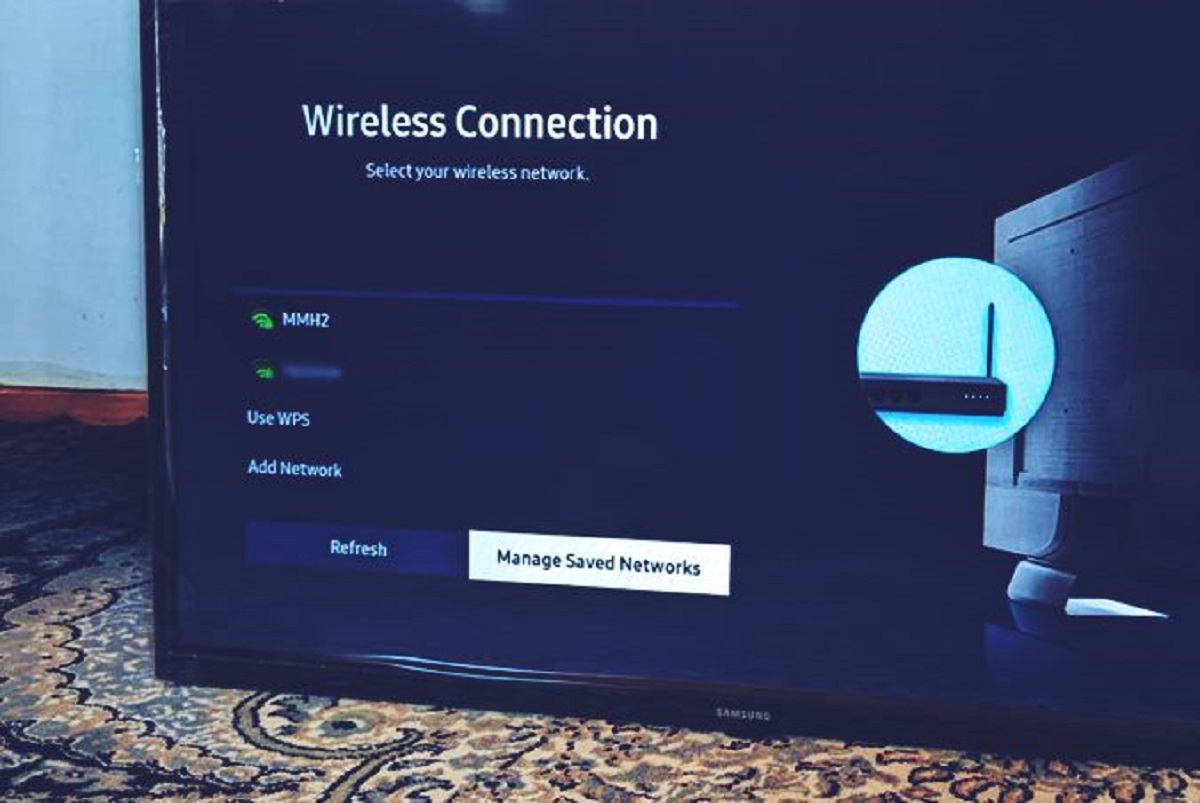Introduction
Welcome to the troubleshooting guide for Samsung LED TVs that are not powering on. It can be frustrating when you’re excited to enjoy your favorite shows or movies, only to find that your TV is unresponsive. This guide will help you diagnose and resolve the issue, so you can get back to enjoying your entertainment.
A TV not turning on can be caused by a variety of factors, ranging from simple to more complex issues. Before panicking or assuming the worst, it’s important to go through some basic troubleshooting steps to determine the root cause.
Throughout this guide, we will walk you through a series of steps to help identify and resolve the problem. We recommend going through each step in order, as they often build upon one another. Additionally, always remember to exercise caution when dealing with electrical components and make sure to unplug your TV before performing any maintenance or inspection.
Before diving into the troubleshooting steps, it’s worth mentioning that some issues may require professional assistance. If you feel uncomfortable or unsure about performing any of the steps, don’t hesitate to reach out to Samsung support or a qualified technician for further guidance.
In the following sections, we will cover the various possible causes for your Samsung LED TV not powering on, including issues with the power cord, wall outlet, remote control, external devices, physical damage, LED indicator light, power supply, and connections. By the end of this guide, you should have a better understanding of the potential problem and be on your way to resolving it.
Check the Power Cord
One of the first things to check when your Samsung LED TV is not turning on is the power cord. Ensure that the power cord is securely plugged into both the TV and the wall outlet. Sometimes, the power cord can become loose due to accidental bumps or movements, resulting in a loss of power.
If the power cord appears to be securely connected, inspect it for any signs of damage such as frayed wires or exposed insulation. A damaged power cord can prevent the TV from receiving the necessary power supply. In such cases, it’s important to replace the power cord with a compatible one.
Additionally, try using a different power outlet to rule out any issues with the wall socket. Sometimes, the problem may stem from a faulty outlet, which can easily be resolved by plugging the power cord into a different outlet. If the TV powers on with a different power outlet, it indicates an issue with the original outlet and not the TV itself.
It’s also worth mentioning that some Samsung LED TVs come with an external power supply brick. If your TV has an external power supply, check the connection between the power cord and the power supply brick. Ensure it is snug and secure.
If you have tried all the above and the TV still does not power on, it may be necessary to try a different power cord. Contact Samsung support or visit a reputable electronics store to obtain a compatible power cord for your specific model of the LED TV.
Test the Wall Outlet
In some cases, the issue of a Samsung LED TV not powering on may be due to a faulty wall outlet. To determine if this is the cause, perform the following steps:
- Unplug the TV from the current wall outlet.
- Plug in a different electronic device, such as a lamp or phone charger, into the same outlet.
- Check if the other device powers on. If it doesn’t, there may be an issue with the wall outlet, such as a tripped breaker or a faulty electrical connection.
- If the other device powers on, the wall outlet is likely not the issue. Proceed with the next troubleshooting step.
If the wall outlet is the problem, try plugging the TV into a different outlet in another room or area of your home. This will help determine if the issue is isolated to a specific outlet or if it is a more widespread electrical problem.
If the TV powers on when using a different outlet, it’s advisable to contact a professional electrician to inspect and repair the faulty outlet. Attempting to fix complex electrical issues on your own can be dangerous and is best left to trained professionals.
However, if the TV still does not turn on with a different outlet, there may be an internal problem with the TV itself. Proceed to the next troubleshooting step for further investigation.
Reset the TV
When troubleshooting a Samsung LED TV that won’t power on, it is often helpful to perform a reset. Resetting the TV can help resolve minor software glitches or temporary issues that may be preventing it from turning on. Here’s how you can reset your TV:
- Locate the power button on the TV or the remote control. Press and hold the power button for approximately 10 seconds.
- Release the power button and wait for the TV to power off completely. This process may take a few seconds.
- Once the TV is powered off, unplug it from the wall outlet and wait for about a minute.
- After a minute has passed, plug the TV back into the wall outlet.
- Press the power button or use the remote control to turn on the TV.
If the TV powers on after the reset, it indicates that the issue was likely a temporary glitch or software-related problem. However, if the TV still does not power on, proceed to the next troubleshooting step.
It’s worth noting that the process of resetting a Samsung LED TV might vary depending on the model. If you are unsure about the specific steps for your TV model, refer to the user manual or visit the official Samsung support website for detailed instructions.
Resetting the TV is a simple and safe troubleshooting step that can often resolve power-related issues. If the problem persists, we will explore additional troubleshooting steps in the following sections.
Check the Remote Control
When your Samsung LED TV refuses to power on, it’s important to check the remote control as it could be a potential culprit. Here are a few steps to help you troubleshoot the remote control:
- Point the remote control directly at the TV and press the power button. Ensure that you are within range and there are no obstructions between the remote and the TV.
- Inspect the batteries in the remote control. Ensure that they are inserted correctly and have enough power. Try replacing the batteries with fresh ones to rule out any battery-related issues.
- If your remote control has dedicated buttons for turning the TV on and off, try pressing those specific buttons instead of relying on the power button. Sometimes, the power button on the remote control can become unresponsive, while other buttons may still function properly.
- If you have a universal remote control or another remote that is compatible with your Samsung LED TV, try using that remote to power on the TV. This helps determine if the issue lies with the remote control or the TV itself.
- If the TV powers on using a different remote control, it suggests a problem with the original remote. You may need to replace the remote control or contact Samsung support for further troubleshooting guidance.
In some cases, the remote control may need to be reprogrammed to work with the TV. Consult the user manual or the manufacturer’s website for instructions on how to pair or reprogram the remote control.
If none of the above steps resolve the issue, it’s time to move on to the next troubleshooting step to continue diagnosing the power problem with your Samsung LED TV.
Unplug External Devices
When troubleshooting a Samsung LED TV that won’t power on, it’s important to consider the impact of external devices connected to your TV. Sometimes, a faulty external device may cause power issues or conflicts that prevent the TV from turning on. Follow these steps to check for any external device-related problems:
- Unplug all external devices connected to your TV, such as gaming consoles, set-top boxes, soundbars, and media players.
- Ensure that all cables connecting these devices to the TV are securely plugged in and free from any damage or fraying.
- Try powering on the TV without any external devices connected.
- If the TV powers on successfully, one of the external devices may be causing the issue. You can then reconnect the devices one by one to identify the problematic device.
- If a specific external device is causing the problem, try connecting it to a different port on the TV or try using a different cable. This can help determine if the issue lies with the device itself or its connection to the TV.
- If the TV still does not power on after disconnecting all external devices, proceed to the next troubleshooting step.
Unplugging external devices can often help resolve power-related issues on the Samsung LED TV. Sometimes, a malfunctioning device or faulty connection can disrupt the TV’s normal power flow. However, if the issue persists, continue with the next troubleshooting step to further diagnose the problem.
Inspect for Physical Damage
When troubleshooting a Samsung LED TV that won’t power on, it’s crucial to inspect the TV for any signs of physical damage. Physical damage to the TV or its components can prevent it from receiving power or functioning properly. Here are some steps to help you identify any potential physical damage:
- Start by visually inspecting the TV for any visible damage, such as cracks, dents, or broken parts. Pay close attention to the power button, ports, and the area where the power cord connects to the TV.
- If you notice any physical damage, it’s important to exercise caution. Unplug the TV and avoid touching any exposed or damaged parts. Handling damaged components can lead to electrical shocks or further damage.
- If there is no visible damage, carefully inspect the power cord for any signs of wear and tear, such as frayed wires or exposed insulation. A damaged power cord can prevent proper power delivery to the TV.
- Check the power button on the TV itself for any signs of damage or unresponsiveness. Sometimes, a faulty power button can prevent the TV from powering on.
- Inspect the TV’s control panel, if it has one, for any physical damage or buttons that are stuck in the pressed position. Stuck buttons can interfere with the TV’s power functions.
If you discover any physical damage or suspect that a damaged component is preventing your Samsung LED TV from powering on, it’s advisable to contact Samsung support for further assistance. They can provide guidance on how to address the specific issue or arrange for professional repair if needed.
However, if there is no visible physical damage, continue with the next troubleshooting step to further investigate the power issue with your Samsung LED TV.
Check the TV’s LED Indicator Light
When troubleshooting a Samsung LED TV that won’t power on, it’s important to pay attention to the TV’s LED indicator light. This small light located on the front or side of the TV can provide valuable insights into the power status of the device. Here’s what you can do to check the LED indicator light:
- Locate the LED indicator light on your Samsung LED TV. The location can vary depending on the model, but it is usually found near the power button or on the front panel.
- With the TV plugged in, look at the LED indicator light and note its behavior:
- If the LED light is off and there are no signs of activity, it suggests that there is no power reaching the TV. In this case, double-check the power cord and make sure it is properly connected to both the TV and the power source.
- If the light is flashing or blinking, it may indicate a power issue or an error code. Refer to the user manual or the Samsung support website to decipher the meaning of the specific LED light pattern for your TV model.
- If the LED light is solid or lit up, it usually means that the TV is receiving power. However, if the TV is not turning on, it suggests a different underlying issue.
- Try pressing the power button on the TV or the remote control to see if the LED indicator light changes in response. If it responds and there are signs of activity, it indicates that the power supply is functioning correctly.
- If the LED indicator light does not respond at all or behaves unusually, it’s advisable to contact Samsung support for further diagnosis and troubleshooting guidance.
By paying attention to the TV’s LED indicator light, you can gather valuable information about the power status of your Samsung LED TV. This will help determine the next steps to resolve the power issue effectively.
Diagnose Power Supply Issues
If your Samsung LED TV is not powering on, it’s possible that there is an issue with the power supply. The power supply is responsible for delivering the necessary electrical power to operate the TV. Here are some steps to help diagnose power supply issues:
- Unplug the TV from the wall outlet and wait for at least 10 minutes. This will allow any residual electrical charge to dissipate.
- Inspect the power cord for any damage, such as frayed wires or exposed insulation. Replace the power cord if necessary.
- While keeping the TV unplugged, remove the protective cover on the back of the TV. This will give you access to the internal components.
- Locate the power supply board, which is usually marked with a label or identified by its distinctive connectors.
- Visually inspect the power supply board for any signs of damage, such as bulging or leaking capacitors, burnt components, or loose connections.
- If you notice any physical damage, it may indicate a faulty power supply board that needs to be replaced. Contact Samsung support or a qualified technician for further assistance.
- If there are no visible signs of damage, carefully reseat any connections between the power supply board and other components to ensure they are secure.
- If you have access to a multimeter, you can perform voltage tests on the power supply board to check if it is delivering the correct voltage. Refer to the TV’s service manual or seek professional guidance to perform accurate voltage tests.
Diagnosing power supply issues can be complex, and it may require technical expertise or the help of a professional. If you are unsure or uncomfortable performing these steps on your own, it’s recommended to seek assistance from Samsung support or a qualified technician.
By diagnosing and resolving power supply issues, you can potentially restore functionality to your Samsung LED TV and get back to enjoying your favorite shows and movies.
Connection Issues and HDMI Ports
When troubleshooting a Samsung LED TV that won’t power on, it’s important to consider connection issues, particularly with HDMI ports, as they can sometimes interfere with the TV’s power supply. Here are some steps to help you check for connection issues:
- Inspect the HDMI cable connected to your TV. Ensure that it is securely plugged into both the TV and the external device it is connected to, such as a cable box or gaming console.
- If you have multiple HDMI ports on your TV, try using a different HDMI port for the external device. Sometimes, a specific HDMI port may have a faulty connection or be incompatible with the device.
- Ensure that the HDMI cable itself is not damaged or worn out. Look for any signs of fraying, kinks, or bent pins on the connector. If the cable appears damaged, try using a different HDMI cable to connect the external device.
- If you have any other cables connected to the TV, such as audio or video cables, inspect them for any damage or loose connections. Ensure that all cables are securely connected.
- Sometimes, a faulty or incompatible external device can cause power issues when connected to the TV. Try disconnecting all external devices and powering on the TV to see if it turns on without them.
- If the TV powers on without any external devices connected, reconnect them one by one to identify if a specific device is causing the power issue.
- If you have access to the TV’s settings menu, check if there are any options related to HDMI power or control. Some TVs have settings that control the behavior of HDMI ports, which may impact power delivery.
If none of the above steps resolve the power issue, it may indicate a more complex problem with the TV or its internal components. Consider contacting Samsung support or a qualified technician for further assistance in diagnosing and resolving the issue.
By troubleshooting connection issues, particularly with HDMI ports, you can ensure that proper power flow is maintained to your Samsung LED TV, potentially resolving the power-related problem.
Contact Samsung Support
If you have gone through all the troubleshooting steps and your Samsung LED TV still refuses to power on, it’s time to reach out to Samsung support for further assistance. Contacting Samsung support can provide you with expert guidance and solutions specific to your TV model. Here’s how you can get in touch:
- Visit the Samsung support website and navigate to the support section.
- Look for the contact or customer service page, which may include phone numbers, email addresses, or live chat options.
- Have your TV’s model number and serial number ready. You can find this information on the back of the TV or in the user manual.
- Reach out to Samsung support via the provided communication channels and explain the issue you’re experiencing in detail.
- Provide all the necessary information about your TV, including any troubleshooting steps you have already taken.
- Follow the instructions provided by Samsung support, which may include additional troubleshooting steps or arranging for a service technician to inspect and repair your TV if needed.
Samsung support is there to assist you and ensure that your TV’s power issue is resolved correctly. They have the knowledge and expertise to diagnose complex problems and provide suitable solutions.
It’s important to note that if your TV is still under warranty, contacting Samsung support is crucial. They can help you determine if the issue is covered by the warranty and guide you through the necessary steps for repair or replacement.
Remember to exercise patience when working with support, as they may need time to analyze and provide the best course of action for your specific situation.
By contacting Samsung support, you can receive personalized assistance to overcome the power-related problem with your Samsung LED TV and get back to enjoying your entertainment experience.