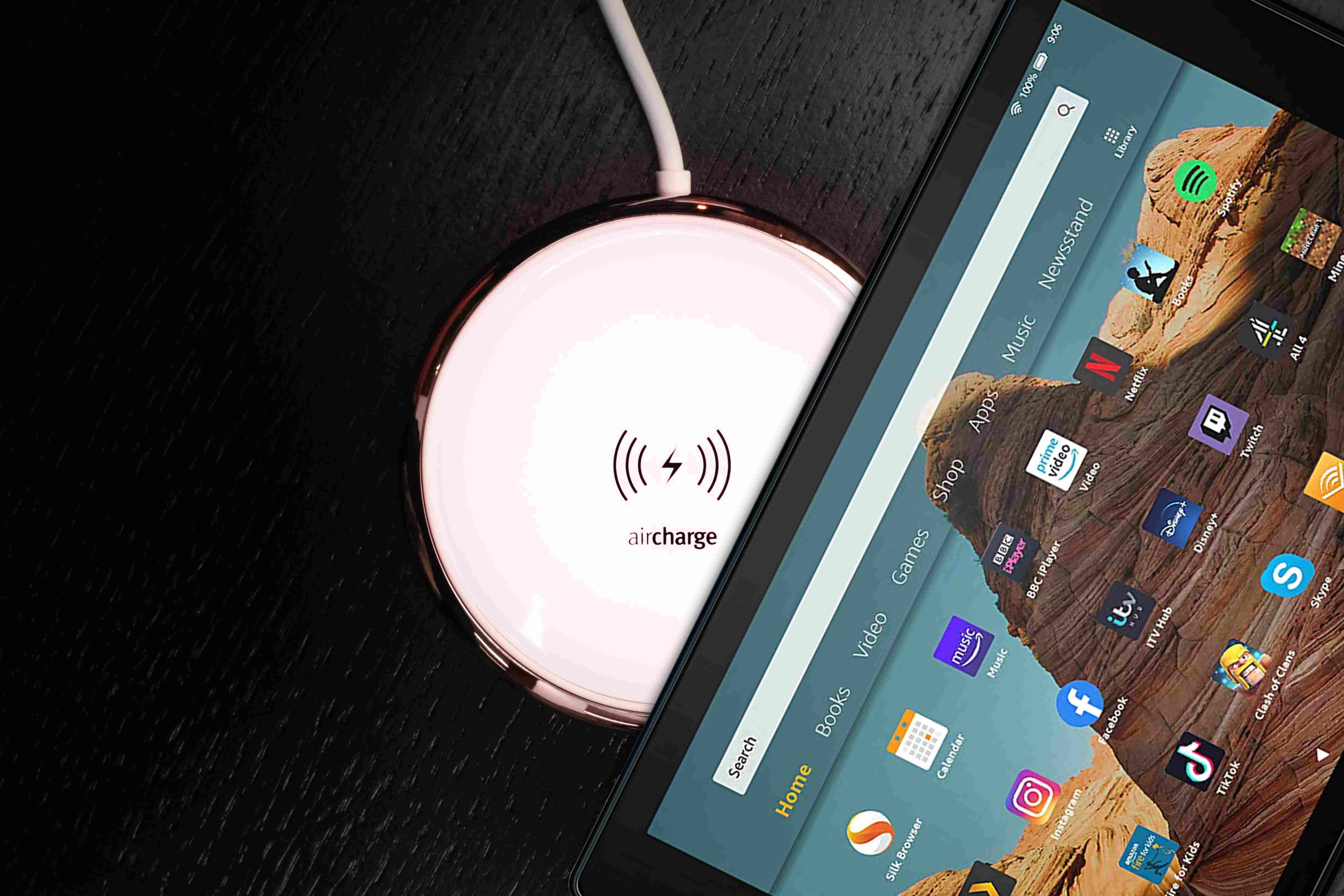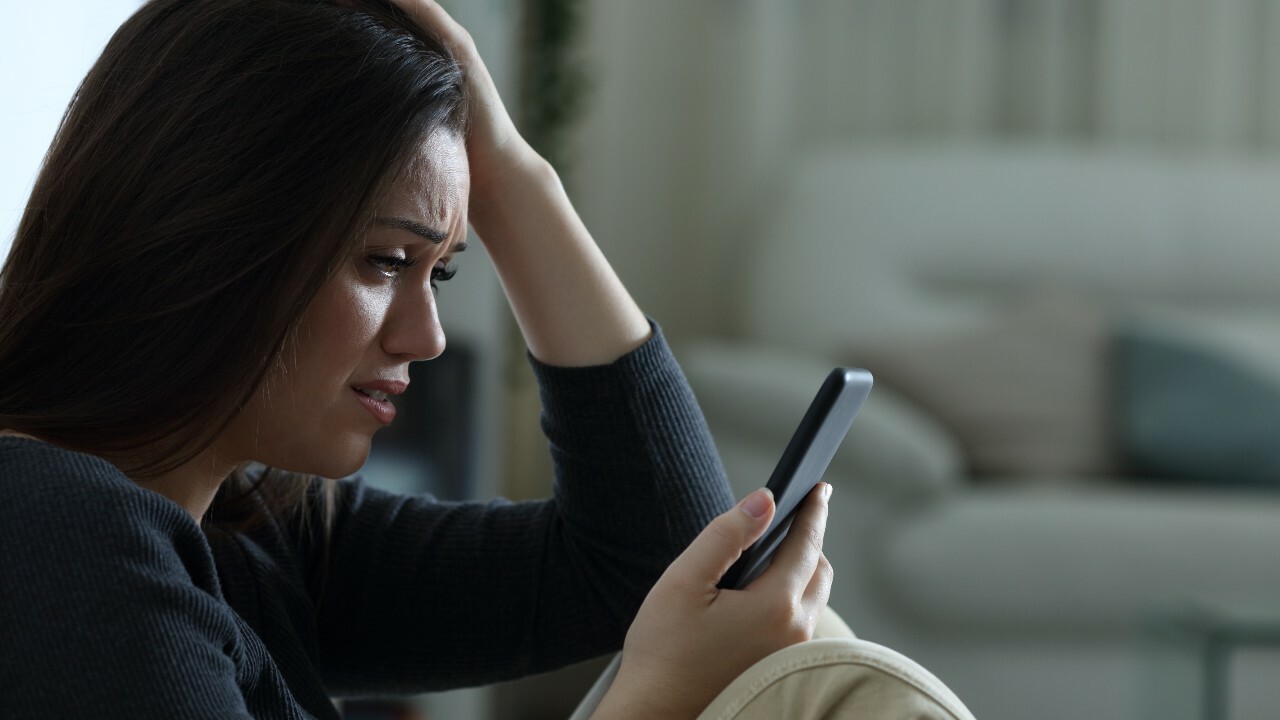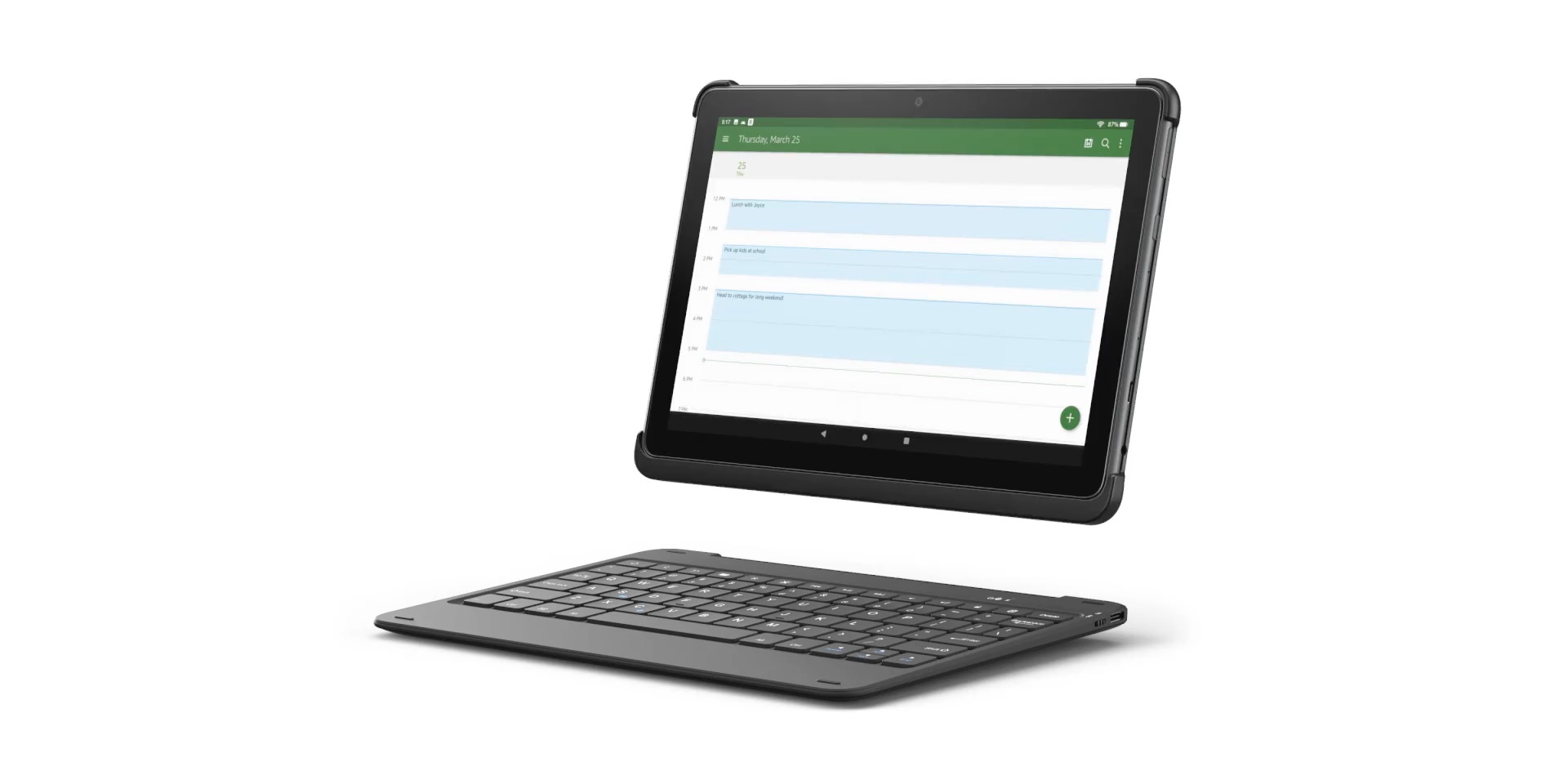Introduction
Welcome to this troubleshooting guide for Amazon tablet users who are experiencing charging issues. It can be frustrating when your tablet fails to charge, preventing you from enjoying your favorite apps, books, and videos. However, before you rush to buy a new tablet, it’s important to understand that there are several common reasons why your Amazon tablet may not be charging.
In this article, we will explore some of the most frequent causes for a non-charging Amazon tablet and provide you with steps to troubleshoot and fix the issue. By following these suggestions, you may be able to save yourself the time, money, and hassle of purchasing a new tablet.
Please note that while these troubleshooting steps are often effective, they may not resolve all charging problems. In cases where the issue persists or becomes increasingly problematic, it may be necessary to contact Amazon customer support or seek professional assistance.
Now, let’s dive into the common reasons why your Amazon tablet may not be charging and how you can go about fixing it.
Common reasons why your Amazon tablet is not charging
There are several potential culprits when it comes to a non-charging Amazon tablet. Understanding these common issues will help you identify the root cause of the problem and find an appropriate solution.
- Faulty charging cable: Your Amazon tablet may not charge if the charging cable is damaged or faulty. This could be due to frayed wires, a loose connection, or a worn-out cable. It’s essential to inspect the charging cable for any visible signs of damage.
- Loose or damaged charging port: A loose or damaged charging port can prevent your tablet from charging properly. If the port is loose, the connection may be intermittent or unstable, causing charging issues. Additionally, a port that is damaged or clogged with dust or debris can also hinder the charging process.
- Dead battery: While it may seem obvious, a dead battery is a common reason why your Amazon tablet is not charging. Over time, the battery may lose its ability to hold a charge, resulting in the need for a replacement battery.
- Overheating issues: If your tablet becomes excessively hot during use, it may trigger a safety mechanism that prevents it from charging. Overheating can occur as a result of prolonged usage, exposure to direct sunlight, or software-related issues.
- Software or firmware issues: In some cases, software or firmware glitches can interfere with the charging process. These issues can range from minor bugs to more significant system errors that require a software update or a factory reset to resolve.
By understanding these common reasons, you can begin to troubleshoot and address the underlying cause preventing your Amazon tablet from charging properly. In the next section, we will provide you with step-by-step instructions to help you resolve the issue.
Faulty charging cable
A faulty charging cable is one of the primary reasons why your Amazon tablet may not be charging. Over time, cables can wear out due to repeated bending, stretching, or even accidental damage. Here are some steps you can take to determine if a faulty charging cable is the culprit:
- Inspect the cable: Take a close look at the charging cable, paying attention to any visible signs of damage, such as frayed wires, kinks, or loose connections. If you notice any issues, it’s likely that the cable is the cause of the charging problem.
- Try a different cable: If you suspect that the cable is faulty, try charging your Amazon tablet with a different cable. Borrow a cable from a friend or family member, or purchase a new one if necessary. If the tablet charges successfully with a different cable, it confirms that the original cable is indeed the problem.
- Ensure a secure connection: Make sure that the charging cable is securely plugged into both the tablet and the power source. Sometimes, a loose connection can prevent the tablet from charging. Remove and reattach the cable, ensuring a snug and secure fit.
- Check for debris: Inspect the charging port on your tablet for any debris, such as lint or dust. Use a small, soft brush or a can of compressed air to gently remove any particles that may be obstructing the connection. A clean and debris-free port can help facilitate proper charging.
By examining the charging cable for damage, trying an alternative cable, ensuring a secure connection, and checking for debris in the charging port, you can determine if a faulty cable is to blame for the charging issue. If the problem persists despite using a different cable, it’s time to explore other potential causes, which we will discuss in the following sections.
Loose or damaged charging port
A loose or damaged charging port can hinder the charging process on your Amazon tablet. Over time, the repeated insertion and removal of the charging cable can cause the port to become loose or suffer damage. If you suspect the charging port is the reason why your tablet is not charging, here are some steps you can take to address the issue:
- Inspect the charging port: Carefully examine the charging port on your tablet for any visible signs of damage. Look for bent or broken pins, debris stuck inside the port, or any loose components. If you notice any issues, it’s likely that the charging port is causing the charging problem.
- Adjust the charging port: If the charging port is loose, you may be able to fix it by gently adjusting its position. Use a toothpick or a small tool to carefully push the port back into place. Be cautious not to apply too much force to avoid causing further damage.
- Clean the charging port: In some cases, a build-up of debris can prevent the charging port from making a proper connection. Use a small, soft brush or a can of compressed air to remove any dust, lint, or other particles from the port. This can help improve the connection and allow for proper charging.
- Seek professional repair: If the charging port is damaged beyond repair or if you’re uncomfortable attempting to fix it yourself, it may be time to seek professional repair services. Contact the manufacturer or a reputable repair technician who specializes in tablet repairs. They will be able to assess the extent of the damage and provide a suitable solution.
By inspecting the charging port for damage, adjusting its position if necessary, cleaning out any debris, or seeking professional repair services, you can address the issue of a loose or damaged charging port. However, if the tablet still fails to charge after addressing the charging port, continue troubleshooting using the methods discussed in the upcoming sections.
Dead battery
A dead battery is a common reason why your Amazon tablet may not be charging. Over time, the battery of your tablet can lose its ability to hold a charge, resulting in the need for a replacement. Here are some steps you can take to determine if a dead battery is the cause of your tablet’s charging issue:
- Observe battery behavior: Pay attention to the behavior of your tablet’s battery. If the battery drains quickly even when the tablet is not in use or if it fails to hold a charge for a reasonable amount of time, it may indicate that the battery is no longer functioning properly.
- Perform a power cycle: Sometimes, the battery issues can be temporary. Perform a power cycle by shutting down your tablet, disconnecting it from the power source, and holding the power button for about 10 to 15 seconds. Then, reconnect the tablet to the power source and try charging it again.
- Attempt a different charging method: If your battery is completely drained, you may need to use an alternative charging method to revive it. Try connecting your tablet to a computer using a USB cable or use a different power adapter. Sometimes, these methods can provide enough power to kickstart the charging process.
- Consider battery replacement: If your tablet’s battery continues to struggle with holding a charge, it may be time to consider a battery replacement. Contact the manufacturer or a reputable service center to inquire about the battery replacement options for your specific tablet model. They can guide you through the process or provide assistance in getting a new battery installed.
By observing the behavior of your tablet’s battery, performing a power cycle, attempting different charging methods, or seeking a battery replacement, you can determine if a dead battery is causing the charging issue. However, if the tablet still fails to charge after addressing the battery, continue troubleshooting using the methods discussed in the upcoming sections.
Overheating issues
Overheating can be another potential cause for charging issues on your Amazon tablet. When a tablet becomes excessively hot, it can trigger a safety mechanism that prevents it from charging to avoid further damage. Here are some steps you can take to address overheating issues:
- Avoid direct sunlight: Exposure to direct sunlight can cause your tablet to overheat. When charging your tablet, make sure to keep it in a cool and shaded area to prevent overheating. If necessary, use a fan or an air-conditioned room to create a cooler environment for your tablet.
- Remove any covers or cases: Thick or heavy cases can trap heat, making your tablet more prone to overheating. Remove any covers or cases while charging to allow better heat dissipation. If you prefer using a case for protection, opt for a lightweight and breathable one that allows for proper airflow.
- Avoid using the tablet while charging: Using your tablet while it’s connected to the charger can generate more heat, leading to overheating issues. To prevent this, refrain from using intensive apps, watching videos, or playing games while the tablet is charging. This will reduce the strain on the device and help maintain a cooler temperature.
- Perform a software update: Outdated software can sometimes lead to overheating problems. Check for any available software updates for your tablet and ensure it is running the latest version. Manufacturers often release updates that fix bugs and improve device performance, including temperature regulation.
- Factory reset: If all else fails and your tablet continues to overheat, consider performing a factory reset. A factory reset erases all data and settings on your tablet, allowing you to start fresh. This can resolve any software-related issues that could be contributing to the overheating problem.
By avoiding direct sunlight, removing covers or cases, avoiding tablet usage while charging, performing a software update, or resorting to a factory reset, you can effectively address overheating issues that may be preventing your tablet from charging properly. If the tablet still fails to charge after addressing overheating, continue troubleshooting using the methods discussed in the upcoming sections.
Software or firmware issues
Software or firmware issues can also interfere with the charging process on your Amazon tablet. Glitches or bugs in the operating system can disrupt the proper functioning of the device, including its ability to charge. Here are some steps you can take to address software or firmware issues:
- Restart your tablet: A simple restart can often resolve minor software glitches. Power off your tablet, wait for a few seconds, and then power it back on. This can help clear temporary system files and refresh the software, potentially resolving any charging-related issues.
- Perform a hard reset: If a restart doesn’t solve the problem, you can try a hard reset. This process will restore your tablet to its factory settings, eliminating any software conflicts that may be causing the charging issue. However, please note that a hard reset will erase all data on your tablet, so make sure to back up your important files before proceeding.
- Check for software updates: Using outdated software or firmware can sometimes lead to charging problems. Check for any available updates for your tablet’s operating system and install them if applicable. Software updates often include bug fixes and improvements that can help resolve charging-related issues.
- Reset app preferences: If the issue seems to be specific to certain apps, you can try resetting the app preferences. Go to your tablet’s settings, find the “Apps” or “Applications” section, and look for the option to reset app preferences. This will clear any conflicting settings that may be affecting the charging process.
- Contact customer support: If the charging issue persists despite attempting the above steps, it may indicate a more significant software or firmware problem. In this case, it’s best to contact Amazon customer support for further assistance. They can provide guidance specific to your tablet model and may suggest additional troubleshooting or repair options.
By restarting your tablet, performing a hard reset, checking for software updates, resetting app preferences, or contacting customer support, you can address software or firmware issues that might be preventing your Amazon tablet from charging properly. If the tablet still fails to charge after troubleshooting software issues, it may be necessary to explore hardware-related solutions, which we will discuss in the next section.
Steps to troubleshoot and fix a non-charging Amazon tablet
Now that we have discussed the common reasons why your Amazon tablet may not be charging, let’s explore the steps you can take to troubleshoot and fix the issue.
- Check the charging cable: Start by inspecting the charging cable for any visible signs of damage. Try using a different cable to see if that resolves the problem. Ensure a secure connection between the tablet and the power source.
- Inspect the charging port: Examine the charging port on your tablet for any damage or debris. Clean the port if necessary and ensure a proper connection between the cable and the port.
- Perform a hard reset: If the tablet is unresponsive or experiencing software issues, perform a hard reset. This can help resolve any temporary glitches and restore your tablet to its factory settings.
- Ensure the tablet is not overheating: Prevent overheating by avoiding direct sunlight, removing covers or cases during charging, and refraining from using the tablet intensively while it’s charging.
- Update the software/firmware: Keep your tablet’s software and firmware up to date by checking for available updates. These updates often include bug fixes and improvements that can address charging-related issues.
- Consult customer support: If the issue persists or becomes increasingly problematic, it may be necessary to contact Amazon customer support or seek professional assistance. They can provide specific troubleshooting steps or advise on repair options.
Remember, while these steps are often effective in resolving charging problems, they may not address all issues. In some cases, the problem may require additional expertise or intervention from professionals. If you are unable to troubleshoot and fix the non-charging issue on your own, it is recommended to seek assistance from authorized service centers or the manufacturer’s customer support.
By following these troubleshooting steps, you can increase the likelihood of resolving the charging issue on your Amazon tablet and get back to enjoying your favorite content and apps.
Check the charging cable
When facing a non-charging Amazon tablet, the first step is to check the charging cable. The charging cable is a crucial component of the charging process, and any issues with it can prevent your tablet from charging properly. Here are the steps to check the charging cable:
- Inspect the cable: Take a close look at the charging cable, examining it for any visible signs of damage. Look for frayed wires, kinks, or loose connections. These can all indicate that the cable is faulty and needs to be replaced.
- Try a different cable: If you suspect that the charging cable is the problem, try using a different cable. Borrow a cable from a friend or family member or purchase a new one if needed. Use this different cable to connect your tablet to the power source and see if it starts charging.
- Ensure a secure connection: Make sure that the charging cable is securely plugged into both your tablet and the power source. Sometimes, a loose connection can prevent the tablet from charging properly. Disconnect and reconnect the cable, ensuring a snug and secure fit on both ends.
- Check for debris: Examine the charging port on your tablet for any debris that may be obstructing the connection. Dust, lint, or other particles can accumulate over time and interfere with the charging process. Use a small, soft brush or a can of compressed air to gently remove any debris from the port.
By inspecting the charging cable for damage, testing with a different cable, ensuring a secure connection, and checking for debris in the charging port, you can determine if the charging cable is the culprit behind your tablet’s non-charging issue. If the problem persists or if you notice any damage to the cable, it is recommended to replace the charging cable with a new one that is compatible with your tablet model.
Inspect the charging port
Another crucial factor in diagnosing a non-charging Amazon tablet is to inspect the charging port. The charging port is where the charging cable connects to the tablet, and any issues with the port can hinder the charging process. Follow these steps to thoroughly inspect the charging port:
- Examine for visible damage: Carefully examine the charging port on your tablet for any visible signs of damage. Look for bent or broken pins, corrosion, or any loose components. If you spot any damage, it is likely that the charging port is the cause of the issue.
- Check for debris: Dust, lint, or other small debris can accumulate in the charging port over time, obstructing the connection between the charging cable and the tablet. Use a flashlight and magnifying glass if necessary to closely inspect the port and check for any blockages. If you see debris, gently clean the port using a soft brush or a can of compressed air.
- Verify the stability of the port: Wiggle the charging cable gently when it is connected to the tablet and observe if the port feels loose. A loose port can result in an unstable connection and prevent the tablet from charging. If the port is loose, you might need to seek professional repair or contact the manufacturer for assistance.
- Test with a different cable: To rule out the possibility of a faulty cable, try using a different charging cable that you know works with other devices. Connect the alternate cable to your tablet and see if it charges. If it does, it indicates that the original charging cable might have been the issue, not the port itself.
By thoroughly inspecting the charging port for visible damage, checking for debris, verifying the stability of the port, and testing with a different cable, you can determine if the charging port is the underlying cause of the non-charging issue. Depending on the severity of any identified damage or the state of the port, you may need to seek professional repair services or contact the manufacturer for further guidance.
Perform a hard reset
If your Amazon tablet is still not charging after checking the charging cable and inspecting the charging port, performing a hard reset can be an effective troubleshooting step. A hard reset will restart the tablet and help resolve any software or temporary issues that may be causing the charging problem. Follow these steps to perform a hard reset:
- Power off your tablet: Press and hold the power button until a menu appears on the screen. Select the “Power off” or “Shutdown” option to turn off your tablet completely. Allow a few seconds for it to power down completely.
- Disconnect from the power source: Once your tablet is powered off, disconnect it from the charging cable and any other external power sources, such as power banks or computer USB ports. It’s important to ensure that the tablet is completely disconnected from any power source.
- Perform the hard reset: Press and hold the power button for about 10 to 15 seconds. This will force a hard reset and clear any temporary files or software glitches that may be affecting the charging process. You may see the tablet’s logo appearing during this process.
- Reconnect and power on: After performing the hard reset, reconnect the tablet to the charging cable and connect it to a power source. Press the power button to turn on the tablet and observe if it starts charging. It may take a few moments for the charging icon to appear on the screen.
Performing a hard reset can often resolve charging issues that are caused by software conflicts or temporary glitches. It essentially refreshes your tablet’s system and can eliminate any factors hindering the charging process. If the tablet still does not charge after a hard reset, proceed to the next troubleshooting steps.
Ensure the tablet is not overheating
Overheating can be a common cause of charging issues on an Amazon tablet. When the tablet becomes excessively hot, it triggers safety mechanisms that can prevent it from charging to avoid further damage. To ensure your tablet is not overheating and interfering with the charging process, follow these steps:
- Avoid direct sunlight: Keep your tablet away from direct sunlight during the charging process. Excessive heat from direct sunlight can cause the tablet to overheat. Find a cool and shaded area to charge your tablet or use a fan or air-conditioned room to maintain an appropriate temperature.
- Remove covers or cases: Thick or heavy cases can trap heat and impede heat dissipation. Remove any covers or cases from your tablet while it is charging. This allows the tablet to stay cooler during the charging process, reducing the risk of overheating.
- Avoid intensive usage during charging: Using power-intensive apps, playing games, or watching videos while charging generates additional heat, potentially leading to overheating. It is advisable to avoid such activities during the charging process to prevent excessive heat buildup.
- Allow the tablet to cool down: If you notice that your tablet feels abnormally hot, unplug it from the power source and let it cool down for a few minutes. This helps dissipate the excess heat and allows the tablet to return to a safe operating temperature before attempting to charge it again.
- Check for software updates: Outdated software or firmware can contribute to overheating issues. Ensure that your tablet is running the latest software and firmware updates provided by Amazon. These updates often include bug fixes and optimizations that can help regulate the device’s temperature more effectively.
By taking precautions to avoid direct sunlight, removing covers or cases, refraining from intensive usage while charging, allowing the tablet to cool down, and keeping the software up to date, you can mitigate the risk of overheating and ensure that your tablet can charge properly. If the tablet continues to overheat despite these efforts, proceed to the next troubleshooting steps.
Update the software/firmware
Software or firmware glitches can sometimes interfere with the charging process on your Amazon tablet. Keeping your tablet’s software and firmware up to date can often resolve these issues. Here are the steps to update the software/firmware on your tablet:
- Check for updates: Go to the settings menu on your tablet and look for the “System” or “About Device” section. Within this section, you should find an option to check for updates. Tap on it to search for any available software or firmware updates specific to your tablet model.
- Download and install updates: If an update is available, follow the on-screen prompts to download and install it. This process may take some time, depending on the size of the update and your internet connection speed. Ensure that your tablet is connected to a stable Wi-Fi network and has sufficient battery charge or is connected to a power source during the update.
- Restart your tablet: Once the update is installed, restart your tablet. This helps ensure that the changes brought by the update are properly implemented. Restarting the tablet can also help resolve any software conflicts that may have been causing the charging problem.
- Reattempt the charging process: After the restart, connect your tablet to the charger and observe if it starts to charge normally. If the software or firmware update was the cause of the charging issue, it should now be resolved, and your tablet should charge without any problems.
Regularly updating your tablet’s software and firmware helps ensure that any known issues or bugs are addressed, including those related to charging. If the tablet continues to experience charging problems after updating the software/firmware, proceed to the next troubleshooting steps.
Conclusion
Experiencing charging issues with your Amazon tablet can be frustrating, but oftentimes, these problems can be resolved with the right troubleshooting steps. By identifying common causes such as faulty charging cables, loose or damaged charging ports, dead batteries, overheating, and software/firmware issues, you can narrow down the root cause of your tablet’s non-charging problem.
Through our troubleshooting guide, we provided you with steps to check the charging cable, inspect the charging port, perform a hard reset, ensure the tablet is not overheating, and update the software/firmware. Following these steps in a systematic manner will help you pinpoint the issue and resolve it effectively.
However, it is important to note that not all charging issues can be resolved through basic troubleshooting. If the problem persists despite your attempts, it may require further assistance from Amazon customer support or a professional technician. They can provide specific guidance and recommendations tailored to your tablet model and help you resolve the issue.
Remember to always prioritize your safety during troubleshooting. If at any point you feel uncertain about performing any steps or encounter any issues beyond your expertise, it is always best to reach out for professional help to avoid causing further damage.
We hope that this troubleshooting guide has helped you in diagnosing and addressing the charging problems with your Amazon tablet, allowing you to get back to enjoying your favorite content without any interruptions.