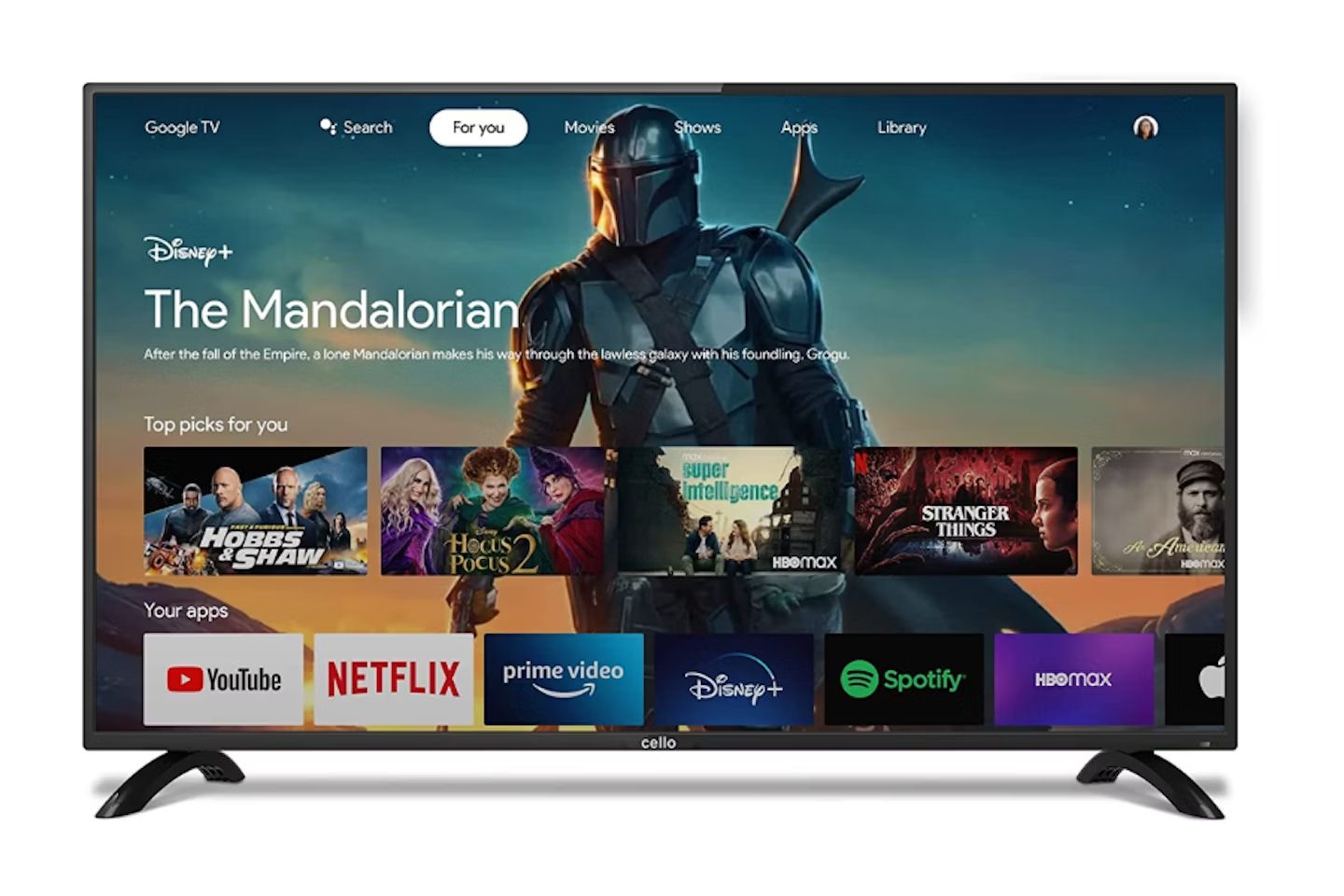Introduction
Welcome to the era of LED TVs, where stunning visuals and crisp images bring television viewing to life. However, there may come a time when your LED TV suddenly goes black, leaving you puzzled and frustrated. Don’t worry, you’re not alone in facing this issue. Many LED TV owners have experienced the dreaded black screen problem at some point.
The black screen issue can be quite alarming, especially when you’re in the middle of watching your favorite show or movie. It can disrupt your entertainment experience and leave you searching for answers. Understanding the common causes behind a black screen on an LED TV can help you troubleshoot and resolve the issue more effectively.
In this article, we will explore the various reasons why your LED TV might go black and provide solutions to fix the problem. From loose connections to power supply issues and everything in between, we’ll cover it all. So, let’s dive in and uncover the mysteries behind the sudden disappearance of your LED TV’s vibrant display.
Common Causes of a Black Screen on an LED TV
When your LED TV goes black, it can be frustrating trying to pinpoint the exact cause. Several factors can contribute to the black screen issue, ranging from simple connectivity problems to more complex hardware or software glitches. Below, we will discuss the most common causes to help you identify what might be causing your LED TV to go black.
- Loose Connections: One of the primary culprits behind a black screen on an LED TV is loose connections. Check all the cables and ensure they are securely connected to both the TV and the external devices.
- Power Supply Issues: A faulty power supply can also cause the screen to go black. Make sure the power plug is properly inserted and the TV is receiving power. If possible, try plugging the TV into a different outlet or using a different power cable.
- Faulty HDMI or Other Input Connections: If you’re using HDMI or other input connections, ensure that both ends of the cable are securely connected. A loose or damaged HDMI cable can result in a black screen.
- Malfunctioning LED Backlight: LED TVs use a backlight to illuminate the screen. If the backlight malfunctions, it can cause the screen to go black. Look for any signs of a dim or flickering backlight.
- Software or Firmware Glitches: Occasionally, software or firmware glitches can cause the screen to go black. This can happen due to outdated software or errors in the TV’s operating system. Keep your TV’s software up to date to minimize the risk of such issues.
Understanding these common causes can give you a good starting point for troubleshooting the black screen issue on your LED TV. By identifying the specific cause, you can narrow down the potential solutions and get your TV back up and running in no time.
Loose Connections
Loose connections are a frequent culprit when it comes to a black screen on an LED TV. If the cables connecting your TV to external devices or power sources aren’t properly secured, it can result in a loss of signal and a black screen. Here’s how you can address this issue:
Check and Reconnect Cables: Start by examining all the cables connected to your LED TV. Ensure that they are firmly plugged into their respective ports. Inspect the HDMI cables, power cables, and any other input/output cables connected to external devices like gaming consoles or DVD players.
Secure the Connections: If you find any loose cables, unplug them and firmly reconnect them. Ensure that the connectors are properly aligned and inserted fully into the ports. A loose or partially plugged-in cable can cause an intermittent signal loss, resulting in a black screen.
Consider Cable Quality: Sometimes, cheap or low-quality cables can cause connectivity issues. If you’re using subpar cables, consider investing in higher-quality ones that provide a more stable connection. Premium cables are less prone to signal interference and can help resolve potential black screen issues.
Test Different Cables: If you suspect a particular cable is causing the problem, try replacing it with a known working cable. For example, if you’re using an HDMI cable to connect a gaming console, swap it with a different HDMI cable to see if the black screen issue persists. This will help you determine if the problem lies with the cable itself.
By checking and reconnecting your cables, you can eliminate loose connections as a potential cause of the black screen problem. Always ensure that the cables are securely connected to their respective ports to maintain a stable and reliable connection.
Power Supply Issues
A faulty power supply can be another common cause of a black screen on an LED TV. If the TV isn’t receiving the necessary power, it can result in a complete loss of display. Here’s what you can do to troubleshoot power supply issues:
Check the Power Cable: Start by ensuring that the power cable is firmly plugged into both the TV and the power outlet. Sometimes, the cable can become loose over time, leading to a loss of power. Disconnect and reconnect the power cable to ensure a secure connection.
Try a Different Outlet: Plug your TV into a different power outlet to rule out any issues with the current outlet. Sometimes, faulty outlets or overloaded circuits can cause power supply problems. By using a different outlet, you can determine if the black screen issue is due to a power supply problem or something else.
Check the Power Source: If your LED TV is connected to a power strip or surge protector, make sure that the power source is functioning properly. Test the power strip or surge protector by plugging in a different device and checking if it receives power. If the power source is the issue, replace or repair it to ensure a stable power supply for your TV.
Inspect the Power Supply Board: In some cases, the power supply board within the TV itself may be faulty. If you’re comfortable opening up your TV, examine the power supply board for any visible signs of damage or burnt components. However, be cautious as this should only be done by individuals with the necessary technical expertise.
By checking the power supply components, you can identify and address any issues that might be causing the black screen on your LED TV. Whether it’s a loose power cable, a faulty power source, or a damaged power supply board, resolving power supply problems can bring back the display on your TV.
Faulty HDMI or Other Input Connections
A faulty HDMI or other input connections can also lead to a black screen on your LED TV. If the signal isn’t being transmitted properly, it can result in no display or a distorted image. Here’s how you can address this issue:
Inspect the HDMI Cable: Start by examining the HDMI cable connecting your TV to external devices like gaming consoles, Blu-ray players, or cable boxes. Look for any visible signs of damage, such as frayed or bent connectors. A damaged HDMI cable can cause connectivity issues and result in a black screen.
Swap or Replace HDMI Cables: If you suspect that the HDMI cable is the culprit, try using a different HDMI cable to connect your TV to the external device. This will help determine if the original cable is faulty. If the black screen issue is resolved with the new cable, then the old HDMI cable needs to be replaced.
Verify Input Selection: Check that the correct input source is selected on your TV. Using the TV’s remote control, navigate to the input selection menu and ensure that it matches the device you’re trying to connect. Select the appropriate HDMI or input source to eliminate any confusion or display issues.
Reset the External Device: Sometimes, the external device itself can encounter a temporary glitch that affects the HDMI signal. Try turning off the device and unplugging its power source for a few minutes. Then, plug it back in and power it on. This reset can sometimes resolve compatibility issues between the device and the TV.
Test Other Input Connections: If you’re experiencing a black screen on a specific input, such as HDMI, try connecting the device to a different input port, such as component or composite. This will help determine if the issue is specific to the HDMI port or if it’s a broader problem with the TV’s input connections.
By inspecting and troubleshooting faulty HDMI or other input connections, you can effectively address any connectivity issues that might be causing a black screen on your LED TV. Whether it’s a damaged HDMI cable, incorrect input selection, or compatibility problems, resolving input connection problems can restore the display on your TV.
Malfunctioning LED Backlight
The LED backlight is responsible for illuminating the screen on an LED TV. If the backlight malfunctions, it can result in a black screen or a dimly lit display. Here’s what you can do to address this issue:
Check for a Dim Backlight: If your LED TV’s screen is extremely dim, it may indicate a backlight problem. Look closely at the screen in a dark room to see if there’s any faint display. If there is, it suggests that the backlight is malfunctioning or becoming faulty.
Enable Backlight Settings: Sometimes, the backlight settings on your TV might have been changed accidentally. Use the TV’s remote control to access the settings menu and navigate to the backlight or picture settings. Ensure that the backlight intensity or brightness settings are appropriately adjusted to enhance the display visibility.
Replace the Backlight: If the LED backlight is indeed faulty, repairing it might require professional assistance or contacting the TV manufacturer. Depending on the model and warranty, the backlight may either need to be repaired or replaced entirely. Remember to consult the manufacturer’s instructions or seek professional help for any backlight-related repairs.
Consider Professional Repair: If your LED TV is still under warranty, it’s best to contact the manufacturer or authorized service center for assistance. They can diagnose the issue and provide the necessary repairs or replacements. If the warranty has expired, consult with a reputable TV repair technician to assess the backlight problem and explore repair options.
Preventive Measures: To prolong the life of the backlight, it’s advisable to ensure proper ventilation for the TV. Excessive heat can contribute to premature backlight failure. Avoid placing the TV in enclosed spaces or near sources of heat, such as radiators or direct sunlight. This can help maintain the longevity and performance of the backlight.
By troubleshooting and addressing backlight issues, you can restore the vibrant display of your LED TV. Whether it’s adjusting backlight settings or seeking professional repair, resolving backlight problems can bring back the quality visuals you’ve come to expect from your television.
Software or Firmware Glitches
Software or firmware glitches can occasionally lead to a black screen on an LED TV. These glitches can occur due to outdated software versions or errors in the TV’s operating system. Here’s how you can address this issue:
Check for Software Updates: Ensure that your LED TV’s software is up to date. Manufacturers often release software updates to address bugs and improve performance. Using the TV’s remote control, navigate to the settings menu and look for an option to check for updates. If an update is available, follow the on-screen instructions to download and install it.
Perform a Power Cycle: Sometimes, a simple power cycle can resolve software or firmware glitches. Turn off your TV and unplug it from the power source. Wait for a few minutes, then plug it back in and power it on. This can help clear temporary software issues and restore normal functioning.
Reset the TV to Factory Settings: If the software or firmware problem persists, consider resetting your LED TV to its factory settings. This will revert the TV back to its original state, eliminating any customized settings or potential software glitches. Refer to the manufacturer’s instructions or user manual for specific steps on performing a factory reset.
Contact Customer Support: If the software or firmware glitches are persistent and cannot be resolved through the above methods, reach out to the TV manufacturer’s customer support. They may be able to provide further assistance or guide you through more advanced troubleshooting steps specific to your TV model.
Consider Professional Assistance: In rare cases, software or firmware issues might require the intervention of a professional technician. If you’re not comfortable troubleshooting or performing software updates yourself, contact a reputable TV repair service or the manufacturer’s authorized service center for assistance.
By addressing software or firmware glitches, you can potentially resolve the black screen problem on your LED TV. Keeping your TV’s software up to date and exploring reset options can help ensure a smoother and more reliable viewing experience.
How to Fix a Black Screen on an LED TV
Experiencing a black screen on your LED TV can be frustrating, but fortunately, there are several steps you can take to fix the issue. Here’s a guide to help you troubleshoot and resolve a black screen on your LED TV:
- Check and Reconnect Cables and Connections: Ensure that all cables connecting your TV to external devices and power sources are securely plugged in. Inspect the HDMI cables, power cables, and other input/output connections. Reconnect any loose cables to establish a stable connection.
- Troubleshoot Power Supply Problems: Verify that the power cable is firmly connected to both the TV and the power outlet. Consider trying a different power outlet or power cable to rule out power supply issues. Check the power strip or surge protector if your TV is connected to one.
- Test and Replace Faulty Input Connections: Examine the HDMI or other input connections for any signs of damage or loose connections. Replace any faulty cables and ensure the correct input source is selected on your TV.
- Address LED Backlight Issues: If your LED TV has a dim or flickering backlight, adjust the backlight settings on your TV. If the backlight is faulty or malfunctioning, you may need professional repair or replacement.
- Perform a Software or Firmware Update: Check for software updates on your TV and install them if available. A power cycle or factory reset can also help resolve software or firmware glitches. Contact customer support or a professional technician if the problem persists.
By following these steps, you can troubleshoot and potentially fix the black screen issue on your LED TV. However, if you’re unsure or uncomfortable performing any of these steps, it’s always advisable to seek professional assistance from the manufacturer’s customer support or a reputable TV repair service.
Check and Reconnect Cables and Connections
Loose or improperly connected cables and connections are a common cause for a black screen on an LED TV. These connections include HDMI cables, power cables, and other input/output cables. Taking the time to check and ensure that these connections are secure can help resolve the issue. Here’s what you can do:
Inspect the Cables: Begin by examining the cables connecting your LED TV to external devices such as gaming consoles, Blu-ray players, or cable boxes. Look for any visible signs of damage or frayed connectors that may indicate a faulty cable.
Disconnect and Reconnect Cables: If you find any loose connections, gently unplug the cables and then reconnect them firmly. Pay attention to the alignment of the connectors and ensure that they are properly inserted into the respective ports on both the TV and the external device.
Consider Cable Quality: It’s important to note that the quality of cables can also play a role in connectivity issues. Low-quality or cheap cables may not provide a stable and reliable connection, leading to a black screen. Consider investing in high-quality cables that offer better signal transmission.
Test with Different Cables: If you suspect that a particular cable might be causing the issue, try replacing it with a known working cable. For instance, if you are using an HDMI cable to connect a gaming console, try using a different HDMI cable to see if the black screen problem persists.
By checking and reconnecting cables, you can ensure that all connections are secure, reducing the chances of a black screen on your LED TV. It’s important to invest time in this step, as loose or faulty cables are among the most common and easily fixable causes of a black screen.
Troubleshoot Power Supply Problems
A faulty power supply can be another potential cause for a black screen on an LED TV. Issues with the power supply can result in a loss of power to the TV, leading to a lack of display. By troubleshooting power supply problems, you can determine if this is the underlying issue. Here’s what you can do:
Check the Power Cable: Begin by examining the power cable that connects your LED TV to the power outlet. Ensure that it is securely plugged into both the TV and the outlet. Look for any signs of damage or fraying along the cable, as this can potentially interfere with the power supply.
Try a Different Outlet: Plug your TV into a different power outlet to rule out any issues with the current outlet. Sometimes, faulty outlets or overloaded circuits can prevent the TV from receiving the necessary power. By using a different outlet, you can determine if the black screen issue is related to the power supply.
Check the Power Source: If you are using a power strip or surge protector, ensure that it is functioning properly. Test the power strip or surge protector by plugging in another electronic device and checking if it receives power. If the power source is the problem, replace or repair it to ensure a stable power supply to your TV.
Inspect the Power Supply Board (Advanced): In some cases, the power supply board within the TV itself might be faulty. If you are comfortable with electronics and have the necessary technical expertise, open the TV and inspect the power supply board for any visible signs of damage or burnt components. If you identify any issues, consider seeking professional repair or contacting the TV manufacturer for assistance.
Consider Power Cycling: Sometimes, a power cycle can help resolve power supply issues. Turn off your TV and unplug it from the power source. Wait for a few minutes and then plug it back in and power it on. This can help reset the power supply and resolve any temporary glitches that may be causing the black screen.
By troubleshooting power supply problems, you can determine if the black screen issue on your LED TV is related to the power source. Whether it’s ensuring proper cable connections, trying a different outlet, or examining the power supply board, identifying and addressing power supply issues is essential in resolving the problem.
Test and Replace Faulty Input Connections
Faulty input connections can be another common cause for a black screen on an LED TV. Whether it’s an issue with the HDMI cable or other input connections, troubleshooting and replacing these faulty connections can help resolve the problem. Here’s what you can do:
Inspect the HDMI Cable: Begin by examining the HDMI cable that connects your LED TV to external devices like gaming consoles, Blu-ray players, or cable boxes. Look for any visible signs of damage, such as frayed or bent connectors. A damaged HDMI cable can prevent a proper transmission of signals, leading to a black screen.
Swap or Replace HDMI Cables: If you suspect that the HDMI cable is the culprit, try using a different HDMI cable to connect your TV to the external device. This will help determine if the original cable is faulty. If the black screen issue is resolved with the new cable, then it’s time to replace the old HDMI cable.
Verify Input Selection: Ensure that the correct input source is selected on your TV. Using the TV’s remote control, navigate to the input selection menu and ensure that it matches the device you’re trying to connect. Select the appropriate HDMI or input source to eliminate any confusion or display issues caused by incorrect input selection.
Reset the External Device: Sometimes, the external device itself can experience temporary glitches that affect the HDMI signal. Try turning off the device and unplugging its power source for a few minutes. Then, plug it back in and power it on. This reset can sometimes resolve compatibility issues between the device and the TV.
Test Other Input Connections: If you’re experiencing a black screen on a specific input, such as HDMI, try connecting the device to a different input port, such as component or composite. This will help determine if the issue is specific to the HDMI port or if it’s a broader problem with the TV’s input connections.
By testing and replacing faulty input connections, you can successfully address one of the common causes of a black screen on an LED TV. Whether it’s a damaged HDMI cable, incorrect input selection, or compatibility issues, troubleshooting and rectifying these input connection problems will help restore the display on your TV.
Address LED Backlight Issues
The LED backlight plays a crucial role in illuminating the screen on an LED TV. If the LED backlight is malfunctioning or faulty, it can result in a black screen or a dim display. Addressing LED backlight issues is crucial to restoring the vibrant visuals on your TV. Here’s what you can do:
Check for a Dim Backlight: Observe your LED TV’s screen in a dark room and look for any faint display. If the screen is extremely dim or barely visible, it may indicate a problem with the LED backlight. A properly functioning backlight should provide a clear and bright display.
Enable Backlight Settings: Access the settings menu on your TV using the remote control and navigate to the backlight or picture settings. Ensure that the backlight intensity or brightness settings are appropriately adjusted. Increasing the backlight settings can enhance the overall display visibility.
Replace the Backlight: If your LED backlight is faulty, it may require repair or replacement. In most cases, repairing the backlight requires professional assistance or contacting the TV manufacturer. Depending on the model and warranty, the backlight might need to be replaced entirely. Refer to the manufacturer’s instructions or consult a professional technician for the best course of action.
Consider Professional Repair: If your LED TV is still under warranty, it is advisable to contact the manufacturer or an authorized service center for assistance. They can diagnose the issue and provide the necessary repairs or backlight replacement. If the warranty has expired, consult with a reputable TV repair technician to assess the backlight problem and explore the available repair options.
Preventive Measures: To prolong the life of the LED backlight, ensure that your TV has adequate ventilation. Excessive heat can contribute to premature backlight failure. Avoid placing the TV in enclosed spaces or near sources of heat, such as radiators or direct sunlight. Providing proper ventilation can help maintain the longevity and performance of the backlight.
Tackling LED backlight issues is essential in restoring the optimal display of your LED TV. Whether it involves adjusting settings, seeking professional repair, or taking preventive measures, addressing backlight problems will help bring back the vibrant visuals that make your TV watching experience enjoyable.
Perform a Software or Firmware Update
Software or firmware glitches can sometimes be the cause of a black screen on an LED TV. Outdated software versions or errors in the TV’s operating system can interrupt the normal functioning of your TV. Performing a software or firmware update can help resolve such issues. Here’s what you can do:
Check for Software Updates: Ensure that your LED TV’s software is up to date. Manufacturers often release software updates to address bugs, improve performance, and enhance compatibility with external devices. Access the settings menu on your TV using the remote control and look for an option to check for updates.
Download and Install Updates: If an update is available, follow the on-screen instructions to download and install it. Make sure you have a stable internet connection during the update process. Avoid disrupting the update or turning off the TV until it is complete. The update will address known issues and may provide bug fixes that resolve the black screen problem.
Perform a Power Cycle: If your LED TV continues to display a black screen after the update, try performing a power cycle. Turn off the TV and unplug it from the power source. Wait for a few minutes, then plug it back in and power it on. This can help clear any temporary software issues and restore normal functioning.
Factory Reset: If the software or firmware problem persists, you can try performing a factory reset on your TV. This will revert the TV back to its original settings and eliminate any customized configurations or potential software glitches. However, keep in mind that a factory reset will erase all your saved settings and personal preferences, so be sure to back up any important data beforehand.
Contact Customer Support: If the black screen issue persists even after updating the software or performing a factory reset, it is advisable to contact the customer support of the TV manufacturer. They can provide further assistance, troubleshoot the issue remotely, or guide you through more advanced troubleshooting steps specific to your TV model.
By performing a software or firmware update, you can address any underlying software glitches that may be causing the black screen problem on your LED TV. Keeping your TV’s software up to date and exploring reset options can improve the overall performance and stability of your TV’s operating system.
Conclusion
Experiencing a black screen on your LED TV can be frustrating, but understanding the common causes and following the appropriate troubleshooting steps can help resolve the issue. Loose connections, power supply problems, faulty input connections, LED backlight issues, and software or firmware glitches are among the most common culprits.
Checking and reconnecting cables and connections is a simple yet effective first step. Ensuring that power cables are securely plugged in and trying a different outlet can help eliminate power supply issues. Inspecting input connections, such as HDMI cables, and replacing faulty ones can resolve connectivity problems. Addressing LED backlight issues might involve adjusting settings or seeking professional repair or replacement. Performing software or firmware updates, power cycling, or factory resets can resolve software-related glitches.
Remember to consult the manufacturer’s instructions, user manuals, or seek professional assistance when required, especially for more complex issues like backlight replacements or power supply board repairs.
By following the appropriate troubleshooting steps, you can successfully fix a black screen on your LED TV and restore the vibrant display that brings your entertainment to life. Whether it’s a simple cable adjustment or a software update, taking the time to address the issue will ensure your viewing experience is uninterrupted and enjoyable.