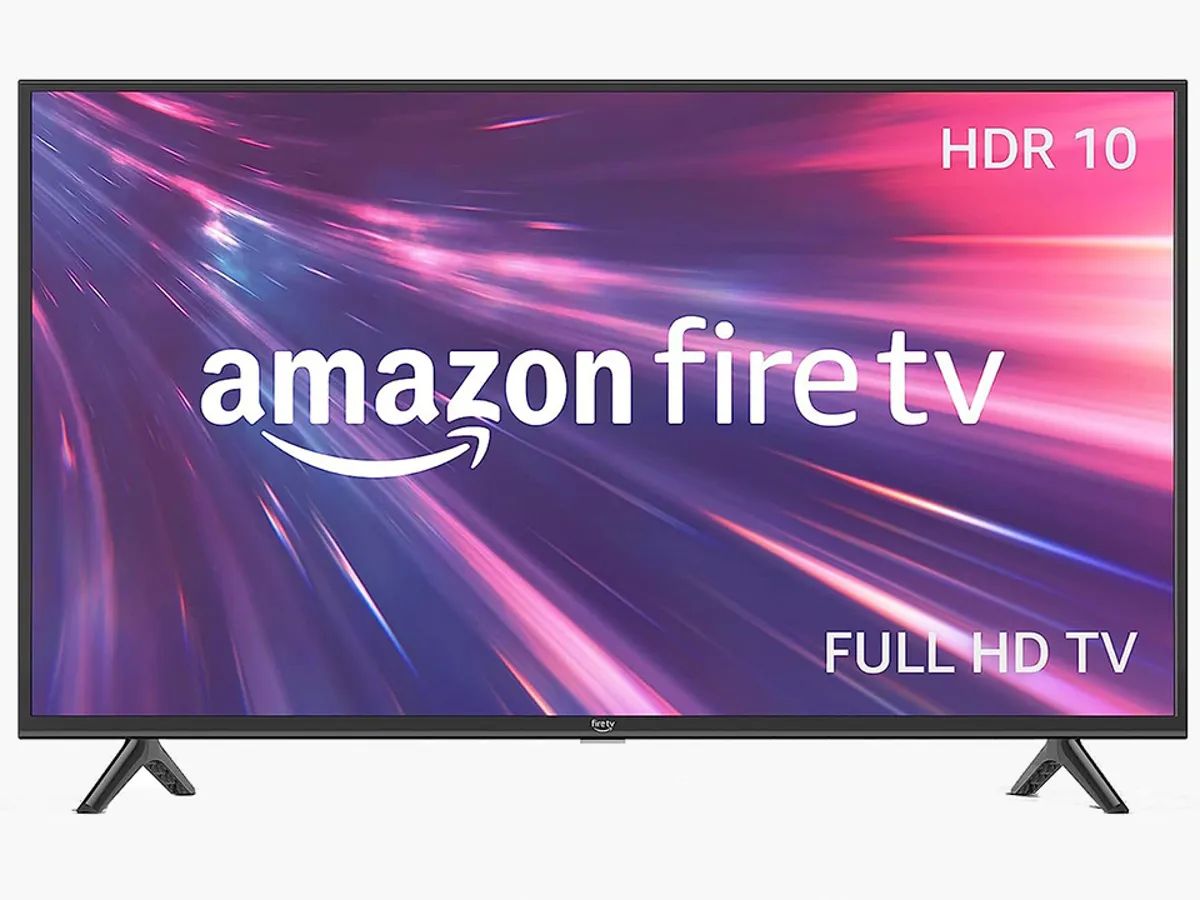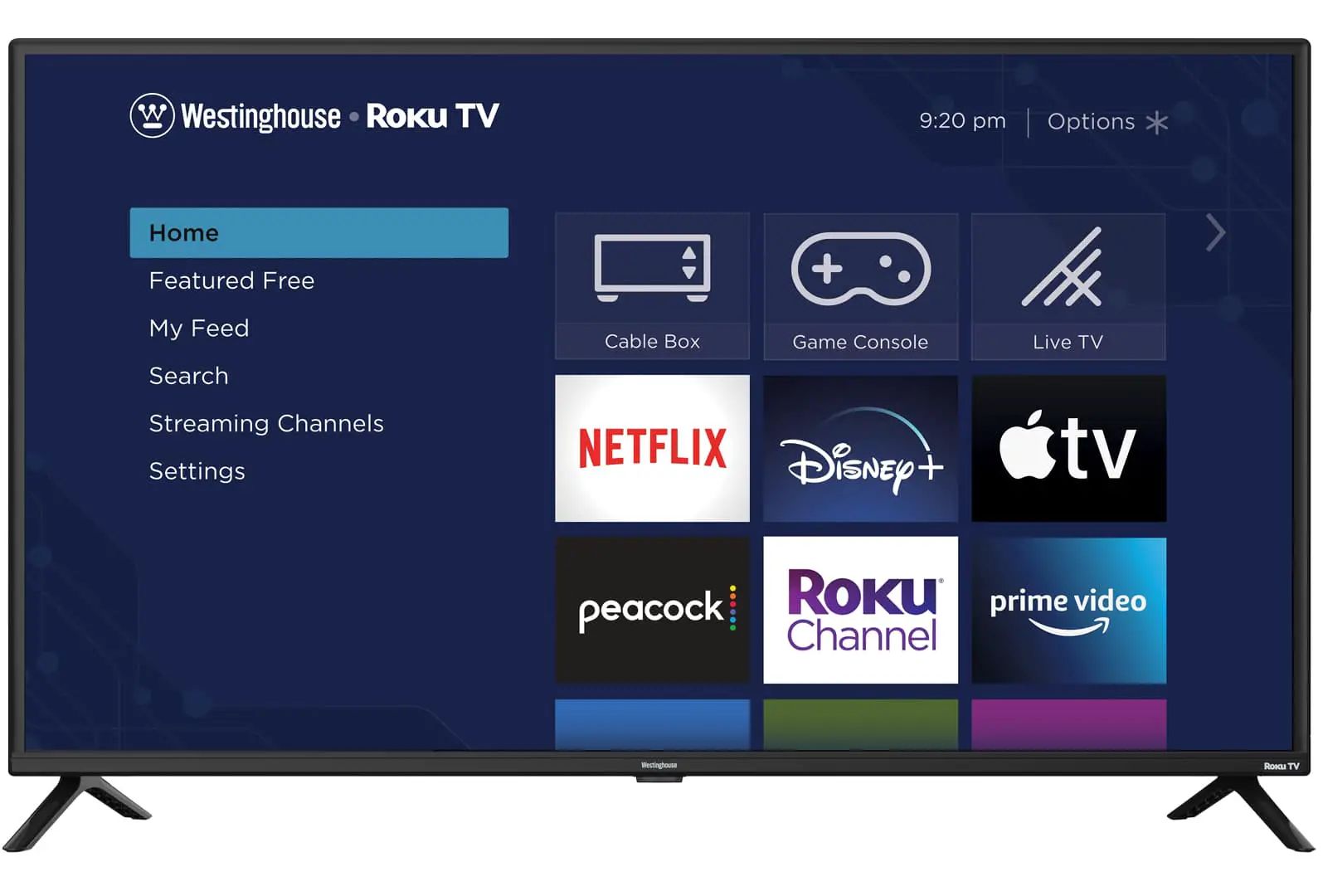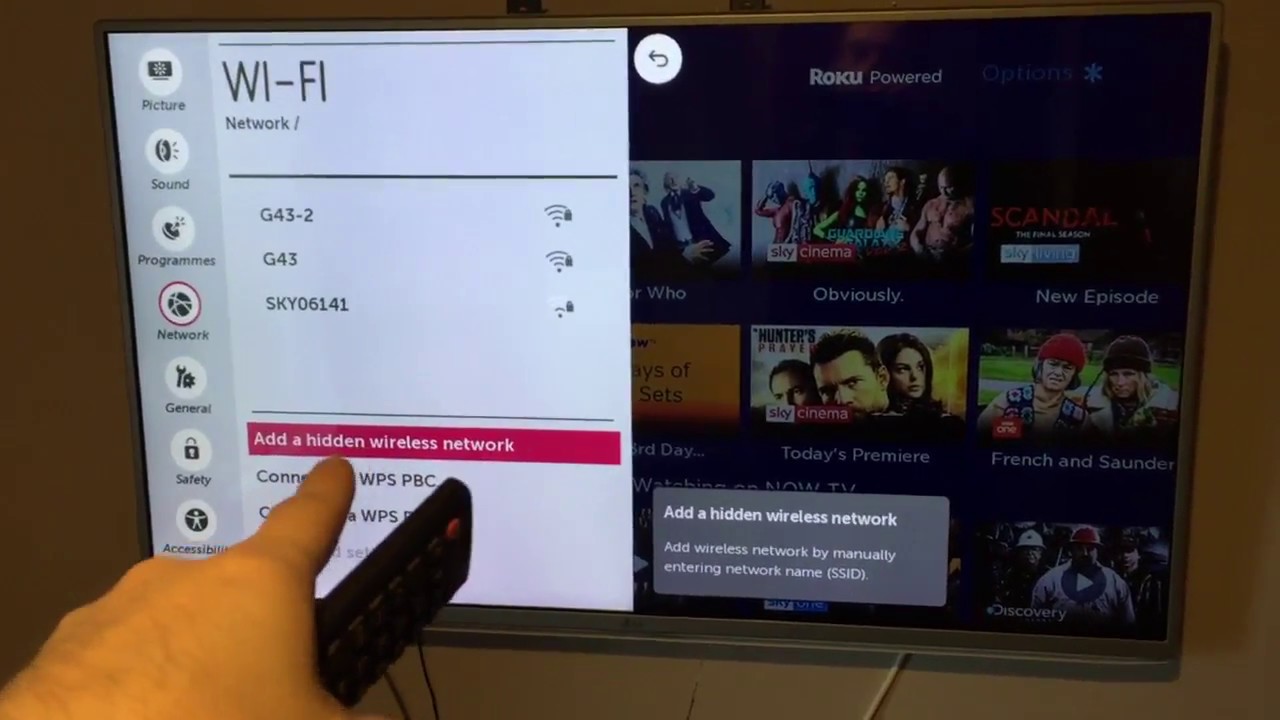Introduction
LED TVs have become a popular choice for home entertainment, offering sleek designs and stunning picture quality. However, like any electronic device, they are not without their faults. If you’re experiencing issues with your LED TV, it can be frustrating and inconvenient. Understanding common problems and their potential causes can help you troubleshoot and resolve the issues.
In this article, we will explore some of the most common problems that you may encounter with your LED TV. From power issues to picture quality and sound problems, we will discuss the possible reasons and offer potential solutions. Whether you’re a tech-savvy individual or someone who just wants to make the most out of their TV-watching experience, this guide will provide valuable insights.
It’s worth noting that not all LED TVs are the same, and different models may have unique problems. However, many of the issues discussed here are applicable to a wide range of LED TVs. Before attempting any troubleshooting steps mentioned in this guide, always refer to your TV’s user manual or contact the manufacturer for specific instructions.
Now, let’s delve into the various problems you may encounter with your LED TV and explore the potential solutions to restore its optimal performance.
No Power
One of the most common issues you may face with your LED TV is a complete lack of power. If your TV doesn’t turn on at all, there are a few possible causes:
- Power Outlet: Ensure that the power outlet you’re using is functioning properly. Test it with another device to verify if it’s providing electricity.
- Power Cord: Check if the power cord is securely plugged into both the TV and the power outlet. Sometimes, it can come loose over time.
- Remote Control: Try pressing the power button on your remote control to turn on the TV. If it doesn’t work, replace the batteries and try again.
- Power Surge: If you experienced a power surge recently, it could have damaged the TV’s power supply. In such cases, you may need to contact a professional technician to repair or replace the power supply.
If none of the above solutions work, it is best to consult a professional technician or contact the manufacturer’s customer support for further assistance. They can provide expert guidance and help resolve the power issue with your LED TV.
Remember to always exercise caution when dealing with electrical components. If you’re unsure or uncomfortable, it’s better to seek professional help to avoid any potential hazards.
Poor Picture Quality
Another common problem faced by LED TV owners is poor picture quality. If you notice that the picture on your TV is blurry, distorted, or has color issues, there are several possible causes:
- Incorrect Picture Settings: Check the TV’s picture settings to ensure they are correctly configured. Adjust options such as brightness, contrast, sharpness, and color saturation according to your preference.
- Signal Interference: If you’re using an antenna or cable connection, signal interference can affect picture quality. Try repositioning the antenna or checking your cable connections for loose or damaged cables.
- External Devices: If you have connected external devices like a DVD player or a gaming console to your TV, ensure that they are properly connected and configured. Poor picture quality may be a result of incompatible resolutions or faulty cables.
- Outdated Firmware: Check if your TV’s firmware is up to date. Manufacturers often release firmware updates to resolve performance issues. Visit the manufacturer’s website and follow the instructions to update your TV’s firmware if needed.
- Screen Issues: If there are visible cracks, scratches, or blemishes on the screen, it can affect picture quality. Unfortunately, repairing a damaged screen usually requires professional help or may even necessitate replacing the TV entirely.
If adjusting picture settings and checking connections doesn’t improve the picture quality, it’s advisable to consult the manufacturer’s customer support. They can provide specific troubleshooting steps or recommend authorized service centers to address the issue.
Remember to refer to your TV’s user manual for detailed instructions on adjusting picture settings and updating firmware. Utilizing calibration tools or professional calibration services can also help enhance your TV’s picture quality.
Sound Issues
Sound issues can significantly impact your viewing experience when using an LED TV. If you’re encountering problems such as no sound, distorted audio, or low volume, consider the following troubleshooting steps:
- Audio Settings: Check the TV’s audio settings to ensure they are properly configured. Verify that the volume is not muted and adjust settings like bass, treble, and balance according to your preferences.
- External Devices: If you have external devices connected to your TV, such as a soundbar or home theater system, inspect their connections and settings. Ensure they are correctly connected, and their volume levels are adjusted properly.
- Cable Connections: Verify that the audio cables, such as HDMI or optical cables, are securely connected to both the TV and external devices. Loose or damaged cables can result in sound issues.
- Audio Output settings: If your TV has multiple audio output options, such as built-in speakers or an audio output jack, ensure the correct output option is selected in the TV’s settings menu.
- Software Updates: Like firmware updates, software updates can also address sound-related issues. Check the manufacturer’s website for any available software updates and follow the instructions to install them.
- Audio Format Compatibility: If you’re using external devices, ensure they support the audio formats used by your TV. Incompatibility can cause sound problems. Refer to the TV’s user manual or the device’s documentation for information on supported audio formats.
If none of the troubleshooting steps improve the sound quality, it’s advisable to contact the manufacturer’s customer support or seek professional assistance. They can offer further guidance and potential solutions specific to your LED TV model.
Remember to consider the type of content you are watching as well. Some TV shows or movies may have specific audio mixing or encoding, which can affect the overall sound quality. Experimenting with different content sources can help determine if the issue is content-specific or related to the TV itself.
Remote Control Problems
Remote control issues can be frustrating when you want to navigate through your LED TV’s menus or change channels. If you’re experiencing problems with your remote control, consider the following troubleshooting steps:
- Check Batteries: Ensure the batteries in the remote control are not depleted. Replace them if necessary and make sure they are inserted correctly.
- Remove Obstructions: Clear any obstructions between the remote control and the TV, such as furniture or objects. Sometimes, obstacles can interfere with the remote control’s signal.
- Clean the Remote: Dust or debris on the remote control’s buttons or sensors can hinder its functionality. Clean the remote control using a soft cloth or a cotton swab dipped in rubbing alcohol.
- Pairing: If your remote control requires pairing with the TV, consult the user manual for instructions on how to pair them. Follow the specified steps to establish a connection.
- Check Remote Sensor: Make sure the TV’s remote sensor is not obstructed or covered by any objects. Dust or dirt on the sensor window can also affect its responsiveness.
- Test with Another Remote: If possible, test the TV with a different remote control. This can help determine if the issue lies with the remote or the TV itself.
- Replace the Remote: If all else fails, consider purchasing a new remote control specific to your LED TV model. Contact the manufacturer or authorized retailers for the appropriate remote control replacement.
If the problem persists even after trying these troubleshooting steps, it’s advisable to seek assistance from the manufacturer’s customer support or consult a professional technician. They can provide further guidance or determine if there is a deeper issue with the TV’s remote control functionality.
Remember to keep the remote control’s user manual for reference and to store it in a safe place. It contains valuable information regarding troubleshooting steps and programming instructions specific to your remote control model.
Connectivity Problems
Connectivity problems can be a major source of frustration when using an LED TV. If you’re facing issues with connecting external devices or accessing online content, consider the following troubleshooting steps:
- Check Cable Connections: Ensure that all cables connecting your external devices, such as gaming consoles or Blu-ray players, to the TV are securely plugged in. Loose or damaged cables can disrupt connectivity.
- Reset Modem/Router: If you’re unable to connect to the internet, power cycle your modem and router by unplugging them for a few seconds and then plugging them back in. Wait for them to fully restart and try reconnecting your TV to the network.
- Update Software/Firmware: Check for available software or firmware updates for your TV. Manufacturers often release updates to improve compatibility and fix connectivity issues. Visit the manufacturer’s website and follow the instructions to update your TV’s software or firmware if necessary.
- Router Placement: Ensure that your router is positioned in a central location and free from obstructions. Walls, furniture, or other objects can interfere with the Wi-Fi signal, resulting in weak or unstable connectivity.
- Wi-Fi Signal Strength: If you’re using a wireless connection, check the signal strength on your TV. If it is weak, consider repositioning your router or using a Wi-Fi booster to enhance the signal in the TV’s location.
- Network Password: Double-check that you are entering the correct network password when attempting to connect your TV to a Wi-Fi network. typos can easily occur, leading to failed connections.
- Consult Device Manuals: Review the user manuals of your devices (TV, modem, router, etc.) for specific troubleshooting steps related to their connectivity. Manufacturers often provide troubleshooting tips and instructions to help resolve common issues.
If these troubleshooting steps don’t resolve the connectivity problems, it’s recommended to contact your internet service provider (ISP) to ensure there are no network issues. Additionally, reach out to the manufacturer’s customer support for further assistance and specific guidance related to your LED TV model.
Remember to keep a record of your network settings, including the network name, password, and any specific configurations you use. This will be useful when reconfiguring or troubleshooting connectivity issues in the future.
Flickering Screen
A flickering screen on your LED TV can be distracting and irritating, affecting your overall viewing experience. If you’re experiencing a flickering screen, consider the following troubleshooting steps to address the issue:
- Check Power Supply: Ensure that the power supply to your TV is stable and consistent. Unstable power sources or faulty outlets can cause screen flickering. Use a surge protector or consider plugging the TV into a different power outlet.
- Adjust Backlight Settings: LCD and LED TVs have a backlight that illuminates the screen. Adjusting the backlight settings can sometimes help reduce flickering. Access the TV’s settings menu and try reducing the backlight intensity.
- Refresh Rate Settings: Check the refresh rate settings on your TV. Higher refresh rates can reduce screen flickering. Set the refresh rate to the highest available option supported by your TV.
- Update Firmware: Outdated firmware can contribute to screen flickering. Visit the manufacturer’s website and download the latest firmware update for your TV model. Follow the provided instructions to install the update.
- Reduce Ambient Light: Excessive ambient light or reflections on the TV screen can cause flickering. Adjust the lighting conditions in the room or reposition the TV to minimize glare on the screen.
- Inspect Cables and Connections: Check all cables connected to your TV, such as HDMI or coaxial cables. Loose or damaged connections can lead to flickering. Disconnect and reconnect the cables, ensuring a secure connection.
- Test with Different Sources: Connect different external devices to your TV and see if the flickering issue persists across all sources. If the flickering occurs with specific devices, it could be a problem with those devices rather than the TV.
- Professional Repair: If the flickering screen problem continues after attempting these troubleshooting steps, it may require professional repairs. Contact the manufacturer’s customer support or a certified technician for assistance.
If you notice any other accompanying issues, such as ghosting or screen artifacts, document them and provide the details when seeking professional assistance. This information will help them diagnose and address the problem more effectively.
Remember to handle your TV and cables with care when performing these troubleshooting steps. Avoid exerting excessive force or twisting the cables, as this can cause damage. When in doubt, refer to the TV’s user manual or contact the manufacturer for specific guidance.
Overheating
Overheating is a common issue that can affect the performance and lifespan of your LED TV. If you notice that your TV is excessively hot to the touch or shuts down unexpectedly, overheating may be the cause. Consider the following troubleshooting steps to address this problem:
- Proper Ventilation: Ensure that your TV is placed in a well-ventilated area. Avoid blocking the ventilation slots on the back or sides of the TV. Allow adequate space for airflow to prevent overheating.
- Clean Dust and Debris: Accumulated dust and debris can obstruct airflow and cause the TV to overheat. Regularly clean the vents and other parts of the TV using a soft and dry cloth or a can of compressed air.
- Avoid Overlapping Cables: Improper cable management can obstruct airflow within your TV setup. Organize and separate the cables to minimize heat buildup around the TV.
- Don’t Block Heat Sources: Keep heat-emitting devices like gaming consoles or amplifiers away from the TV. Their heat can contribute to overheating. Maintain a safe distance between the TV and other heat sources.
- Avoid Direct Sunlight: Direct exposure to sunlight can heat up the TV and potentially cause overheating. Place the TV in a spot away from direct sunlight or use curtains or blinds to block the sun’s rays.
- Avoid Extended Use: Extended periods of continuous usage can put additional stress on the TV’s components, leading to overheating. If possible, allow the TV to rest periodically and avoid extended binge-watching sessions.
- Check Internal Fans: Some LED TVs are equipped with internal cooling fans. Ensure that these fans are functioning properly. If you notice any unusual noises or lack of airflow from the vents, contact the manufacturer or a professional technician for assistance.
- Check for Firmware Updates: Manufacturers often release firmware updates that can improve the TV’s heat management and overall performance. Check for available updates on the manufacturer’s website and follow the instructions to install them.
If your LED TV continues to overheat even after attempting these troubleshooting steps, it’s advisable to contact the manufacturer’s customer support or consult with a professional technician. They can provide further guidance and assistance in resolving the overheating issue to ensure the long-term health and performance of your TV.
Remember to follow all safety precautions outlined in the TV’s user manual when cleaning or inspecting internal components. If you’re unsure or uncomfortable with these tasks, it’s best to seek professional assistance to avoid any potential damage to the TV or personal injury.
Backlight Bleeding
Backlight bleeding is a common issue in LED TVs where some areas of the screen appear brighter than others, particularly in dark or black scenes. This uneven backlight distribution can be distracting during movie or TV show viewing. If you notice backlight bleeding on your LED TV, consider the following troubleshooting steps:
- Adjust Picture Settings: Begin by adjusting the TV’s picture settings. Decrease the backlight intensity or brightness level to reduce the impact of backlight bleeding. Experiment with different settings to find a balance that minimizes the issue.
- Avoid Excessive Pressure: Applying excessive pressure to the TV screen can cause backlight bleeding. Be cautious when cleaning or handling your TV to prevent unnecessary pressure on the screen.
- Check Backlight Uniformity: Use a solid black or white image to assess the backlight uniformity of your TV. If you notice significant variations or areas of excessive brightness, contact the manufacturer’s customer support for guidance or to discuss repair or replacement options.
- Optimal Viewing Environment: The presence of ambient light can accentuate backlight bleeding. Consider watching content in a darkened room or adjusting the lighting conditions to reduce the impact of backlight bleeding.
- Professional Assessment: If backlight bleeding is excessively prominent or affecting your viewing experience, it is recommended to consult a professional technician or the manufacturer’s customer support. They can evaluate the situation and provide appropriate solutions or recommendations.
- Warranty Coverage: If your LED TV is still under warranty and backlight bleeding is significant, contact the manufacturer to inquire about warranty coverage for this issue. They may offer repair or replacement options to address the problem.
Backlight bleeding can vary in severity and may be more noticeable in certain TVs or display types. While it is a common occurrence, significant backlight bleeding can adversely impact the viewing experience. If the issue is persistent or worsens over time, it’s advisable to seek professional assistance to determine the most appropriate course of action.
Remember to be gentle when cleaning the TV screen, using a soft microfiber cloth or a screen cleaning solution specifically designed for TVs. Avoid using harsh cleaners or abrasive materials that can damage the screen surface.
Dead Pixels
Dead pixels are individual pixels on an LED TV screen that appear as black or unresponsive, regardless of the image content being displayed. These pixels can be distracting and affect the overall image quality. If you notice dead pixels on your LED TV, consider the following troubleshooting steps:
- Pixel Mapping: Some TV models have a built-in pixel mapping feature that can help identify and fix dead pixels. Consult your TV’s user manual or the manufacturer’s website for instructions on how to access and utilize this feature.
- Pixel Refresh: Many LED TVs have a pixel refresh option in their settings menu. Running the pixel refresh function can potentially revive dead pixels by cycling the individual pixels on and off. Refer to your TV’s user manual for specific instructions on how to perform a pixel refresh.
- Gentle Massage: Gently applying pressure to the affected pixel with a soft cloth or your fingertip can sometimes revive a dead pixel. Be careful not to exert excessive force or damage the screen in the process.
- Stuck vs. Permanent Dead Pixels: Distinguish between stuck and permanent dead pixels. Stuck pixels may be temporary and respond to troubleshooting methods, while permanent dead pixels are typically irreversible and may require professional assistance or a screen replacement.
- Contact the Manufacturer: If the dead pixel issue persists or worsens despite your efforts, contact the manufacturer’s customer support for guidance. They may provide further troubleshooting steps or discuss potential warranty coverage if the TV is still under warranty.
- Pixel Warranty Guidelines: Familiarize yourself with the manufacturer’s pixel warranty guidelines. Some manufacturers have specific policies that allow for pixel replacements or screen repairs if certain criteria are met, such as a minimum number of dead pixels within a given area.
- Professional Repair: If dead pixels are widespread or significantly impacting your viewing experience, it’s recommended to consult a professional technician or the manufacturer’s authorized service center. They can assess the situation and provide appropriate solutions or recommend a screen replacement if necessary.
It’s essential to attempt troubleshooting steps with caution to avoid causing additional damage to the screen or other components of your LED TV. If you’re uncertain or uncomfortable performing any of the troubleshooting methods, seek professional assistance to ensure the best course of action.
Remember to keep your TV’s warranty information and purchase details for reference. This information will be helpful when contacting the manufacturer’s customer support or seeking warranty coverage for dead pixels.
TV Licensing or Firmware Issues
TV licensing or firmware issues can occur with LED TVs and may impact their functionality and performance. If you encounter problems related to TV licensing or firmware, consider the following troubleshooting steps:
- TV Licensing: Ensure that your LED TV is properly licensed for the region or country in which you are using it. Different countries may have specific regulations and licensing requirements for TVs. Contact your local TV licensing authority or refer to the manufacturer’s documentation to ensure compliance.
- Validate Firmware Version: Check the firmware version of your TV against the manufacturer’s latest firmware release. Visit the manufacturer’s website and download the appropriate firmware update, if available. Follow the provided instructions to install the update and ensure that your TV has the latest features and bug fixes.
- Update Firmware: If you are experiencing specific issues that are known to be addressed in a firmware update, it is recommended to update the firmware to resolve those problems. Ensure you follow the correct procedures outlined by the manufacturer to prevent any potential complications.
- Factory Reset: Performing a factory reset can resolve certain firmware-related issues. Consult your TV’s user manual or the manufacturer’s website for instructions on how to perform a factory reset. Keep in mind that a factory reset will erase any personalized settings and return the TV to its original defaults.
- Contact Manufacturer’s Support: If the firmware issue persists or you require further assistance, contact the manufacturer’s customer support. They can provide specific instructions or recommend additional troubleshooting steps based on your LED TV model and their knowledge of known firmware-related issues.
- Authorized Service Center: In more complex cases, it may be necessary to seek professional assistance from an authorized service center. They have the expertise to diagnose and repair software and firmware issues that cannot be resolved through regular troubleshooting. Check with the manufacturer or their website for a list of authorized service centers near you.
Always exercise caution when updating firmware or making changes to your TV’s settings. Follow the manufacturer’s instructions precisely to avoid any potential complications or damage to your LED TV.
Keeping your TV’s firmware up to date is essential to ensure optimal performance and compatibility with the latest technology. It’s recommended to periodically check for firmware updates and install them as they become available.
If you believe the issue is related to TV licensing rather than firmware, reach out to your local TV licensing authority or consult the manufacturer for guidance. They can provide specific information regarding licensing requirements and potential solutions.
Conclusion
LED TVs are a popular choice for home entertainment, offering exceptional picture quality and a sleek design. However, like any electronic device, LED TVs can experience a range of problems that can negatively impact their performance. In this article, we have explored some of the most common issues that LED TV owners may encounter and provided troubleshooting steps to address them.
From power issues to picture quality problems, sound and connectivity issues, and even concerns related to overheating, backlight bleeding, dead pixels, and TV licensing or firmware, we have covered a wide range of potential problems and solutions.
It’s important to remember that troubleshooting steps may vary depending on your specific LED TV model and manufacturer. Always consult your TV’s user manual for detailed instructions or contact the manufacturer’s customer support for guidance tailored to your specific situation.
If you are unable to resolve the issue on your own or feel uncomfortable performing any troubleshooting steps, it is always recommended to seek assistance from a professional technician or the manufacturer’s authorized service center. They have the expertise to diagnose and repair complex problems or provide further guidance.
Taking care of your LED TV by following proper maintenance practices, such as regular cleaning, ensuring proper airflow, and keeping firmware up to date, can go a long way in preventing or minimizing issues.
By being aware of common problems and knowing how to troubleshoot them, you can extend the lifespan and optimize the performance of your LED TV, ensuring a delightful and uninterrupted viewing experience for years to come.