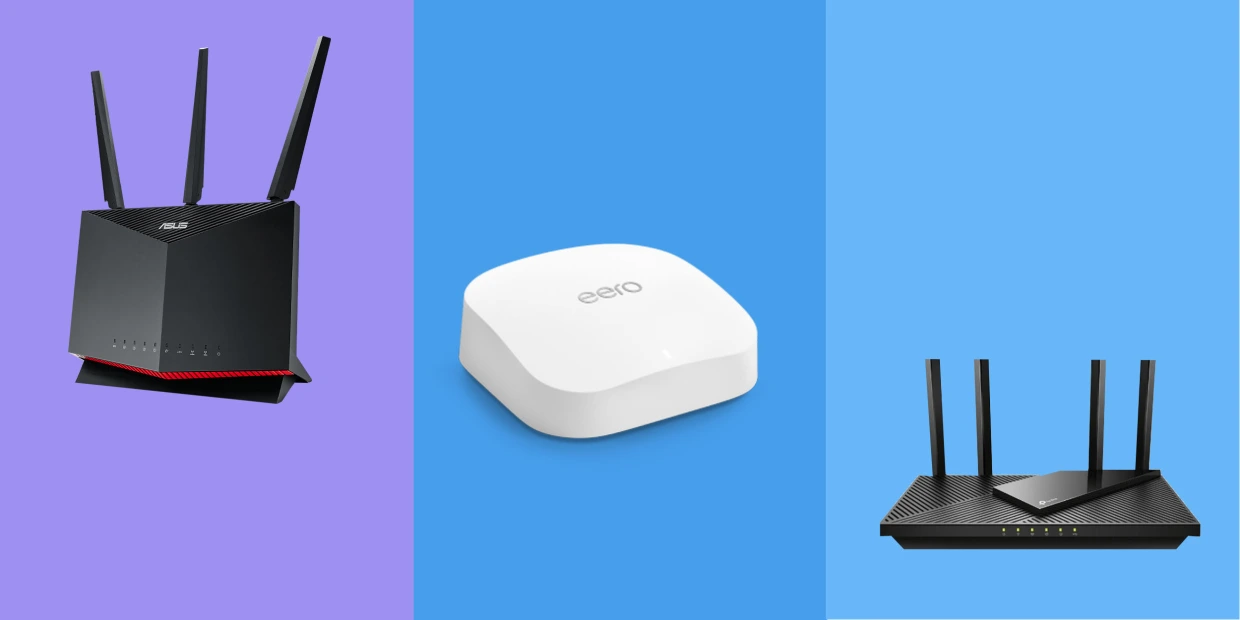Introduction
A wifi router is an essential device in today’s connected world. It allows us to access the internet wirelessly, enabling seamless connectivity for multiple devices within a specified range. From our smartphones, laptops, and tablets to smart home devices and gaming consoles, a wifi router forms the backbone of our digital lives.
With the increasing reliance on internet-connected devices for work, entertainment, and communication, understanding the functionality and benefits of a wifi router is crucial. In this article, we will delve into the world of wifi routers, exploring what they are, how they work, and why they are a valuable addition to any home or workplace.
Whether you are a tech-savvy enthusiast or a casual internet user, this article aims to provide you with a comprehensive overview of wifi routers, their features, and the steps involved in setting them up. Additionally, we will discuss some common troubleshooting tips to help you resolve any connectivity issues that may arise.
So, join us as we unravel the mysteries of the wifi router and discover how this small yet powerful device connects us to the vast world of the internet.
What is a Wifi Router?
A wifi router, also known as a wireless router, is a device that acts as a central hub for connecting multiple devices to a local area network (LAN) and enables them to access the internet wirelessly. It serves as a bridge between the internet service provider’s connection and the connected devices in your home or office.
A wifi router typically consists of hardware and software components that work together to provide wireless connectivity. The hardware component includes antennas, ethernet ports, and a processor, while the software component comprises an operating system that manages network connections.
Unlike traditional wired networks, which require physical Ethernet cables to connect devices to the internet, wifi routers use radio signals to transmit data wirelessly. This allows devices to connect to the internet without the need for cumbersome cables, providing greater flexibility and convenience.
Wifi routers utilize the IEEE 802.11 wireless communication standard, commonly known as Wi-Fi, to establish a wireless network connection. This enables devices equipped with Wi-Fi capabilities to connect to the router and gain access to the internet.
The router acts as a “traffic cop” by directing data packets between devices on the local network and the internet. It assigns unique IP addresses to each connected device and governs the flow of data between them. It also provides security features to protect the network from unauthorized access.
Overall, a wifi router serves as a central hub, allowing multiple devices to connect to the internet wirelessly and enabling communication and data transfer between them. It revolutionizes the way we access the internet, providing a convenient and efficient means of connectivity in our digital age.
How does a Wifi Router work?
Understanding how a wifi router works is essential to grasp the mechanism behind wireless internet connectivity. At its core, a wifi router functions as a mediator between the devices on a local network and the internet.
When you connect a device, such as a smartphone or a laptop, to a wifi network, the wifi router uses radio waves to transmit data between the device and the internet. The router receives data from the device, converts it into radio signals, and sends it to the destination, such as a website server.
Let’s break down the process into a few fundamental steps:
- Authentication and Connection: When you attempt to connect your device to a wifi network, it first needs to authenticate by providing the correct network password. Once authenticated, the device establishes a connection with the router.
- Data Transmission: Once connected, the device can send and receive data to/from the internet. When you request to access a website, for example, your device sends the request to the router. The router then forwards the request to the appropriate server on the internet.
- Routing and Data Transfer: The router acts as a traffic director, receiving data from the requesting device and determining the best path to deliver it to the respective destination. It uses a routing table, which contains information about different network addresses, to make these decisions. The router ensures that the data packets reach the correct destination and that responses are routed back to the requesting device.
- Radio Wave Transmission: With the data in hand, the router converts it into radio waves and transmits them through its antennas. These radio waves, operating on a specific frequency, travel through the air and are received by the intended destination, such as a website server or another connected device.
- Reception and Processing: On the receiving end, the server or device processes the radio waves and extracts the data from them. It then generates a response, if necessary, and sends it back to the router following a similar process. The router receives the response, converts it into radio waves, and transmits them back to the requesting device.
By seamlessly facilitating the transmission of data between devices and the internet, wifi routers enable us to access information, communicate, and engage in various online activities. Their ability to transmit data wirelessly makes them an integral part of modern-day connectivity.
Features of a Wifi Router
A wifi router offers a wide range of features that enhance the browsing experience, improve network performance, and provide advanced security. Understanding these features can help you choose the right wifi router for your specific needs. Let’s explore some of the key features commonly found in wifi routers:
- Wireless Standards: Wifi routers support different wireless standards, such as 802.11n, 802.11ac, and the latest 802.11ax (Wi-Fi 6). Each standard offers varying speeds, range, and compatibility with devices. It is crucial to consider the wireless standard supported by the router to ensure optimal performance.
- Range and Coverage: The range of a router determines how far its wireless signals can reach. Routers with a longer range can cover larger areas, making them suitable for larger homes or offices. Some routers also feature external antennas or mesh networking technology to extend coverage and eliminate dead zones.
- Speed and Bandwidth: Wifi routers offer different speed capabilities, measured in Mbps or Gigabits per second (Gbps). Higher speed routers provide faster data transfer rates, facilitating smoother streaming, online gaming, and file downloads. Dual-band and tri-band routers allow devices to connect to multiple frequencies simultaneously, reducing congestion and improving overall performance.
- Ethernet Ports: Wifi routers often come equipped with LAN (Local Area Network) ports, usually in the form of Ethernet ports. These ports allow you to connect devices directly to the router using Ethernet cables, offering a more stable and high-speed internet connection, ideal for gaming consoles or smart TVs.
- Guest Network: Many routers offer a guest network feature, which allows you to create a separate network for visitors without sharing your main network’s password. This provides an added layer of security and privacy for your personal devices.
- Quality of Service (QoS): QoS allows you to prioritize certain applications or devices to ensure they receive sufficient bandwidth for optimal performance. For example, you can prioritize video streaming or online gaming to minimize lag and buffering.
- Parental Controls: Wifi routers equipped with parental control features allow you to restrict access to specific websites or set time limits for internet usage. This helps in managing screen time for children and maintaining a safe online environment.
- Security Features: Wifi routers offer various security measures to protect your network from unauthorized access. These may include firewall protection, VPN (Virtual Private Network) support, encryption protocols (WPA2/WPA3), and the ability to create unique usernames and passwords for your wifi network.
These are just some of the many features you can find in a wifi router. Understanding and prioritizing these features according to your specific requirements will help you make an informed decision when choosing the right router for your home or office.
Benefits of having a Wifi Router
Having a wifi router at home or in the workplace offers numerous benefits that enhance our connectivity and productivity. Let’s explore some of the key advantages of having a wifi router:
- Wireless Connectivity: The most obvious benefit of a wifi router is the ability to connect multiple devices wirelessly. Whether it’s smartphones, laptops, tablets, or smart home devices, a wifi router allows seamless internet access without the need for physical cables. This flexibility enables us to move around freely while staying connected.
- Convenience and Mobility: With a wifi router, you can access the internet from any corner of your home or office. Whether you are working in your study, streaming movies in your living room, or browsing the web on your backyard patio, you can enjoy internet connectivity without being tied to a specific location.
- Sharing and Collaboration: A wifi router makes it easy to share files, documents, and printers across devices connected to the same network. This promotes collaboration in workplaces and allows for seamless sharing of media and data among family members at home.
- Multiple Device Connectivity: Wifi routers support simultaneous connections from multiple devices. This means that you and your family members or colleagues can connect your devices to the wifi network without any interruption or slowdown in internet speed. Whether it’s online gaming, video streaming, or video conferences, everyone can enjoy a smooth online experience simultaneously.
- Internet of Things (IoT) Integration: With the rise of smart home devices, a wifi router plays a crucial role in connecting and controlling these devices. From smart security systems, thermostats, and lighting to voice-activated assistants, a wifi router allows you to integrate and manage various IoT devices from a central hub.
- Cost Efficiency: Using a wifi router eliminates the need for multiple internet connections or data plans for individual devices. Instead, you can have a single internet connection shared among all your devices. This saves money on monthly data expenses and prevents the hassle of managing multiple service providers.
- Flexibility for Remote Work: In today’s digital age, many people work remotely. A wifi router provides the necessary infrastructure for a home office setup, allowing professionals to work efficiently and effectively from the comfort of their homes. It enables seamless communication, video conferencing, and access to corporate networks.
- Advanced Security Features: Wifi routers come equipped with security features to protect your network from unauthorized access and potential cyber threats. Encryption protocols, firewall protection, and the ability to create unique network credentials ensure a secure online environment for your devices and data.
These are just a few of the many benefits that a wifi router offers. It has become an integral part of our daily lives, enabling connectivity, productivity, and entertainment in a wireless and convenient manner.
Security considerations for Wifi Routers
While wifi routers offer tremendous convenience and connectivity, it is crucial to prioritize security to protect your network and sensitive information. Here are some essential security considerations to keep in mind regarding wifi routers:
- Change Default Credentials: The default username and password provided by the router manufacturer are often well-known and easily accessible. Make sure to change these credentials immediately to prevent unauthorized access to your router’s settings and network.
- Enable Network Encryption: Utilize encryption protocols such as WPA2 (Wi-Fi Protected Access 2) or the latest WPA3 to secure your wireless network. Encryption ensures that the data transmitted between the devices and the router is encrypted and cannot be easily intercepted by potential attackers.
- Disable Remote Management: Disable the remote management feature of your router unless absolutely necessary. Remote management can make your router more vulnerable to cyberattacks since it allows access to your router’s settings from outside the local network.
- Keep Firmware Updated: Regularly update your router’s firmware to ensure it has the latest security patches and bug fixes. Router manufacturers often release firmware updates to address vulnerabilities and improve overall security.
- Enable Network Firewall: Activate the built-in firewall on your router to protect your network from external threats. A firewall acts as a barrier between your network and the internet, filtering out potentially malicious traffic.
- Use Strong Network Passwords: Utilize strong and unique passwords for your wifi network to prevent unauthorized access. A strong password consists of a combination of uppercase and lowercase letters, numbers, and special characters. Avoid using easily guessable passwords, such as names or birthdays.
- Disable WPS (Wi-Fi Protected Setup): WPS can be a security vulnerability, as it allows for easy device connectivity by pressing a button or entering a PIN. However, it can also be exploited by attackers to gain access to your network. Disable WPS if you are not actively using it.
- Use Guest Network: Set up a guest network for visitors instead of sharing your main network’s password. This provides a separate network for guests to connect to, keeping your main network secure and minimizing the risk of unauthorized access to your devices.
- Regularly Monitor Connected Devices: Keep an eye on the devices connected to your wifi network. Remove any unknown devices that may have gained access to your network without your knowledge.
- Consider VPN (Virtual Private Network) Usage: Using a VPN creates an encrypted tunnel between your device and the internet, protecting your online activities and data from potential eavesdropping. It is particularly useful when connecting to unsecured public networks.
By following these security practices, you can significantly reduce the risk of unauthorized access, data breaches, and other security threats on your wifi network. Prioritizing security ensures a safe and protected online environment for you and your connected devices.
Setting up a Wifi Router
Setting up a wifi router may seem like a complex task, but with the right steps, it can be a straightforward process. Here is a general guide to help you set up your wifi router:
- Choose a Suitable Location: Select a central location for your router to ensure maximum coverage. Avoid placing it near obstructions or sources of interference, such as walls, metal objects, or electronic devices.
- Connect Modem to Router: Connect one end of an Ethernet cable to your modem and the other end to the WAN or Internet port on your router. This establishes a connection between your internet service provider’s network and your router.
- Power On Router: Plug in your router’s power adapter and turn on the power. Wait for the router to boot up and establish a connection with the modem.
- Access Router Settings: Open a web browser on a device connected to the router and enter the router’s default IP address (usually found on the router itself or in the user manual). This will access the router’s administration settings.
- Change Router Login Credentials: In the router’s settings, change the default username and password to prevent unauthorized access. Choose strong and unique credentials that are different from the defaults.
- Set Wireless Network Name (SSID): Configure a unique name for your wireless network. Avoid using personally identifiable information in the SSID and consider disabling the broadcasting of the SSID for added security.
- Choose Encryption and Security: Set the encryption method and password for your wifi network. Select the latest WPA2 or WPA3 encryption and choose a strong password to protect your network.
- Configure Additional Settings: Explore the router’s settings to customize various features according to your preferences. This may include setting up a guest network, enabling parental controls, or configuring Quality of Service (QoS) options.
- Connect Devices Wirelessly: On your devices, search for available wifi networks and select your newly configured network name (SSID). Enter the wireless password when prompted, and the devices should connect successfully.
- Connect Devices via Ethernet: For devices that require a more stable connection, connect them directly to the router using Ethernet cables. Simply plug one end of the Ethernet cable into the device and the other end into one of the LAN ports on the router.
- Test Connectivity: After setting up your wifi router, test the internet connectivity on your devices to ensure they are properly connected and can access the internet without any issues.
It’s important to note that the exact steps and options may vary depending on the router model and manufacturer. Always refer to the router’s user manual or online documentation for specific instructions regarding your particular router model.
Following these steps will help you successfully set up your wifi router and enjoy the benefits of wireless internet connectivity throughout your home or office.
Troubleshooting common Wifi Router problems
Wifi routers are complex devices that can encounter issues from time to time. Knowing how to troubleshoot common problems can help you quickly resolve any connectivity issues and ensure a smooth internet experience. Here are some common wifi router problems and their possible solutions:
- Slow Internet Speed: If you are experiencing slow internet speed, try rebooting your router and modem. If the issue persists, check if other devices on the network are using a large amount of bandwidth. You can also try adjusting the wireless channel or upgrading to a higher-speed internet plan.
- Intermittent Connection: If the wifi connection keeps dropping or is inconsistent, ensure that the router is placed in a central location and away from interference sources. Update your router’s firmware to the latest version and consider changing the wireless channel to avoid congestion.
- Unable to Connect to Wifi: If your devices are unable to connect to the wifi network, double-check that you have entered the correct password. Restart your devices and try reconnecting. If the problem persists, consider resetting your router to factory settings and reconfiguring it from scratch.
- No Internet Access: If your devices are connected to the wifi network but have no internet access, check if the router’s WAN port is properly connected to the modem. Verify that your internet service provider is not experiencing any outages or service disruptions. Restarting your router and modem can also help resolve this issue.
- Weak Signal or Dead Zones: If you are experiencing weak wifi signals or areas without coverage, consider placing your router in a central location or invest in range extenders or mesh network devices to extend your wifi coverage. You can also try optimizing your router’s antennas for better signal strength.
- Device Compatibility Issues: Some older devices may not be compatible with newer wifi standards or encryption types. If a specific device is unable to connect to your wifi network, check if it supports the same wifi standard as your router. Updating the device’s firmware or drivers may also help.
- Router Overheating: If your router overheats, it may cause performance issues. Ensure that your router is placed in a well-ventilated area with proper airflow. Avoid covering your router or placing it on heat-emitting devices.
- Network Congestion: If you have multiple devices connected to your wifi network, it may cause network congestion and lead to slower speeds. Consider implementing Quality of Service (QoS) settings on your router to prioritize certain applications or devices for better network performance.
- Security Concerns: If you suspect that your wifi network has been compromised, check if any unauthorized devices are connected to your network. Change your wifi password immediately and consider enabling additional security features such as MAC address filtering or disabling remote management.
- Router Hardware Failure: If all troubleshooting steps fail, there might be a possibility of a hardware issue with your router. Consider contacting the manufacturer’s support or consulting a professional technician to diagnose and repair the problem.
Remember, these are general troubleshooting steps, and the exact solutions may vary based on your specific router model and configuration. If you continue to experience problems with your wifi router, consulting the manufacturer’s documentation or seeking professional assistance is recommended.
Conclusion
A wifi router is an essential device that enables wireless internet connectivity, providing seamless access to the online world. In this article, we’ve explored what wifi routers are, how they work, and the benefits they offer.
Wifi routers play a crucial role in our daily lives by facilitating wireless connectivity for multiple devices, promoting collaboration, and enhancing convenience. They provide us with the freedom to connect to the internet from anywhere within their range, enabling mobility and flexibility.
By understanding the features of wifi routers, such as range, speed, security, and advanced settings, we can choose the right router to meet our specific needs. We’ve also discussed the importance of maintaining security on wifi networks, including changing default credentials, enabling encryption, and implementing other security measures.
Furthermore, we’ve provided a step-by-step guide to setting up a wifi router and troubleshooting common issues that may arise, such as slow internet speed, intermittent connections, and device compatibility problems. By following these troubleshooting tips, we can ensure a reliable and efficient wifi network.
In conclusion, wifi routers have revolutionized the way we connect to the internet and interact with devices in our daily lives. They provide us with uninterrupted internet access, facilitate communication and collaboration, and enhance our overall digital experience. By taking the necessary steps to set up and secure our wifi networks, we can enjoy the benefits of wireless connectivity while ensuring our online safety and privacy.