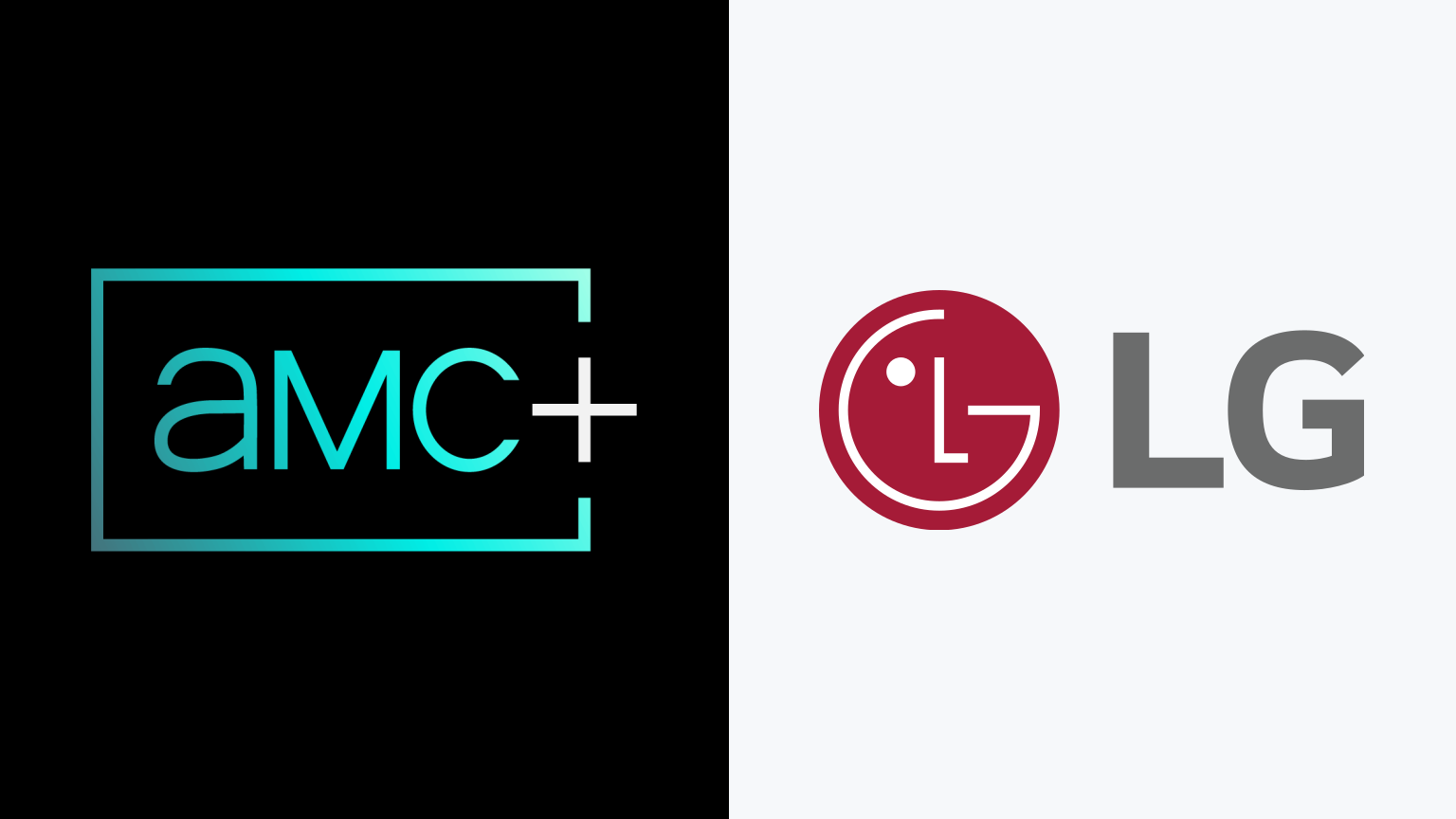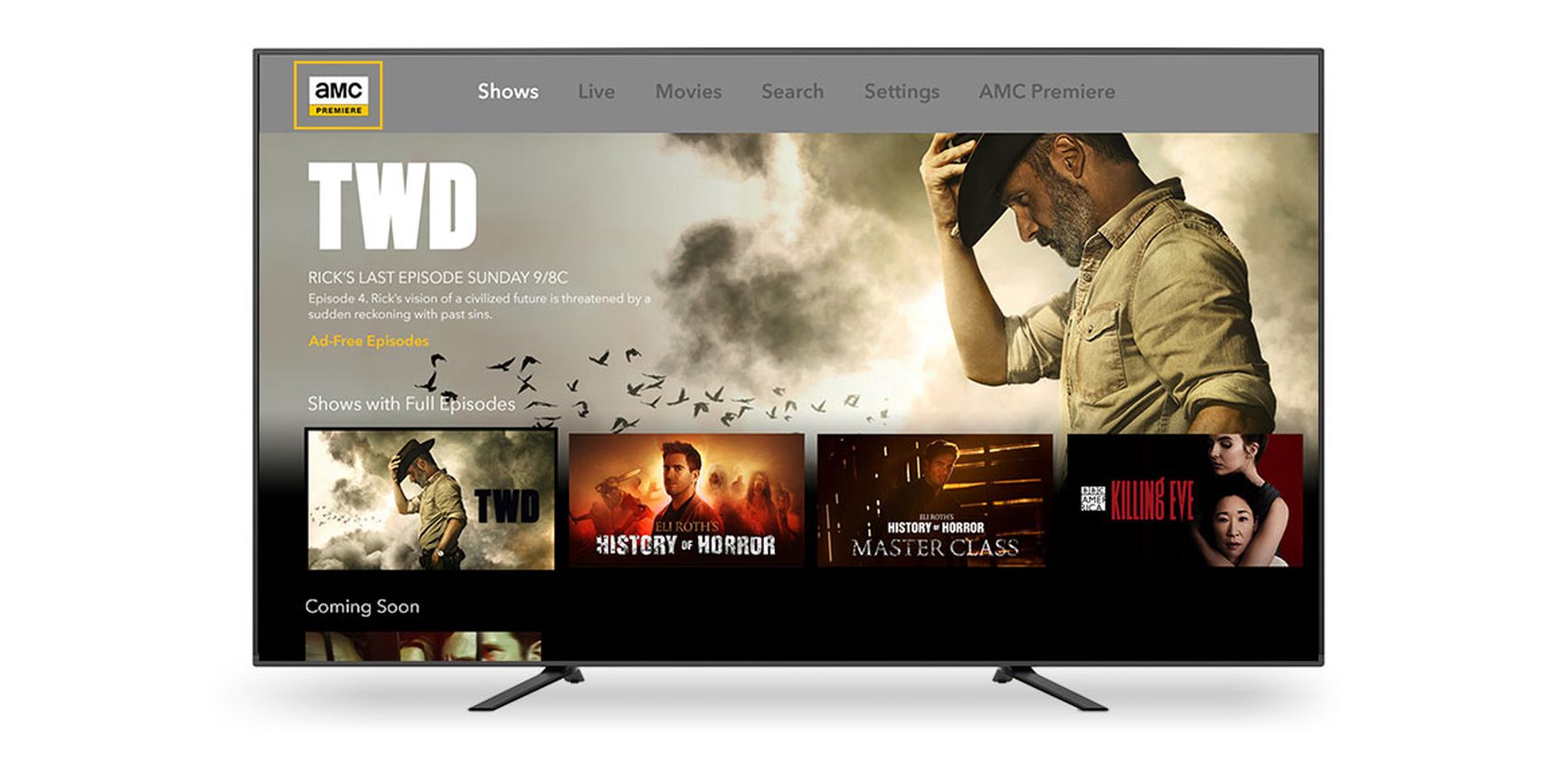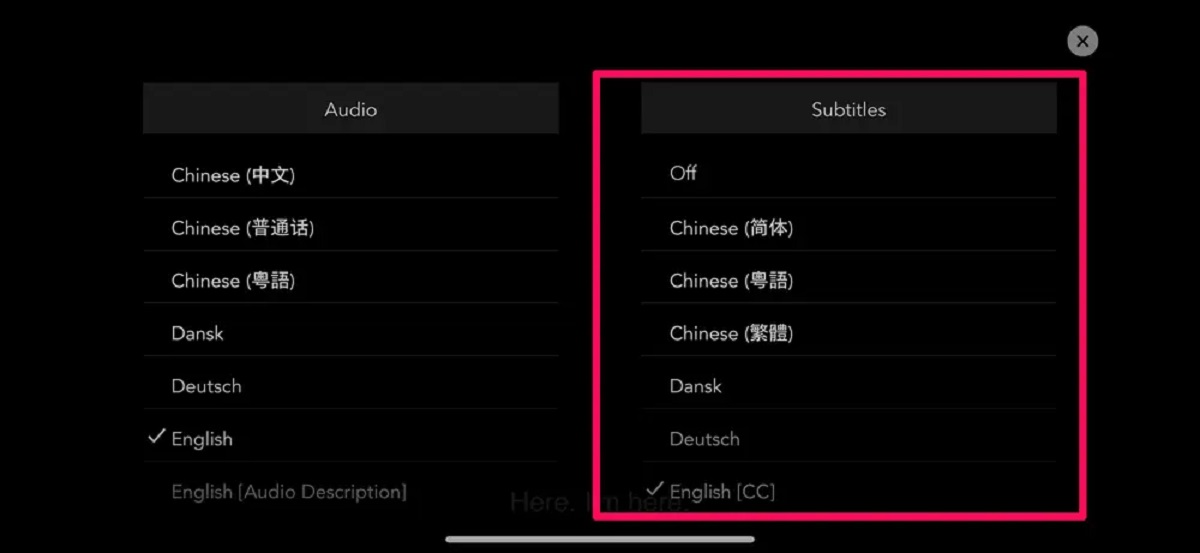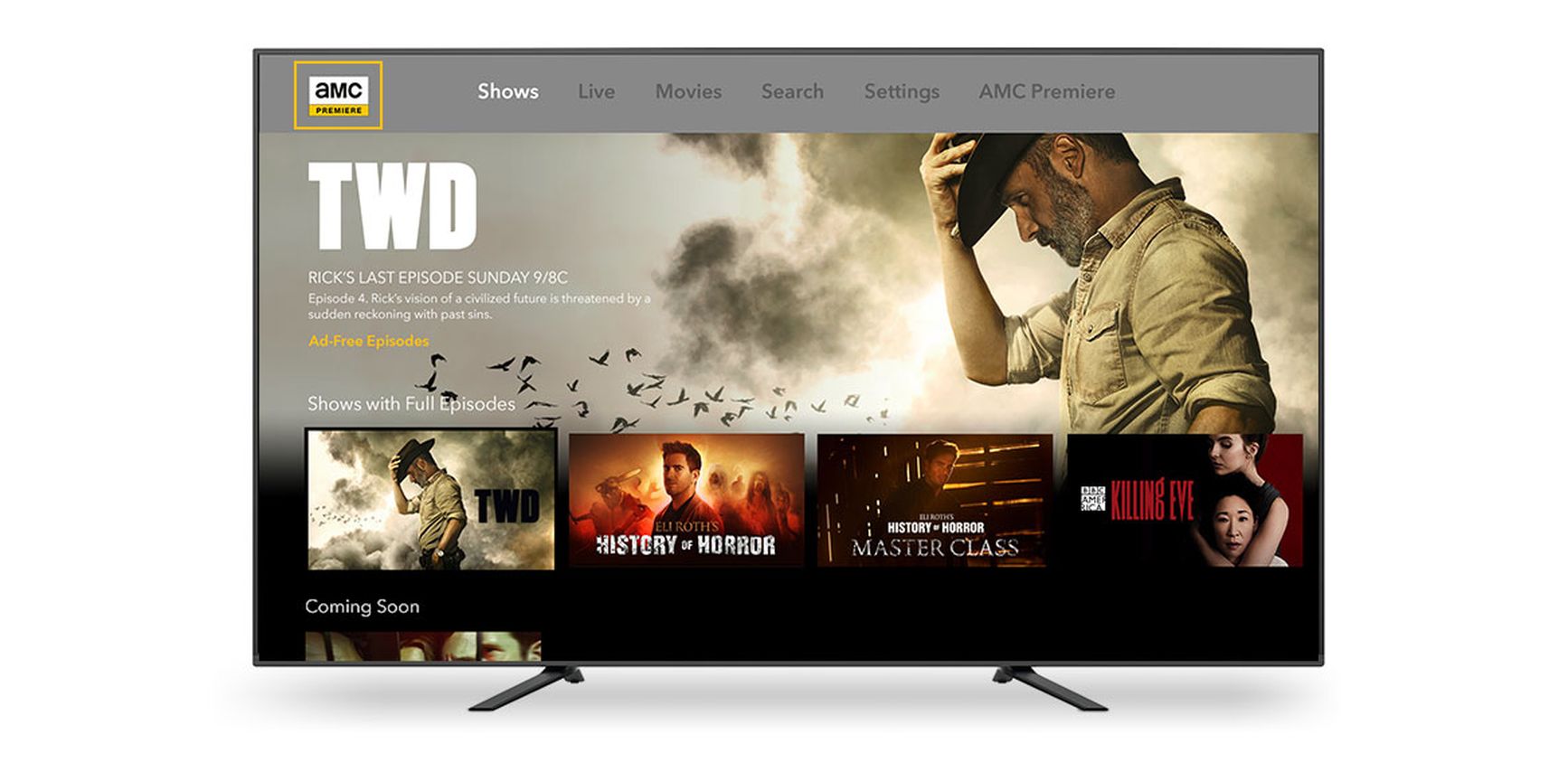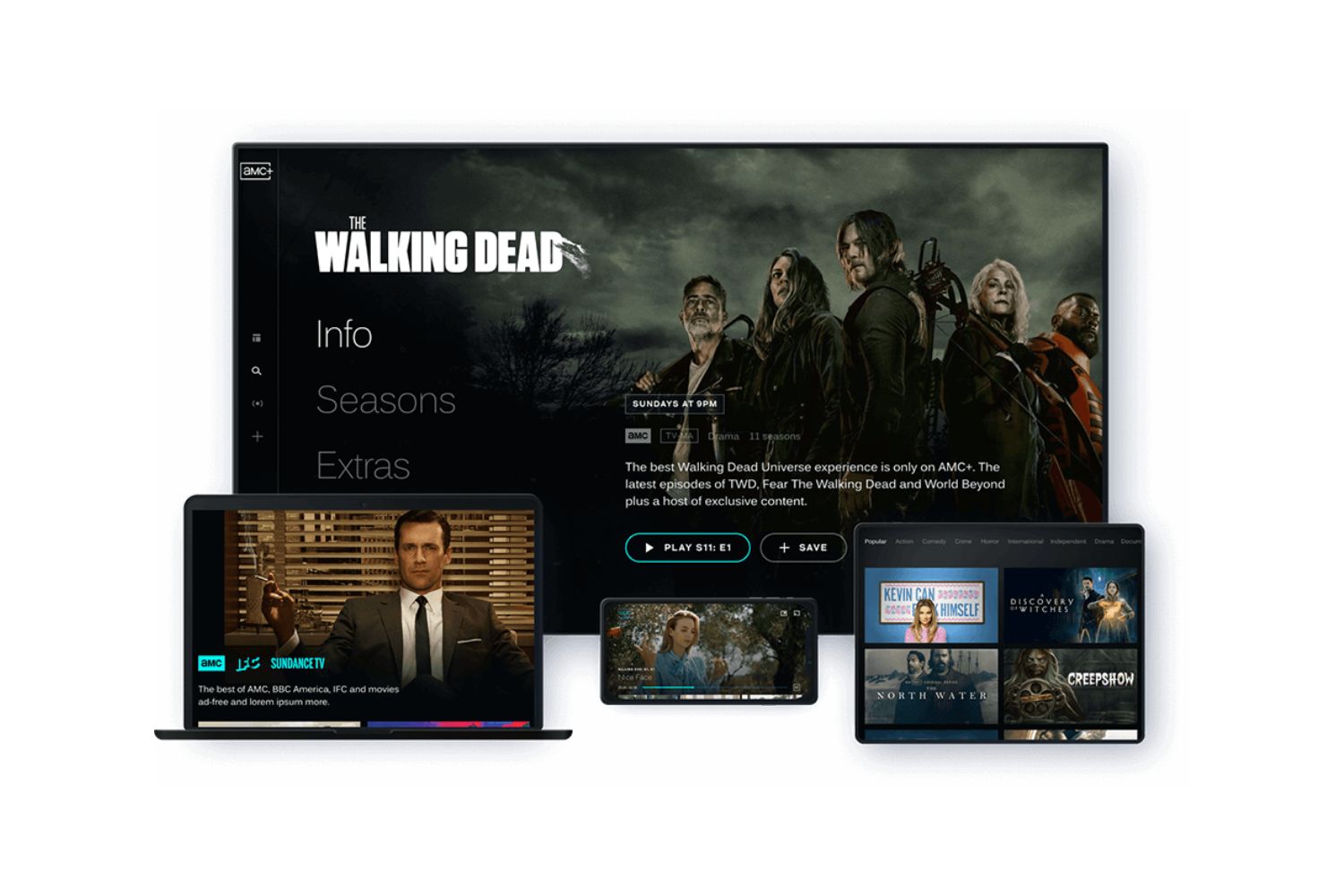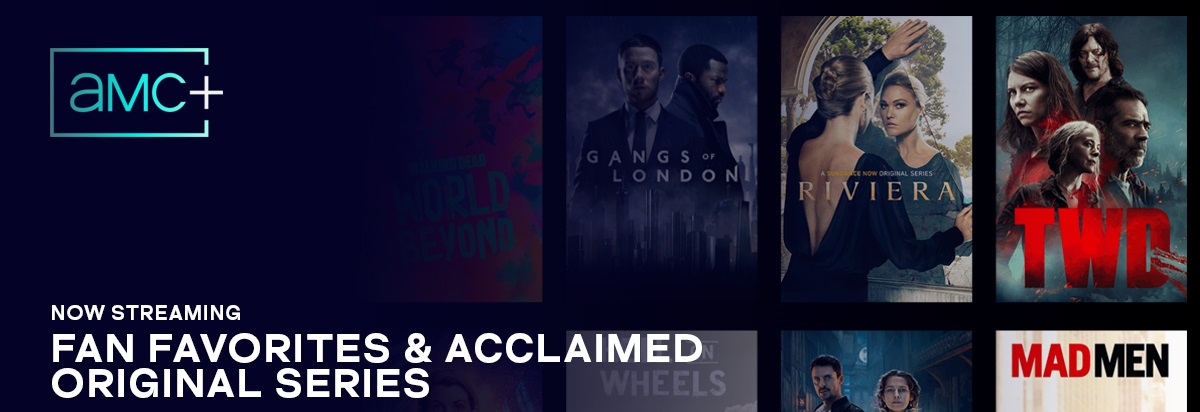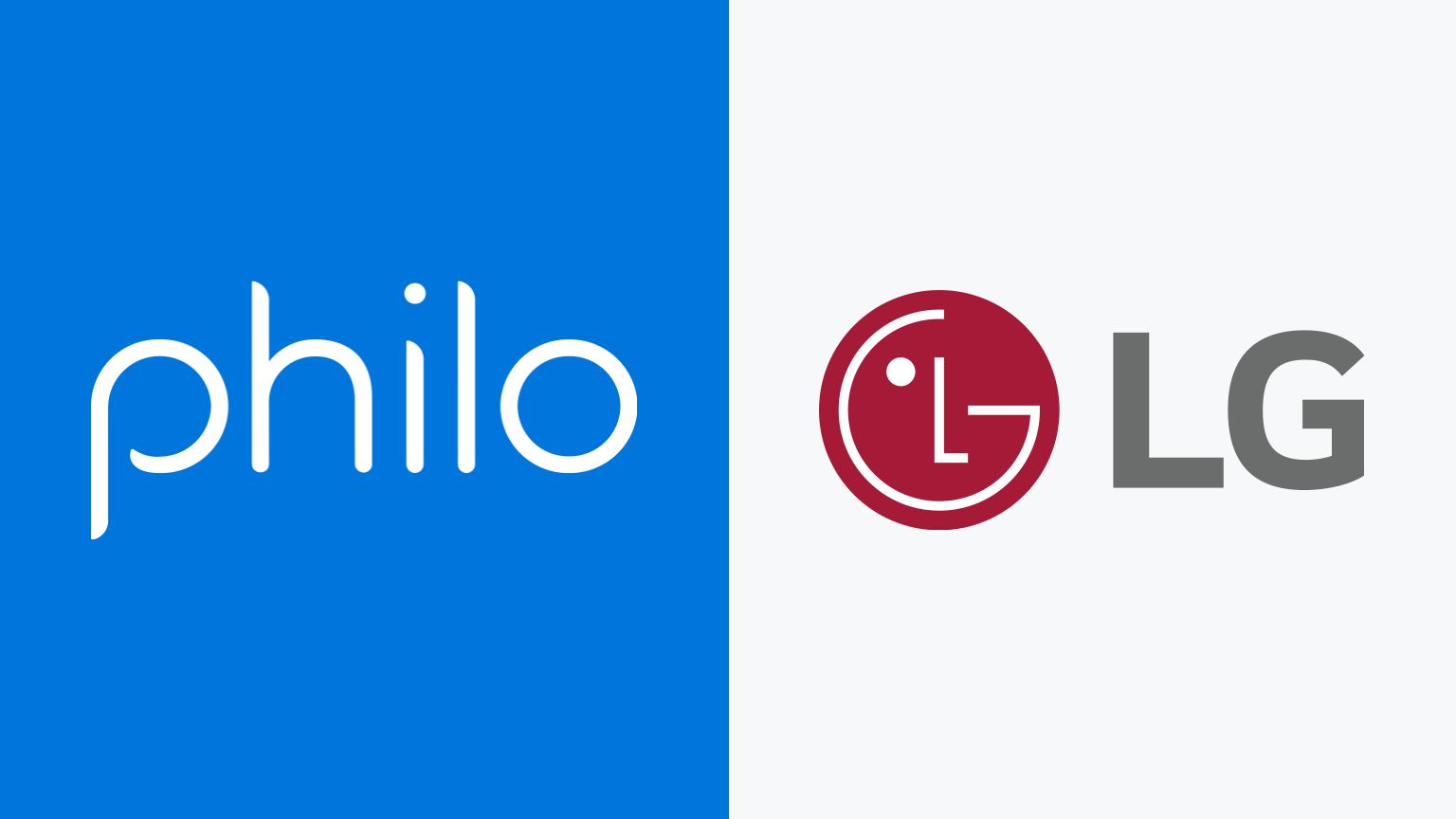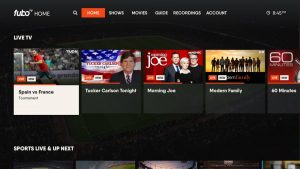Introduction
Are you a fan of AMC’s hit shows and movies? Do you own an LG Smart TV and want to watch your favorite AMC Plus content on the big screen? Look no further – in this article, we will guide you on how to watch AMC Plus on your LG Smart TV.
AMC Plus is a streaming service that offers a wide range of popular TV shows, movies, and original content from the AMC network. It provides access to hit series like “The Walking Dead,” “Better Call Saul,” and “Mad Men,” as well as exclusive content and behind-the-scenes footage.
To enjoy AMC Plus on your LG Smart TV, you have a few options available. You can use the dedicated AMC Plus app, connect a streaming device, or even utilize screen mirroring from your mobile device or computer.
Before we dive into the methods, let’s make sure you have all the necessary prerequisites for watching AMC Plus on your LG Smart TV.
Prerequisites for Watching AMC Plus on LG Smart TV
Before you start streaming AMC Plus on your LG Smart TV, there are a few prerequisites you need to fulfill:
- LG Smart TV: Ensure that your LG Smart TV is connected to the internet. This can be done either through a wired Ethernet connection or via your Wi-Fi network.
- AMC Plus Subscription: You must have an active subscription to AMC Plus. If you haven’t subscribed yet, you can sign up on the AMC Plus website or through their mobile app on your smartphone or tablet.
- LG Content Store: Make sure your LG Smart TV has access to the LG Content Store, which is LG’s official app marketplace. This will allow you to download and install the AMC Plus app on your TV.
- Updated Firmware: Check for any available firmware updates for your LG Smart TV. Keeping your TV’s firmware up to date ensures compatibility with the latest apps and features.
- Remote Control: Ensure you have the remote control that came with your LG Smart TV. You will need it to navigate through the AMC Plus app and control playback.
Once you have met these prerequisites, you are ready to begin streaming AMC Plus content on your LG Smart TV. Now, let’s explore the different methods you can use to watch AMC Plus on your TV.
Method 1: Using the AMC Plus App
The easiest and most convenient way to watch AMC Plus on your LG Smart TV is by using the dedicated AMC Plus app. Follow these steps to get started:
- On your LG Smart TV, navigate to the LG Content Store using your remote control.
- Search for the AMC Plus app in the LG Content Store. You can either type “AMC Plus” in the search bar or browse through the available apps in the entertainment category.
- Select the AMC Plus app from the search results or app listing.
- Click on the “Download” or “Install” button to download and install the AMC Plus app on your LG Smart TV.
- Once the installation is complete, launch the AMC Plus app from your TV’s app menu.
- You will be prompted to sign in to your AMC Plus account. Enter your login credentials to proceed.
- After successful login, you will have access to a wide range of AMC Plus content. Browse through the available shows, movies, and documentaries and select what you want to watch.
- Use your remote control to navigate through the app, select episodes, adjust playback settings, and enjoy your favorite AMC Plus content on the big screen.
Using the AMC Plus app provides a seamless and user-friendly experience for streaming your favorite shows and movies. However, if you prefer using a streaming device, continue reading to learn about an alternative method.
Method 2: Using a Streaming Device
If your LG Smart TV does not have the dedicated AMC Plus app available in the LG Content Store, don’t worry. You can still watch AMC Plus content on your TV by using a streaming device. Follow these steps:
- Purchase a compatible streaming device, such as an Amazon Fire Stick, Roku, or Apple TV.
- Connect the streaming device to your LG Smart TV using an available HDMI port.
- Power on the streaming device and follow the on-screen instructions to set it up.
- Once the streaming device is set up, use your TV’s remote control to switch the input to the corresponding HDMI port where the streaming device is connected.
- On the home screen of the streaming device, locate and launch the app store or channel store.
- Search for the AMC Plus app and install it on your streaming device.
- Once the installation is complete, open the AMC Plus app and sign in to your AMC Plus account.
- Browse through the available content and enjoy streaming AMC Plus shows and movies on your LG Smart TV.
Using a streaming device expands the options for accessing AMC Plus on your LG Smart TV. It allows you to enjoy the same content and features as the dedicated app. If you prefer another method or don’t have a streaming device available, keep reading to learn about using screen mirroring.
Method 3: Using Screen Mirroring
If you want to watch AMC Plus on your LG Smart TV without using a dedicated app or streaming device, you can utilize the screen mirroring feature. This allows you to mirror the screen of your mobile device or computer onto your TV. Follow these steps:
- Ensure that your LG Smart TV and the device you want to mirror are connected to the same Wi-Fi network.
- On your LG Smart TV, go to the home screen and navigate to the “Network” or “Settings” menu to find the screen mirroring feature. The exact location of this option may vary depending on your TV model.
- On your mobile device or computer, open the settings and enable the screen mirroring or casting feature. This might be called “Screen Mirroring,” “Smart View,” or “Cast.”
- Select your LG Smart TV from the list of available devices.
- Once the connection is established, your mobile device or computer screen will be mirrored on your LG Smart TV.
- Launch the AMC Plus app or open a web browser and navigate to the AMC Plus website on your mobile device or computer.
- Select the content you want to watch, and it will be displayed on your LG Smart TV.
- Use your mobile device or computer to control playback, adjust settings, or browse through the AMC Plus app or website.
Screen mirroring allows you to access AMC Plus content on your LG Smart TV via your mobile device or computer. Although this method may not provide the same level of convenience as a dedicated app, it is a viable solution when other options are not available.
Troubleshooting Tips
While streaming AMC Plus on your LG Smart TV, you may encounter some common issues. Here are some troubleshooting tips to help resolve them:
- Poor Video Quality: If you experience low video quality or buffering, check your internet connection. Ensure that you have a stable and high-speed internet connection to stream content smoothly.
- App Crashes or Freezes: If the AMC Plus app crashes or freezes, try closing the app and reopening it. If the issue persists, restart your LG Smart TV and try again. It may also help to update the app to the latest version.
- No Sound: If you have video but no sound, ensure that the volume on your TV is not muted or set too low. Check the audio settings on both your TV and the AMC Plus app to make sure they are properly configured.
- Login Issues: If you are having trouble logging into your AMC Plus account, double-check your login credentials. Make sure you are using the correct email address and password. If necessary, try resetting your password.
- Incompatible TV Model: If your LG Smart TV is an older model and does not support the AMC Plus app, consider using a streaming device or screen mirroring as alternative methods.
- General Device Issues: If you encounter other issues with your LG Smart TV, such as connectivity problems or software glitches, try performing a factory reset or contacting LG customer support for assistance.
If none of these troubleshooting tips resolve your issues, it may be worth reaching out to AMC Plus support for further assistance. Remember to provide them with detailed information about your LG Smart TV model and any error messages you encounter.
Now that you are equipped with troubleshooting tips, you can easily overcome any obstacles that may arise while streaming AMC Plus on your LG Smart TV.
Conclusion
In this article, we have presented three methods to watch AMC Plus on your LG Smart TV. Whether you choose to use the dedicated AMC Plus app, a streaming device, or screen mirroring, you can enjoy your favorite AMC shows and movies on the big screen.
By following the step-by-step instructions provided, you can easily set up and stream AMC Plus content on your LG Smart TV. Remember to fulfill the prerequisites, such as having an active AMC Plus subscription and ensuring your TV is connected to the internet.
If the AMC Plus app is available in your LG Content Store, using it is the most straightforward method. You can search for the app, download and install it on your TV, and enjoy a seamless streaming experience.
If the app is not available, using a streaming device is a suitable alternative. Connect the device to your LG Smart TV, install the AMC Plus app, and start streaming your favorite shows and movies.
If you don’t have a dedicated app or streaming device, screen mirroring allows you to reflect the screen of your mobile device or computer onto your LG Smart TV. This enables you to access and stream AMC Plus content using your preferred device.
Remember to troubleshoot common issues like poor video quality, app crashes, or login problems. By following our troubleshooting tips, you can overcome these hurdles and ensure a smooth streaming experience.
Now that you are familiar with these methods and have the necessary information, it’s time to grab some popcorn, sit back, and enjoy your favorite AMC Plus content on your LG Smart TV!