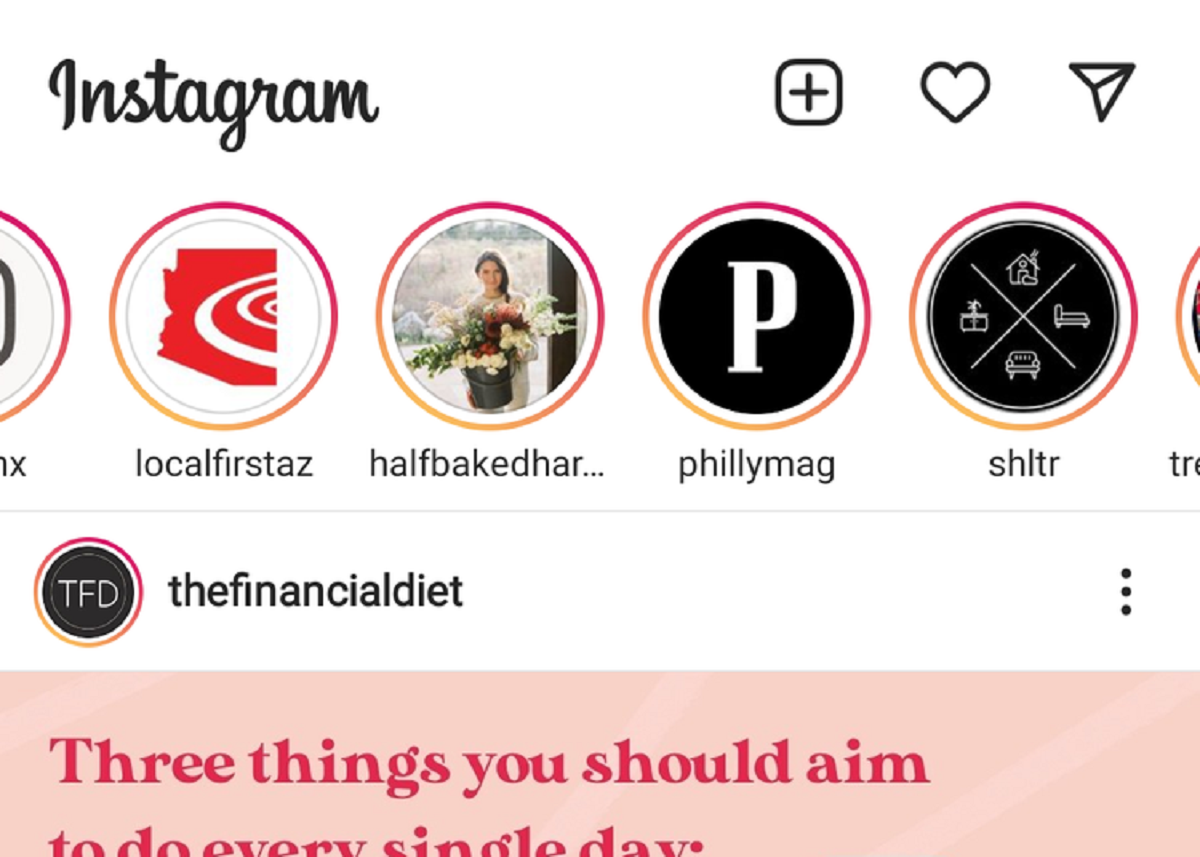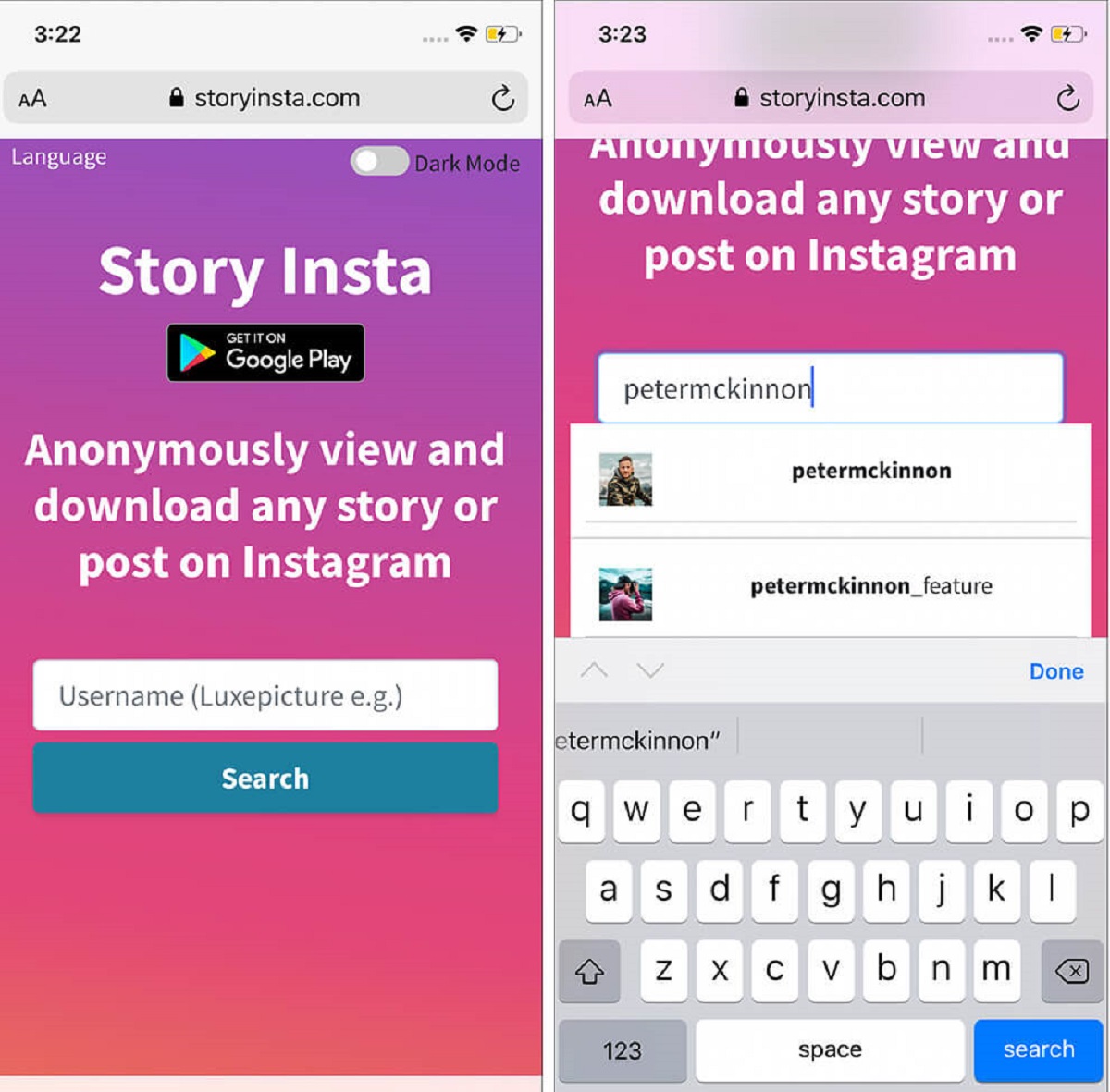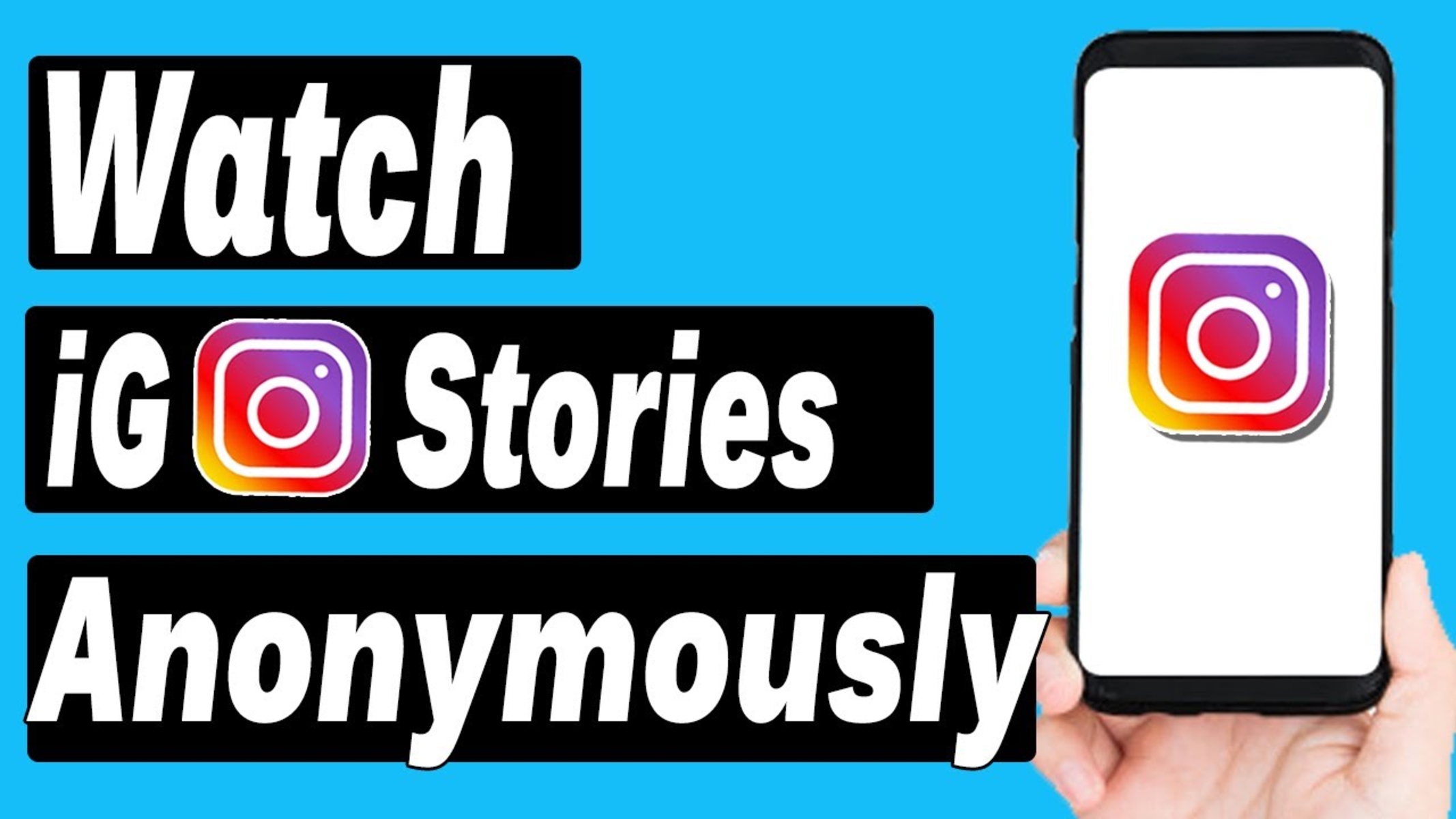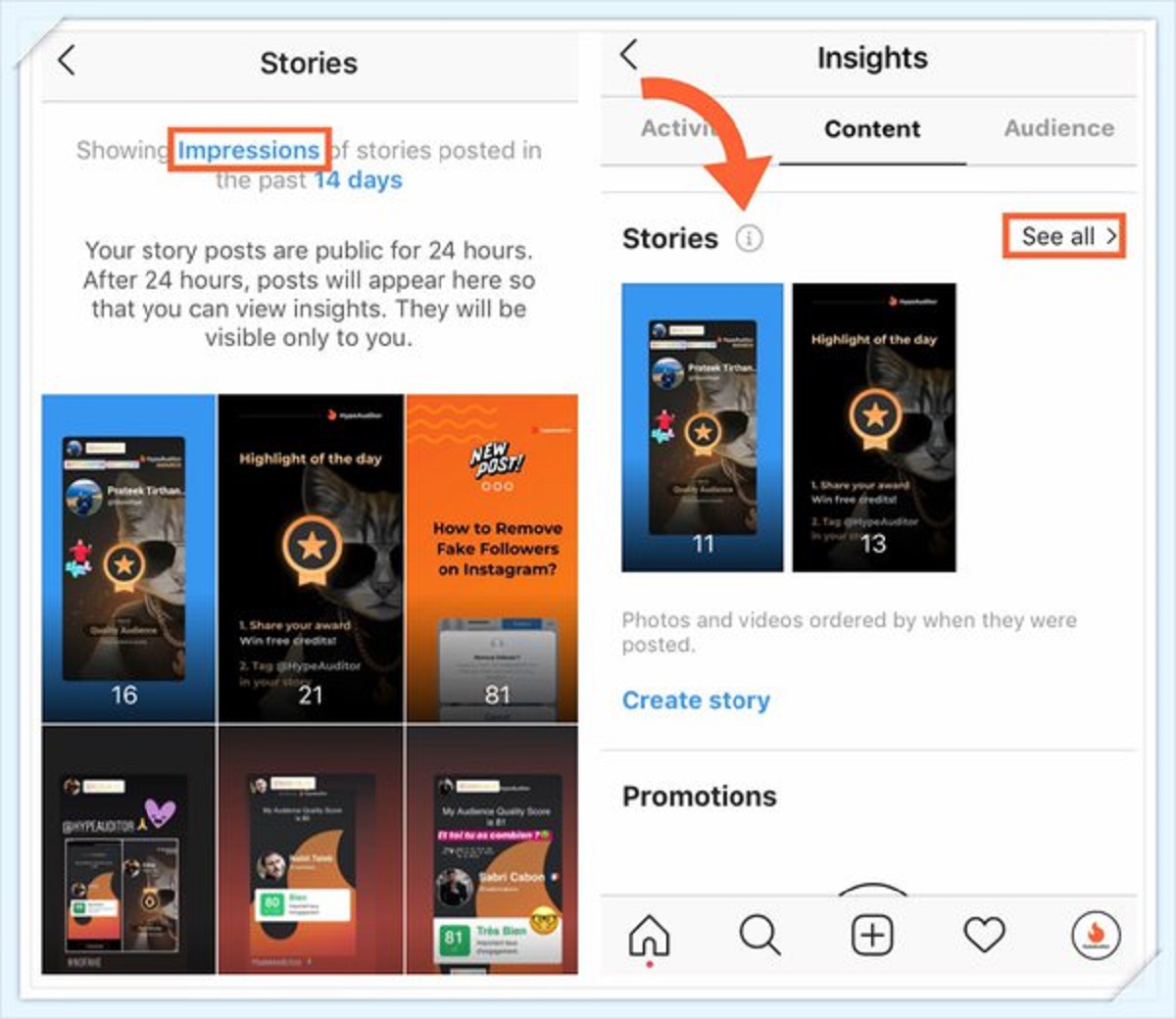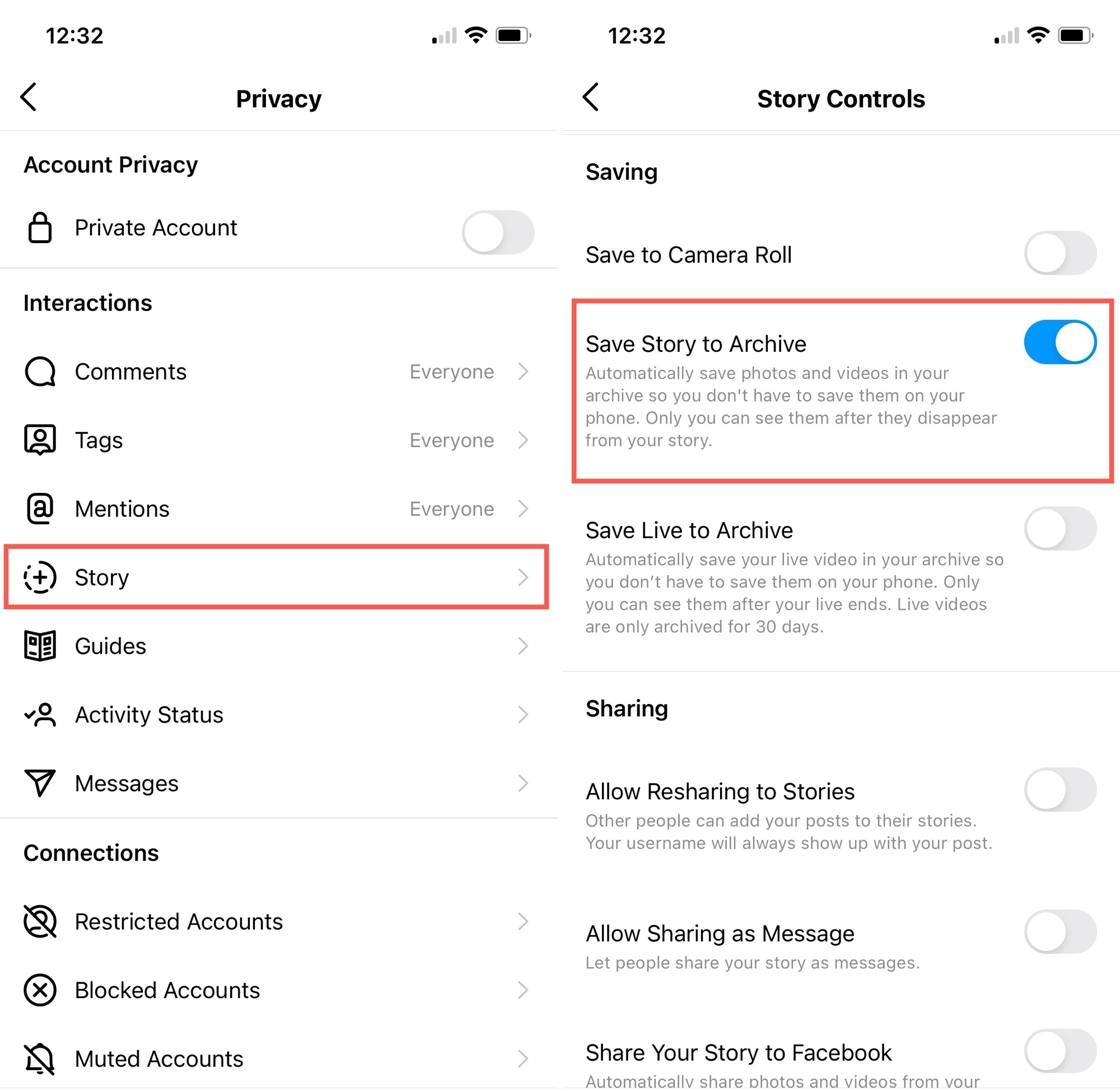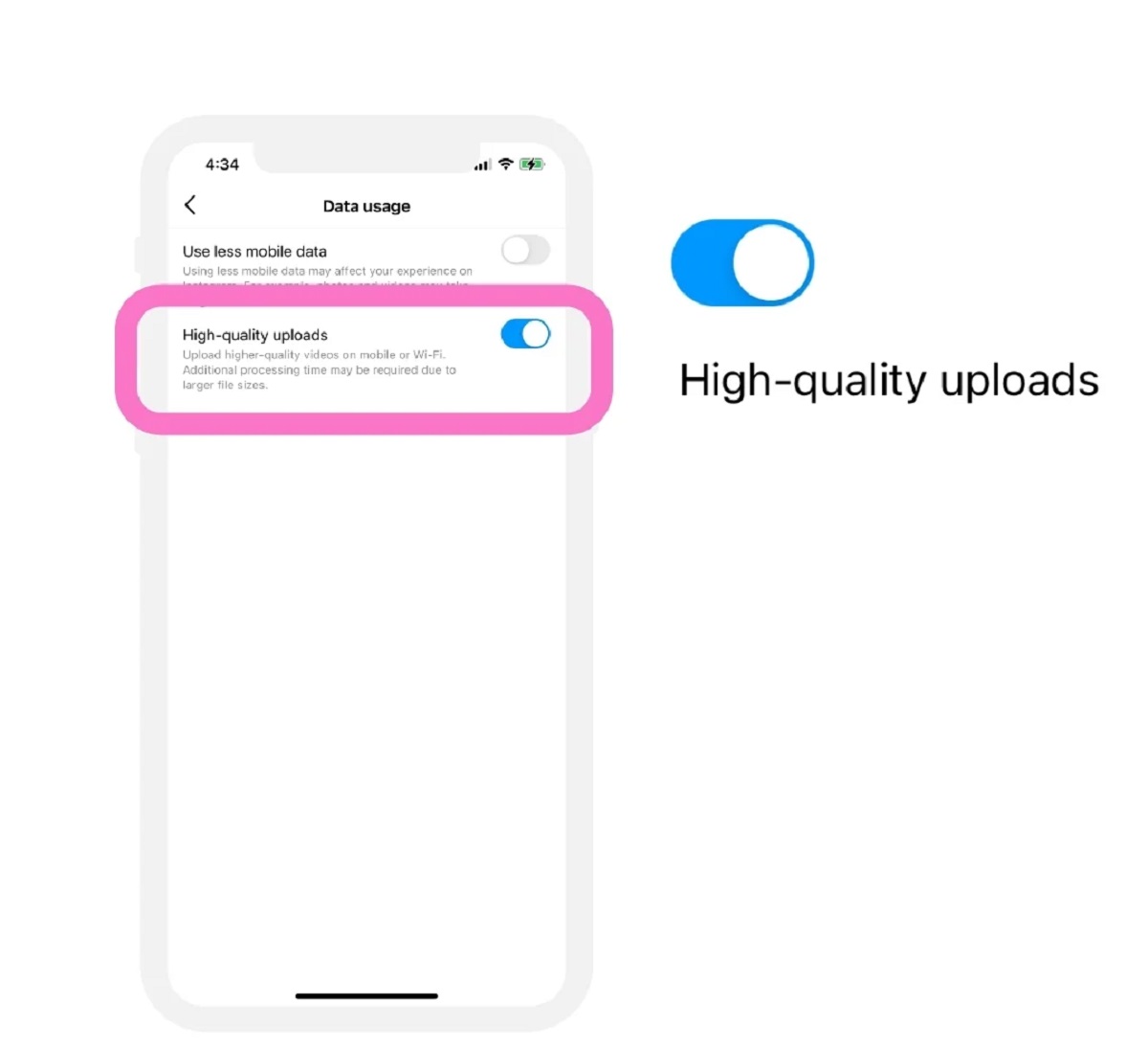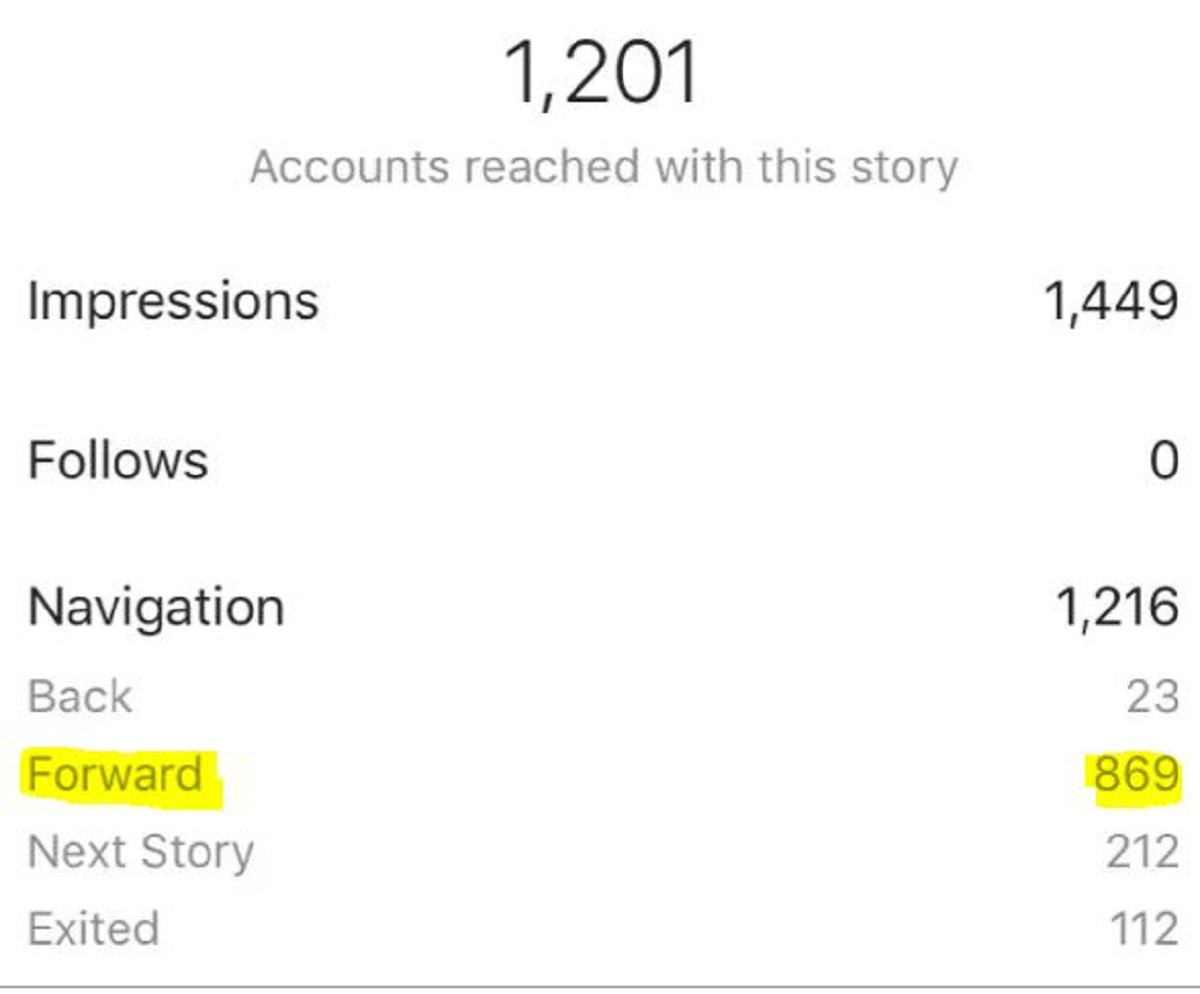Introduction
Welcome to the world of Instagram Stories! With over a billion active users, Instagram has become one of the most popular social media platforms today. And one of its standout features is the ability to share and view Stories.
Instagram Stories provide a fun and interactive way to share moments of your life with your followers. Whether it’s a behind-the-scenes look at your day, a special event, or simply a creative expression, Stories allow you to share fleeting moments that disappear after 24 hours.
Not only can you share your own Stories, but you can also view the Stories of the people you follow. It’s a great way to stay connected with friends, family, and your favorite celebrities in a more personal and authentic way.
In this guide, we will take you through everything you need to know about viewing Instagram Stories. Whether you’re using the app on your phone or accessing Instagram from your computer, we’ll show you how to navigate, interact with, and even share Stories.
So sit back, relax, and get ready to dive into the world of Instagram Stories. By the end of this guide, you’ll be a pro at viewing and engaging with the Stories that matter most to you.
What are Instagram Stories?
Instagram Stories are a feature within the Instagram app that allows users to share photos and videos that vanish after 24 hours. They appear at the top of the Instagram feed in a bar-like format, giving users a snapshot of what’s happening in the lives of the people they follow.
Unlike regular posts on Instagram, Stories are meant to capture fleeting moments and provide a more informal and real-time glimpse into the user’s day. They can be enhanced with various creative tools, such as text, stickers, GIFs, filters, and even interactive features like polls, quizzes, and question boxes.
With Instagram Stories, users have the freedom to be more spontaneous and unfiltered in their content. It allows for a more authentic and behind-the-scenes look into their lives, fostering a deeper connection with their followers.
One of the key aspects of Instagram Stories is their ephemeral nature. Unlike traditional posts that remain on your profile forever, Stories disappear after 24 hours. This creates a sense of urgency and encourages users to check in frequently to avoid missing out on the latest updates from the people they follow.
Instagram Stories have become a popular tool for businesses, influencers, and everyday users to engage with their audience. They offer a unique opportunity to showcase products, share exclusive content, provide sneak peeks, and even drive traffic to external links through the use of swipe-up links (available to accounts with 10,000 or more followers).
Whether you’re a casual Instagram user or a social media aficionado, Instagram Stories add a dynamic and interactive element to the platform, allowing you to stay connected with your favorite accounts in a more intimate and engaging way.
How to Access Instagram Stories
Accessing Instagram Stories is a breeze, whether you’re using the Instagram app on your phone or accessing Instagram from a computer.
If you’re using the Instagram app on your smartphone or tablet, follow these steps:
- Open the Instagram app on your device.
- Tap on the small profile picture of the account you want to view at the top of your Instagram feed. This will take you to their profile.
- If the account has posted a story in the last 24 hours, you will see their profile picture with a colorful ring around it at the top of their profile. Tap on their profile picture to view their story.
- To navigate through the stories of other accounts you follow, simply tap on their profile picture, and their story will appear.
If you’re accessing Instagram from a computer, follow these steps:
- Open your preferred web browser and go to www.instagram.com
- Log in to your Instagram account using your username and password.
- Once you’re logged in, you will be taken to your Instagram feed. Look for the row of profile pictures at the top of the page.
- If any of the profiles have a colorful ring around their profile picture, it means they have posted a story. Click on their profile picture to view their story.
- To view the stories of other accounts you follow, simply click on their profile picture, and their story will appear.
Whether you’re using the app on your phone or a computer, accessing Instagram Stories is a seamless process that allows you to stay up-to-date with the latest posts from the accounts you follow.
Viewing Stories on the Instagram App
The Instagram app offers a user-friendly interface for viewing Stories. Once you have accessed the Stories section, you can easily navigate through the stories of the accounts you follow.
Here is how you can view stories on the Instagram app:
- Open the Instagram app on your phone or tablet.
- Tap on the small profile picture of the account whose story you want to view. You can find these profile pictures at the top of your Instagram feed.
- If the account has posted a story in the last 24 hours, their profile picture will appear with a colorful ring around it at the top of their profile. Tap on their profile picture to view their story.
- The story will appear in full-screen mode. You can tap the screen to pause or resume the story.
- To skip to the next story, swipe left on the screen. To go back to the previous story, swipe right.
- If you want to skip an account’s story altogether, swipe down on the screen or tap on the “X” icon at the top-left corner.
- As you watch a story, you may come across interactive features like polls, quizzes, or question boxes. You can participate by tapping on the desired option or typing your response.
- To exit the story and go back to your Instagram feed, swipe down on the screen or tap on the “X” icon at the top-left corner.
Remember that Stories disappear after 24 hours, so make sure you catch up on the latest updates from the accounts you follow before they vanish!
Now that you know how to view stories on the Instagram app, you can stay engaged with the content shared by your favorite accounts and experience the vibrant world of Instagram Stories.
Viewing Stories on a Computer
While Instagram is primarily a mobile app, you can still access and view Instagram Stories on your computer. Although the functionality is more limited compared to the app, it allows you to catch up on the latest stories from the accounts you follow.
Here is how you can view Stories on a computer:
- Open your preferred web browser and go to www.instagram.com
- Log in to your Instagram account using your username and password.
- Once you’re logged in, you will be taken to your Instagram feed where you can see the recent posts from the accounts you follow.
- Look for the row of profile pictures at the top of the page. If any of the profiles have a colorful ring around their profile picture, it means they have posted a story.
- Click on the profile picture of the account whose story you want to view.
- The story will appear in a pop-up window. You can click on the right side of the window to skip to the next story or click on the left side to go back to the previous story.
- If the account’s story contains interactive elements like polls or quizzes, you can participate by clicking on the desired option or typing your response.
- To exit the story and return to your Instagram feed, click on the “X” icon at the top-right corner of the pop-up window.
While the desktop version of Instagram may lack certain features present in the app, viewing stories on a computer is a convenient option when you don’t have access to your mobile device.
Now that you know how to view stories on a computer, you can stay connected with the latest updates and enjoy the ephemeral content shared by the accounts you follow.
How to Navigate and Interact with Stories
Instagram Stories provide a dynamic and interactive experience, allowing you to navigate through stories and engage with the content. Here are the steps to navigate and interact with stories:
- Open the Instagram app and tap on the small profile picture of the account whose story you want to view. Alternatively, you can access the stories section by swiping right from your Instagram feed.
- Once you’re in a story, you can swipe right or left to move to the next or previous story in the queue. If you want to skip a story altogether and move to the next account’s story, swipe down on the screen or tap on the right side of the screen.
- If you want to replay a specific photo or video within a story, tap on the left side of the screen. This will rewind the story and allow you to view the content again.
- Some stories may have interactive elements such as polls, quizzes, or question boxes. To participate, simply tap on the desired option or type your response. Your answer or response will be sent to the account owner.
- To pause a story, tap and hold the screen. This will freeze the current frame. You can release your finger to resume the story.
- If you want to exit a story and return to your Instagram feed, swipe down on the screen or tap on the “X” icon at the top-left corner.
- If you come across a particularly interesting story and want to view it again later, you can take a screenshot by pressing the volume down and power buttons simultaneously (on most Android devices) or the side button and home button simultaneously (on iPhones). However, keep in mind that the account owner will be notified if you take a screenshot of their story.
Remember to respect the privacy and boundaries set by the accounts you follow. Some accounts might have disabled certain interactive features or restricted their stories to a select group of people.
By knowing how to navigate and interact with stories, you can fully immerse yourself in the captivating and interactive content shared by accounts on Instagram.
How to Reply to Instagram Stories
One of the great features of Instagram Stories is the ability to engage with the content by replying to stories. You can express your thoughts, ask questions, or simply share your appreciation with the account owner. Here’s how you can reply to Instagram Stories:
- Open the Instagram app and tap on the small profile picture of the account whose story you want to reply to. Alternatively, you can access the stories section by swiping right from your Instagram feed.
- Once you’re in a story that you want to reply to, look for the text box at the bottom of the screen with the prompt “Send a message…” or “Reply…”.
- Tap on the text box to bring up the keyboard.
- Type your reply or message in the text box.
- If you want to add additional elements to your reply, such as stickers or text, tap on the icons at the top-right corner of the screen to access the available options.
- When you’re satisfied with your reply, tap the “Send” button to send the message to the account owner.
- The account owner will receive your reply as a direct message (DM) in their Instagram inbox. They can then choose to respond to your message or continue the conversation.
Keep in mind that replying to Instagram Stories is a great way to interact with the account owner, but it’s important to maintain a respectful and appropriate tone in your messages. Avoid sending any harassing, offensive, or spammy content.
Replying to Instagram Stories allows you to foster connections, engage in conversations, and show your support for the accounts you follow. So don’t hesitate to share your thoughts and join the conversation!
How to Share Instagram Stories
Sharing your own Instagram Story is a fun and creative way to engage with your followers and express yourself. Whether it’s capturing a memorable moment or showcasing your creativity, here’s how you can share your own Instagram Stories:
- Open the Instagram app on your phone or tablet.
- Tap on your profile picture with a “+” sign at the top-left corner of your Instagram feed. This will open the camera interface.
- To capture a photo or record a video, tap the shutter button (circle icon) at the bottom of the screen. You can also press and hold the shutter button to record a video.
- After capturing a photo or video, you can enhance it using various creative tools. Swipe left or right on the screen to apply filters, add text, stickers, GIFs, or even draw on your story using the drawing tool.
- If you want to upload an existing photo or video from your camera roll, swipe up on the screen or tap on the gallery icon at the bottom-left corner. Select the desired photo or video from your gallery.
- Once you’re satisfied with your story, tap on the “Your Story” button at the bottom of the screen to share it publicly. Alternatively, you can choose to send it directly to specific followers by tapping on the “Send To” button.
- You can also add your story to a Highlights collection by tapping on the “Highlights” icon at the bottom-right corner. This allows you to feature your story on your profile even after it expires.
- If you want to delete or edit your story, you can do so by tapping on your story on your profile and selecting the desired option.
Sharing Instagram Stories is a fantastic way to connect with your audience and showcase your personality. Get creative, experiment with different features, and share moments that resonate with your followers.
Now that you know how to share Instagram Stories, start capturing and sharing your own unique moments to engage and entertain your followers!
How to Search for Stories
Searching for specific stories on Instagram allows you to discover new content and explore different topics of interest. Whether you’re looking for stories from specific accounts or stories related to a particular hashtag or location, here’s how you can search for stories:
- Open the Instagram app on your phone or tablet.
- Tap on the magnifying glass icon at the bottom of the screen to access the Explore page.
- At the top of the Explore page, you will see a search bar. Tap on the search bar to activate it.
- Type in the name of an account or a hashtag related to the stories you want to find. You can also search for a specific location by typing in the name of a place or a geotag.
- As you type, Instagram will display relevant suggestions for accounts, hashtags, or locations. Tap on the desired suggestion to view the related stories.
- On the search results page, you will see a grid of stories related to your search query. Tap on any of the stories to view it in full-screen mode.
- Swipe left or right to navigate through the stories in the search results.
- If you find a story that you want to engage with or follow the account, tap on the account’s username or profile picture to view their profile.
By searching for stories, you can uncover a wide range of content and discover new accounts and topics that interest you. It’s a great way to expand your Instagram experience and stay up-to-date with the latest trends and stories from around the world.
So start exploring and searching for stories that capture your attention and spark your curiosity on Instagram!
How to Mute or Unmute Stories
Instagram provides the option to mute or unmute stories from specific accounts, allowing you to control the content that appears in your Instagram feed. By muting a story, you can temporarily hide it from your stories feed without unfollowing the account. Here’s how you can mute or unmute stories:
- Open the Instagram app on your phone or tablet.
- Scroll through your Instagram feed until you come across a story from the account you want to mute or unmute.
- Tap and hold the profile picture of the account whose story you want to mute or unmute. A menu will appear with different options.
- From the menu, select the “Mute” option. You will be given choices to mute their story, their posts, or both. Tap on “Story” to mute their stories only.
- The account’s stories will now be muted and will no longer appear in your stories feed.
- If you want to unmute the account’s stories, repeat steps 2 and 3 to bring up the menu, and then select the “Unmute” option.
- The account’s stories will now be unmuted, and their future stories will appear in your stories feed again.
Muting stories can be helpful when you want to declutter your stories feed or temporarily reduce the content from a specific account without completely unfollowing them. It gives you greater control over the stories you see, allowing you to curate your Instagram experience.
Remember that muting or unmuting stories does not affect the account’s posts or your status as a follower. It only controls whether their stories appear in your stories feed or not.
By muting or unmuting stories, you can customize your Instagram feed and focus on the content that interests you the most.
Tips for a Better Instagram Story Viewing Experience
Instagram Stories offer a fun and immersive way to engage with the content shared by accounts you follow. To make the most out of your Instagram story viewing experience, consider the following tips:
- Use headphones: If you’re viewing stories that have sound or music, using headphones can enhance the audio quality and make the experience more enjoyable.
- Explore different formats: Stories come in various formats – photos, videos, Boomerangs, and more. Take the time to explore and appreciate the creativity behind each story format.
- Engage with interactive features: Many stories include interactive elements such as polls, quizzes, and question boxes. Take part in these features to engage with the account owner and have fun.
- Swipe up for more: Some stories may have swipe-up links that lead to external websites or content. If you’re interested, swipe up on the screen to access additional information.
- Discover new accounts: While viewing stories, pay attention to the accounts that are mentioned or tagged. You might discover new accounts that share content you enjoy or find valuable.
- Check out story highlights: Story highlights are permanent collections of stories that remain on an account’s profile. Explore these highlights to delve deeper into an account’s content and interests.
- Respond and interact: If you enjoy a story or have something to share, don’t hesitate to reply to the account owner. Engaging in conversations is a great way to build connections and discover new perspectives.
- Follow relevant hashtags: Consider following hashtags that align with your interests. This allows stories using those hashtags to appear in your stories feed, introducing you to new content and communities.
- Customize your Instagram feed: Use the mute feature to control the stories you see in your feed. Mute accounts that may not align with your current interests or unmute accounts that you want to see more of.
- Experiment with viewing modes: Instagram offers different viewing modes such as “Normal” mode, “Boomerang,” and “Hands-Free.” Explore these modes to add variety to your story viewing experience.
By following these tips, you can enhance and personalize your Instagram story viewing experience, ensuring that you make the most out of the content that is being shared by the accounts you follow.
So sit back, relax, and enjoy the diverse and entertaining world of Instagram Stories!
Conclusion
Instagram Stories have revolutionized the way we share and consume content on social media. With their ephemeral nature and interactive features, stories offer a dynamic and engaging experience for users. In this guide, we have explored various aspects of viewing Instagram Stories, including how to access them, navigate through them, and interact with the content.
We’ve learned that accessing Instagram Stories is easy, whether you’re using the app on your phone or accessing Instagram from a computer. Once you’re in the Stories section, you can effortlessly navigate through the stories of the accounts you follow, replay content, and interact with polls, quizzes, and question boxes.
Furthermore, we’ve discovered how to reply to Instagram Stories and engage in conversations with account owners, as well as how to share our own stories and showcase our creativity. Additionally, we’ve explored how to search for stories, mute or unmute stories from specific accounts, and optimize our overall Instagram story viewing experience with useful tips.
Instagram Stories have become an integral part of the Instagram experience, offering a more authentic and personal look into the lives of others. By understanding how to navigate and interact with stories, we can stay connected with our favorite accounts, discover new content, and engage in meaningful conversations.
So go ahead and dive into the world of Instagram Stories. Whether you’re viewing stories on the app or from a computer, take advantage of the various features and tools available to enhance your experience. Connect with others, express yourself creatively, and stay up-to-date with the stories that matter most to you.