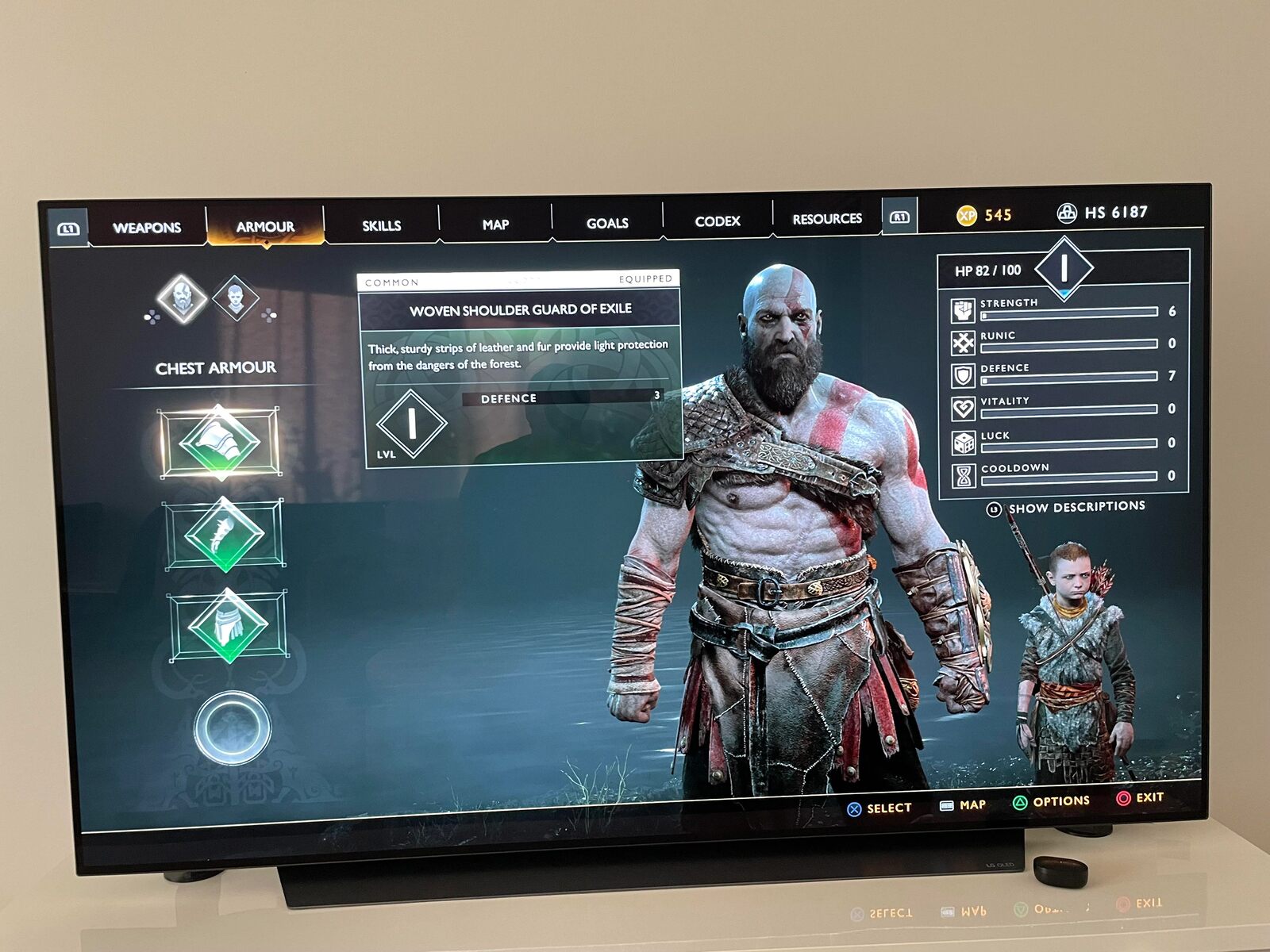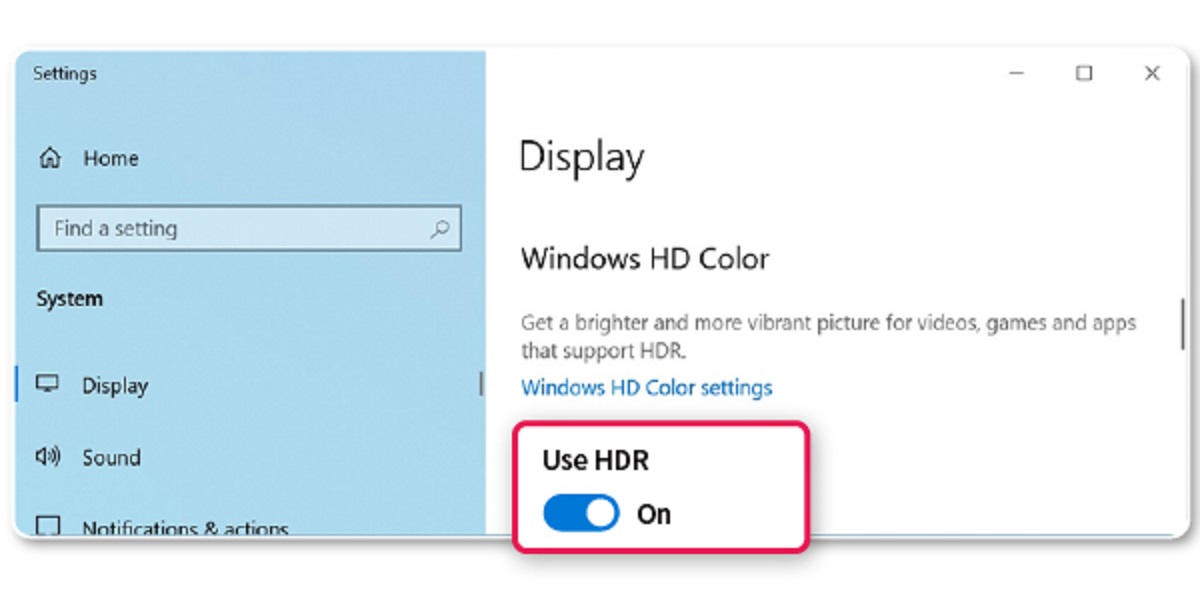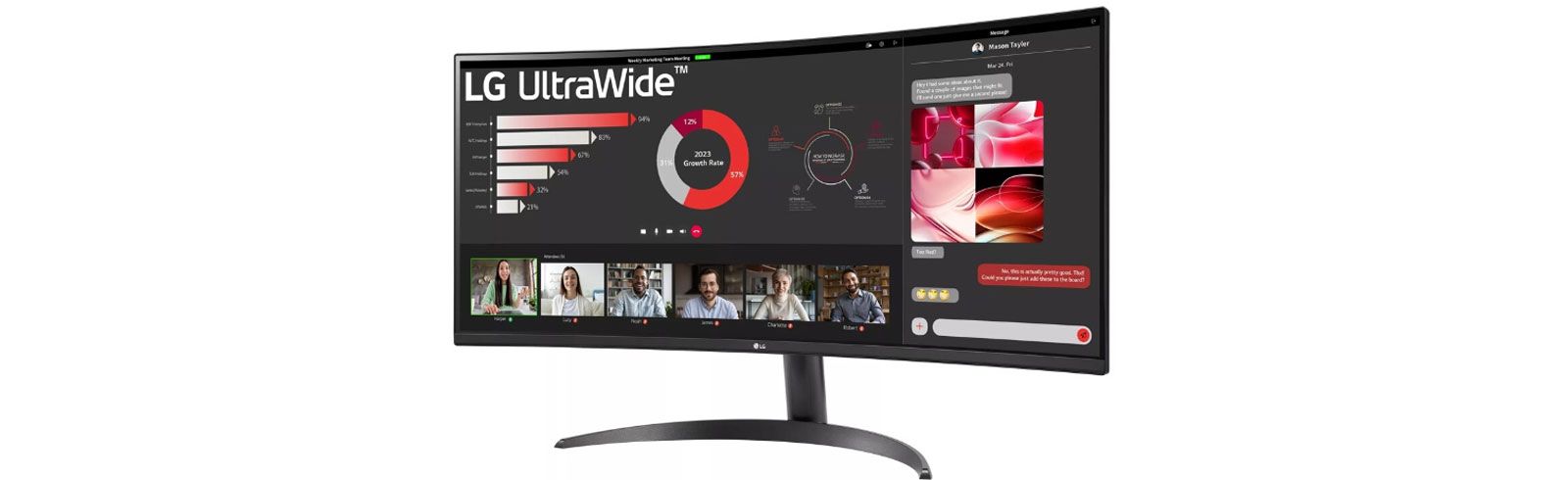Introduction
Welcome to our guide on how to turn off HDR (High Dynamic Range) on your LG gaming monitor! HDR technology has revolutionized the display industry by enhancing color accuracy, contrast, and overall visual quality. It allows vibrant and lifelike images to be displayed, providing a more immersive gaming experience. However, there may be instances where you want to disable HDR on your LG gaming monitor. This could be due to compatibility issues with certain games or software, or simply a personal preference for a different display setting.
In this article, we will provide you with a step-by-step guide on how to turn off HDR on your LG gaming monitor. Whether you’re a novice or experienced gamer, our instructions will be easy to follow. We will also discuss the reasons why you might want to disable HDR and provide some tips and considerations for this process.
Before we dive into the steps, let’s briefly explore what HDR technology is and how it enhances your gaming experience.
What is HDR?
HDR, or High Dynamic Range, is a display technology that expands the range of colors and contrast on your LG gaming monitor. It is designed to provide a more realistic and visually stunning gaming experience by allowing for brighter whites, deeper blacks, and a wider color gamut than standard display formats.
Traditionally, displays were limited to a standard dynamic range (SDR), which could not accurately represent the wide range of colors and brightness found in the real world. HDR aims to bridge this gap by capturing and displaying a wider range of colors and luminance levels, providing greater detail and depth to the images on your screen.
There are two main types of HDR: HDR10 and Dolby Vision. HDR10 is the most common and widely supported format, while Dolby Vision offers even more advanced picture quality with dynamic metadata that adjusts the brightness, contrast, and color settings scene by scene, for a truly optimized visual experience.
One of the key benefits of HDR is its ability to display bright highlights and dark shadows simultaneously, without losing details in either. This helps to create a more realistic and immersive gaming environment, where you can see subtle details in dark areas and experience vibrant, eye-catching HDR content.
It’s important to note that not all games and software are compatible with HDR. Some older titles may not support HDR, while others may have compatibility issues or graphical glitches when HDR is enabled. If you’re experiencing any issues or simply prefer a different display setting, it may be necessary to turn off HDR on your LG gaming monitor.
Now that we have a basic understanding of what HDR technology is and how it enhances the gaming experience, let’s explore the reasons why you might want to turn off HDR on your LG gaming monitor.
Why you might want to turn off HDR on your LG gaming monitor
While HDR technology offers many benefits and enhances the visual experience, there are several reasons why you might want to turn it off on your LG gaming monitor. Let’s explore some of these reasons:
1. Compatibility Issues: Not all games and software are optimized for HDR. Some older titles may not support HDR at all, while others may have compatibility issues that result in graphical glitches or performance problems. Turning off HDR can ensure a smoother gaming experience without sacrificing visual quality.
2. Personal Preference: HDR can significantly alter the appearance of games, especially if they are not designed with HDR in mind. Some gamers may prefer a more traditional display setting with a standard dynamic range (SDR), especially for games that rely heavily on specific color profiles or artistic styles.
3. Brightness and Eye Strain: HDR can significantly increase the brightness of your LG gaming monitor, which may cause eye strain or discomfort, especially during long gaming sessions. Turning off HDR can help reduce eye fatigue and provide a more comfortable viewing experience.
4. Battery Consumption: If you’re gaming on a laptop or a portable device, HDR can consume more battery power due to the increased brightness and processing requirements. Disabling HDR can help extend your battery life, allowing for longer gaming sessions while on the go.
5. Visual Consistency: HDR content can vary greatly in quality and implementation. Some games may have inconsistent HDR implementation, resulting in unnatural colors, over-saturation, or washed-out visuals. Disabling HDR ensures a more consistent visual experience across different games and software.
6. Performance Improvement: In some cases, enabling HDR on your LG gaming monitor can put additional strain on your graphics card and CPU, resulting in lower frame rates and decreased overall performance. If you’re experiencing performance issues, disabling HDR may improve the smoothness and responsiveness of your games.
While HDR technology has its advantages, it’s important to have the flexibility to turn it off when needed. Whether it’s due to compatibility issues, personal preferences, or performance considerations, being able to disable HDR on your LG gaming monitor can provide you with the freedom to tailor your gaming experience to your liking.
Step-by-step guide: How to turn off HDR on your LG gaming monitor
If you have decided to turn off HDR on your LG gaming monitor, follow these simple steps:
- First, ensure that your LG gaming monitor is connected to your computer or gaming console properly. Use the appropriate HDMI cable or DisplayPort cable for the best results.
- Next, power on your LG gaming monitor and access its settings menu. This can typically be done by pressing the menu button on the monitor or using the OSD (On-Screen Display) controls.
- Navigate through the menu options to find the display settings section. The exact location of this section may vary depending on your LG gaming monitor model.
- Look for the HDR settings within the display settings menu. It may be listed as “HDR Mode” or something similar.
- Select the HDR settings option and change it from “On” or “Enabled” to “Off” or “Disabled.” This will disable HDR functionality on your LG gaming monitor.
- Once you have made the change, save the settings and exit the menu. Your LG gaming monitor will now operate without HDR.
It’s important to note that the steps provided above are general guidelines, and the specific procedure may vary based on your LG gaming monitor model. Refer to the user manual or online documentation for your specific monitor model for more detailed instructions.
Remember that turning off HDR will revert your LG gaming monitor back to a standard dynamic range (SDR), which may result in slightly different color reproduction and contrast levels. However, this also means that you can enjoy compatibility with all games and software without any HDR related issues.
With these simple steps, you can easily disable HDR on your LG gaming monitor and customize your display settings to suit your preferences and gaming needs.
Tips and considerations when turning off HDR on your LG gaming monitor
As you disable HDR on your LG gaming monitor, here are some tips and considerations to keep in mind:
- Check game settings: Even with HDR disabled on your monitor, some games may still have HDR settings within their own options menu. Make sure to adjust the in-game HDR settings as well to ensure a consistent display experience.
- Monitor calibration: Disabling HDR may result in slightly different color reproduction and contrast levels. Consider calibrating your LG gaming monitor using built-in calibration tools or professional calibration software to optimize the display settings for non-HDR content.
- Monitor presets: Some LG gaming monitors offer different display presets for different scenarios, such as gaming, movie viewing, or photo editing. Experiment with different presets to find the one that suits your needs best when HDR is disabled.
- Monitor firmware updates: Keep an eye out for firmware updates for your LG gaming monitor. These updates may include improvements or bug fixes that can enhance the display performance when HDR is turned off.
- Consider SDR content: While HDR offers an enhanced visual experience, there is still a vast library of SDR (Standard Dynamic Range) content available. Enjoy SDR games, movies, and TV shows without worrying about compatibility issues or adjusting display settings.
- Experiment with other display settings: With HDR disabled, you might find value in exploring other display settings such as brightness, contrast, and color temperature. Adjust these settings to personalize the viewing experience and enhance image quality based on your preferences.
- Keep an eye on future updates: As technology progresses, future updates and advancements in HDR may improve compatibility and performance. Consider revisiting the option of enabling HDR on your LG gaming monitor in the future to take advantage of these advancements.
By considering these tips and keeping these factors in mind, you can make the most of your LG gaming monitor even with HDR turned off. Enjoy a seamless gaming experience and optimize your display settings for non-HDR content.
Conclusion
Turning off HDR on your LG gaming monitor is a simple process that allows you to customize your display settings to meet your preferences and gaming needs. Whether you’re dealing with compatibility issues, personal preferences, or performance considerations, having the ability to disable HDR provides you with the flexibility to tailor your gaming experience to your liking.
In this article, we provided you with a step-by-step guide on how to turn off HDR on your LG gaming monitor. We explored the reasons why you might want to disable HDR, such as compatibility issues, personal preference, brightness concerns, and performance improvements. We also shared some tips and considerations to keep in mind during the process.
Remember, as you disable HDR, it’s important to check game settings, consider calibrating your monitor, explore other display settings, and keep an eye on future updates that may enhance HDR compatibility and performance.
Ultimately, the decision to turn off HDR on your LG gaming monitor is a personal one. By following the steps outlined in this guide and considering the tips provided, you can ensure a seamless gaming experience and enjoy optimal display settings that align with your preferences and needs.
So go ahead and make the necessary adjustments to your LG gaming monitor, and start gaming on your terms!