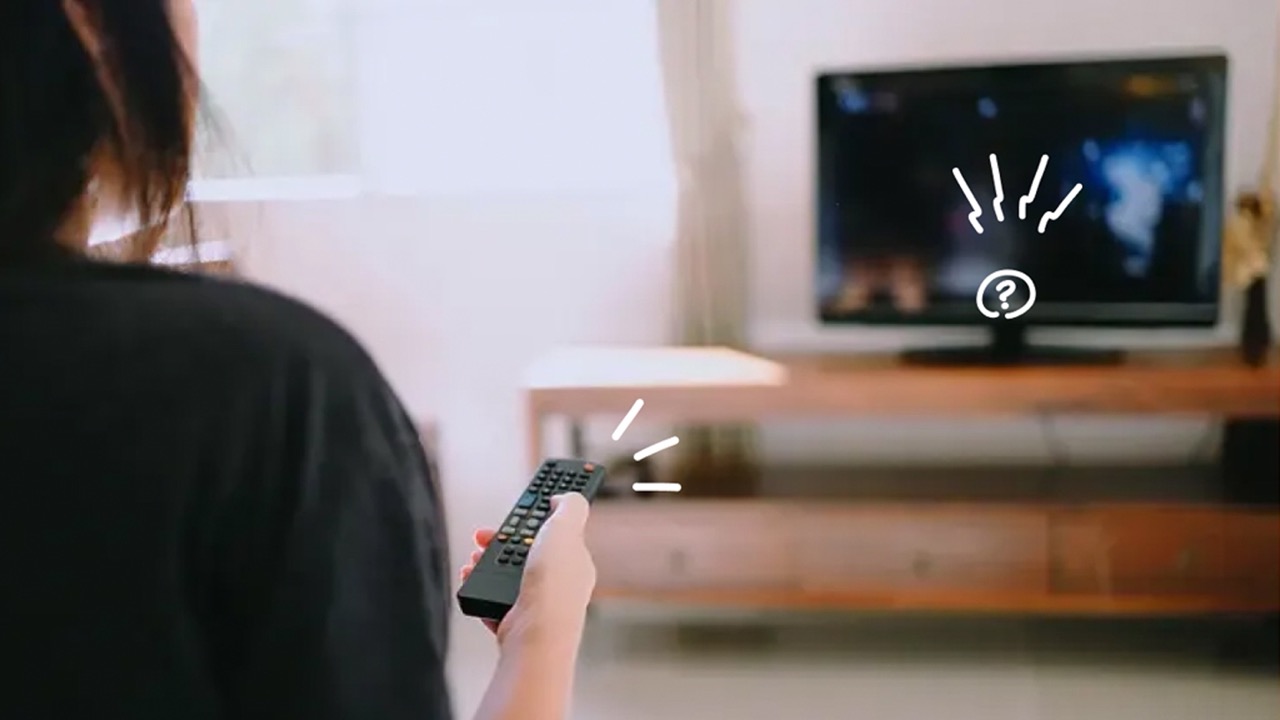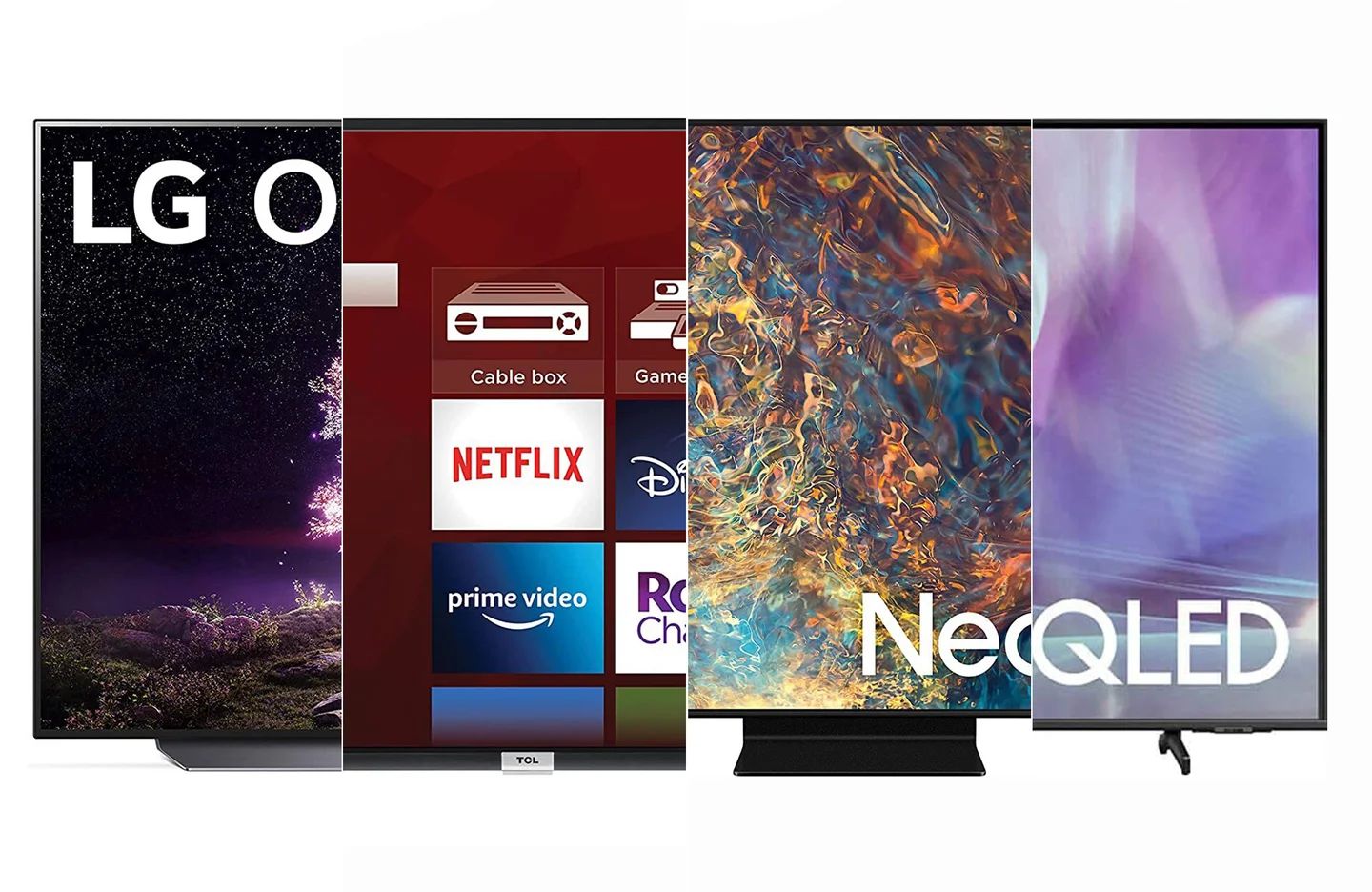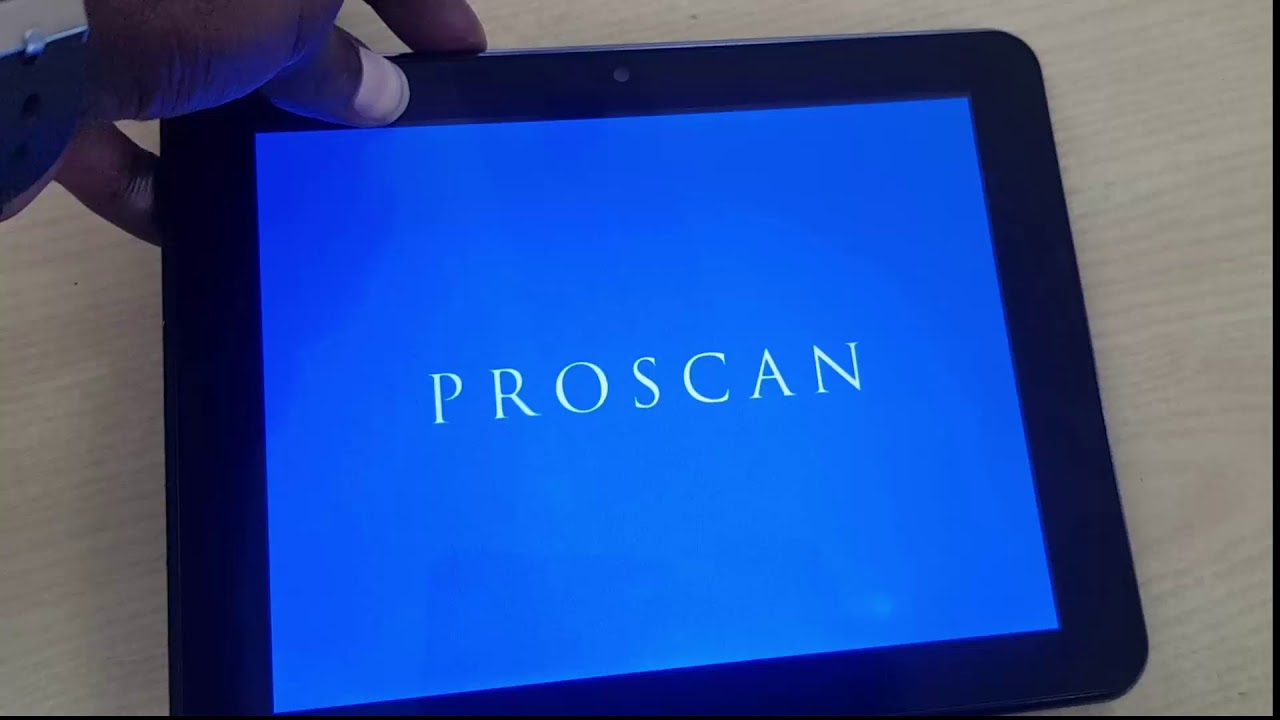Introduction
Welcome to the troubleshooting guide for repairing your Proscan LED TV. Electronics can sometimes be unpredictable, and TVs are no exception. If you’re facing issues with your Proscan LED TV, don’t worry, as there are solutions to help get it back up and running smoothly.
Proscan LED TVs are known for their high-quality picture and sound, but like any electronic device, they can encounter problems. These issues may include power-related problems, no picture or sound, remote control malfunctions, connectivity issues, and more.
This guide will walk you through common problems faced by Proscan LED TV owners and provide troubleshooting steps to help you resolve them. Before attempting any repairs, it’s important to ensure your safety by unplugging the TV and consulting the user manual for specific instructions.
While some issues might require professional assistance, many can be addressed using the troubleshooting steps outlined in this guide. By following these steps, you can potentially save time and money by fixing the problem yourself.
So, let’s dive into the various issues that you might encounter with your Proscan LED TV and explore the steps to troubleshoot and repair it.
Common Issues with Proscan LED TVs
Proscan LED TVs, like any other electronic device, can experience a range of common issues. Understanding these issues can help you diagnose and address the problem more effectively. Here are some of the most frequent problems encountered by Proscan LED TV owners:
- No Power: One of the most common issues is when the TV does not power on. This can be due to a faulty power cord or an issue with the electrical outlet. It’s essential to check the power source and ensure the cord is securely connected. If the TV is still not powering on, additional troubleshooting steps may be required.
- No Picture or Sound: Another prevalent issue is when the TV displays no picture or sound. This can be caused by loose connections, a faulty HDMI cable, or a problem with the TV’s internal components. Troubleshooting steps will help determine the root cause and resolve the issue.
- Remote Control Malfunctions: Many Proscan LED TV owners encounter problems with their remote controls. This includes unresponsive buttons, difficulty in navigating menus, or failure to pair with the TV. Troubleshooting the remote control can help address these issues effectively.
- Connectivity Problems: Proscan LED TVs often come with built-in Wi-Fi or Ethernet connectivity options. If you’re experiencing issues connecting your TV to the internet or other devices, it could be due to router problems, network configuration, or software glitches. Troubleshooting the connection can help restore the connectivity functionality.
- Software Glitches: Like any smart device, Proscan LED TVs rely on software to function. Occasionally, software glitches can occur, leading to slow performance, freezes, or error messages. Updating the TV’s software or performing a factory reset can often resolve these issues.
It’s important to note that while these are common issues, each case may vary. Troubleshooting steps might differ depending on the specific model and situation. Consulting the TV’s user manual or contacting Proscan customer support can provide additional guidance for addressing these problems.
Now that we have identified some common issues, let’s move on to the troubleshooting steps you can take to fix these problems and get your Proscan LED TV back to optimal performance.
Troubleshooting Steps
When faced with issues with your Proscan LED TV, there are several troubleshooting steps you can take before seeking professional assistance. While these steps may vary depending on the specific problem, here are some general guidelines to help you get started:
- Power Issues: If your TV is not powering on, check the power cord connections and ensure they are secure. Try plugging the TV into a different electrical outlet to rule out any issues with the power source. If the TV still doesn’t turn on, it may require professional repair.
- No Picture or Sound: If you’re experiencing a blank screen or no sound, ensure that all cables, such as HDMI or AV, are correctly connected. Try using different input sources or swapping out the cables to rule out any connectivity issues. Additionally, check the TV’s volume settings and make sure it’s not muted. If the problem persists, further troubleshooting may be necessary.
- Remote Control Problems: If the remote control is not functioning properly, start by replacing the batteries. Ensure there are no obstructions between the remote and the TV. If the issue persists, try re-pairing the remote control with the TV according to the user manual instructions. If all else fails, consider purchasing a universal remote as a potential solution.
- Connectivity Problems: For internet connectivity issues, check if other devices on the same network are connecting properly. Restart your router and ensure it’s functioning correctly. If the Wi-Fi signal is weak, consider moving the router closer to the TV or using an Ethernet connection for a more stable connection. Updating the TV’s firmware can also resolve certain connectivity issues.
- Factory Reset: If you’re facing multiple issues or the TV’s performance is subpar, performing a factory reset can often resolve software-related glitches. However, be aware that this will erase all settings and personalization, returning the TV to its default state. Refer to the user manual for instructions on performing a factory reset for your specific Proscan LED TV model.
- Software Update: Check if there are any available software updates for your Proscan LED TV. Manufacturers often release firmware updates to address bugs, improve performance, and add new features. Visit the Proscan website or use the TV’s built-in software update feature to check for and install any available updates.
- Contacting Customer Support: If your troubleshooting efforts do not resolve the issue, it may be time to reach out to Proscan customer support. They can provide further guidance, additional troubleshooting steps, or assist with scheduling a repair if necessary. Be sure to have your TV’s model number and any relevant information ready when contacting support.
Remember, these troubleshooting steps are general guidelines, and specific situations may require different approaches. Always refer to the user manual provided with your Proscan LED TV for model-specific instructions and contact customer support when needed.
Now that you are equipped with these troubleshooting steps, you can confidently address various issues that may arise with your Proscan LED TV.
Power Issues
One of the most common problems faced by Proscan LED TV owners is power-related issues. If your TV is not turning on or experiencing intermittent power problems, follow these troubleshooting steps:
- Check Power Connections: Ensure that the power cord is securely plugged into both the TV and the electrical outlet. Sometimes, a loose connection can prevent the TV from powering on. Try unplugging the cord and plugging it back in to ensure a proper connection.
- Test the Outlet: Verify that the electrical outlet is working properly by plugging another device, such as a lamp or phone charger, into the same outlet. If the other device powers on, it indicates that the outlet is functioning correctly. If not, try using a different outlet or consider contacting an electrician to address any wiring issues.
- Reset the TV: Some Proscan LED TVs have a built-in reset option that can help resolve power issues. Refer to the user manual to determine if your TV has this feature and how to perform a reset. This process usually involves pressing a combination of buttons on the TV or using the remote control to access the reset option in the TV settings.
- Power Cycle: Turn off the TV and unplug it from the power source. Leave it unplugged for at least 1-2 minutes. This allows any residual power to dissipate. Afterward, plug the TV back in and try turning it on. Power cycling can sometimes fix minor power-related issues by resetting the TV’s internal circuitry.
- Fuse or Circuit Breaker: If none of the above steps work and your TV is still not powering on, it’s possible that there could be an issue with the fuse or circuit breaker. Check the fuse box or circuit breaker panel in your home and ensure that the circuit powering the TV has not tripped or blown a fuse. If so, reset the breaker or replace the fuse and test the TV again.
- Professional Assistance: If you have followed all the troubleshooting steps and the TV still does not turn on, it may be necessary to contact Proscan customer support or consult with a professional TV repair technician. They will have the expertise to diagnose and resolve more complex power-related issues.
Remember, safety is paramount when troubleshooting power issues. Always ensure that the TV is unplugged before attempting any troubleshooting steps, and if you are unsure or uncomfortable with electrical components, seek professional assistance.
By following these steps, you can identify and potentially resolve power-related issues with your Proscan LED TV, allowing you to enjoy your favorite shows and movies without any interruptions.
No Picture or Sound
If you’re experiencing a lack of picture or sound on your Proscan LED TV, follow these troubleshooting steps to help identify and resolve the issue:
- Check Cable Connections: Ensure that all cables, such as HDMI or AV, are securely connected to both the TV and the source device, such as a cable box or DVD player. Sometimes, a loose connection can result in no signal or poor audio quality.
- Swap Cables: If possible, try using different cables to rule out any issues with the existing ones. Faulty or damaged cables can prevent the transmission of audio or video signals, leading to a lack of picture or sound.
- Input Source Selection: Confirm that the TV is set to the correct input source. Use the TV’s remote control or the buttons on the TV to cycle through the available input options until you find the one corresponding to the connected device.
- Volume Settings and Mute: Check the TV’s volume settings and ensure that it is not completely muted or turned down too low. Use the volume buttons on the TV or the remote control to adjust the volume level accordingly.
- Reset Audio/Video Settings: Navigate to the TV’s settings menu and look for options related to audio or video settings. There might be an option to reset these settings to their default values. Doing so can help resolve any incorrect configurations that might be causing the lack of picture or sound.
- Update Firmware: Check if there are any available firmware updates for your Proscan LED TV. Manufacturers often release software updates to address known issues, including audio or video problems. Visit the Proscan website or use the TV’s built-in software update feature to check for and install any available updates.
- Perform a Factory Reset: If all else fails and you’re still experiencing a lack of picture or sound, performing a factory reset can often resolve software-related glitches. Keep in mind that this will erase all settings and personalization, so make sure to back up any important information before proceeding.
- Professional Assistance: If the troubleshooting steps have not resolved the issue and you’re still experiencing no picture or sound, it may be necessary to contact Proscan customer support or consult with a professional TV repair technician. They will have advanced diagnostic tools to identify and fix more complex issues.
Remember to take the necessary safety precautions while troubleshooting, such as unplugging the TV before making any cable connections or adjustments.
By following these steps, you can potentially resolve the lack of picture or sound on your Proscan LED TV and enjoy your favorite content with an immersive audiovisual experience.
Remote Control Problems
If you’re experiencing issues with your Proscan LED TV’s remote control, such as unresponsive buttons or difficulty in navigating, try these troubleshooting steps to solve the problem:
- Replace the Batteries: Begin by checking the batteries in the remote control. If they are low or drained, replace them with fresh batteries. Weak batteries can cause the remote control to become unresponsive or function intermittently.
- Check Line of Sight: Ensure that there are no barriers or obstructions between the remote control and the TV. Objects such as furniture or other devices can interfere with the signal, resulting in poor remote control performance. Clear any obstacles in the line of sight to establish a stronger connection.
- Remote Control Pairing:
- For Bluetooth Remote: If your Proscan LED TV uses a Bluetooth remote control, check if the remote needs to be paired. Consult the TV’s user manual for instructions on how to pair the remote control with the TV. Typically, this involves pressing specific buttons on both the remote control and the TV to establish a connection.
- For Infrared Remote: If the remote control uses infrared technology, ensure that there are no reflective surfaces, such as glass or mirrors, in front of the TV that can interfere with the infrared signal. Additionally, check the alignment of the infrared sensor on the TV and ensure it is not blocked by any objects.
- Clean the Remote Control: Over time, dirt, dust, or debris can accumulate on the remote control’s buttons, causing them to stick or not register properly. Use a soft, lint-free cloth slightly dampened with water or rubbing alcohol to gently clean the surface of the remote control. Make sure the remote control is dry before using it again.
- Try a Universal Remote Control: If all else fails and the remote control continues to malfunction, consider using a universal remote control as an alternative. Universal remotes are designed to work with multiple devices and offer compatibility with a wide range of TVs, including Proscan LED TVs. Follow the instructions provided with the universal remote control to program it to work with your Proscan TV model.
- Contact Customer Support: If none of the above steps resolve the remote control issues, it may be necessary to contact Proscan customer support. They can provide further assistance, offer replacement options if the remote is defective, or guide you through specific troubleshooting steps for your model’s remote control.
Remember to always point the remote control directly at the TV when pressing the buttons to ensure optimal signal reception.
By following these troubleshooting steps, you can address common remote control problems with your Proscan LED TV and regain convenient control over your viewing experience.
Connectivity Problems
If you’re facing connectivity issues with your Proscan LED TV, such as difficulty connecting to the internet or other devices, follow these troubleshooting steps to resolve the problem:
- Check Network Connection: Ensure that your Wi-Fi network is functioning properly. Check if other devices in your home can connect to the internet without any issues. If not, restart your router and modem to refresh the network connection. Additionally, verify that the wireless network information entered on the TV is accurate.
- Signal Strength: If the TV is located far from the router or in a different room, it may experience weaker Wi-Fi signals. Consider moving the router closer to the TV or using a Wi-Fi range extender to boost the signal strength. Alternatively, you can connect the TV to the router using an Ethernet cable for a more stable connection.
- Restart TV and Device: Sometimes, simply restarting the TV and the device you’re trying to connect with can resolve connectivity issues. Turn off both the TV and the device, unplug them from the power source, wait a few minutes, and then plug them back in. Turn them on and attempt to establish the connection again.
- Software Update: Check for any available software updates for your Proscan LED TV. Manufacturers often release firmware updates that address connectivity issues and improve compatibility with various devices. Visit the Proscan website or use the TV’s built-in software update feature to check for and install any available updates.
- Reset Network Settings: Navigate to the TV’s settings menu and look for options related to network or Wi-Fi settings. There might be an option to reset the network settings to their default values. Keep in mind that this will erase any saved network information, so be prepared to re-enter the Wi-Fi password and other required details.
- Disable Firewall or VPN: If you have a firewall or VPN enabled on your router, try temporarily disabling them to see if it resolves the connectivity issues. Sometimes, these security features can prevent the TV from establishing a connection with certain networks or devices.
- Professional Assistance: If none of the above steps resolve the connectivity problems and you’re still unable to establish a stable connection, it may be necessary to contact Proscan customer support or consult with a professional network technician. They will have the expertise to diagnose and address more complex network-related issues.
Ensure that you are entering the correct password and network information when connecting the TV to Wi-Fi, as incorrect credentials can result in connection failures.
By following these troubleshooting steps, you can effectively address connectivity problems with your Proscan LED TV and enjoy seamless integration with your home network and connected devices.
Factory Reset
If you’re experiencing multiple issues with your Proscan LED TV or the TV’s performance is not up to par, performing a factory reset can often resolve software-related glitches. However, before proceeding with a factory reset, it’s important to understand that this process will erase all settings and personalization on the TV.
Here are the steps to perform a factory reset on your Proscan LED TV:
- Access the Settings Menu: Using the TV’s remote control, navigate to the settings menu. The location of the settings menu may vary depending on the specific model of your Proscan TV. Refer to the user manual for precise instructions on accessing the settings menu.
- Locate the Reset Option: Look for an option within the settings menu that allows you to reset the TV to its factory default settings. This option might be labeled as “Reset,” “Factory Reset,” or a similar term. Select this option to proceed with the reset process.
- Confirm the Reset: After selecting the reset option, the TV will typically display a confirmation message to ensure that you want to proceed. Carefully read the message to understand the consequences, as all settings and personalization will be erased. If you’re certain, confirm the reset to initiate the process.
- Wait for the Reset: Once you confirm the reset, the TV will begin the process of restoring it to its factory default settings. This process may take a few minutes. Keep in mind that the TV may automatically restart after the reset is complete.
- Set Up the TV: After the factory reset is complete and the TV restarts, you will be guided through the initial setup process, similar to when you first purchased the TV. Follow the on-screen instructions to customize the settings, connect to Wi-Fi, and configure other preferences as desired.
Performing a factory reset can be an effective solution for resolving software-related issues or restoring the TV to its original state. However, it’s essential to note that this process will erase all saved settings, including Wi-Fi passwords, app logins, and customized configurations.
Before performing a factory reset, consider backing up any important information or settings if possible. Make a note of your preferred settings and device configurations to easily set them up again after the factory reset.
By following these steps, you can perform a factory reset on your Proscan LED TV and potentially resolve software-related issues, restoring the TV to optimal performance.
Software Update
Proscan LED TVs, like many other smart devices, rely on software to function optimally. Periodically updating the TV’s software can address known issues, improve performance, and introduce new features. Here’s how you can update the software on your Proscan LED TV:
- Check for Updates: Access the settings menu on your Proscan TV using the remote control. Look for an option related to software or system updates. This option may be labeled as “Software Update,” “Firmware Update,” or something similar. Select this option to check for any available updates.
- Connect to the Internet: To download and install software updates, your Proscan TV needs to be connected to the internet. Ensure that your TV is connected to a stable Wi-Fi network or wired Ethernet connection. Refer to the TV’s user manual or settings menu for instructions on how to connect to the internet.
- Install Available Updates: If your Proscan TV detects any available updates, it will prompt you to install them. Follow the on-screen instructions to start the update process. The TV may automatically restart during the update, so it’s important to avoid interrupting the process.
- Wait for the Update: The time required to complete the software update will vary depending on the size of the update and the TV model. It’s important to be patient and allow the update to finish. Avoid powering off the TV or disconnecting it from the internet during the update process.
- Confirm the Update: Once the software update is complete, the TV will typically display a message indicating the successful installation. Take a moment to confirm that the update installed correctly and that the TV is functioning as expected.
It’s recommended to keep your Proscan LED TV’s software up to date to benefit from improved performance, bug fixes, and new features. Regularly checking for updates ensures that you have the latest software version installed.
If your Proscan TV does not have an automated update feature, you can visit the Proscan website and navigate to the support or downloads section. Look for your TV model and check if there are any available firmware updates listed. Download the update file onto a USB drive and follow the instructions provided by Proscan to perform a manual software update.
Remember, during the software update process, it’s essential to ensure a stable internet connection and avoid powering off the TV or interrupting the update. Interrupting the update can result in software corruption or malfunction.
By keeping the software on your Proscan LED TV updated, you can enhance your TV’s performance, address known issues, and enjoy the latest features and improvements offered by Proscan.
Contacting Customer Support
If you’ve followed the troubleshooting steps outlined in this guide and are still experiencing issues with your Proscan LED TV, contacting Proscan customer support can provide further assistance. Here’s what you can do:
- Gather Information: Before reaching out to customer support, gather any relevant information about your Proscan TV, such as the model number and serial number. This information can help customer support agents understand your specific TV model and troubleshoot the problem more effectively.
- Check the Manual: Review the user manual that came with your Proscan TV. It contains valuable information about troubleshooting common issues and may offer specific solutions for your TV model.
- Contact Proscan Customer Support: Proscan provides customer support through various channels, including phone, email, or online chat. Visit the Proscan website and navigate to their support section to find the appropriate contact information. Explain the issue you’re experiencing and provide details about the troubleshooting steps you’ve already taken.
- Be Patient and Polite: When contacting customer support, remember to remain patient and polite. Customer support agents are there to assist you and find a resolution to your problem. Clearly communicate the issue you’re facing and provide any additional information requested by the support team.
- Follow Their Guidance: Once you’ve explained the issue to customer support, they will provide further troubleshooting steps or direct you to a service center for repairs if necessary. Follow their instructions carefully and provide any requested information or documentation promptly.
- Keep Record of Conversation: While on the call or chat with customer support, make notes of any troubleshooting steps suggested or any important information provided by the agent. This record can be helpful for future reference or if you need to communicate with customer support again.
Proscan customer support is dedicated to assisting customers with their TV-related issues. They have the expertise to guide you through troubleshooting steps, provide specific solutions for your TV model, or arrange for repairs if necessary. Their goal is to ensure your satisfaction and resolve any problems you encounter.
Remember, customer support is there to help, but certain issues may require professional assistance or in-person repairs. In those cases, they will guide you through the appropriate steps to resolve the problem effectively.
By reaching out to Proscan customer support, you can receive personalized assistance to address the specific issues you’re facing with your Proscan LED TV.
Conclusion
When your Proscan LED TV encounters issues, it can be frustrating, but with the right troubleshooting steps, many problems can be resolved, saving you time and money. By following the troubleshooting steps outlined in this guide, you can address common issues such as power problems, no picture or sound, remote control malfunctions, connectivity issues, and more.
Remember to always prioritize safety. Before attempting any repairs or troubleshooting, ensure that the TV is unplugged and consult the user manual for specific instructions related to your Proscan LED TV model.
If you encounter power-related problems, check the power connections, test the outlet, and try power cycling the TV. For issues with no picture or sound, check the cable connections, swap cables if necessary, and confirm the input source selection. Troubleshooting remote control problems involves replacing batteries, checking line of sight, and performing pairing if applicable. Connectivity problems can often be resolved by checking the network connection, signal strength, and performing software updates.
In some cases, a factory reset can resolve software-related glitches, while contacting Proscan customer support can provide further guidance and assistance. They can help troubleshoot specific issues, provide model-specific solutions, or arrange for repairs if needed.
Keep in mind that each case may be unique, and some issues may require professional assistance. However, by following the troubleshooting steps outlined in this guide, you can increase the chances of resolving the issues on your own.
Now that you have the knowledge to address common issues with your Proscan LED TV, you can enjoy uninterrupted viewing and maximize your TV’s performance.