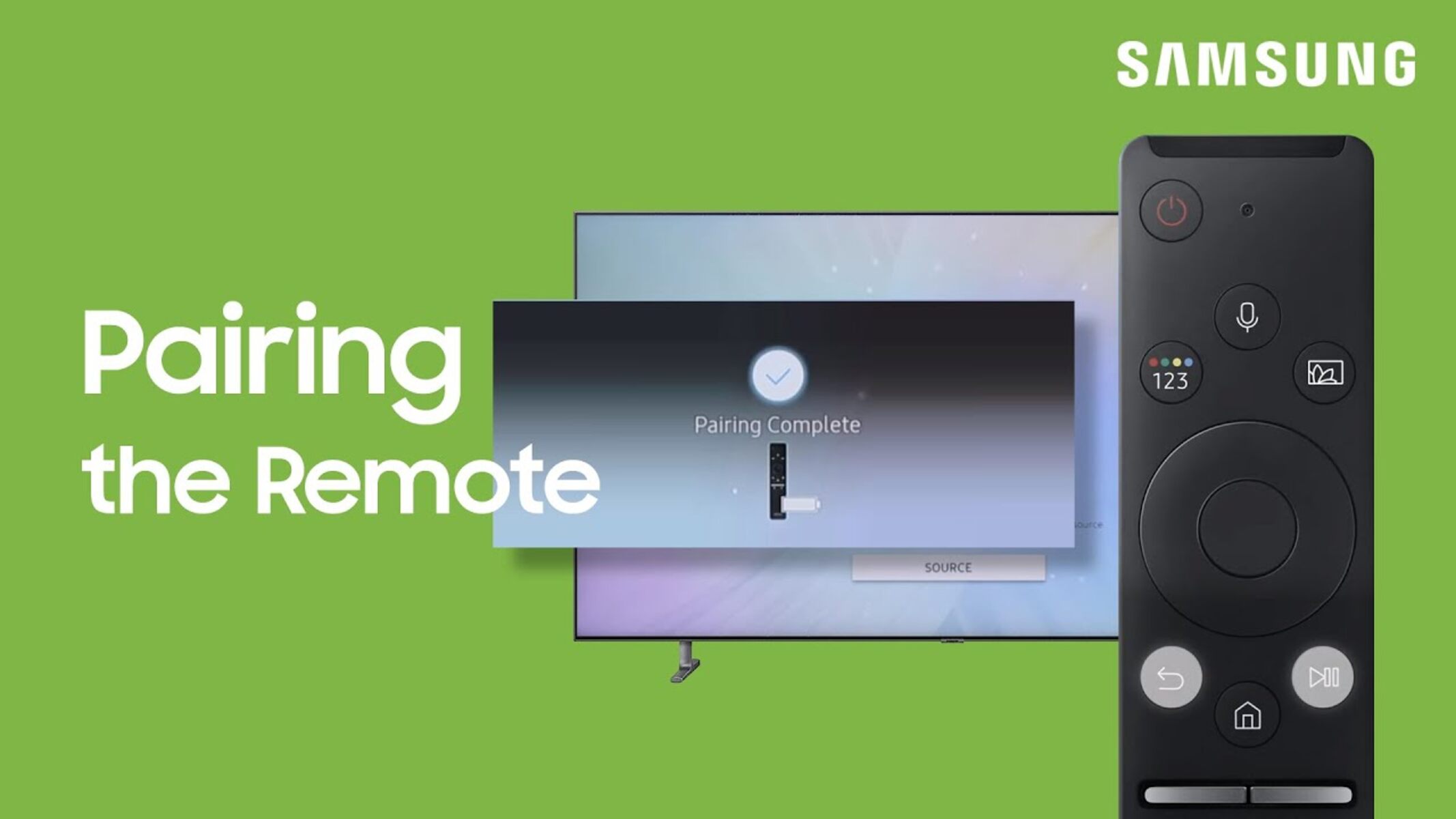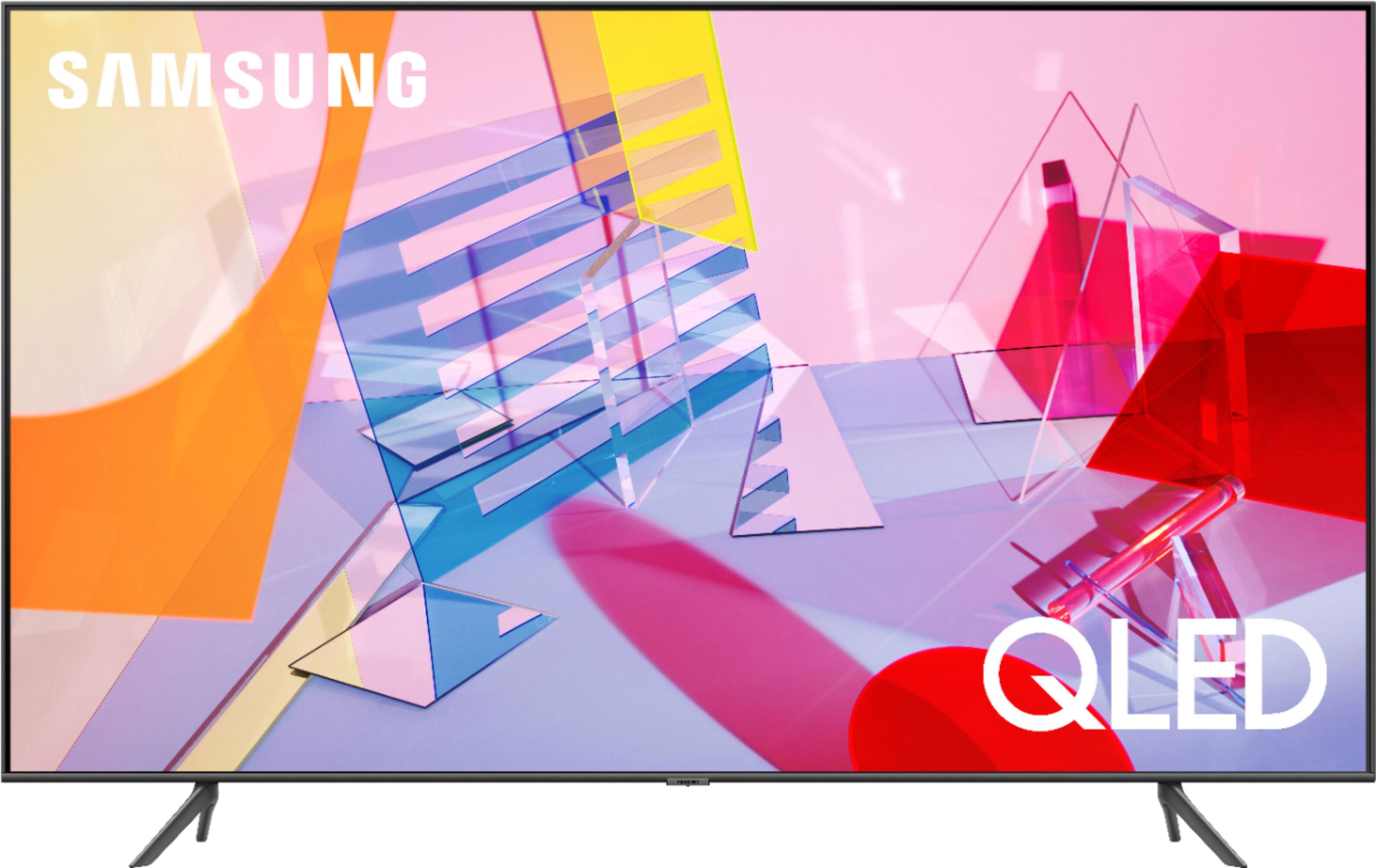Introduction
Welcome to our guide on how to pair a remote with a Samsung QLED TV. Samsung QLED TVs offer a host of advanced features and technologies, and pairing a remote is an essential step to unlock their full potential. Whether you’ve just purchased a new Samsung QLED TV or need to pair a replacement remote, we’ve got you covered.
Having a paired remote enables you to effortlessly control your Samsung QLED TV without the need for multiple remotes or complicated setups. By following a few simple steps, you’ll be able to pair a remote quickly and easily.
Before we dive into the pairing process, it’s important to ensure that your TV and remote are compatible. Most Samsung QLED TVs come with a dedicated remote, but it’s always a good idea to check the compatibility to avoid any issues.
In this guide, we’ll walk you through the step-by-step process of pairing a remote with your Samsung QLED TV. From turning on the TV and remote to selecting the remote type and holding the pairing button, we’ll cover it all.
So, if you’re ready to enhance your TV watching experience, let’s get started with the pairing process!
Step 1: Turn on the TV and remote
The first step in pairing a remote with your Samsung QLED TV is to ensure that both the TV and the remote are turned on. This may seem like a no-brainer, but it’s important to start with the basics.
To turn on your Samsung QLED TV, locate the power button on the TV itself or the remote control. Press the power button until the TV powers on. You should see the Samsung logo or a welcome screen indicating that the TV is now turned on.
Next, make sure that the remote control has batteries and is functioning properly. If the batteries are low or not inserted correctly, the remote may not work. Check the battery compartment and replace the batteries if necessary.
If you’re using a new remote or a replacement remote, you may need to perform an initial setup or battery pairing process. Follow the instructions provided with the remote to complete this step before proceeding with the pairing process.
Once you have confirmed that both the TV and remote are turned on and functioning correctly, you’re ready to move on to the next step in the pairing process.
Step 2: Put the remote in pairing mode
Now that you have ensured that your TV and remote are turned on, it’s time to put the remote in pairing mode. Pairing mode allows the remote to connect and communicate with your Samsung QLED TV.
The process of putting the remote in pairing mode may vary slightly depending on the model of your remote. Here are a few common methods:
- For a standard Samsung QLED TV remote: Look for a dedicated pairing or sync button on the remote. It is often located on the back or bottom of the remote. Press and hold this button until you see an indicator light or a message on the TV screen, indicating that the remote is in pairing mode.
- For a Smart Remote or One Remote: These remotes typically connect to the TV automatically without the need for manual pairing. However, if you’re using a new remote or a replacement remote, you may need to follow the on-screen instructions to pair it with the TV.
- If you’re unable to find a specific pairinig button or instructions on your remote, refer to the user manual or support documentation provided by Samsung for detailed instructions.
It’s important to keep in mind that the remote needs to be in close proximity to the TV during the pairing process.
Once you have successfully put the remote in pairing mode, proceed to the next step to select the remote type.
Step 3: Select the remote type
After putting the remote in pairing mode, you’ll need to select the remote type on your Samsung QLED TV. This step is crucial to ensure that the TV recognizes and syncs with the correct remote.
To select the remote type, follow these steps:
- Using the TV remote control, navigate to the Settings menu on your Samsung QLED TV. You can usually access the Settings menu by pressing the Home or Menu button on the remote.
- Once you’re in the Settings menu, look for the “Remote & Accessories” or similar option. This section may be located under different names depending on the TV model.
- In the Remote & Accessories menu, you should see an option to “Add New Remote” or “Pair Remote”. Select this option to proceed.
- A list of available remote types should appear on the screen. Look for the remote type that matches the one you’re trying to pair. It could be labeled as “Standard Remote”, “Smart Remote”, or “One Remote” depending on the model.
- Highlight the appropriate remote type and confirm your selection. The TV will now attempt to connect with the remote.
Once the TV successfully recognizes the remote type, you can move on to the next step in the pairing process, which involves holding the pairing button.
If you encounter any difficulties or your specific remote type is not listed, consult the user manual or contact Samsung support for further assistance.
Step 4: Press and hold the pairing button
Now that you have selected the remote type on your Samsung QLED TV, it’s time to press and hold the pairing button on the remote. This step allows the TV to establish a connection with the remote.
Here’s how you can press and hold the pairing button:
- Locate the pairing button on your remote. Depending on the model, it may be a physical button or a combination of buttons. The pairing button is often labeled with a Bluetooth or sync icon.
- Press the pairing button and hold it down for a few seconds. Keep an eye out for any indicator lights on the remote or on the TV screen, as they may show that the pairing process has started.
- While holding the pairing button, make sure the remote is positioned near the TV. This proximity is important for establishing a successful connection.
- Continue holding the button until the TV displays a message indicating that the pairing process is in progress or has been completed.
The duration for holding the pairing button varies, but it is typically around 5-10 seconds. Refer to the user manual or support documentation provided by Samsung for specific instructions related to your remote model.
Once the remote and TV have successfully established a connection, you’re almost finished with the pairing process. The next step involves waiting for the remote to connect, which we’ll cover in the following section.
Step 5: Wait for the remote to connect
After pressing and holding the pairing button on your remote, the next step is to patiently wait for the remote to connect to your Samsung QLED TV. During this time, the TV and remote will establish a secure and stable connection.
The time it takes for the remote to connect may vary depending on various factors, such as the model of your TV and the strength of the Bluetooth signal. Typically, the connection process takes a few seconds or up to a minute.
While waiting for the remote to connect, keep an eye out for any on-screen messages, indicator lights, or changes in the remote’s behavior. These can be indicators that the connection is being established.
It’s essential to avoid any disruptions or interference during this process. To ensure a smooth connection, make sure there are no obstacles between the remote and the TV, such as walls or other electronic devices that may interfere with the Bluetooth signal.
If the remote fails to connect within a reasonable timeframe, you may need to repeat the previous steps, starting from putting the remote in pairing mode. Sometimes, a simple reset or a fresh attempt can resolve any connection issues.
Once the remote has successfully connected to your Samsung QLED TV, you can start using it to control your TV’s features, settings, and entertainment options.
Congratulations! You have now completed the steps to pair a remote with your Samsung QLED TV. Enjoy the convenience and ease of controlling your TV with your newly paired remote.
Conclusion
Pairing a remote with your Samsung QLED TV is a straightforward process that allows you to enhance your TV watching experience. By following the steps outlined in this guide, you can quickly and easily connect your remote to your TV and enjoy seamless control of your Samsung QLED TV’s features.
Remember to start by turning on both the TV and the remote. Ensure that the remote is in pairing mode and select the appropriate remote type on your TV. Then, press and hold the pairing button on the remote, and patiently wait for the connection to be established.
If you encounter any difficulties during the pairing process, refer to the user manual or contact Samsung support for further assistance. They will be able to provide you with specific instructions based on your TV and remote models.
Once the remote is successfully connected, you can take advantage of its features to control your Samsung QLED TV effortlessly. Whether you want to navigate through menus, adjust settings, or access your favorite entertainment apps, your paired remote will make the task simple and convenient.
Now that you have completed the pairing process, sit back, relax, and enjoy your Samsung QLED TV with your newly paired remote. Indulge in a seamless and immersive TV viewing experience like never before!