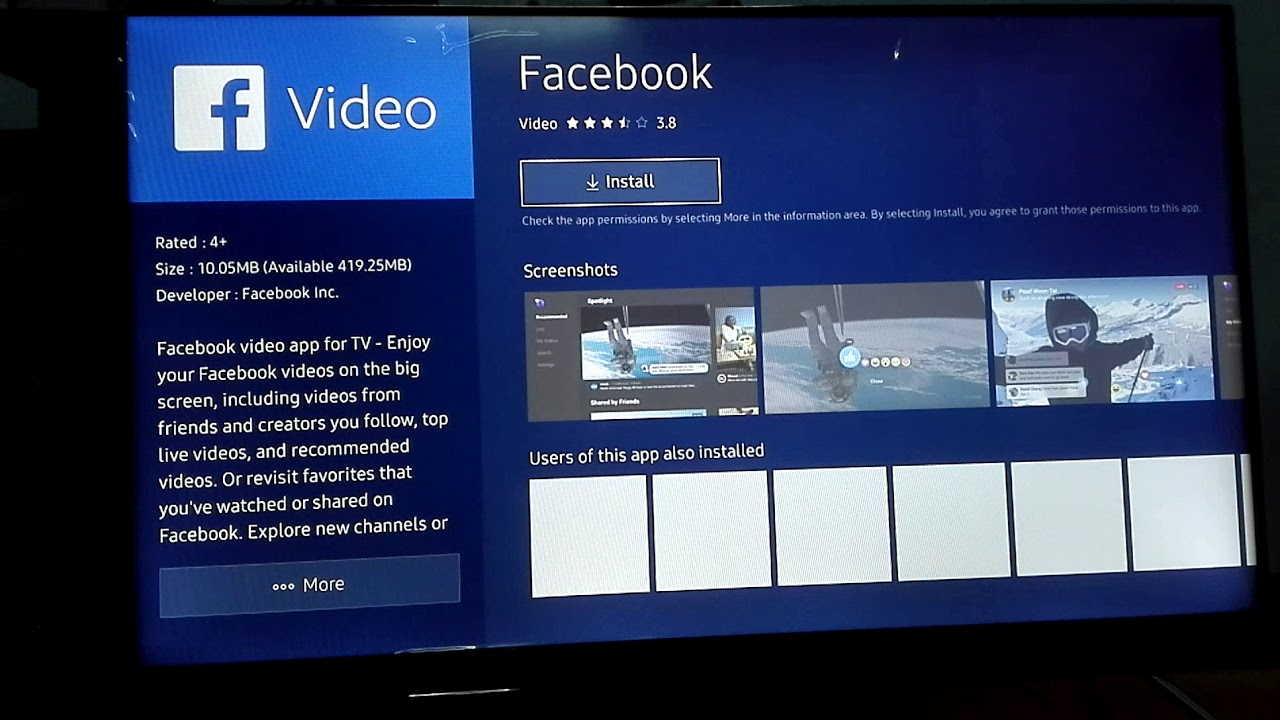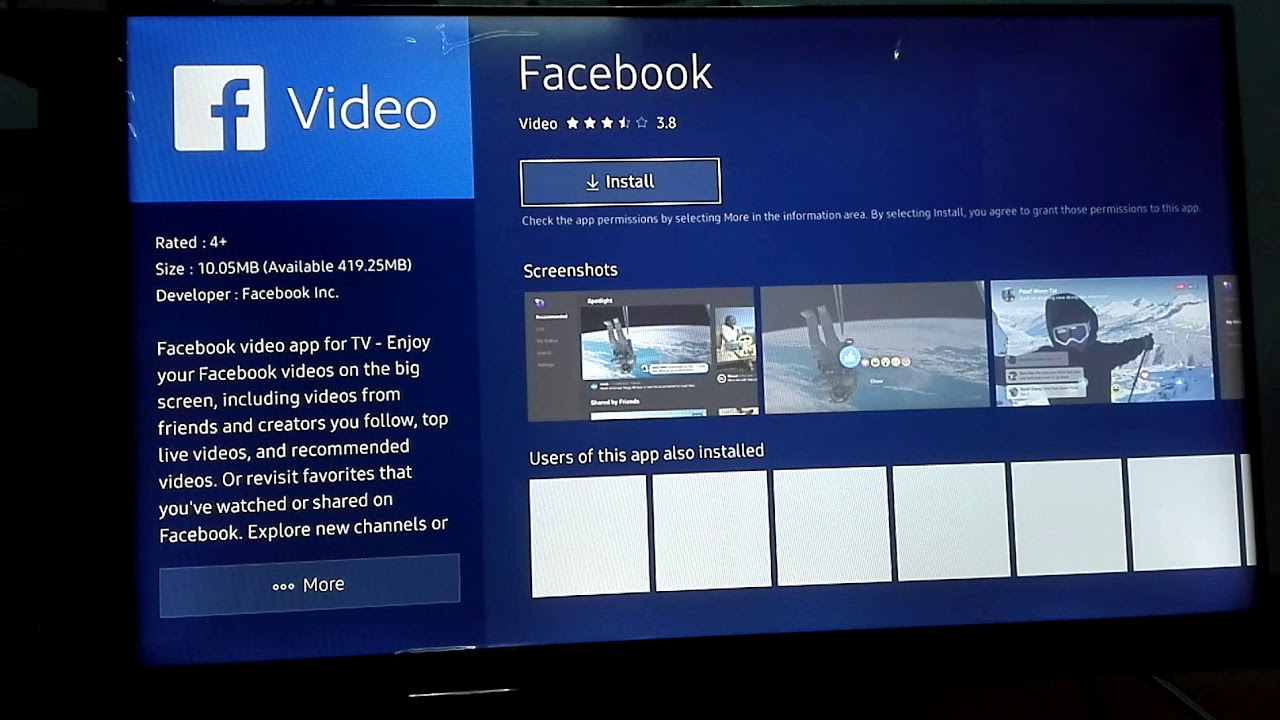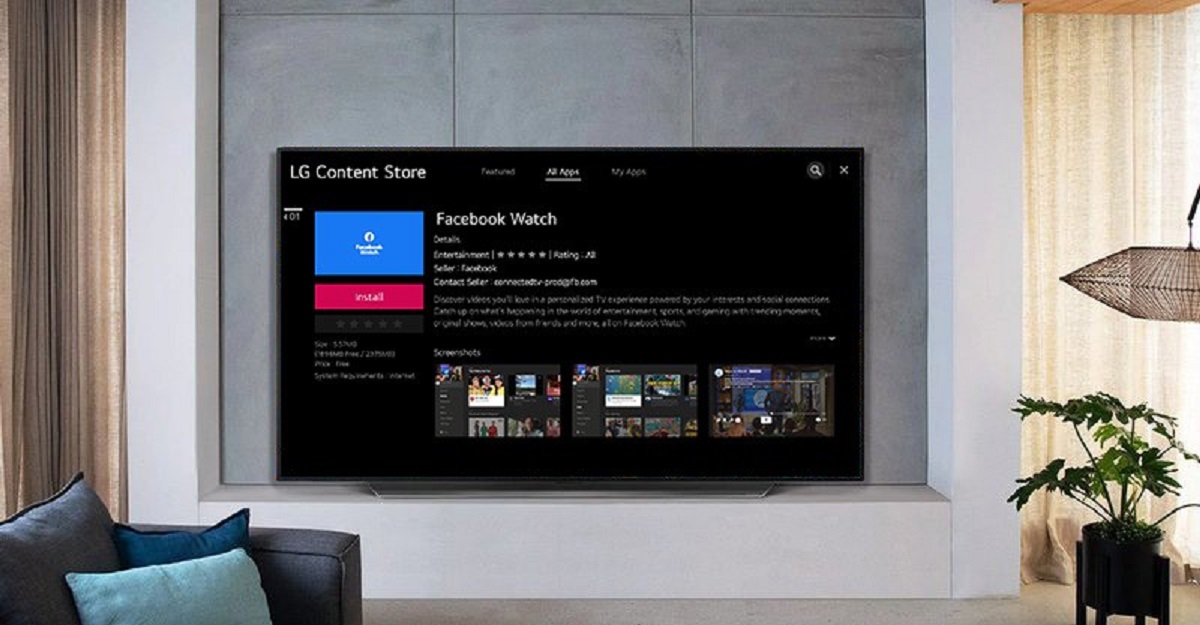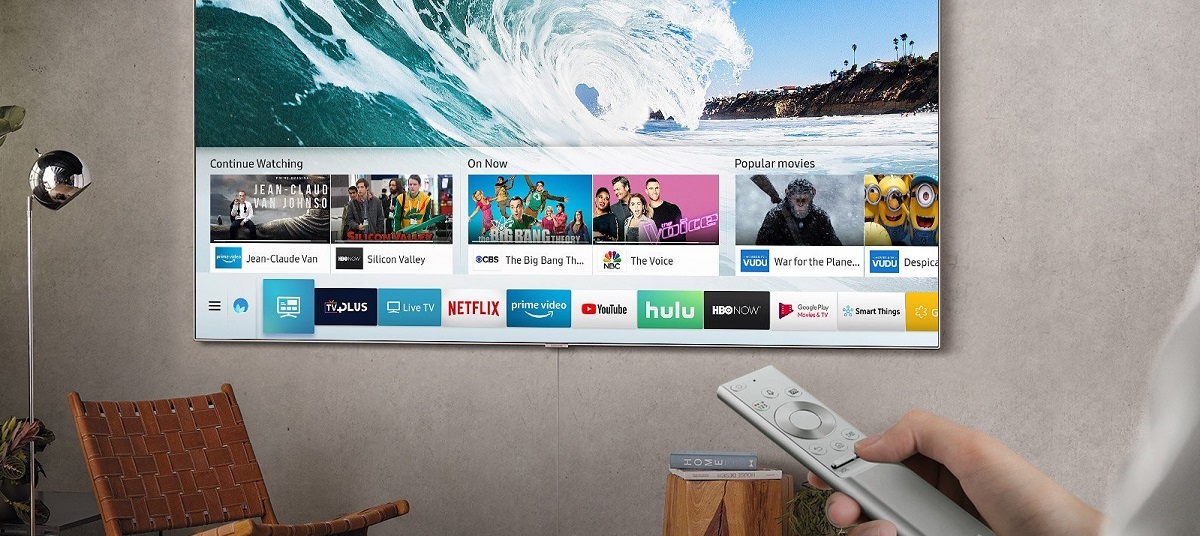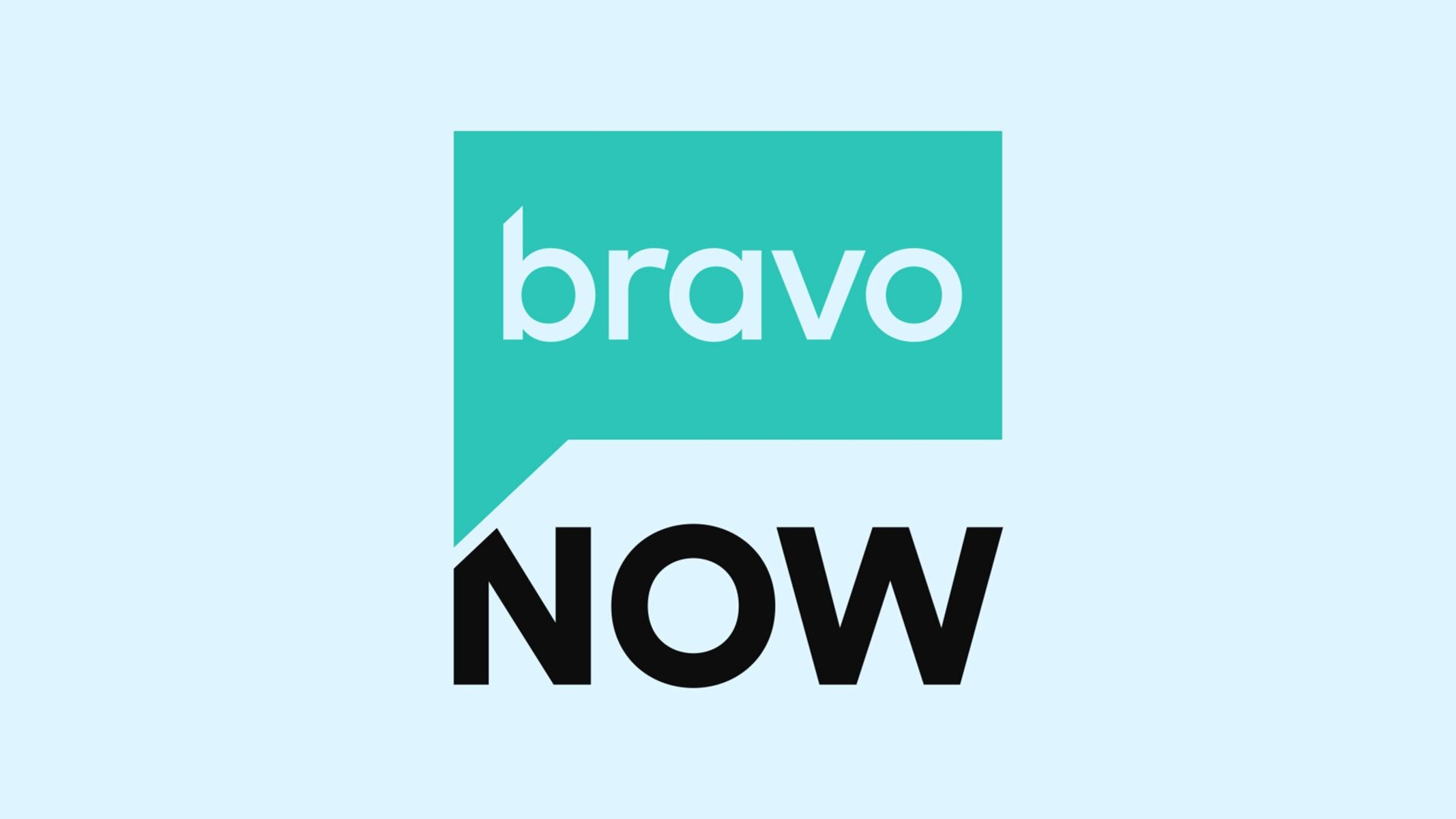Introduction
Smart TVs are becoming increasingly popular, offering a range of features to enhance your entertainment experience. With their sleek design and advanced technology, these devices allow you to stream your favorite shows, movies, and music right from the comfort of your living room. But what if you want to stay connected with your friends and family on social media while enjoying the big screen experience? Look no further than installing Facebook on your smart TV!
By having Facebook on your smart TV, you can easily access your news feed, post updates, view photos and videos, and even chat with your friends, all on the large screen. It’s a great way to stay connected and share moments with your loved ones in a more immersive manner. Whether you want to catch up on the latest viral videos, share your own content, or simply scroll through your feed, having Facebook on your smart TV can enhance your social media experience.
In this guide, we’ll take you through the step-by-step process of installing Facebook on your smart TV. Whether you have an Android-based smart TV, an Apple TV, or any other brand, these steps should help you get Facebook up and running in no time. So, grab your TV remote and let’s get started!
Step 1: Check Compatibility
Before diving into the process of installing Facebook on your smart TV, it’s essential to ensure that your device is compatible with the Facebook app. While most modern smart TVs support a wide range of apps, it’s always a good idea to double-check if Facebook is available for your specific model.
To check compatibility, start by referring to the user manual or documentation that came with your smart TV. Look for a section that outlines the supported apps or an app store available on your TV. This information will help you determine if the Facebook app is available for installation.
If you don’t have the manual or documentation handy, you can also visit the manufacturer’s website or support page. Many manufacturers provide online resources that list the compatible apps for their smart TVs. Simply search for your TV model and look for any information related to the Facebook app.
Additionally, you can try searching for the Facebook app directly on your smart TV. Depending on the brand and operating system, you may find a dedicated app store or a pre-installed app section. Navigate to the app store on your smart TV and search for “Facebook.” If the app appears in the search results, it means your TV is compatible, and you can move forward with the installation process.
However, if you don’t find the Facebook app in the app store or any information suggesting compatibility, it’s likely that your smart TV does not support the Facebook app. In such cases, you may need to explore alternative methods to access Facebook on your TV, such as using a streaming device or screen mirroring from a compatible smartphone or tablet.
Checking compatibility is crucial for a smooth installation process. Once you’ve confirmed that your smart TV is compatible with the Facebook app, you can proceed to the next step and start enjoying Facebook on the big screen!
Step 2: Access the App Store on Your Smart TV
Now that you have verified the compatibility of your smart TV with the Facebook app, the next step is to access the app store on your TV. The app store is where you can find and download various applications, including Facebook.
The process of accessing the app store may vary slightly depending on the brand and operating system of your smart TV. Typically, you can find an icon or a button on your TV remote that directly leads you to the app store. It may be labeled as “App Store,” “Smart Hub,” “Google Play Store,” or “Samsung App Store,” among other names.
Press the corresponding button on your remote control to launch the app store. In some cases, you may need to navigate through the TV’s on-screen menu or home screen to find the app store. If you’re unsure, consult your TV’s user manual or look for specific instructions by searching online for your TV model.
Once you access the app store, you’ll be presented with a range of applications to choose from. These apps can vary from streaming services and games to social media platforms like Facebook. Use your TV remote’s directional arrows or a touchpad, if available, to navigate through the app store’s interface.
Take your time exploring the app store and get familiar with the available categories and recommended apps. Look for a search function within the app store, as you’ll need it in the next step to find the Facebook app specifically.
Remember to stay within the app store environment during this process. Avoid any pop-ups or external websites that might redirect you away from the app store, as these could potentially be harmful or unrelated to the official apps available for download.
By accessing the app store on your smart TV, you’re one step closer to installing the Facebook app and unlocking a whole new world of social media on the big screen. Proceed to the next step as we guide you through searching for and installing the Facebook app on your smart TV.
Step 3: Search for Facebook
Now that you’re in the app store on your smart TV, it’s time to search for the Facebook app. The search function allows you to find specific applications by typing in their names or relevant keywords.
Using your TV remote, navigate to the search bar within the app store. It is usually located at the top or bottom of the screen. Select the search bar, and a virtual keyboard or an on-screen keyboard will appear for input.
Type “Facebook” using the directional arrows on your remote or the touchpad, if available. As you type, the app store may provide auto-suggestions to speed up the search process. Look for the suggested “Facebook” option and select it if it appears.
If the Facebook app doesn’t appear in the suggested options, try typing the full name “Facebook” and press Enter or the OK button on your remote to initiate the search. Allow the app store to process the search request, and it will display a list of relevant search results.
Browse through the search results until you find the official Facebook app. It’s essential to select the correct app to ensure a secure and reliable experience. Look for the app with the Facebook logo, typically a lowercase “f” in a white square, or a similar recognizable icon.
Take a moment to read the description, user reviews, and ratings of the Facebook app. This information can provide insights into the app’s performance, features, and user experience. It can also help you determine if the app is the official version from Facebook or a third-party alternative.
Once you’re confident that you have found the official Facebook app, select it to proceed to the next step of the installation process. As you select the app, you may be directed to a dedicated app page with additional details and options before installing.
Searching for the Facebook app within the app store is an essential step to ensure you’re installing the official and up-to-date version of Facebook on your smart TV. With the app selected, you’re now ready to move on to the next step and install Facebook on your smart TV.
Step 4: Install the Facebook App
With the official Facebook app selected from the search results in the app store, it’s time to proceed with the installation process. Installing the Facebook app on your smart TV will allow you to access all the features and functionality that Facebook has to offer on the big screen.
On the dedicated app page for Facebook, you should see an option to “Install” or “Download.” Select this option using your TV remote to initiate the installation process.
Depending on your smart TV’s speed and internet connection, the installation process may take some time. You might see a progress bar indicating the download progress. Be patient and do not interrupt the process until the installation is complete.
Once the installation is finished, you’ll likely receive a notification or prompt confirming that the Facebook app has been successfully installed on your smart TV. It may also appear in your list of installed apps within the app store or the home screen of your TV.
To ensure that the installation was successful, navigate to the app section of your TV or the home screen and look for the Facebook app icon. It should be easily recognizable by its official logo, typically a lowercase “f” in a white square.
At this point, the Facebook app is installed on your smart TV, and you’re just one step away from accessing your social media world on the big screen. However, don’t rush to open the app just yet. Proceed to the next step, where we’ll guide you through signing in to your Facebook account on your smart TV.
Installing the Facebook app on your smart TV opens up a whole new realm of social interaction and entertainment. Take a moment to appreciate the convenience and possibilities that having Facebook on your smart TV brings, and get ready to fully immerse yourself in the Facebook experience from the comfort of your living room.
Step 5: Sign in to Your Facebook Account
With the Facebook app successfully installed on your smart TV, it’s time to sign in to your Facebook account. Signing in will allow you to access your news feed, view profiles, post updates, and engage with your friends and family from the comfort of your living room.
Open the Facebook app on your smart TV by selecting the app icon from your TV’s app section or home screen. Once launched, you will be presented with the Facebook login screen.
Using your TV remote, navigate to the login fields on the screen. The login fields usually consist of an email or phone number field followed by a password field. Select the email or phone number field first to initiate text input.
Using your remote’s directional arrows or the virtual keyboard on the screen, enter the email or phone number associated with your Facebook account. Take your time to ensure accuracy and double-check for any errors before proceeding to the next step.
After entering your email or phone number, navigate to the password field and select it. Use the directional arrows or the on-screen keyboard to enter your Facebook account password. As with your email or phone number, make sure to enter the password accurately to avoid any login issues.
Once you have entered both your email or phone number and password, navigate to the “Login” or “Sign In” button on the screen. Select the button to submit your login credentials and initiate the sign-in process.
Your smart TV will now communicate with Facebook’s servers to verify your credentials and sign you in to your account. Depending on your internet connection speed and server response, the sign-in process may take a few moments.
If you have entered the correct email/phone and password combination, you will be granted access to your Facebook account on your smart TV. The Facebook app will load your news feed, and you will be able to start exploring, posting updates, and interacting with your friends and family.
Signing in to your Facebook account on your smart TV takes you one step closer to connecting with your social network in a larger and more immersive way. Take a moment to appreciate the convenience and possibilities that having Facebook on your smart TV brings, and get ready to enjoy a richer social media experience right from your living room.
Step 6: Customize Settings
After signing in to your Facebook account on your smart TV, it’s time to customize the app settings to ensure that it aligns with your preferences and needs. Customizing the settings allows you to personalize your Facebook experience and optimize it for your viewing pleasure.
Start by accessing the settings menu within the Facebook app on your smart TV. The location of the settings menu may vary depending on the app’s design and the operating system of your TV. Look for an icon or button that represents settings, typically depicted as a gear or three horizontal lines.
Once you find the settings menu, select it using your TV remote. This will open up a range of options that you can customize according to your preferences.
Here are a few key settings you might consider customizing:
- Notification Settings: Choose whether you want to receive notifications for new messages, friend requests, comments, and other activities. You can turn these notifications on or off or adjust their frequency based on your preference.
- Privacy Settings: Manage your privacy settings to control who can see your posts, photos, and personal information. Consider adjusting your privacy settings to ensure your content is shared with the desired audience.
- Language and Region Settings: Customize the language in which Facebook is displayed on your smart TV. You can also adjust the region settings to personalize your news feed and explore content relevant to your location.
- Display and Layout Settings: Explore options for adjusting the display and layout of the Facebook app on your smart TV. Depending on your preferences, you can modify settings such as font size, color scheme, or even enable a dark mode.
Take your time to navigate through the settings menu and explore the available options. Feel free to experiment with different settings and make adjustments based on your preferences and comfort.
Keep in mind that the settings you customize on your smart TV’s Facebook app might not synchronize with settings on other devices. Therefore, if you make changes on your TV, they will likely only affect your Facebook experience on your smart TV.
By customizing the settings, you can tailor the Facebook app on your smart TV to suit your needs and make your social media experience more enjoyable and personalized. Take advantage of these customization options to optimize your time spent on Facebook, whether it’s staying connected with friends or discovering engaging content.
Step 7: Explore the Facebook App on Your Smart TV
Now that you’ve installed and customized the Facebook app on your smart TV, it’s time to explore all the features and functionalities it has to offer. The Facebook app on your smart TV allows you to engage with your friends, discover new content, and enjoy a more immersive social media experience.
Start by familiarizing yourself with the layout of the Facebook app on your smart TV. Depending on the app version and TV operating system, the layout may differ slightly from the Facebook app on other devices like smartphones or computers. Take a moment to navigate through the various sections and options available on the app’s interface.
Here are a few key features you can explore and enjoy on the Facebook app:
- News Feed: The news feed is where you’ll see updates from your friends, pages you follow, and content shared by the Facebook community. Scroll through the news feed to catch up on the latest posts, articles, photos, and videos. Interact with posts by liking, commenting, or sharing them.
- Notifications: Stay updated with the latest activities related to your Facebook account. Notifications can include new friend requests, messages, comments on your posts, and more. Check your notifications regularly to stay connected and engage with your friends.
- Messenger: Access the built-in Messenger feature within the Facebook app on your smart TV. Send and receive messages from your Facebook contacts, have group chats, and share media files like photos and videos directly from your TV.
- Photos and Videos: Explore the media content shared on Facebook. View photos and videos from your friends or browse through popular or trending content. You can even upload and share your own media files using the app.
- Facebook Live: Discover and watch live broadcasts from your favorite personalities, brands, or friends who are broadcasting live on Facebook. Engage in live conversations by commenting or reacting to the broadcast as it happens.
- Groups and Pages: Join or create groups based on your interests and connect with like-minded individuals. Explore pages of brands, organizations, or public figures you follow to stay up to date with their updates and announcements.
Take your time to explore and engage with the various features and possibilities that the Facebook app on your smart TV offers. Discover new content, interact with friends, and enjoy the social media experience on a larger screen.
Remember to balance your time spent on Facebook and engage responsibly. The app can be addictive, so make sure to set limits and prioritize other activities as well.
With the Facebook app on your smart TV, you have a powerful tool to connect with your social network and stay up to date with the latest happenings in your digital community. Enjoy the immersive experience and make the most of your time on Facebook from the comfort of your living room.
Conclusion
Installing the Facebook app on your smart TV enables you to stay connected with friends, family, and the wider Facebook community while enjoying the convenience of a larger screen. By following the step-by-step guide outlined in this article, you can successfully install and customize the Facebook app on your smart TV.
Remember to check the compatibility of your smart TV with the Facebook app before proceeding. Access the app store on your smart TV and search for “Facebook” to find and install the official app. Sign in to your Facebook account to unlock the full functionality of the app on your TV.
Additionally, take some time to customize the app settings according to your preferences, ensuring that your Facebook experience on your smart TV aligns with your needs. Explore the various features such as the news feed, notifications, messenger, and more to fully enjoy the social media experience on the big screen.
While the Facebook app on your smart TV provides a convenient way to engage with your social network, it’s important to maintain a healthy balance and not let it consume all your screen time. Set limits and prioritize other activities to ensure a well-rounded lifestyle.
With the Facebook app installed on your smart TV, you have the opportunity to immerse yourself in the world of social media and connect with friends and family in a more immersive and enjoyable way. So, grab your remote, follow the steps, and start enjoying Facebook on the big screen today!