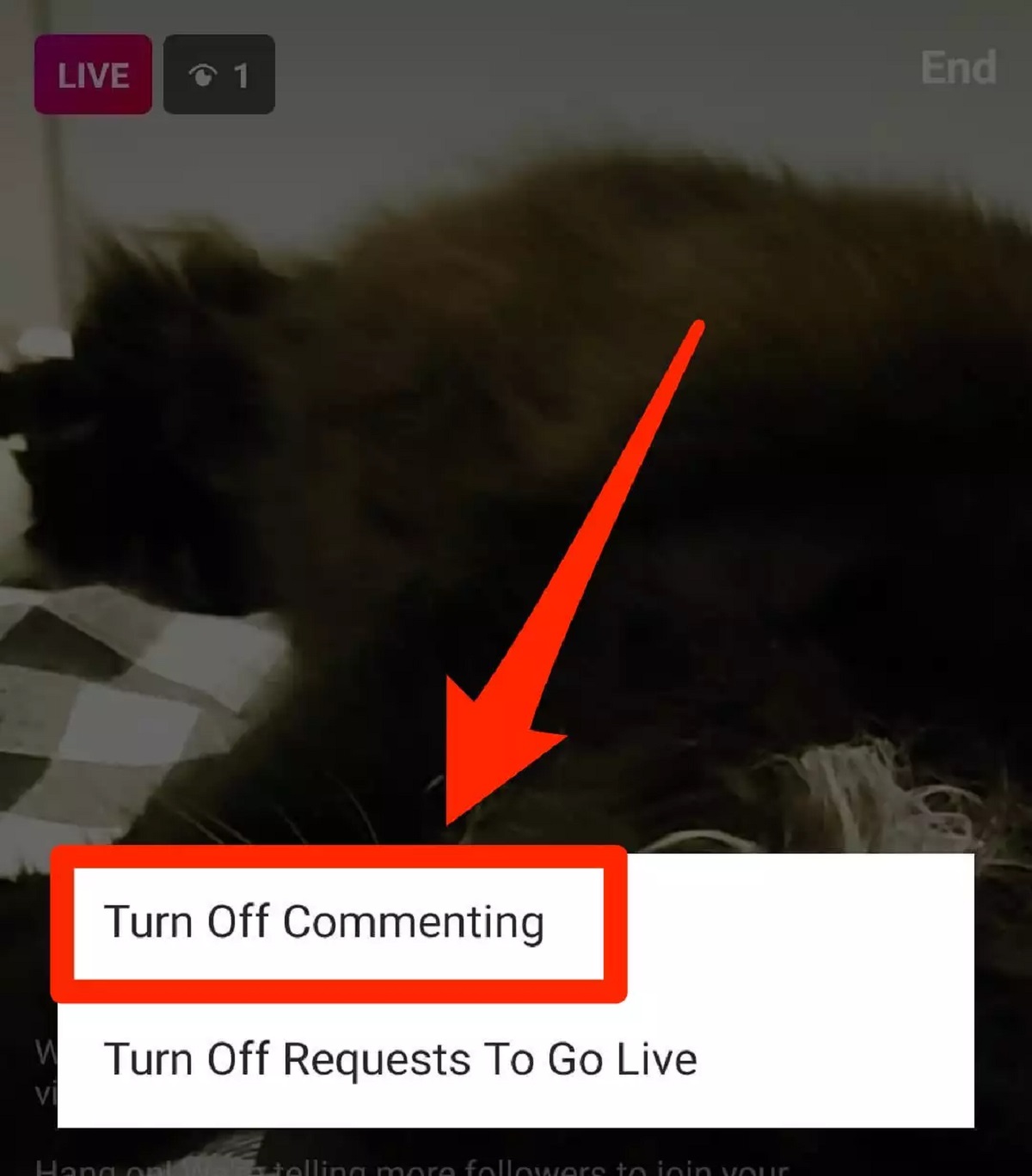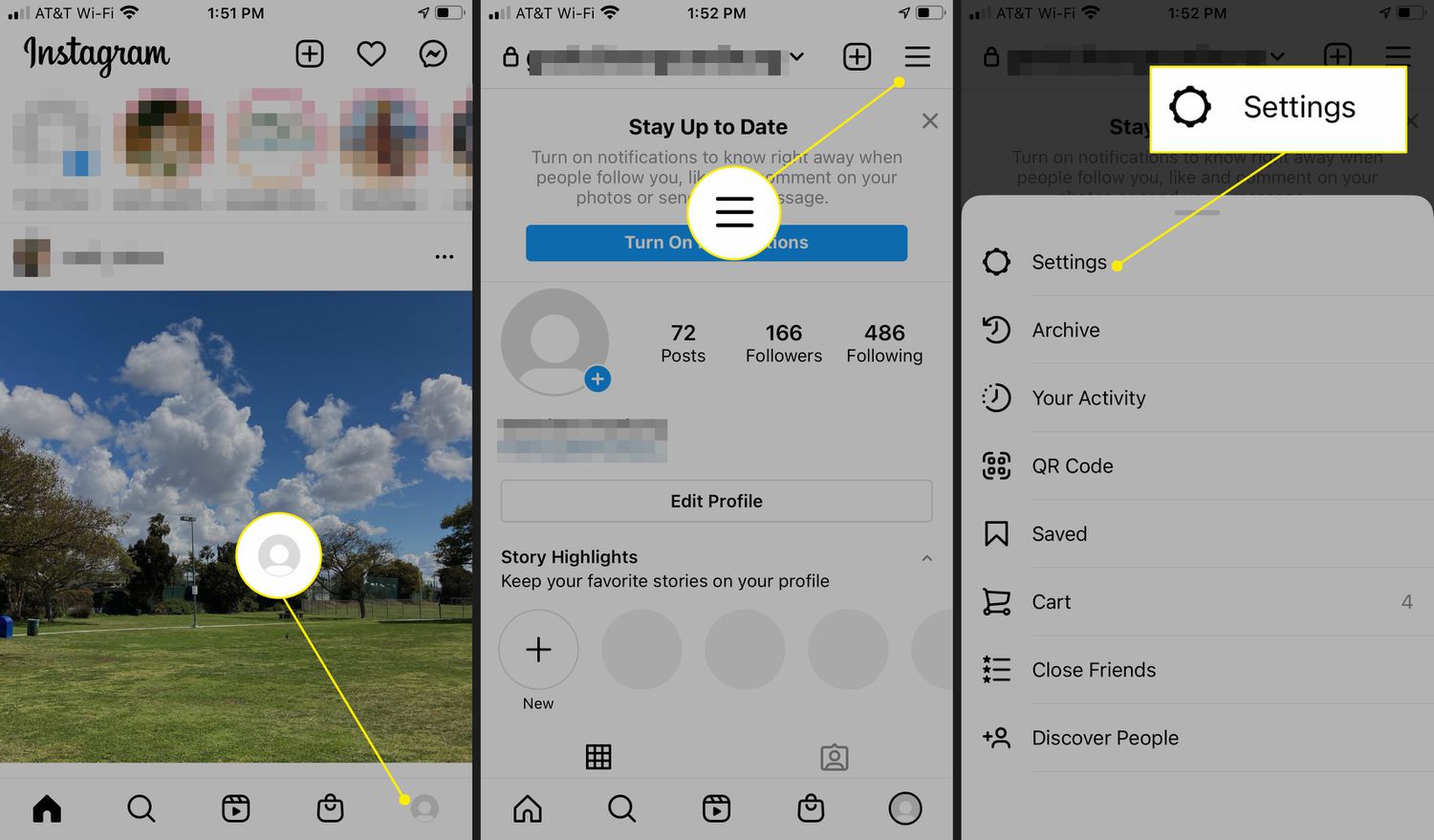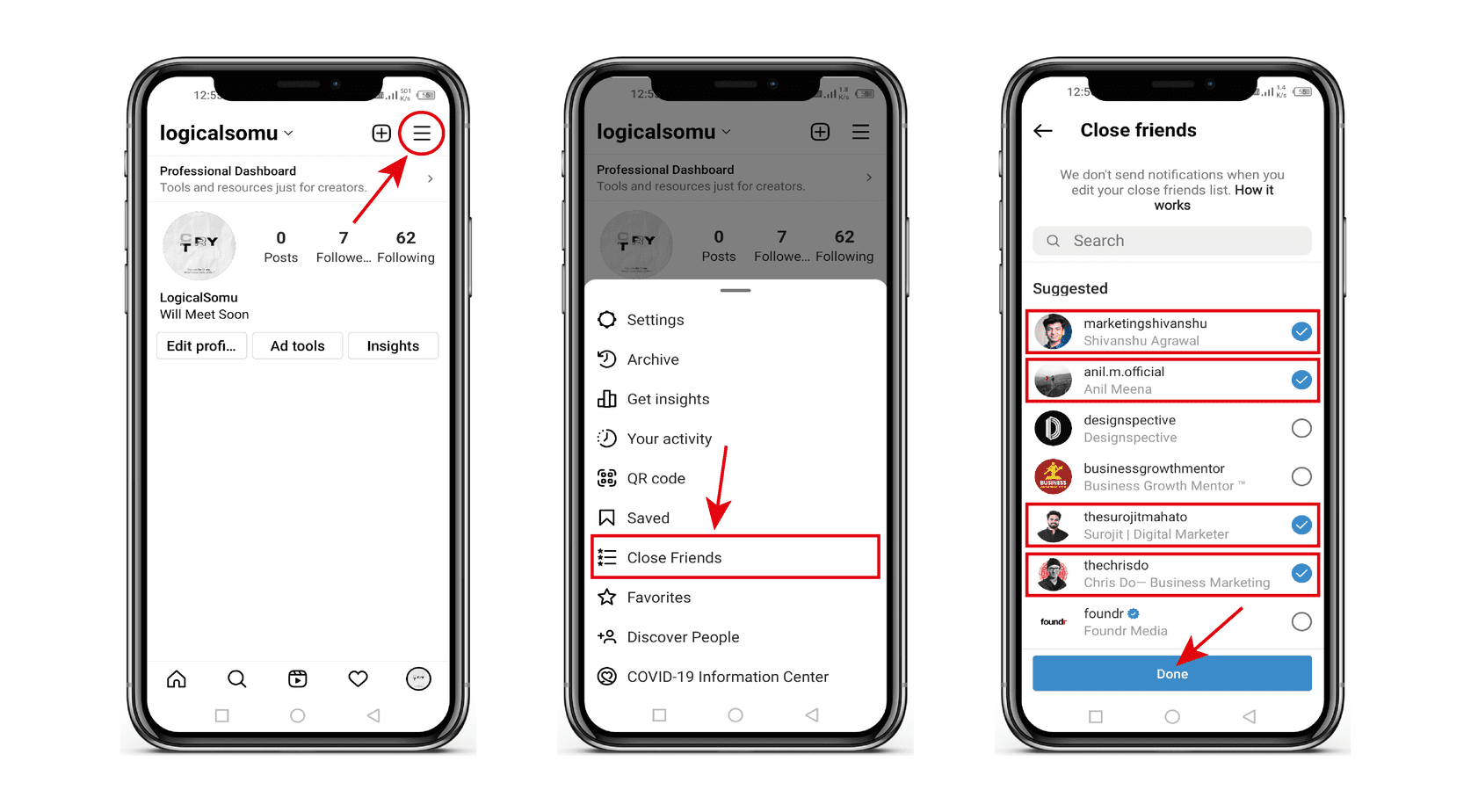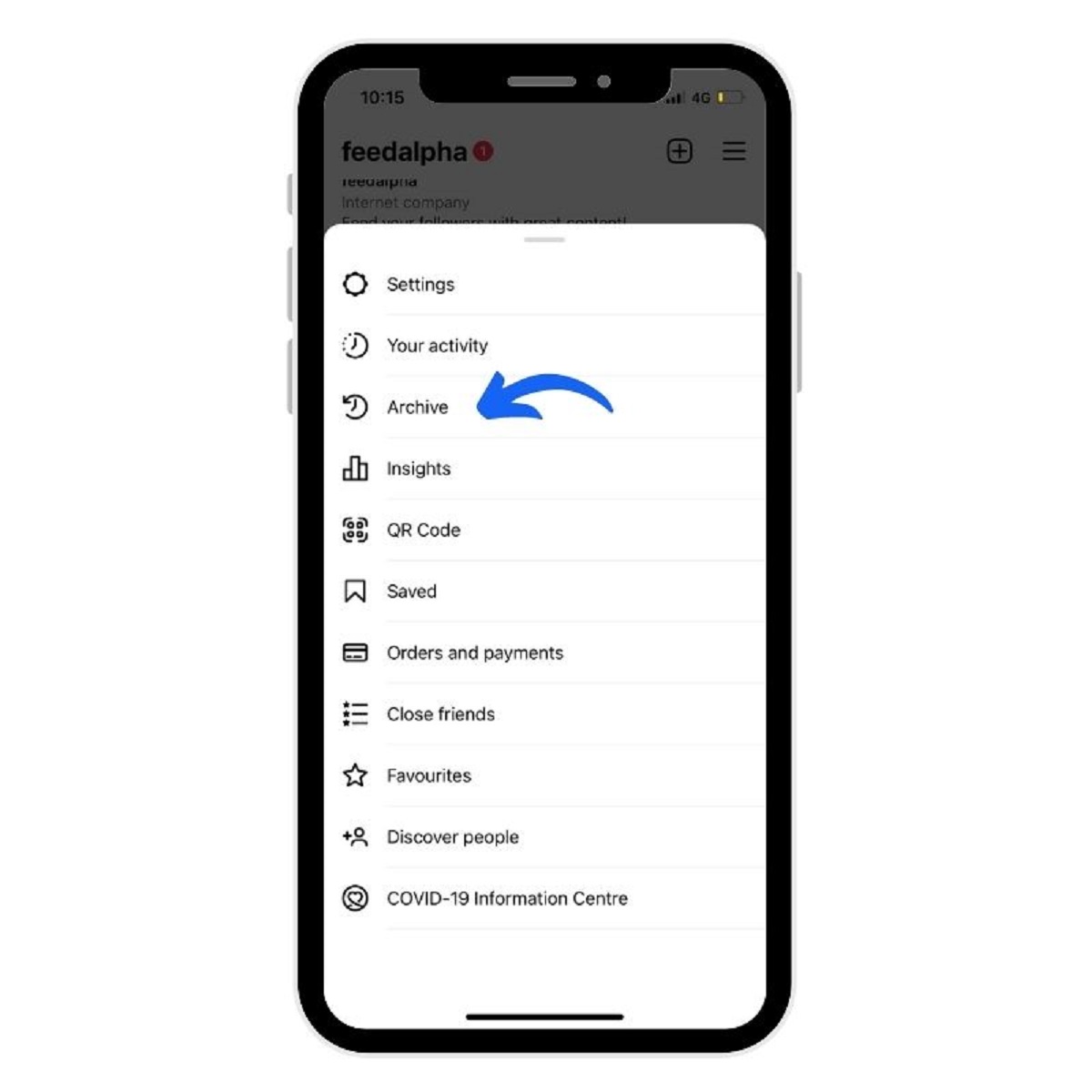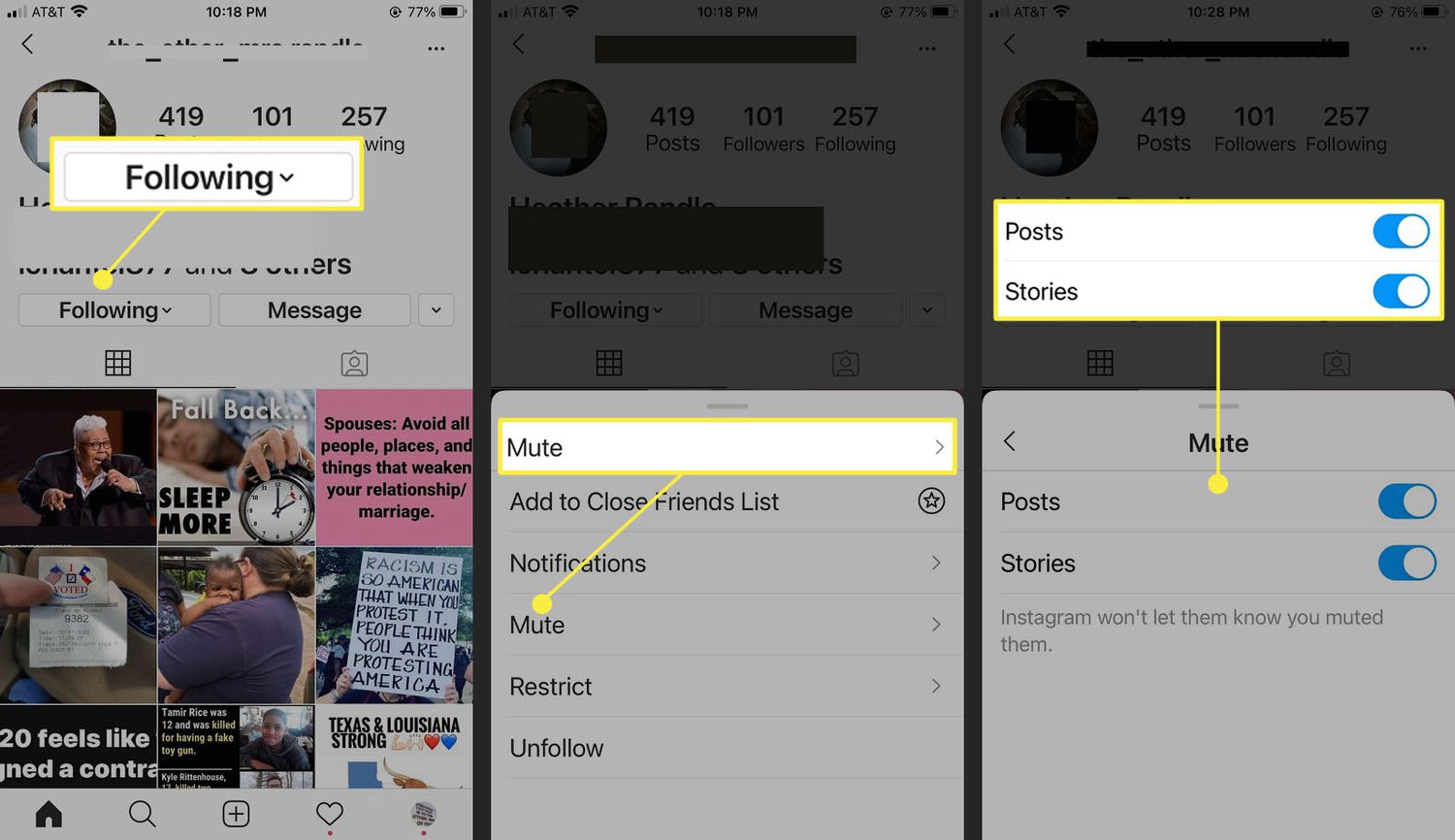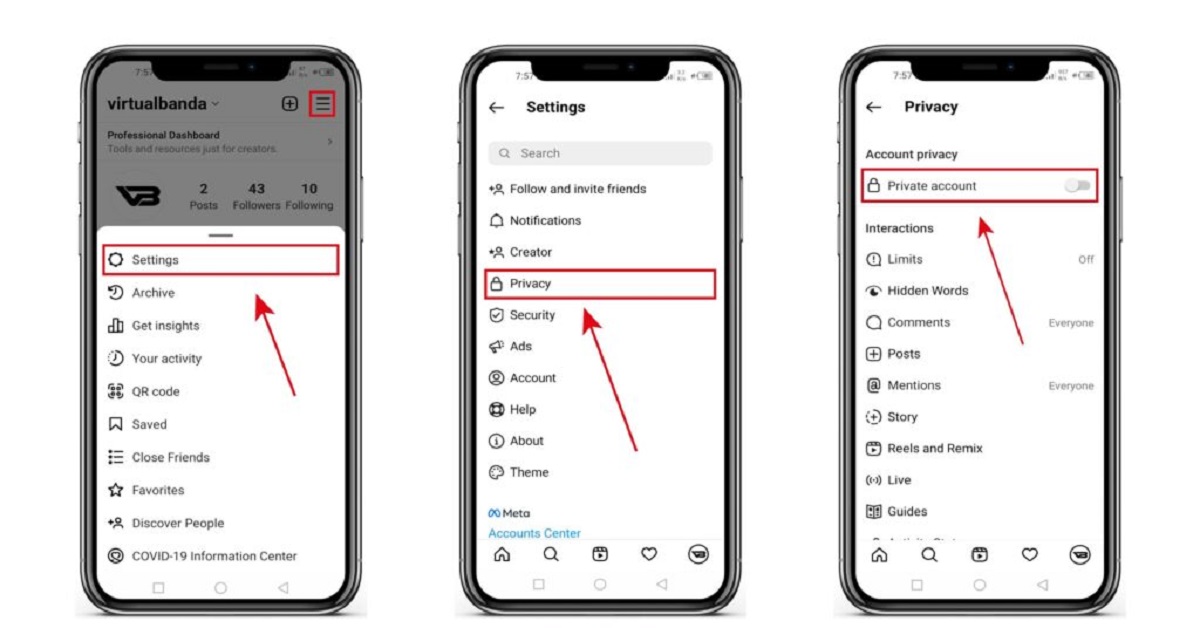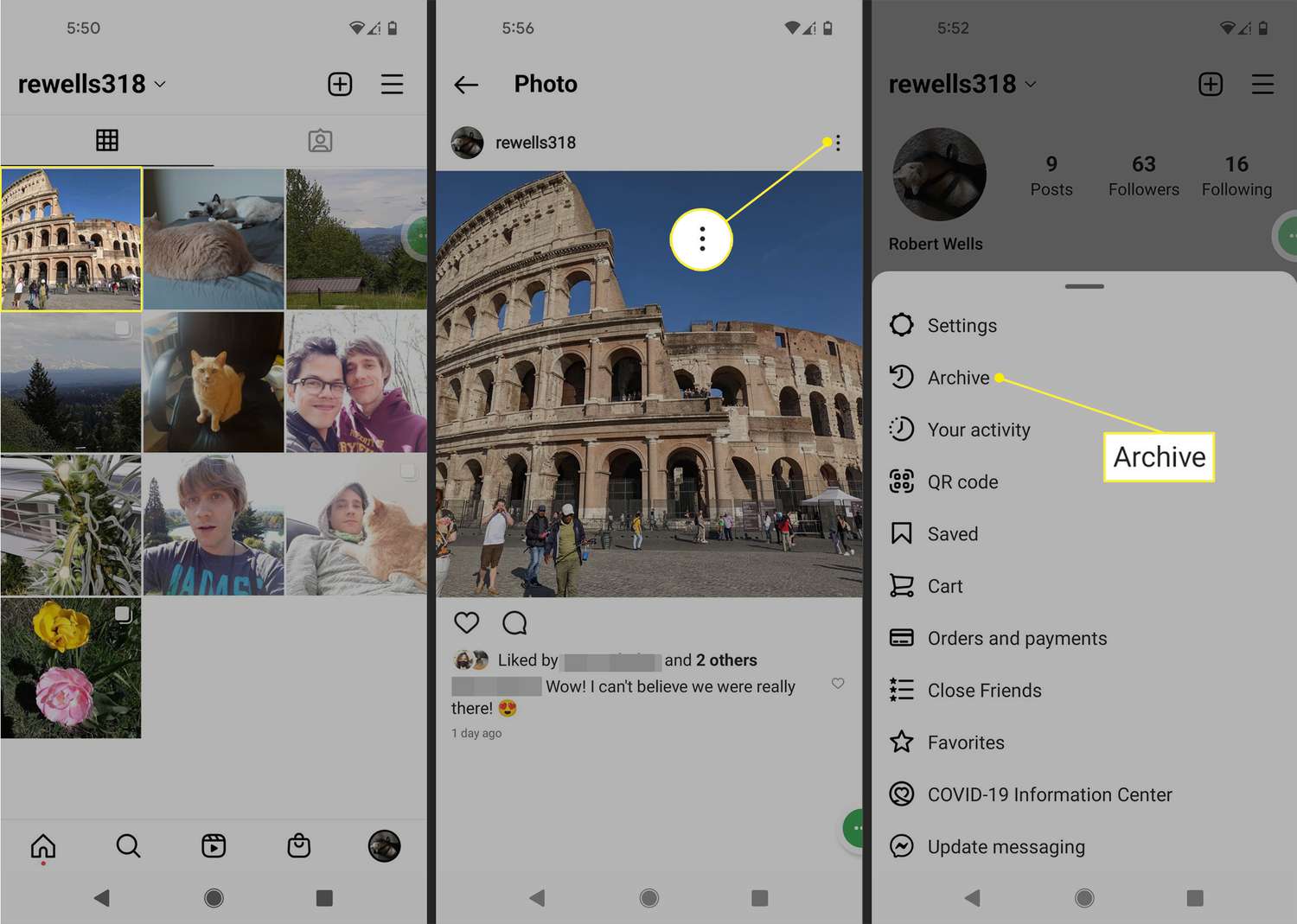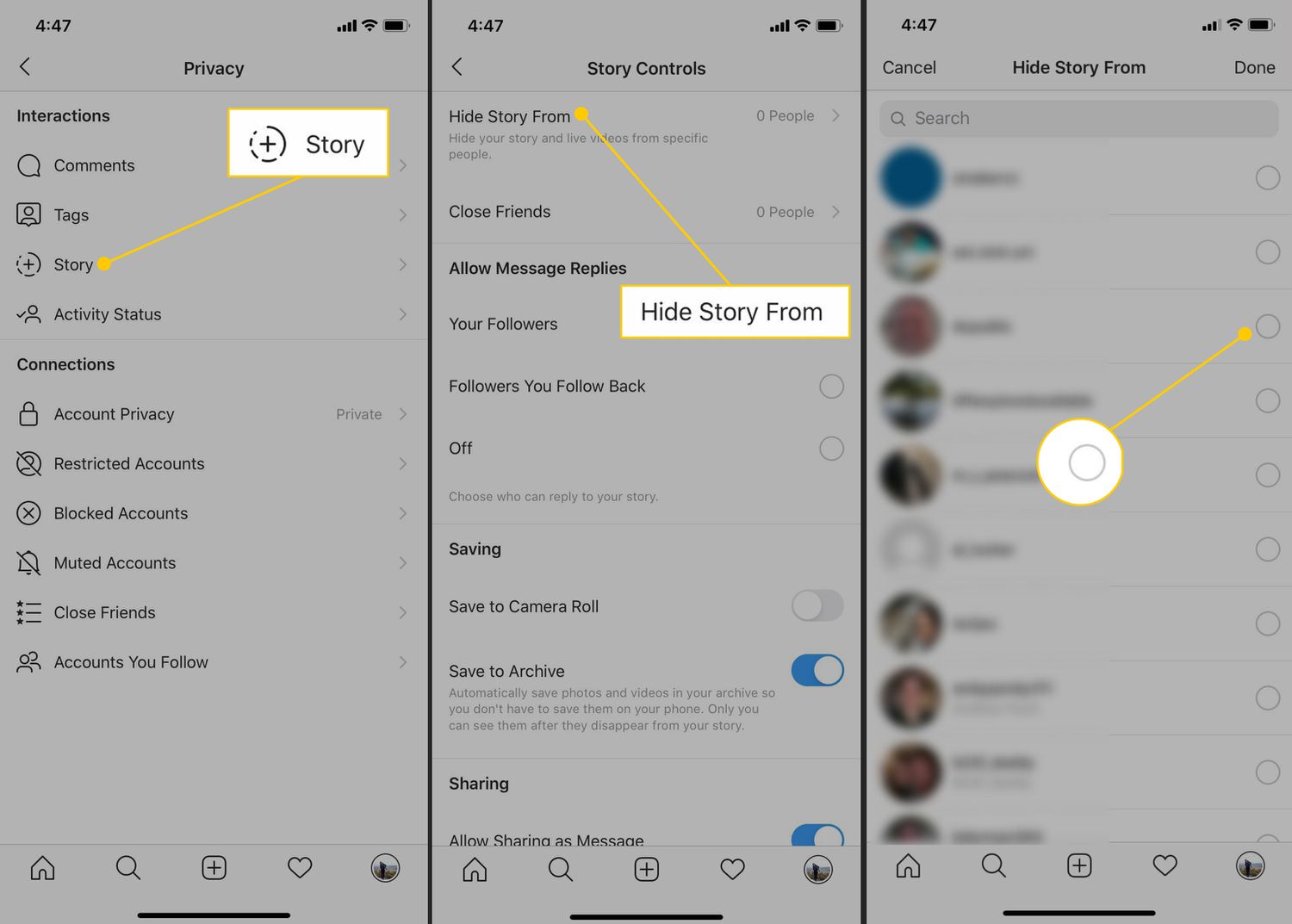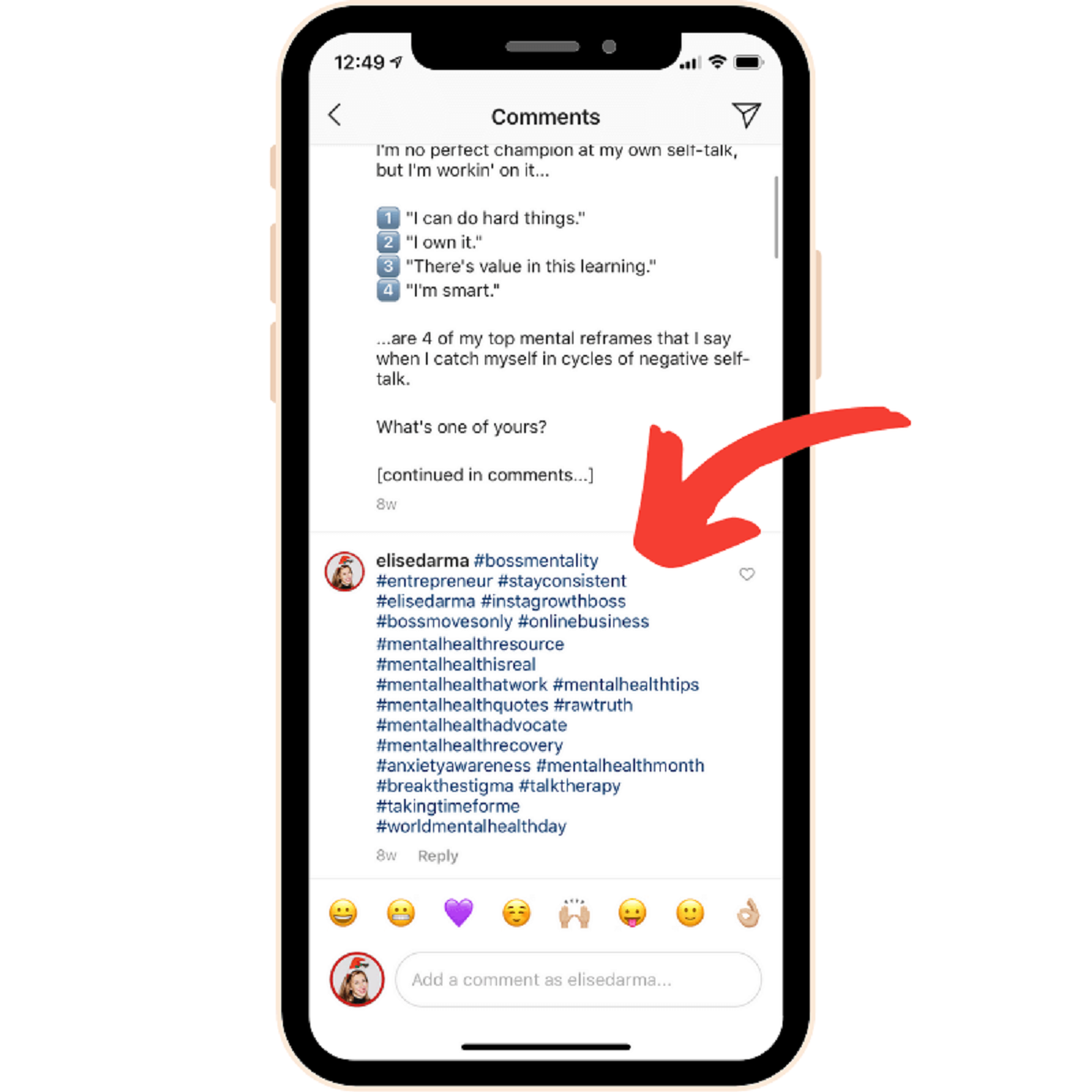Overview
Instagram Live has become increasingly popular as a way to connect and engage with your audience in real-time. Whether you’re hosting a Q&A session, sharing a live tutorial, or broadcasting a special event, it’s important to have control over the comments that appear during your live stream. Managing and hiding comments can help create a positive and focused environment, preventing distractions and potentially inappropriate or offensive content.
By hiding comments on your Instagram Live, you can maintain the flow of your content and ensure that the conversation remains relevant and respectful. There are various options available to help you achieve this, ranging from managing comments during the live session to implementing filters and restrictions.
In this article, we’ll explore the importance of hiding comments on Instagram Live and provide helpful solutions on how to effectively manage and control the comments that appear during your broadcasts. By implementing these strategies, you can create a more engaging and positive experience for your viewers.
The Importance of Hiding Comments on Instagram Live
When hosting an Instagram Live session, it’s important to create a safe and positive environment for both you and your viewers. While comments can be a valuable way to interact and engage with your audience, they can also be a source of distraction and potentially negative or harmful content. That’s where the importance of hiding comments comes into play.
By hiding comments during your Instagram Live, you can:
- Maintain Focus: Hiding comments allows you to keep the spotlight on your content and messaging. It ensures that viewers are focused on what you’re sharing rather than getting distracted by unrelated comments.
- Enhance User Experience: On a live stream, the comments section can quickly become overloaded with an influx of messages. This can make it challenging to address questions or engage in meaningful conversations. By hiding comments, you can improve the user experience by preventing the comments section from becoming overwhelming or cluttered.
- Reduce Distractions: In a live environment, comments can sometimes be distracting or disruptive. Hiding comments removes the potential for unsolicited or off-topic messages that may divert attention away from your content and disrupt the flow of the live session.
- Prevent Inappropriate Content: Unfortunately, not all comments are positive or appropriate. By hiding comments, you can minimize the risk of encountering offensive, harmful, or spammy content during a live stream. This helps to create a safer and more inclusive space for both you and your viewers.
- Moderate and Filter: Hiding comments provides you with the opportunity to moderate and filter the content that appears during your live stream. This allows you to ensure that the comments align with your brand values and maintain a certain level of professionalism and decency.
Ultimately, hiding comments on Instagram Live gives you more control over the conversation and the overall viewer experience. By creating a positive and focused environment, you can maximize engagement, build stronger connections with your audience, and deliver a successful live stream.
How to Hide Comments on Instagram Live
Instagram provides several options to help you effectively hide comments on your live streams. Let’s explore three methods you can use to manage and control the comments during your Instagram Live sessions.
Option 1: Manage Comments during the Live Session
During your live session, you have the ability to manually hide comments as they appear on your screen. Here’s how to do it:
- While hosting a live stream, tap on the comment icon (speech bubble icon) located at the bottom-left corner of your screen.
- A list of comments will appear. Swipe right on a comment to hide it from the screen. Alternatively, you can swipe left on a hidden comment to bring it back.
- Repeat the process to hide or unhide comments as necessary throughout your live session.
By manually managing comments during your live stream, you have real-time control over the comments that are visible to both you and your audience.
Option 2: Filter and Block Comments
Another option to hide comments on Instagram Live is by using the comment filtering and blocking features. This helps automatically hide inappropriate or unwanted comments based on specific keywords or phrases. Here’s how to set up comment filters:
- Go to your Instagram profile and tap on the three horizontal lines in the top-right corner to access the menu.
- Select “Settings” and then tap on “Privacy”.
- Choose “Comments” and then enable the option “Hide Offensive Comments”.
- You can also manually enter specific keywords or phrases in the “Manual Filter” section to hide comments containing those words.
- Additionally, you have the option to block specific accounts, preventing their comments from appearing on your live streams.
By implementing comment filters and blocks, you can proactively hide comments that may contain unwanted or inappropriate content.
Option 3: Restrict and Control Commenting
If you want to further control the commenting activity during your Instagram Live sessions, you can restrict who can comment. Here’s how:
- Before starting your live stream, access the settings by tapping on the gear icon in the top-right corner.
- Scroll down and select “Privacy” and then choose “Comments”.
- Under the “Who Can Comment” section, you have several options to choose from, including “Everyone,” “People You Follow and Your Followers,” or “People You Follow Only”.
By restricting commenting to a selected group of people, you have more control over the comments that appear during your live sessions.
Implementing these options allows you to customize and manage the comments on your Instagram Live streams, creating a more controlled and engaging experience for both you and your viewers.
Option 1: Manage Comments during the Live Session
One way to hide comments on Instagram Live is by manually managing them during your live session. This option gives you real-time control over the comments that appear on your screen. Here’s how you can do it:
- While hosting a live stream, tap on the comment icon (speech bubble icon) located at the bottom-left corner of your screen. This will display a list of comments.
- Swipe right on a comment to hide it from the screen. By doing this, the comment will be hidden from both you and your audience.
- If you decide to unhide a comment, simply swipe left on it to bring it back to the visible comments section.
- You can repeat the process throughout your live session to hide or unhide comments as necessary.
By manually managing comments during your Instagram Live, you have the flexibility to hide any comments that you find distracting, irrelevant, or potentially negative. This allows you to maintain the focus on your content and ensure a positive viewer experience.
However, it’s important to note that if you receive a high volume of comments, manually managing them during your live session can become challenging. In such cases, you may want to consider alternative options like comment filtering and blocking.
Overall, managing comments during the live session gives you direct control over the comments that appear on your Instagram Live, allowing you to create a more tailored and engaging experience for both you and your viewers.
Option 2: Filter and Block Comments
To hide comments on Instagram Live more effectively, you can utilize the comment filtering and blocking features. These tools automatically hide inappropriate or unwanted comments based on specific keywords or phrases. Here’s how you can set up comment filters:
- Go to your Instagram profile and tap on the three horizontal lines in the top-right corner to access the menu.
- Select “Settings” and then tap on “Privacy”.
- Choose “Comments” and then enable the option “Hide Offensive Comments”.
- In addition to hiding offensive comments, you can also manually enter specific keywords or phrases in the “Manual Filter” section. Any comments containing those words or phrases will be automatically hidden during your Instagram Live session.
- If there are specific accounts whose comments you want to block, you can do so by going to their profile, tapping on the three dots in the top-right corner, and selecting “Block”. This will prevent their comments from appearing on your live streams.
By implementing comment filters and blocking certain accounts, you can proactively hide comments that may contain unwanted, offensive, or inappropriate content. This not only helps to maintain a more positive and safe environment during your Instagram Live streams but also saves you the time and effort of manually hiding each individual comment.
However, it is worth noting that comment filters may not catch every single inappropriate comment, as they rely on keywords and phrases. Therefore, it’s essential to periodically review your filters and manually hide any comments that slip through the automated system.
Using comment filters and blocking accounts gives you more control over the type of comments that appear on your Instagram Live, allowing you to curate a more enjoyable and engaging experience for both you and your viewers.
Option 3: Restrict and Control Commenting
To have even more control over the commenting activity during your Instagram Live sessions, you can restrict who can comment. This feature allows you to determine who can participate in the conversation, ensuring a more tailored and focused experience. Here’s how you can set up comment restrictions:
- Before starting your live stream, access the settings by tapping on the gear icon in the top-right corner of your profile.
- Scroll down and select “Privacy”, then choose “Comments”.
- Under the “Who Can Comment” section, you have several options to choose from:
- Everyone: This option allows anyone on Instagram to comment on your live streams.
- People You Follow and Your Followers: Only people you follow and your followers can comment on your live streams.
- People You Follow Only: Only people you follow can comment on your live streams.
- Select the option that best suits your preferences and needs.
By restricting commenting to a selected group of people, you have more control over the comments that appear on your Instagram Live sessions. This helps to maintain a focused and engaged audience while reducing the chances of receiving unwanted or irrelevant comments.
It’s important to note that restricting commenting can limit the number of participants in the conversation, potentially making your live streams appear less interactive. Therefore, it’s essential to find a balance that allows for meaningful engagement while still maintaining a controlled environment.
Remember, you can always adjust your comment settings before each live stream, giving you the flexibility to adapt to different situations and audiences.
By utilizing the option to restrict and control commenting, you can ensure a more personalized and manageable experience during your Instagram Live sessions. This allows you to foster a closer connection with your audience while keeping the conversation focused and relevant.
Managing Comment Settings for Future Live Streams
To maintain a consistent commenting experience and ensure a positive environment for your future Instagram Live streams, it’s important to manage your comment settings effectively. By taking the time to customize these settings, you can actively control the type of comments that appear during your broadcasts. Here are some key steps to follow:
- Access your Instagram profile and tap on the three horizontal lines in the top-right corner to open the menu.
- Select “Settings” and then tap on “Privacy”.
- Choose “Comments” to access the comment settings.
- Review and adjust the various options available to customize your comment settings according to your preferences:
- Hide Offensive Comments: This option automatically filters out offensive or inappropriate comments during your Instagram Live streams. Enable this setting to maintain a safe and positive environment.
- Manual Filter: In this section, you can add specific keywords or phrases that you want to be filtered out from the comments. This helps prevent comments containing those words from appearing during your live sessions.
- Block Comments from Certain Accounts: If there are specific accounts whose comments you want to block, you can go to their profiles, tap on the three dots in the top-right corner, and select “Block”. This will prevent their comments from appearing on your live streams.
- Once you have adjusted these settings to your liking, you can save your changes.
By regularly reviewing and managing your comment settings for future live streams, you can maintain a consistent and controlled commenting experience. It allows you to have more control over the types of comments that appear, mitigating potential distractions or inappropriate content.
Remember that as your live streams evolve, your audience may change, and you may need to adjust your settings accordingly. Stay attentive to the comments you receive, analyze the feedback, and make necessary modifications to ensure an engaging and positive experience for both you and your viewers.
Overall, by actively managing your comment settings, you can create a more tailored and controlled environment for your Instagram Live streams, fostering meaningful engagement and interaction with your audience.
Conclusion
Hiding comments on Instagram Live is a valuable tool for creating a positive, engaging, and focused environment during your live streams. By managing and controlling the comments that appear on your screen, you can maintain the flow of your content, enhance the user experience, reduce distractions, prevent inappropriate content, and moderate the conversation according to your preferences.
Throughout this article, we explored three effective options for hiding comments on Instagram Live:
- Manage Comments during the Live Session: This option allows you to manually hide or unhide comments as they appear on your screen, giving you real-time control.
- Filter and Block Comments: By utilizing the comment filtering and blocking features, you can automatically hide offensive or unwanted comments based on specific keywords or phrases, as well as block comments from certain accounts.
- Restrict and Control Commenting: With the option to restrict who can comment, you have the ability to create a more tailored and focused conversation, limiting participation to select groups of people.
It is important to customize your comment settings to suit your preferences and regularly review them for future live streams. By doing so, you ensure a consistent and positive commenting experience, while still allowing for meaningful engagement and interaction with your audience.
Remember, the goal is to create a safe and engaging environment during your Instagram Live sessions. Experiment with different strategies, find the approach that works best for you, and adapt as needed based on the feedback you receive from your viewers.
By effectively hiding comments on Instagram Live, you can enhance the quality of your live streams and foster stronger connections with your audience. So, take control of your comments, focus on your content, and deliver an exceptional experience to your viewers.