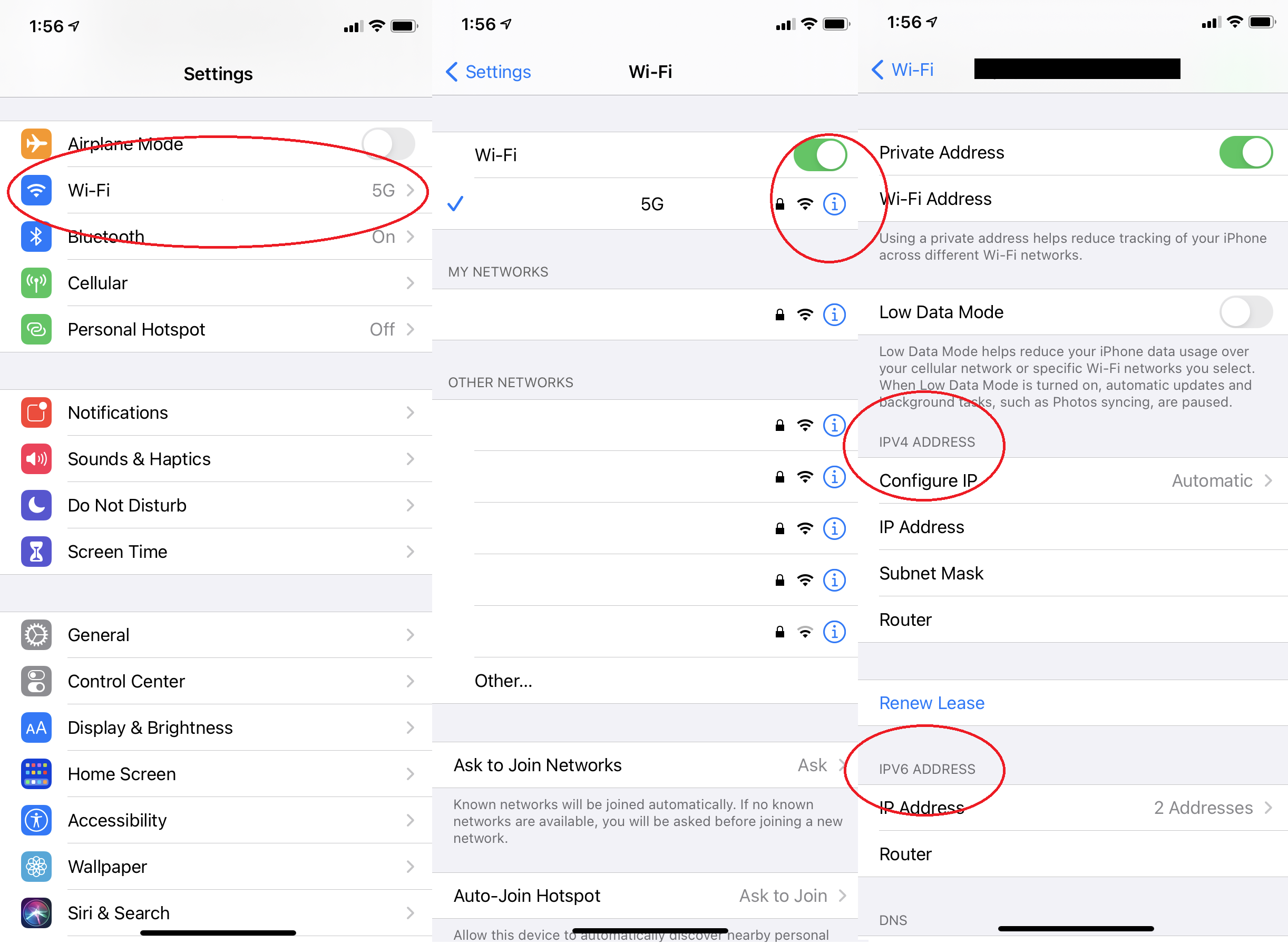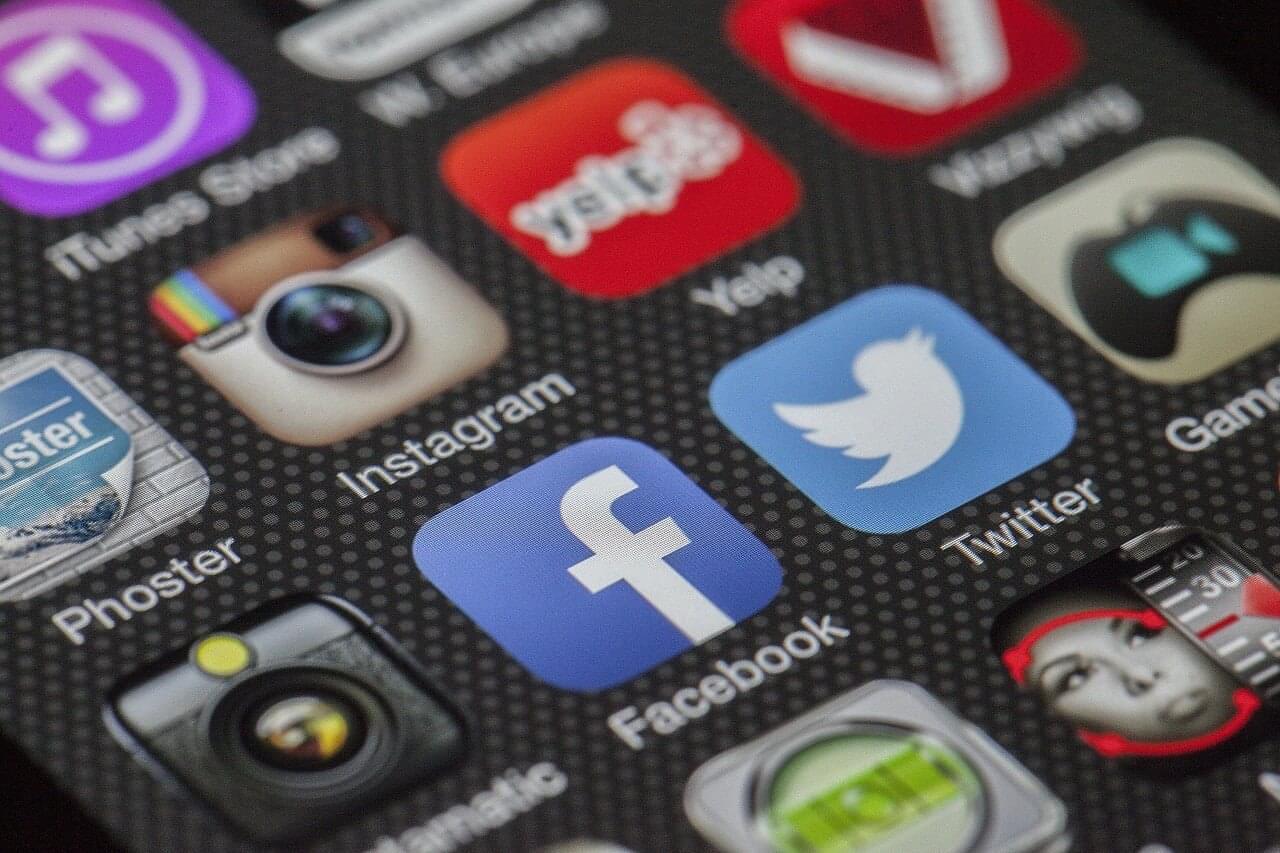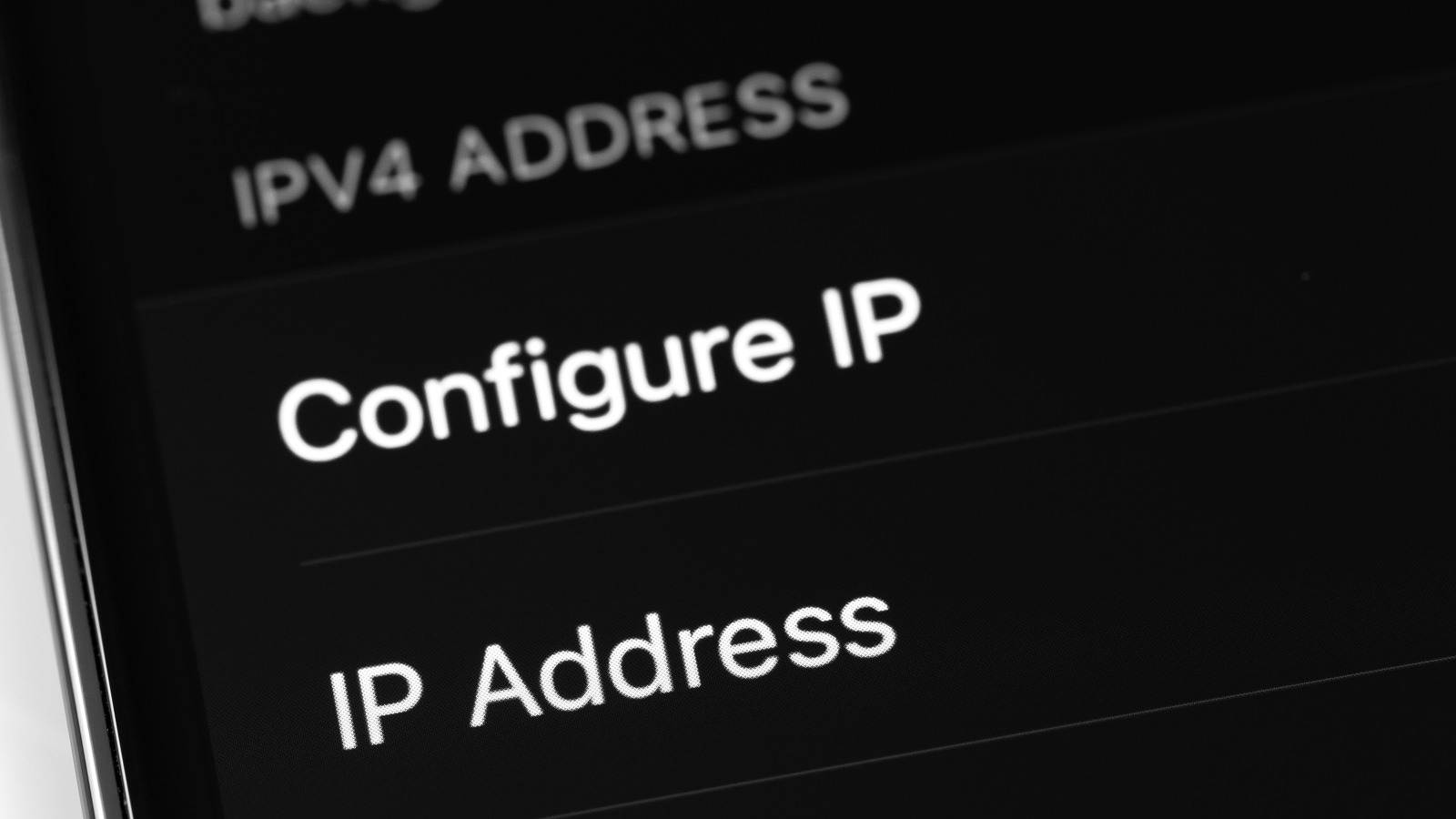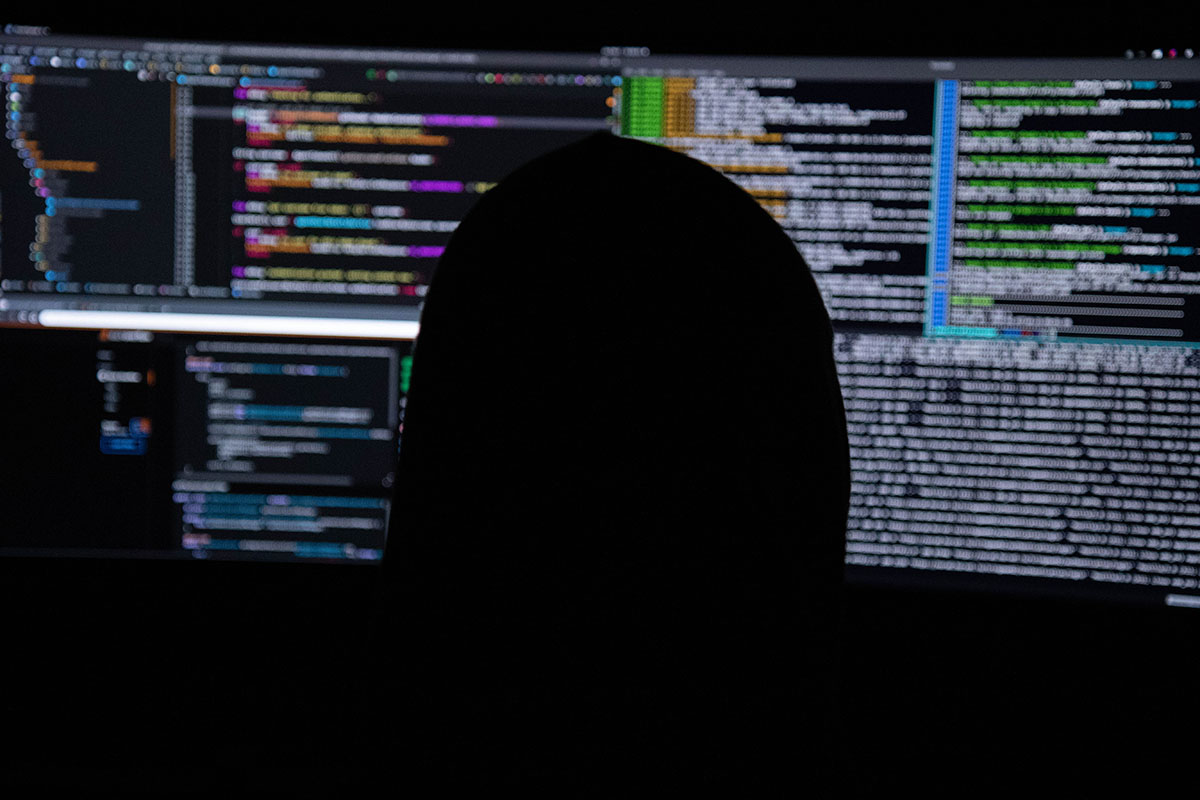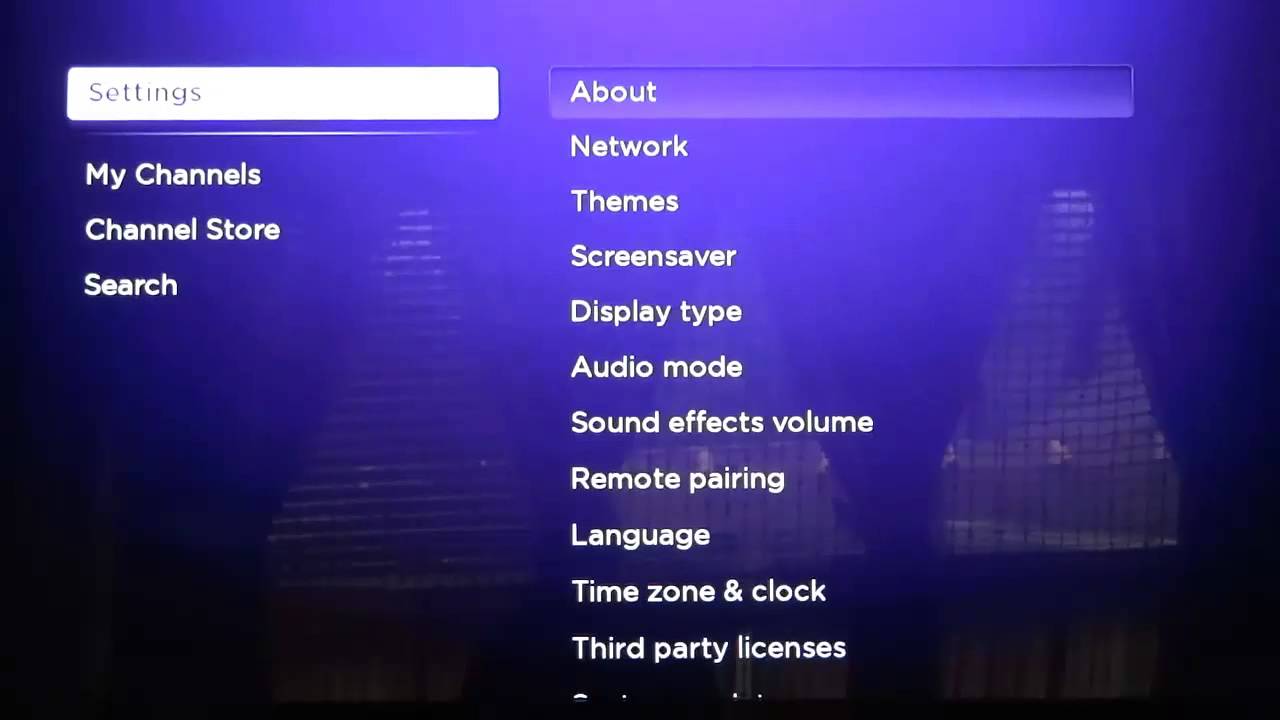Introduction
Welcome to the world of IP addresses! In this digital age, every device connected to the internet is assigned a unique numerical label called an IP address. This address acts as the device’s online identity, allowing it to communicate and interact with other devices on the internet. While most people don’t pay much attention to IP addresses, there may be situations where you need to find the IP address of a specific website. This could be for various reasons, such as troubleshooting network issues, blocking certain websites, or analyzing website traffic.
In this article, we will explore four different methods to find the IP address of a website. Whether you are using a Windows, macOS, or Linux operating system, we’ve got you covered. Additionally, we’ll also discuss how to use online IP lookup tools and a website’s DNS lookup function to obtain the desired IP address. By the end of this article, you’ll have a toolkit of techniques at your disposal to easily retrieve the IP address of any website you want.
But before we dive into the methods, let’s briefly explain what an IP address is and why you might need to find it.
What is an IP address?
An IP address, which stands for Internet Protocol address, is a unique numerical label assigned to each device connected to a computer network. It serves as an identifier for both the source and destination of internet data packets.
An IP address consists of four sets of numbers, separated by periods, such as 192.168.1.1. Each set can range from 0 to 255, allowing for a total of over four billion unique IP addresses.
There are two types of IP addresses: IPv4 (Internet Protocol version 4) and IPv6 (Internet Protocol version 6). IPv4 addresses are the most common and widely used, while IPv6 addresses were introduced to accommodate the growing number of internet-connected devices.
IP addresses play a crucial role in enabling devices to communicate with one another on the internet. When you visit a website, your device sends a request to the website’s IP address, which then transmits the requested information back to your device.
Moreover, IP addresses are vital for network management and security purposes. They allow network administrators to track and troubleshoot connectivity issues, monitor network traffic, and implement security measures such as firewalls and blacklists.
Keep in mind that IP addresses can be dynamic or static. Dynamic IP addresses change periodically and are assigned by the internet service provider (ISP) each time a device connects to the network. On the other hand, static IP addresses remain constant and are often used for servers and other devices that need to maintain a consistent connection.
Now that you have a basic understanding of what an IP address is and its importance, let’s explore why you may need to find the IP address of a website.
Why would you want to find the IP address of a website?
There are several reasons why you might need to find the IP address of a website. Let’s explore some common scenarios where this information can be useful:
1. Troubleshooting network issues: When you’re experiencing connectivity problems with a website, finding its IP address can help identify if the issue lies with the website itself or your network connection. By pinging the IP address directly, you can determine if the problem is related to DNS resolution or network congestion.
2. Blocking certain websites: If you want to restrict access to a particular website on your network or computer, knowing its IP address can be helpful. By using firewall or host file settings, you can block the IP address, effectively preventing anyone on your network from accessing the website.
3. Analyzing website traffic: Website owners and administrators often analyze traffic patterns to gain insights into their audience and optimize their website performance. By knowing the IP address of incoming requests, they can collect data on visitor locations, track unique visitors, and identify potential security threats.
4. Bypassing website restrictions: In some cases, websites may be regionally restricted or have IP-based access restrictions. By obtaining the website’s IP address, you can use proxy servers or virtual private networks (VPNs) to circumvent these restrictions and access the site.
5. Investigating suspicious activities: If you are suspicious of a website’s authenticity or suspect it may be engaged in malicious activities, finding its IP address can aid in further investigation. You can use IP lookup tools to gather information about the website’s hosting provider, location, and other associated websites that may reveal its true intentions.
These are just a few examples of why finding the IP address of a website can be valuable. Now that we understand the reasons behind it, let’s explore different methods to uncover the IP address of a website.
Method 1: Using the Command Prompt (Windows)
If you’re using a Windows operating system, you can easily find the IP address of a website using the Command Prompt. Follow these steps:
Step 1: Open the Command Prompt by pressing the Windows key + R, typing “cmd” in the Run dialog box, and hitting Enter.
Step 2: In the Command Prompt window, type “ping website.com” (replace “website.com” with the actual website you want to find the IP address for) and press Enter.
Step 3: Wait for the Command Prompt to send a series of data packets to the website’s IP address. Once the process is complete, you’ll see a bunch of information on your screen, including the IP address.
Step 4: Look for the line that starts with “Reply from” followed by the IP address. The IP address is the set of numbers separated by periods.
This method provides a quick and straightforward way to find the IP address of a website using the Command Prompt. However, keep in mind that some websites may have multiple IP addresses associated with them due to load balancing or other network configurations. In such cases, this method will only display one of the IP addresses.
Now that we’ve covered the Command Prompt method for Windows users, let’s move on to the next method specifically designed for macOS and Linux users.
Method 2: Using the Terminal (MacOS or Linux)
If you’re using a MacOS or Linux operating system, you can find the IP address of a website using the Terminal. Follow these steps:
Step 1: Open the Terminal by navigating to the Applications folder (in macOS) or accessing the Command Line Interface (in Linux).
Step 2: In the Terminal window, type “ping website.com” (replace “website.com” with the actual website you want to find the IP address for) and press Enter.
Step 3: Wait for the Terminal to send a series of data packets to the website’s IP address. Once the process is complete, you’ll see a bunch of information on your screen, including the IP address.
Step 4: Look for the line that starts with “Reply from” followed by the IP address. The IP address is the set of numbers separated by periods.
Similar to the Command Prompt method for Windows, using the Terminal in MacOS or Linux allows you to quickly find the IP address of a website. It’s a handy technique, especially if you’re familiar with the Terminal and prefer using command-line interfaces. Keep in mind that like the previous method, this approach may only display one of the IP addresses associated with a website.
Now that we’ve covered methods for Windows, MacOS, and Linux users, let’s explore additional ways to find the IP address of a website using online tools.
Method 3: Using online IP lookup tools
If you prefer a more user-friendly and browser-based approach, online IP lookup tools can come in handy. These tools allow you to enter a website’s URL and retrieve its corresponding IP address. Here’s how you can use them:
Step 1: Open a web browser and search for “online IP lookup tool” or “website IP address lookup”. You will find several reliable options to choose from.
Step 2: Click on one of the search results to access the online IP lookup tool.
Step 3: In the provided field on the website, enter the URL of the website you want to find the IP address for.
Step 4: Click on the “Lookup” or “Find IP” button to initiate the search.
Step 5: Wait for the tool to process the request. After a few moments, it will display the IP address associated with the entered website URL.
Using online IP lookup tools is a convenient alternative, especially for those who may not be comfortable with the Command Prompt or Terminal. These tools save you time and effort by automatically fetching and presenting the IP address information for you.
It’s important to note that online IP lookup tools rely on their own databases to retrieve the IP address. Therefore, the accuracy and reliability of the results may vary. It’s always a good idea to use reputable and well-known IP lookup tools to ensure accurate information.
Now that we know how to utilize online IP lookup tools, let’s explore the final method, which involves using a website’s DNS lookup function to find its IP address.
Method 4: Using a website’s DNS lookup function
Another way to find the IP address of a website is by using a website’s domain name system (DNS) lookup function. DNS is the system responsible for translating domain names (like www.example.com) into their corresponding IP addresses. By accessing a website’s DNS lookup function, you can directly retrieve its IP address. Here’s how:
Step 1: Open your preferred web browser and navigate to the website for which you want to find the IP address.
Step 2: Right-click anywhere on the webpage and select “Inspect” (or similar options like “Inspect Element” or “View Page Source”), or simply press Ctrl + Shift + I (Windows) or Command + Option + I (Mac).
Step 3: This will open the browser’s developer tools. Look for the “Network” or “Networking” tab and click on it.
Step 4: Refresh the webpage (F5 or Ctrl + R) to reload the website.
Step 5: As the webpage loads, you will see a list of different network requests being made in the developer tools. Look for an entry that includes the website’s domain name.
Step 6: Click on the entry, and the developer tools will display detailed information about that specific network request, including the IP address associated with the website.
Using a website’s DNS lookup function through the browser’s developer tools can provide you with accurate and up-to-date information about the IP address of the website you’re interested in. This method allows you to explore the website’s network activity while obtaining the IP address.
Keep in mind that the steps and options in different web browsers may vary slightly, but the general idea remains the same. Take some time to familiarize yourself with the developer tools of your preferred browser to make the most out of this method.
Now that we’ve explored four different methods to find the IP address of a website, you have a range of tools to choose from depending on your operating system and preference. These methods offer flexibility and convenience, allowing you to retrieve the IP address quickly and easily.
Conclusion
Knowing how to find the IP address of a website can be valuable for various purposes, including troubleshooting network issues, blocking certain websites, analyzing website traffic, bypassing restrictions, and investigating suspicious activities. Throughout this article, we explored four different methods to obtain the IP address.
We started with Method 1, which involved using the Command Prompt in Windows. This method allowed Windows users to quickly retrieve the IP address by sending data packets to the website’s domain name.
For MacOS and Linux users, Method 2 explained how to use the Terminal to achieve the same result. By running a ping command to the website’s URL, the IP address could be obtained.
Method 3 introduced the convenience of using online IP lookup tools, which provided a user-friendly web-based interface. These tools simplified the process by allowing users to enter the website’s URL and instantly retrieve the IP address.
Lastly, Method 4 involved utilizing a website’s DNS lookup function with the help of browser developer tools. By inspecting the network requests made by the website, the IP address could be found.
Each method offers its own advantages and may be preferred depending on the individual’s familiarity with the command-line interface, convenience of online tools, or desire for a more visual approach.
By mastering these methods, you now have the necessary knowledge and tools to easily find the IP address of any website you encounter. Whether you’re troubleshooting network issues, analyzing website traffic, or simply satisfying your curiosity, the IP address of a website is just a few simple steps away.
Remember to use these methods responsibly and respect the privacy and security of others. Happy exploring!