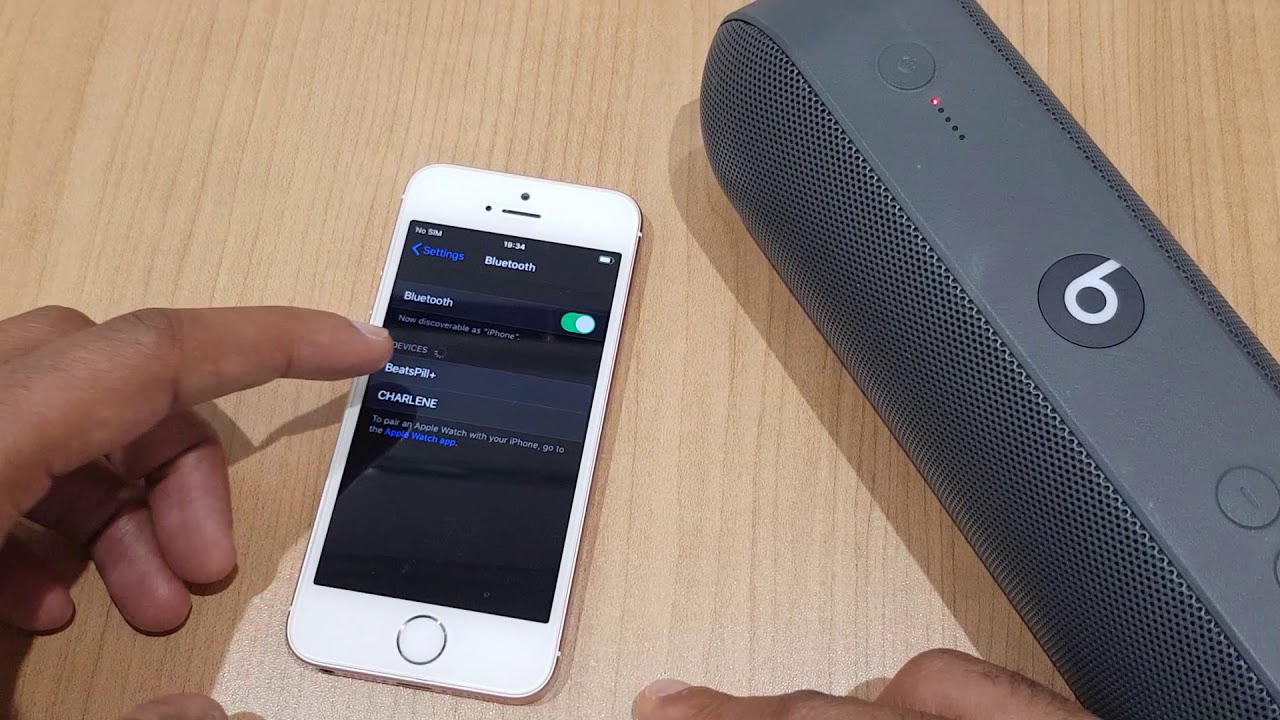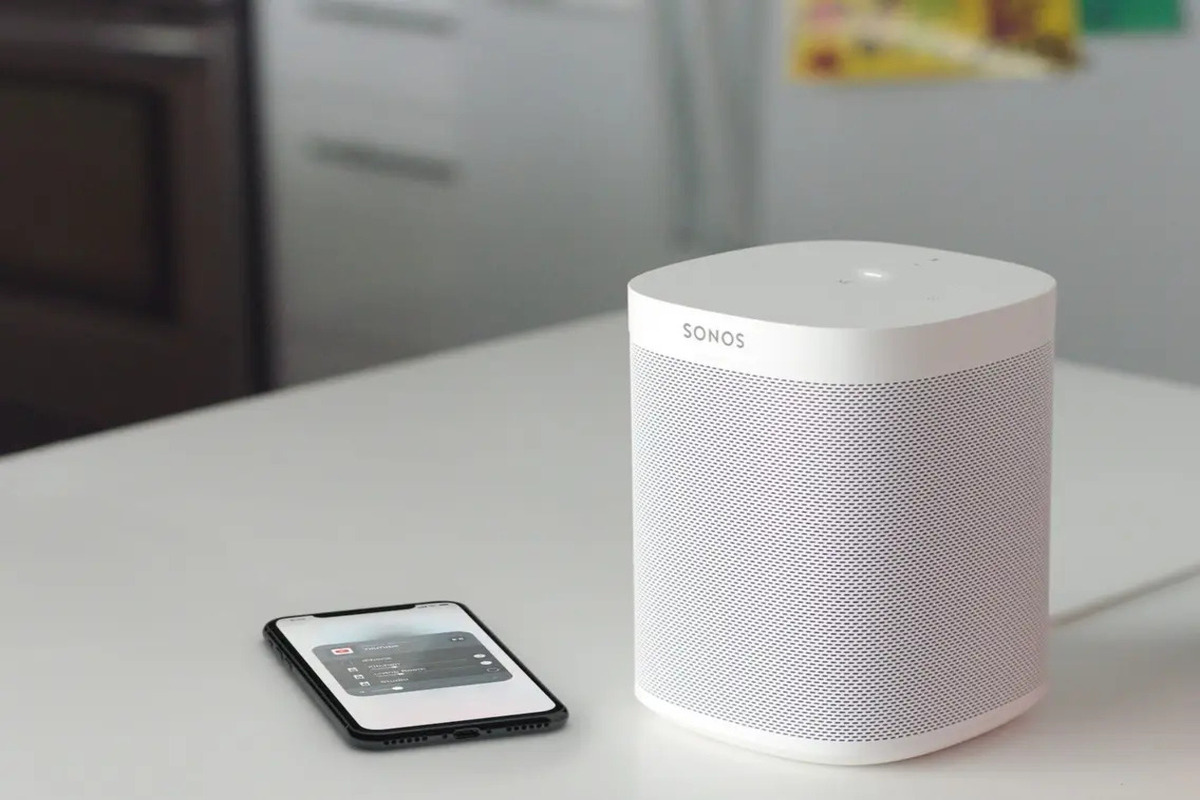Introduction
Bluetooth technology has made it incredibly convenient to connect wireless devices to our smartphones. From headphones to speakers, it’s now easier than ever to enjoy your favorite audio content without the hassle of tangled cords. But what if you want to take your audio experience to the next level and connect multiple Bluetooth speakers to your iPhone?
In this guide, we will explore the step-by-step process of connecting multiple Bluetooth speakers to your iPhone. Whether you’re hosting a party or simply want to create a surround sound effect in your living room, this tutorial will help you achieve that immersive audio experience.
Before we dive into the connection process, it’s important to note that not all iPhones support the simultaneous connection of multiple Bluetooth speakers. The ability to connect multiple speakers is dependent on the model and operating system of your iPhone. You’ll want to ensure that your iPhone is updated to the latest iOS version to maximize compatibility.
Additionally, keep in mind that the quality and performance of audio playback may vary depending on the speakers you’re connecting. Some speakers may have built-in features that allow seamless multi-speaker connection, while others may require additional adapters or third-party apps.
Now that we have covered the basics, let’s move on to the preparations required before connecting multiple Bluetooth speakers to your iPhone.
Preparing the Bluetooth Speakers
Before you start connecting multiple Bluetooth speakers to your iPhone, it’s essential to ensure that each speaker is ready for pairing. Here are the steps to prepare your Bluetooth speakers:
- Charge the speakers: Make sure that all the speakers you’re planning to connect are fully charged or plugged into a power source. This will ensure uninterrupted playback and prevent any unexpected interruptions.
- Place the speakers: Position the speakers in the desired locations. Consider factors like room layout, acoustics, and distance from each other to achieve the best sound quality. Make sure each speaker is within a reasonable range from your iPhone for a stable connection.
- Put the speakers in pairing mode: Refer to the speaker’s user manual to determine how to enter pairing mode. Often, this involves holding down a specific button or using a combination of button presses. When in pairing mode, the speaker’s indicator light may flash or change color.
By following these preparation steps, you’ll make the connection process much smoother. Once each Bluetooth speaker is prepared, you can proceed to connect them to your iPhone one by one.
Connecting the First Bluetooth Speaker
Now that you have prepared your Bluetooth speakers, it’s time to start connecting them to your iPhone. Follow these steps to connect the first Bluetooth speaker:
- Open the Settings: Unlock your iPhone and go to the home screen. Tap on the “Settings” app, which is represented by a gear icon.
- Select Bluetooth: In the Settings menu, scroll down and tap on “Bluetooth.” Make sure the Bluetooth toggle switch is turned on. Your iPhone will start scanning for available devices.
- Select the first speaker: Look for the name of the first Bluetooth speaker you want to connect in the list of available devices under the “Other Devices” section. Tap on the name to initiate the pairing process.
- Pair the devices: Once you tap on the speaker’s name, your iPhone will establish a connection with the speaker. You may be prompted to enter a passcode provided by the speaker, if applicable. Follow the on-screen instructions to complete the pairing process.
- Confirmation: After successfully pairing the first speaker, you will see a notification on your iPhone that confirms the connection. The speaker’s name will also appear under the “My Devices” section in the Bluetooth settings.
Once the first Bluetooth speaker is connected, you can proceed to connect additional speakers to create a multi-speaker setup.
Connecting the Second Bluetooth Speaker
After successfully connecting the first Bluetooth speaker to your iPhone, you can now proceed to connect the second speaker. Here’s how you can do it:
- Ensure the first speaker is still connected: Before connecting the second speaker, make sure that the first speaker is still paired and connected to your iPhone. It’s important to maintain a stable connection with the first speaker to ensure a smooth pairing process.
- Put the second speaker in pairing mode: Refer to the user manual of the second Bluetooth speaker to put it in pairing mode. Typically, this involves holding down a specific button or using a combination of button presses. When in pairing mode, the speaker’s indicator light may flash or change color.
- Open the Bluetooth settings: On your iPhone, go to the Settings app and tap on “Bluetooth.” Make sure that Bluetooth is turned on and your iPhone is scanning for available devices.
- Select the second speaker: Under the “Other Devices” section, look for the name of the second Bluetooth speaker you want to connect. Tap on the name to initiate the pairing process.
- Pair the devices: Follow the on-screen instructions to complete the pairing process between your iPhone and the second speaker. You may need to enter a passcode provided by the speaker, if applicable. Once the devices are successfully paired, you will see a notification confirming the connection on your iPhone.
With the second Bluetooth speaker successfully connected, you now have a multi-speaker setup that can enhance your audio experience. If you want to connect additional speakers, continue to the next section for further instructions.
Connecting Additional Bluetooth Speakers
If you want to take your audio experience to the next level, you can connect more than two Bluetooth speakers to your iPhone. Here’s a step-by-step guide on how to connect additional Bluetooth speakers:
- Confirm the previous speakers are still connected: Before connecting additional speakers, ensure that the previously connected speakers are still paired and connected to your iPhone. This will ensure a seamless connection process.
- Put the additional speaker in pairing mode: Refer to the user manual of the next Bluetooth speaker you want to connect and put it in pairing mode. Follow the specific instructions provided by the manufacturer to activate pairing mode.
- Access the Bluetooth settings: Open the Settings app on your iPhone and navigate to the Bluetooth section. Make sure Bluetooth is turned on and your iPhone is scanning for available devices.
- Select the additional speaker: Look for the name of the next Bluetooth speaker in the list of available devices under the “Other Devices” section. Tap on the name to initiate the pairing process.
- Complete the pairing: Follow the on-screen instructions to complete the pairing process between your iPhone and the additional speaker. This may include entering a passcode, depending on the speaker’s requirements. Once the devices are successfully paired, you will receive a notification confirming the connection.
- Repeat the process for each additional speaker: Repeat the steps above for each additional Bluetooth speaker you want to connect to your iPhone. Ensure that each speaker is in pairing mode and follow the same procedure to establish a connection.
As you connect each additional Bluetooth speaker, they will join the previous speakers in creating a multi-speaker setup. This will enhance the audio experience and create a more immersive sound environment for your enjoyment.
Troubleshooting Bluetooth Connection Issues
While connecting multiple Bluetooth speakers to your iPhone, you may encounter some common issues that can disrupt the connection process. Here are some troubleshooting steps to address Bluetooth connection issues:
- Ensure proximity: Make sure that the Bluetooth speakers are within a reasonable range of your iPhone. A weak signal due to distance can cause connection problems. Try moving your iPhone closer to the speakers to improve the Bluetooth signal.
- Restart the devices: Sometimes, restarting both your iPhone and the Bluetooth speakers can resolve connectivity issues. Turn off and on your iPhone, and then power off and on the speakers to refresh their connection.
- Check for interference: Other electronic devices, Wi-Fi networks, or even physical obstacles like walls can interfere with Bluetooth signals. Move any potential interference sources away from the speakers and your iPhone to ensure a stable connection.
- Update software: Ensure that your iPhone’s operating system is up to date. Updates often include bug fixes and improvements for Bluetooth connectivity. Go to the Settings app, tap on “General,” and select “Software Update” to check for any available updates.
- Reset network settings: If other troubleshooting steps haven’t resolved the issue, resetting the network settings on your iPhone can sometimes help. Go to the Settings app, tap on “General,” select “Reset,” and choose “Reset Network Settings.” Keep in mind that this will remove saved Wi-Fi passwords.
- Refer to specific speaker documentation: Each Bluetooth speaker may have unique troubleshooting steps outlined in its user manual. Consult the documentation provided by the manufacturer for any device-specific guidance.
By performing these troubleshooting steps, you should be able to overcome common Bluetooth connection issues and enjoy the seamless playback of audio across your multiple speakers.
Conclusion
Connecting multiple Bluetooth speakers to your iPhone can greatly enhance your audio experience and create a more immersive sound environment. By following the step-by-step instructions outlined in this guide, you can effortlessly connect multiple speakers and enjoy synchronized playback.
Remember to prepare each Bluetooth speaker, ensuring they are charged and in pairing mode before initiating the connection process. Take note of the specific steps required to connect each speaker, as the process may vary slightly between different models.
In the event that you encounter any Bluetooth connection issues, refer to the troubleshooting steps provided to resolve common problems. Some issues can be resolved by adjusting the proximity, restarting the devices, checking for interference, updating software, or resetting network settings.
Lastly, always refer to the user documentation provided by the manufacturers of your Bluetooth speakers for any specific instructions or troubleshooting guidance.
Now that you have the knowledge and tools to connect multiple Bluetooth speakers to your iPhone, go ahead and create a breathtaking audio setup that will elevate your entertainment experience to new heights!