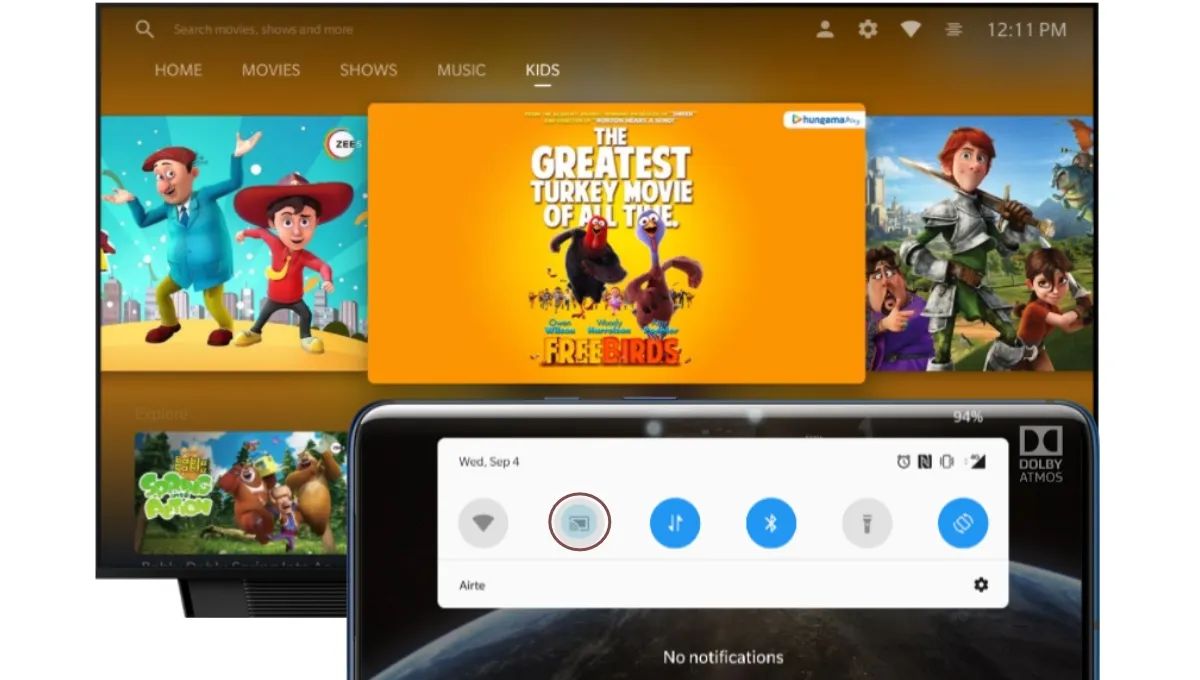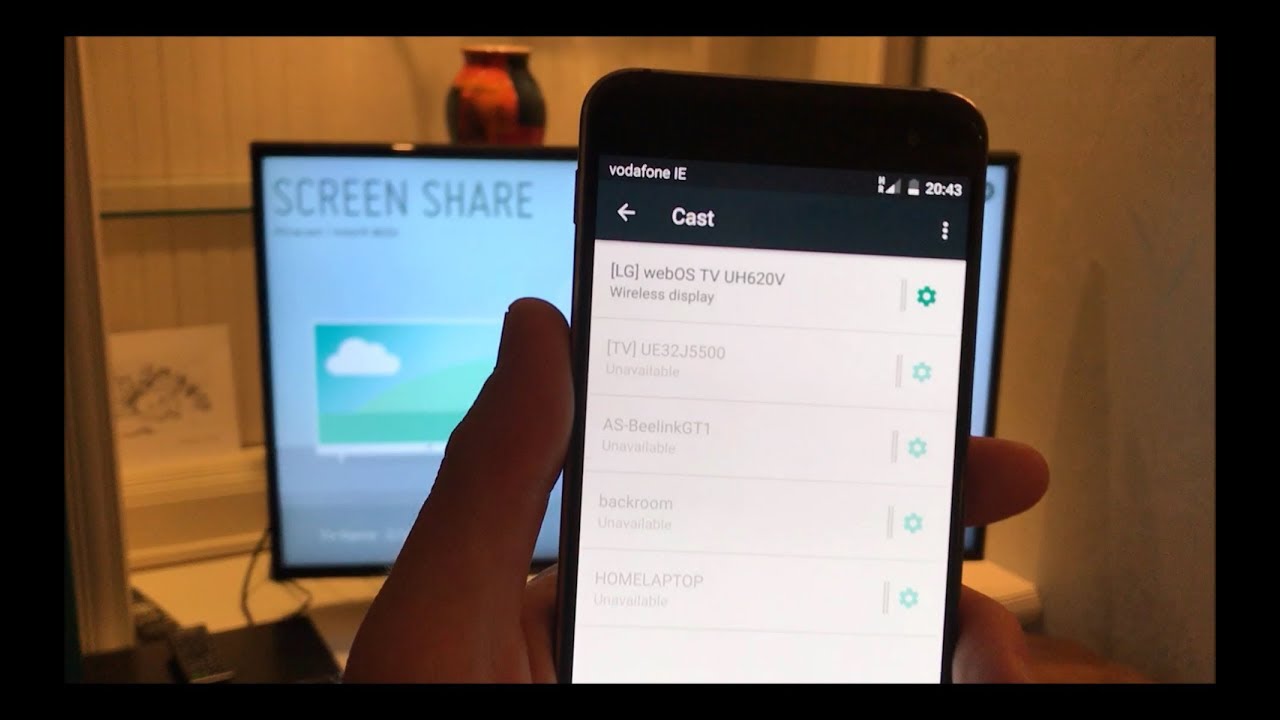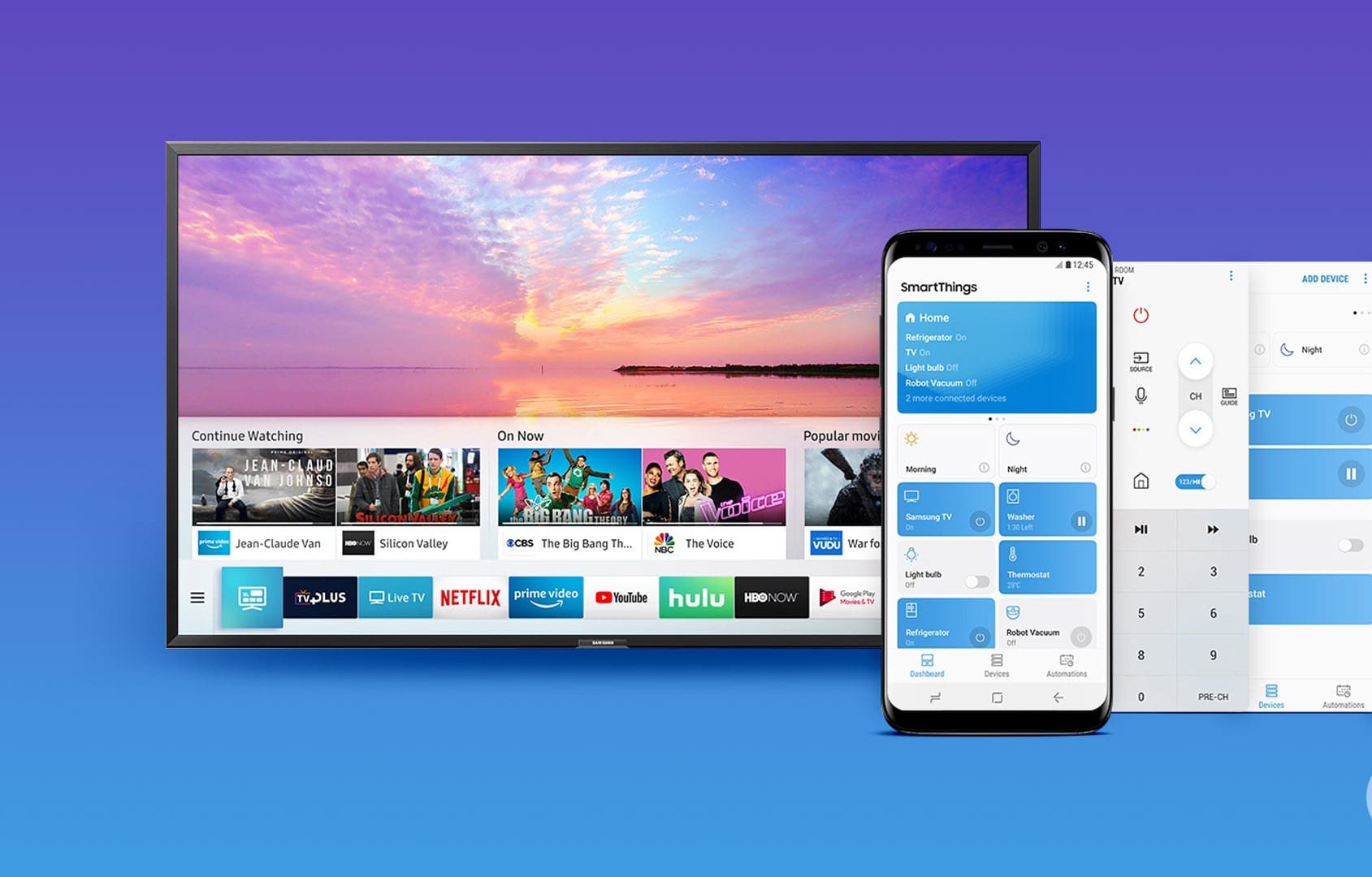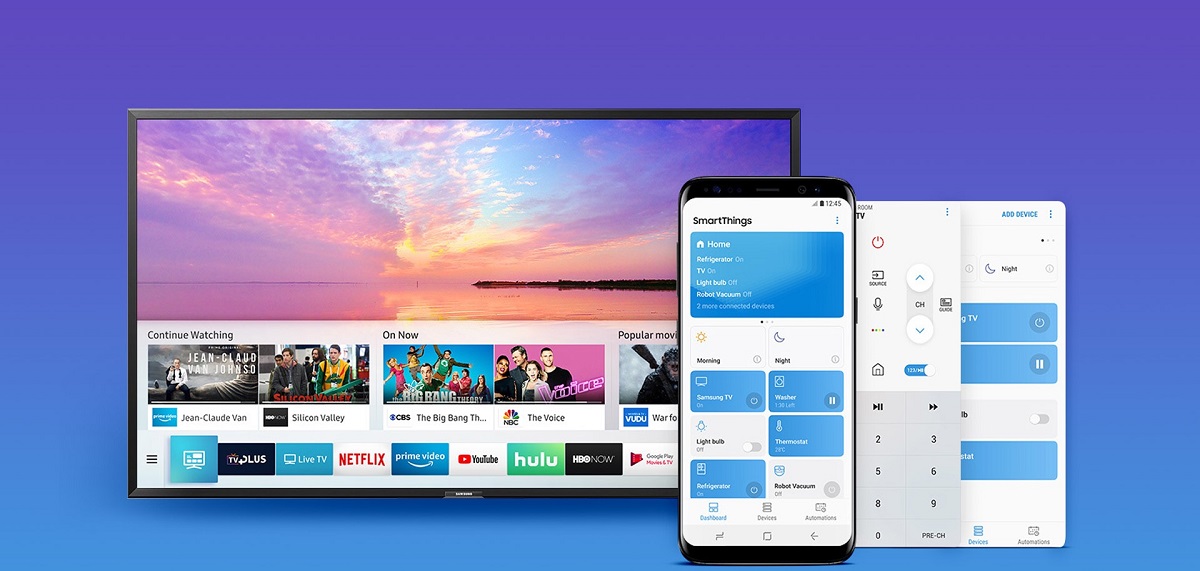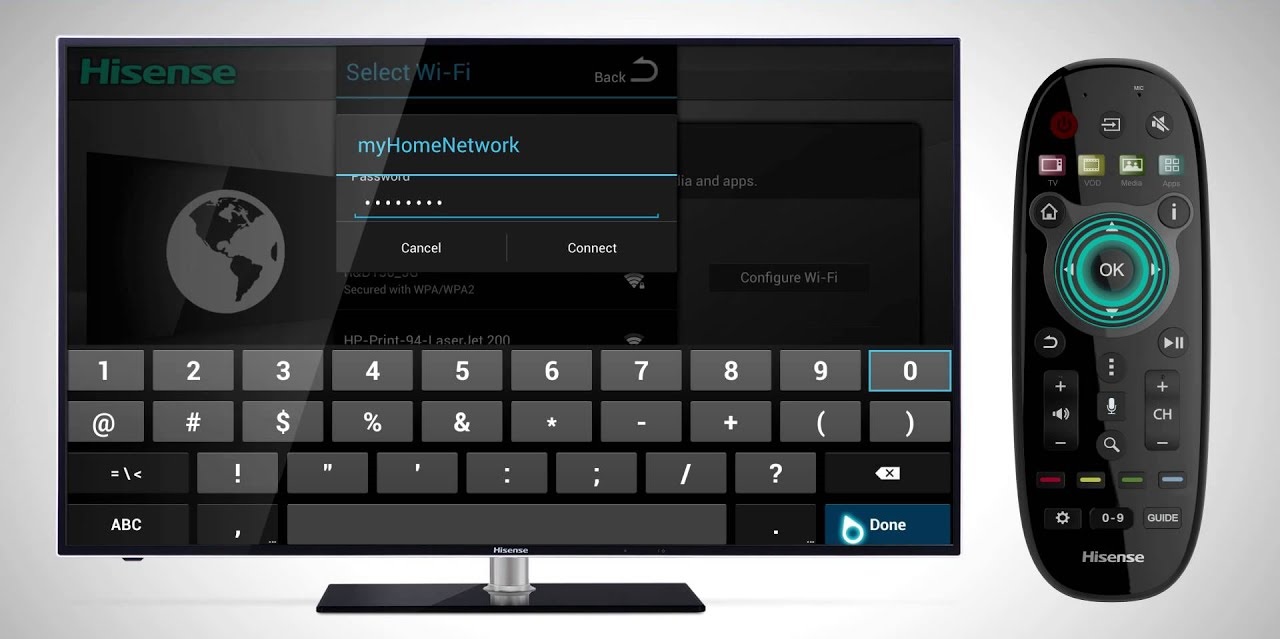Introduction
Welcome to this guide on how to connect your phone to a smart TV! With the advancements in technology, it has become increasingly convenient to enjoy the content from your mobile device on a bigger screen. Whether you want to stream videos, showcase photos, or play games, connecting your phone to a smart TV opens up a world of entertainment options.
Before we dive into the steps, it’s important to note that the method of connecting your phone to a smart TV may vary depending on the make and model of both devices. However, most modern smart TVs offer multiple ways to establish a connection.
Now, let’s explore some popular methods that you can use to connect your phone to a smart TV. We will discuss wired connections using an HDMI cable, wireless connections via screen mirroring, connecting through a casting device, and even using dedicated smart TV apps.
Remember, the joy of connecting your phone to a smart TV lies in the ability to enjoy your mobile content on a larger display. So, without further ado, let’s dive into the exciting world of connecting your phone to a smart TV!
Step 1: Check for Compatibility
Before getting started, it’s essential to ensure that your phone and smart TV are compatible with each other. While most smartphones and smart TVs support connectivity options, it’s always a good idea to double-check.
First, check if your phone supports the necessary connectivity features, such as HDMI output or wireless screen mirroring. Some devices may have specific requirements or limitations, so referring to your phone’s user manual or manufacturer’s website can provide valuable information.
Next, verify if your smart TV is equipped with the appropriate connection ports. HDMI ports are commonly found on modern smart TVs and allow for a direct wired connection. If your TV doesn’t have an HDMI port, you may need to explore other wireless connectivity options.
It’s also worth checking if your phone and smart TV are from the same manufacturer. Sometimes, devices from the same brand are designed to work seamlessly with each other, offering enhanced compatibility and features.
If you’re unsure about the compatibility, don’t worry! There are alternative methods available, such as using casting devices or dedicated smart TV apps, which we will discuss later in this guide.
Remember, ensuring compatibility between your phone and smart TV is crucial to establish a successful connection. By taking a few moments to check for compatibility, you can avoid frustration and make the most out of your entertainment experience.
Step 2: Connect using an HDMI cable
One of the most straightforward and reliable methods to connect your phone to a smart TV is through an HDMI cable. This method allows you to transmit both audio and video signals from your phone to the TV, providing a seamless viewing experience.
To start, make sure your phone has an HDMI output port, commonly known as a Micro HDMI or USB Type-C port. If your phone doesn’t have an HDMI port, you may need an adapter or specialized cable to connect it to the TV.
Once you have the necessary cables, follow these steps:
- Locate the HDMI input port on your smart TV. It is usually labeled as “HDMI” and numbered (e.g., HDMI 1, HDMI 2).
- Plug one end of the HDMI cable into the HDMI port on your TV.
- Connect the other end of the HDMI cable into your phone’s HDMI output port or adapter.
- Ensure your TV is set to the correct HDMI input source. Use your TV’s remote control to navigate to the appropriate HDMI input (e.g., HDMI 1).
- Once the connection is established, your phone’s screen should be mirrored on the TV. You can now enjoy your favorite apps, videos, and more on the big screen.
It’s important to note that certain smartphones may require additional settings adjustments for the HDMI output. Refer to your phone’s user manual or settings menu to enable HDMI output if needed. Additionally, some phones may support HDMI output only for specific apps or content, so keep that in mind when connecting.
Connecting your phone to a smart TV using an HDMI cable provides a reliable and high-quality connection, ensuring a smooth multimedia experience. It allows you to enjoy your phone’s content on a larger screen without compromising on audio or video quality.
Step 3: Connect wirelessly via screen mirroring
If you prefer a wireless connection between your phone and smart TV, screen mirroring is an excellent option. This method allows you to mirror your phone’s screen onto the TV wirelessly, providing a convenient and seamless viewing experience.
To connect your phone to a smart TV using screen mirroring, follow these steps:
- Ensure that both your phone and smart TV are connected to the same Wi-Fi network.
- On your smart TV, navigate to the screen mirroring or casting option. This may vary depending on the brand and model of your TV, but it is typically found in the settings menu or as a dedicated button on the remote control.
- On your phone, go to the Settings menu and look for the screen mirroring or casting option. It may be labeled as “Wireless Display,” “Smart View,” or “Screen Share.”
- Select your smart TV from the list of available devices.
- Once connected, your phone’s screen will be mirrored on the TV. You can now enjoy your phone’s content on the big screen wirelessly.
It’s important to note that screen mirroring capabilities can vary depending on the make and model of your phone and smart TV. Some devices may offer additional features such as casting specific apps or content directly from your phone.
Screen mirroring is a convenient option for those who want to share photos, videos, or presentations on a larger screen without the need for cables. It provides flexibility and freedom of movement while maintaining a high-quality viewing experience.
Step 4: Connect using a casting device
If your smart TV doesn’t support screen mirroring or if you prefer a dedicated solution for connecting your phone wirelessly, using a casting device is a great alternative. Casting devices, such as Chromecast or Roku, allow you to stream content from your phone to the TV effortlessly.
To connect your phone to a smart TV using a casting device, follow these steps:
- Plug the casting device into the HDMI port on your smart TV.
- Ensure the casting device is connected to the same Wi-Fi network as your phone.
- On your phone, download and install the companion app for the casting device from the app store.
- Open the app and follow the on-screen instructions to set up the casting device.
- Once set up, open the app or content you want to cast from your phone.
- Look for the casting icon within the app, usually represented by a television or monitor symbol.
- Select the casting device from the list of available devices.
- Your phone’s screen will now be cast on the smart TV, allowing you to enjoy your favorite apps, videos, and more.
Casting devices provide a seamless way to stream content from your phone to the TV without worrying about compatibility or the need for additional cables. They often offer additional features such as the ability to cast specific apps or even mirror your phone’s entire screen.
By using a casting device, you can turn your regular smart TV into a versatile streaming hub, unlocking a world of entertainment options right at your fingertips.
Step 5: Connect using a smart TV app
If you’re looking for a convenient and versatile way to connect your phone to a smart TV, using a dedicated smart TV app is an excellent option. Many smart TV manufacturers provide companion apps for smartphones, allowing you to control and stream content directly from your phone.
To connect your phone to a smart TV using a smart TV app, follow these steps:
- Ensure that both your phone and smart TV are connected to the same Wi-Fi network.
- On your smart TV, navigate to the app store and search for the app provided by the TV manufacturer. Some popular examples include LG ThinQ, Samsung SmartThings, or Sony Bravia.
- Download and install the app onto your phone from the respective app store (Google Play Store or Apple App Store).
- Open the app on your phone and follow the on-screen instructions to establish a connection with your smart TV.
- Once connected, you can use the app to control your smart TV, browse content, and even stream media directly from your phone to the TV.
Smart TV apps offer a range of features, including the ability to access streaming services, control TV settings, and even mirror your phone’s screen. They provide an intuitive and user-friendly interface, making it easy to navigate and enjoy your favorite content.
Whether you want to stream videos, browse the internet, or control your TV settings, using a smart TV app on your phone provides convenience and flexibility. You can enjoy the full functionality of your smart TV without the need for additional cables or devices.
Conclusion
Connecting your phone to a smart TV opens up a world of possibilities for enjoying your favorite content on a larger screen. Whether you choose a wired connection with an HDMI cable, use wireless options like screen mirroring or casting devices, or utilize dedicated smart TV apps, you have the freedom to explore various methods that best suit your needs and preferences.
While the specific steps may differ based on the make and model of your devices, the fundamental principles remain the same. Checking for compatibility, understanding the available connectivity options, and following the necessary steps will ensure a successful and hassle-free connection between your phone and smart TV.
Remember to consult the user manuals or manufacturer’s websites for your phone and smart TV to gain detailed instructions tailored to your specific devices. They can provide valuable insights and troubleshooting tips to enhance your overall experience.
Connecting your phone to a smart TV not only magnifies the viewing experience but also provides the convenience and versatility to enjoy your favorite apps, videos, games, and more in a whole new way. So, whether you want to dive into a cinematic movie experience or showcase your latest travel photos, connecting your phone to a smart TV is the gateway to immersive entertainment.
Now that you’re equipped with the knowledge and steps to connect your phone to a smart TV, it’s time to start exploring and unlocking the full potential of your devices. Get ready to sit back, relax, and enjoy the wonders of a bigger screen!