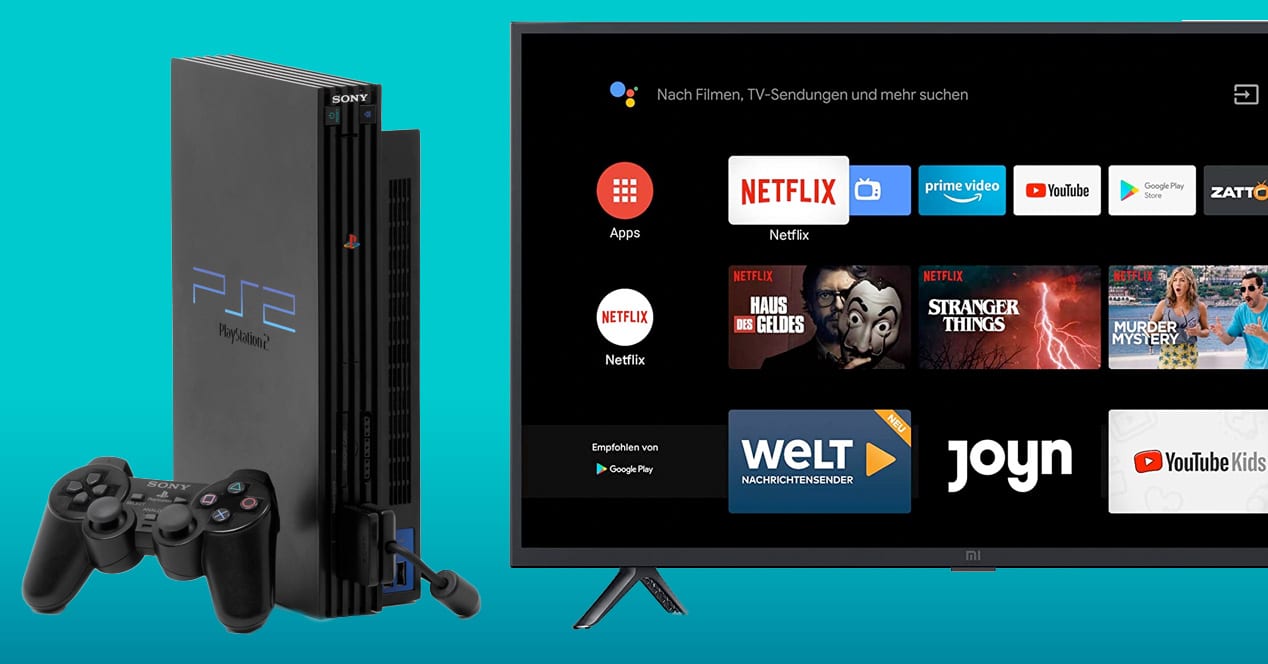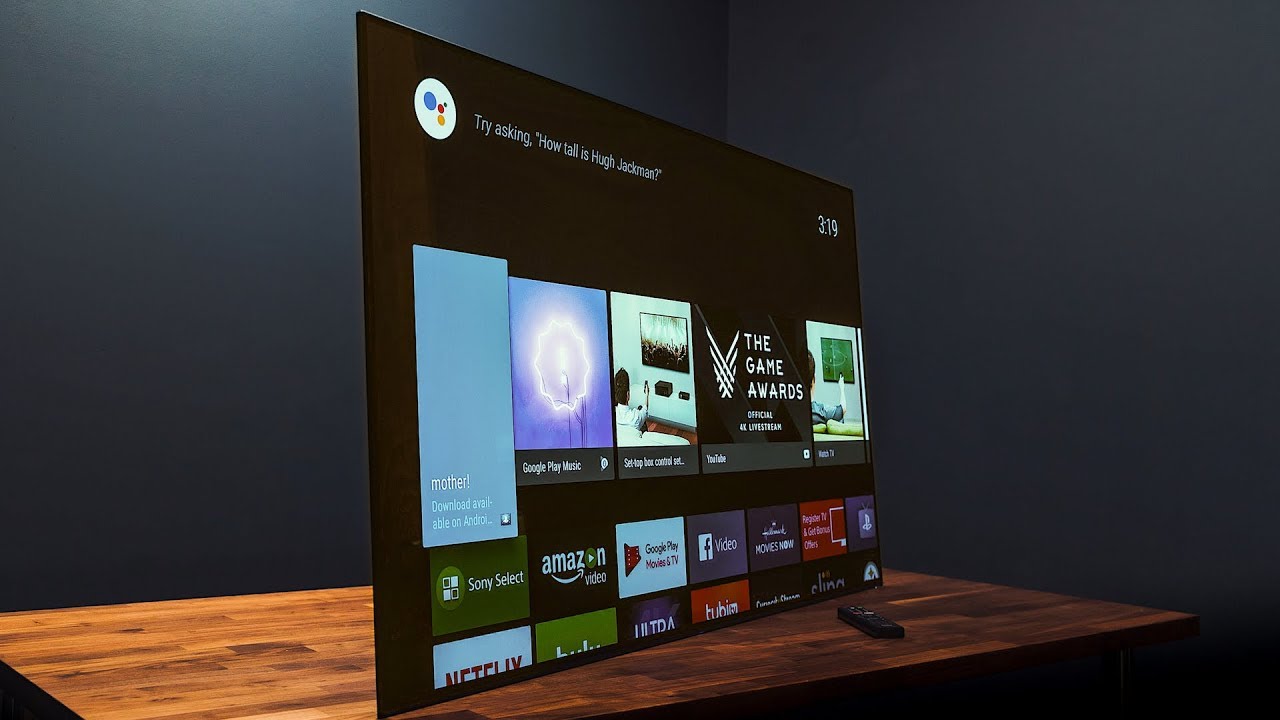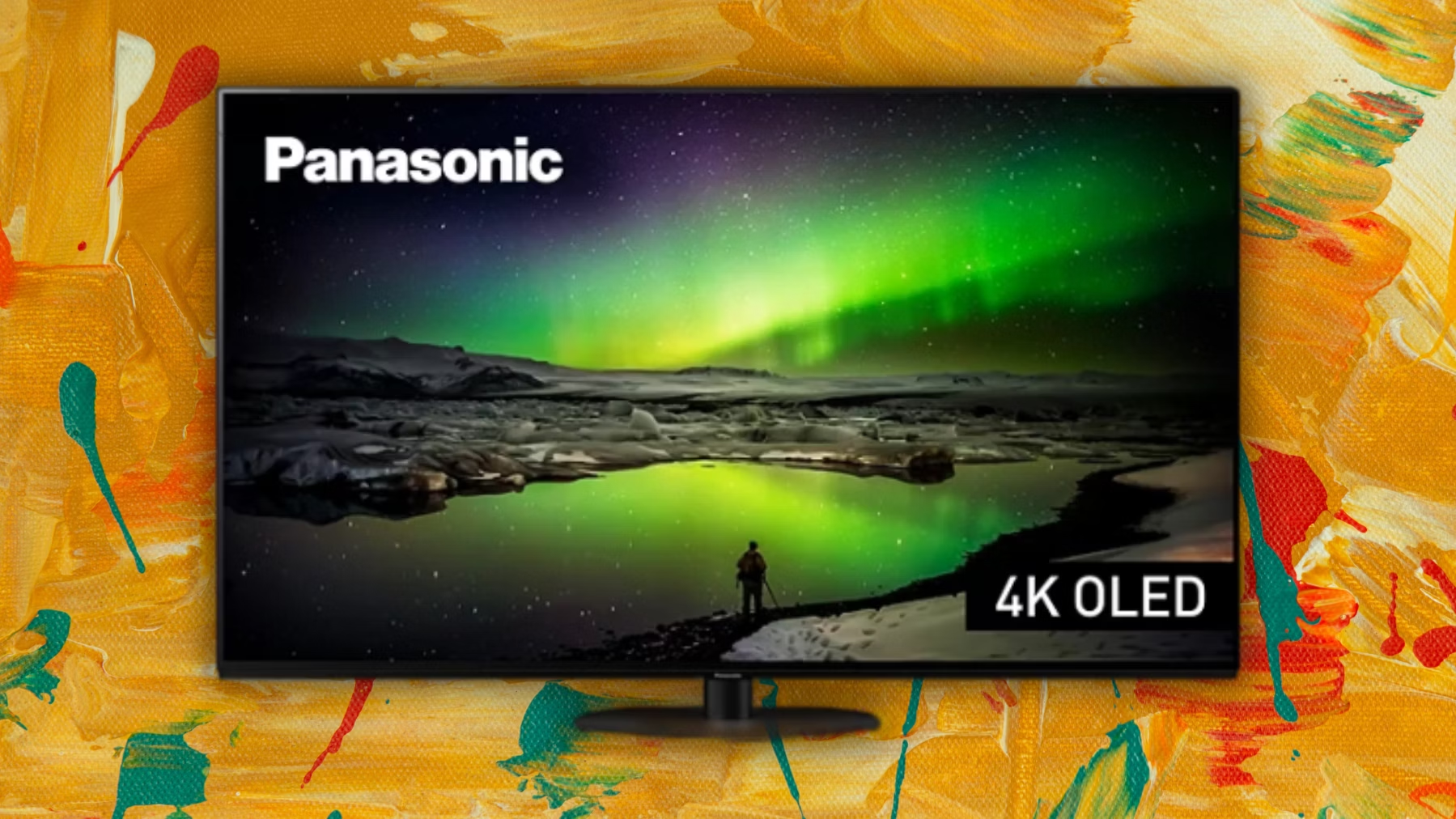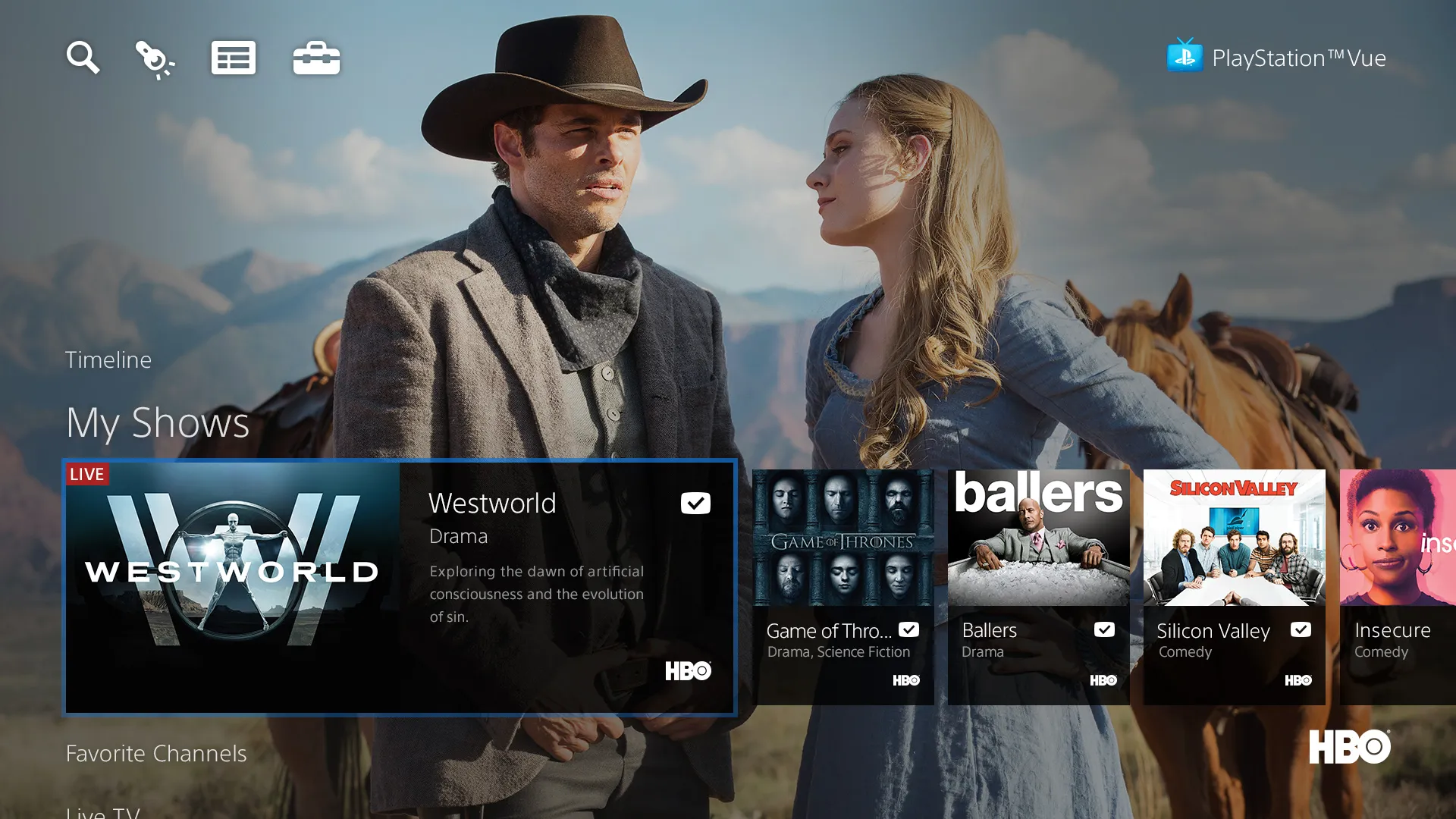Introduction
Welcome to the world of gaming! If you’re a fan of retro gaming and own a PlayStation 2 (PS2), you might be wondering how to connect it to your modern Smart TV for an enhanced gaming experience. The good news is that with a few simple steps, you can easily connect your trusty PS2 to your Smart TV and relive those nostalgic gaming moments.
With the advent of advanced gaming consoles and high-definition graphics, the humble PS2 may seem outdated. However, there’s a certain charm and timeless appeal to playing classic games on the original hardware. By connecting your PS2 to your Smart TV, you can enjoy your favorite PlayStation 2 games on a larger, more vibrant screen.
In this guide, we’ll walk you through the process of connecting your PlayStation 2 to your Smart TV. We’ll also provide tips and troubleshooting suggestions to ensure a seamless gaming experience. Whether you’re a seasoned gamer or a curious beginner, this guide will help you unlock the full potential of your PS2.
Before we dive into the step-by-step instructions, let’s go over the equipment you’ll need to get started. Don’t worry, the equipment required is minimal and readily available. Once you have everything you need, we can move on to connecting your PS2 to your Smart TV and configuring it for optimal gameplay.
Gathering the necessary equipment
Before you begin connecting your PlayStation 2 to your Smart TV, you’ll need to gather a few essential pieces of equipment. Luckily, most of these items are readily available and won’t break the bank. Here’s what you’ll need:
- PlayStation 2 console: Ensure you have a working PS2 console. It should include the power cord and audio/video cables.
- HDMI converter or component video cables: Since most Smart TVs lack native support for the PS2’s composite or component video connections, you’ll need an HDMI converter or a set of component video cables to connect to your Smart TV’s HDMI or component inputs.
- HDMI cable: If you opt for an HDMI converter, you’ll need an HDMI cable to connect the converter to your Smart TV. Make sure to choose a high-quality HDMI cable to ensure optimal video and audio transmission.
- Controller(s): Don’t forget to have at least one functioning PlayStation 2 controller to navigate and enjoy your games.
- Smart TV with available HDMI or component inputs: Ensure that your Smart TV has at least one available HDMI port or component inputs to connect your PS2.
Once you’ve gathered all the necessary equipment, you’re ready to move on to the next step: connecting your PlayStation 2 to your Smart TV. Follow the instructions in the next section to bring your retro gaming experience to life on the big screen.
Connecting the PlayStation 2 to the Smart TV
Now that you’ve gathered all the necessary equipment, it’s time to connect your PlayStation 2 to your Smart TV for an immersive gaming experience. Follow these steps:
- Locate the audio/video ports on your PS2: The PS2 console has multiple audio/video ports located at the back. Look for the yellow (video), red (right audio), and white (left audio) ports.
- If using an HDMI converter:
- Connect the yellow composite video cable from the PS2 to the yellow input jack on the HDMI converter.
- Connect the red and white audio cables from the PS2 to the corresponding red and white input jacks on the HDMI converter.
- Connect one end of the HDMI cable to the HDMI output port on the converter and the other end to the HDMI input port on your Smart TV.
- If using component video cables:
- Connect the red, green, and blue component video cables from the PS2 to the corresponding red, green, and blue input jacks on your Smart TV.
- Connect the red and white audio cables from the PS2 to the corresponding red and white input jacks on your Smart TV.
- Power on your PlayStation 2 and Smart TV: Ensure that both devices are powered on and ready for use.
- Use the input/source button on your Smart TV remote: Press the input/source button on your Smart TV remote until you find the input source where you connected your PS2. It might be labeled as “HDMI” or “AV.”
- Ensure the correct input source is selected: Once you’ve switched to the correct input source, you should see the PlayStation 2’s display on your Smart TV screen.
Once you’ve successfully connected your PlayStation 2 to your Smart TV, you’re one step closer to reliving your favorite gaming memories. In the next section, we’ll guide you through the process of optimizing your Smart TV settings for the best possible gaming experience.
Configuring the Smart TV for optimal gameplay
Now that you have your PlayStation 2 successfully connected to your Smart TV, it’s time to optimize the TV settings for the best possible gaming experience. Follow these steps to configure your Smart TV:
- Picture settings: Access your Smart TV’s picture settings and adjust them to your preference. You can enhance the visuals by adjusting brightness, contrast, color saturation, and sharpness levels. Experiment with these settings until you achieve the desired gaming experience.
- Game mode: Many Smart TVs offer a dedicated “Game mode” option in their settings. Enable this mode to reduce input lag and improve responsiveness. Game mode optimizes the TV’s settings specifically for gaming, resulting in smoother gameplay.
- Audio settings: In addition to visuals, audio is essential for an immersive gaming experience. Adjust the audio settings on your Smart TV to maximize the sound quality and volume. You may also consider connecting external speakers or a gaming headset for an enhanced audio experience.
- Aspect ratio: Depending on the games you’re playing, you may need to adjust the aspect ratio on your Smart TV. Most PS2 games were designed for the standard 4:3 aspect ratio. Ensure that your Smart TV is set to the appropriate aspect ratio to avoid stretching or distorting the game visuals.
- Input lag reduction: If you notice any input lag, which is the delay between pressing a button and seeing the action on-screen, try enabling any “Game mode” or “Game Low Latency” options on your Smart TV. You can also try disabling unnecessary image processing features that may introduce additional lag.
By following these steps and optimizing your Smart TV settings, you’ll be able to enjoy a smooth and immersive gaming experience with your PlayStation 2. However, it’s important to note that different Smart TVs may have varying settings and options, so make sure to explore your specific TV’s settings to fully optimize your gaming setup.
If you encounter any issues or notice any abnormalities during gameplay, don’t worry. In the next section, we’ll discuss some common troubleshooting tips to help you resolve these problems and get back to gaming.
Troubleshooting common issues
While connecting and configuring your PlayStation 2 to your Smart TV is generally a straightforward process, you may encounter some common issues along the way. Here are a few troubleshooting tips to help you resolve these issues:
- No signal or black screen: If your Smart TV displays a “No signal” message or a black screen after connecting your PS2, double-check that all cables are securely connected. Ensure that you’ve selected the correct input source on your Smart TV. If using an HDMI converter, try connecting the HDMI cable to a different HDMI port on your TV or use a different HDMI cable.
- Poor video quality: If you notice poor video quality, such as blurry or distorted visuals, check the connections between your PS2 and Smart TV. Ensure that the video cables are tightly connected and the HDMI converter, if used, is functioning properly. If using component video cables, make sure they’re connected to the correct input jacks on your TV.
- No audio: If you’re not getting any audio, check that the audio cables from your PS2 are properly connected to the corresponding audio input jacks on your Smart TV. Also, ensure that the volume on your Smart TV is turned up and not muted. If using an HDMI converter, verify that the audio is set to output through HDMI in the PS2’s settings.
- Input lag: If you’re experiencing input lag, try enabling the Game mode or Low Latency mode on your Smart TV. Additionally, ensure that any unnecessary image processing features, like motion smoothing or dynamic contrast, are turned off. If the problem persists, consider using a different HDMI converter or adjusting the settings on your PS2.
- Aspect ratio issues: If the game visuals appear stretched or distorted, check the aspect ratio settings on both your PS2 and Smart TV. Set them to match the aspect ratio of the game (usually 4:3 for PS2 games) to maintain the correct proportions.
If you’ve tried these troubleshooting tips and are still experiencing issues, consult the user manual or online support resources for your specific PlayStation 2 model and Smart TV brand. They may provide additional guidance or specific solutions for your setup.
Now that you’re armed with troubleshooting knowledge, you’re ready to overcome any hurdles and enjoy uninterrupted gaming sessions with your PlayStation 2 and Smart TV. With proper connections and configurations, the gaming world is at your fingertips.
Conclusion
Congratulations! You’ve successfully connected your PlayStation 2 to your Smart TV and optimized it for an enhanced gaming experience. By following the steps outlined in this guide, you’ve unlocked the nostalgia and excitement of playing classic PS2 games on a larger, more immersive screen.
From gathering the necessary equipment to configuring your Smart TV and troubleshooting common issues, this guide has provided you with all the information you need to connect and enjoy your PlayStation 2 on a modern Smart TV.
Remember, gaming is about having fun and reliving memorable moments. Take the time to explore PS2’s extensive game library and immerse yourself in the vast worlds and engaging gameplay. Whether you’re battling monsters, solving puzzles, or engaging in epic sports competitions, your retro gaming experience is bound to be unforgettable.
If you encounter any further difficulties, don’t hesitate to refer back to this guide or seek assistance from online forums and gaming communities. There’s a wealth of knowledge and passionate gamers out there ready to help.
Now, it’s time to grab your controller, power up your PlayStation 2, and dive into the captivating world of retro gaming. Enjoy the countless hours of entertainment and nostalgia that await you on your beautifully connected PS2 and Smart TV setup. Happy gaming!