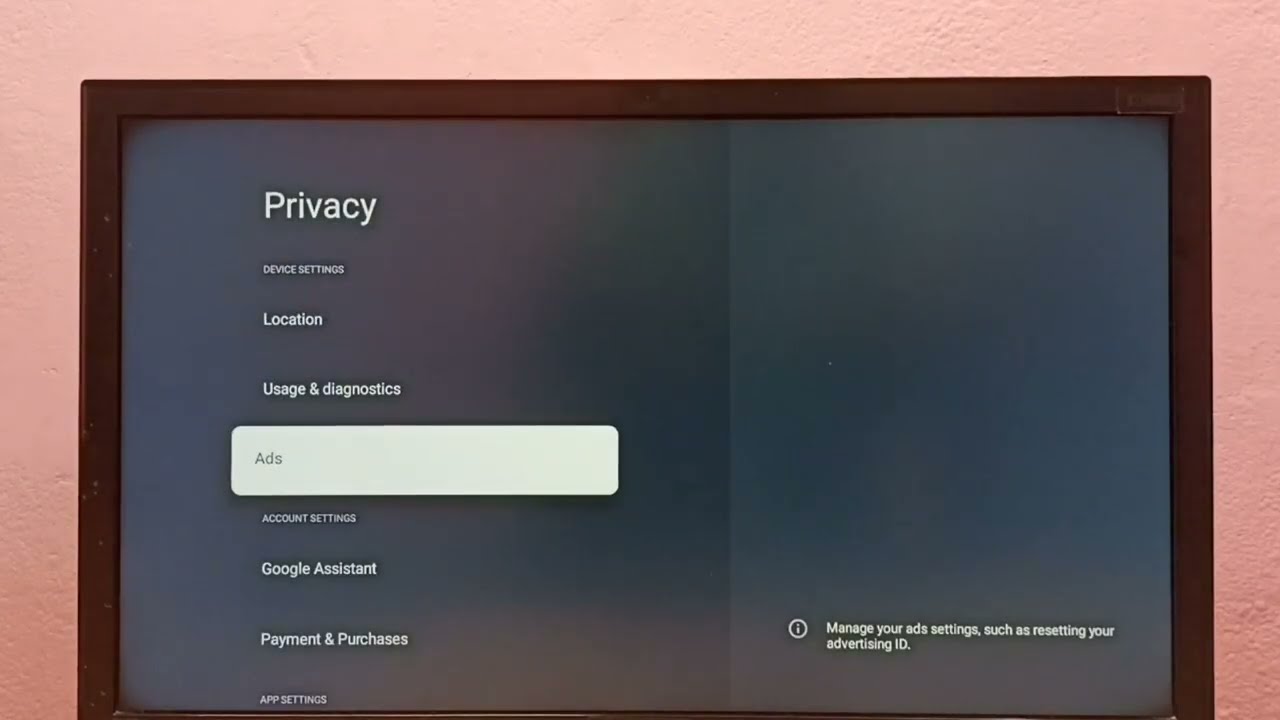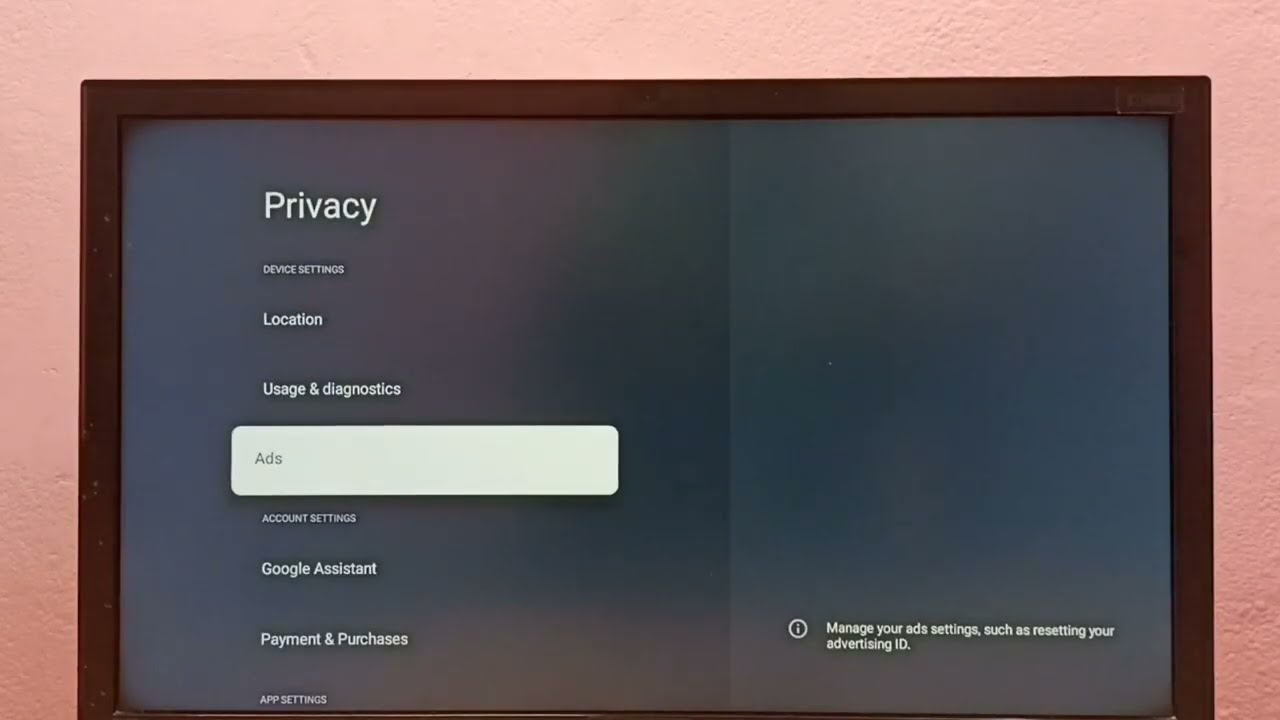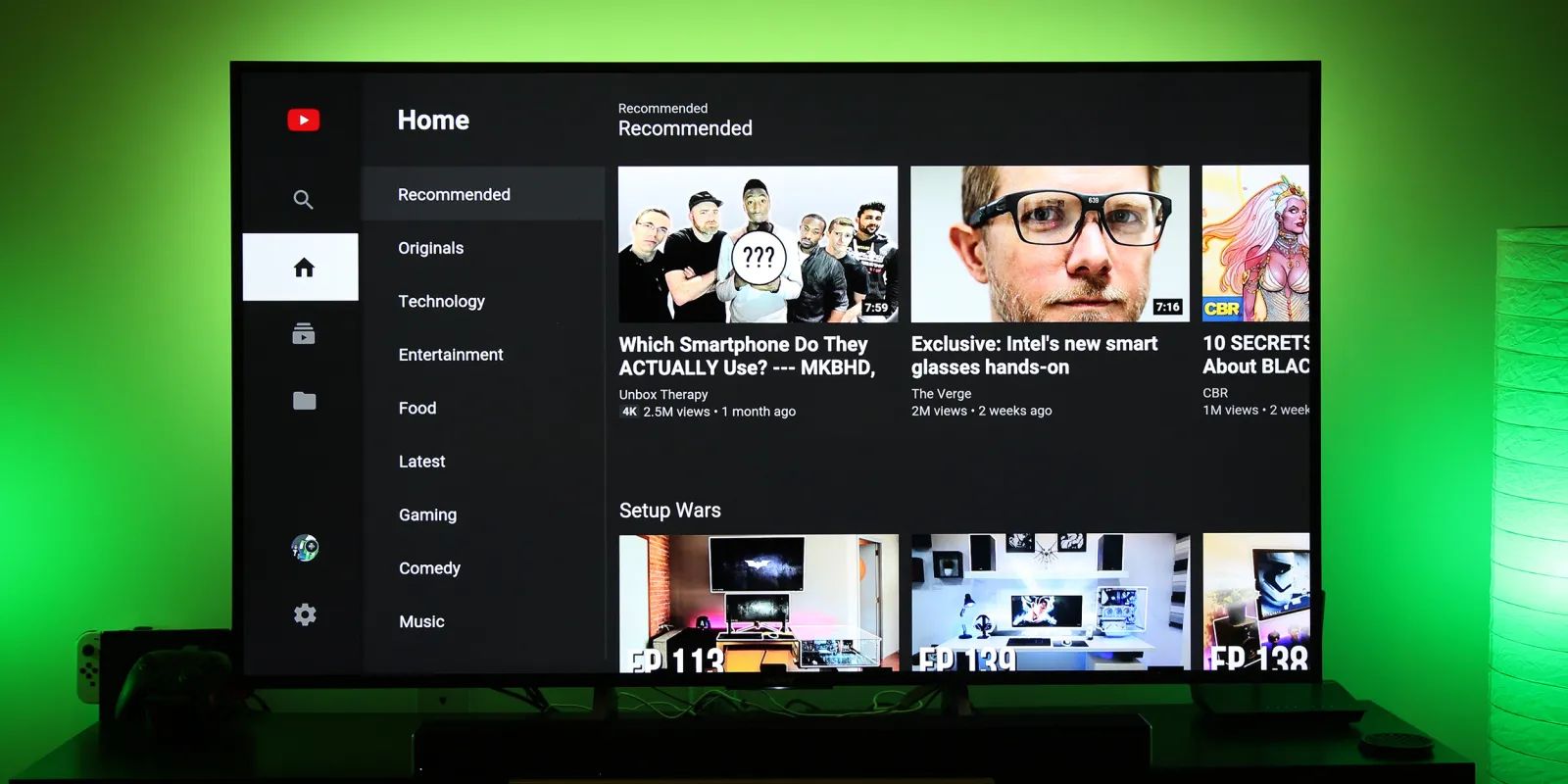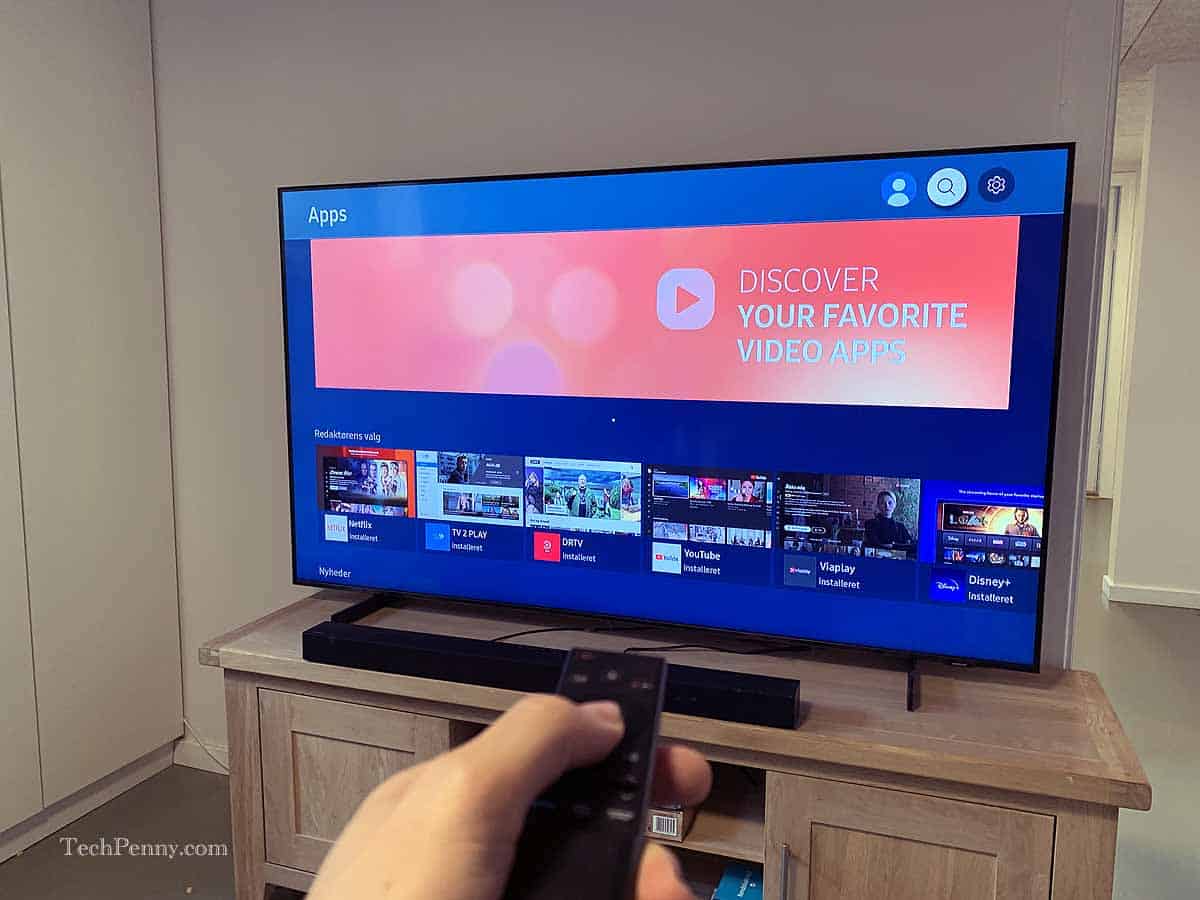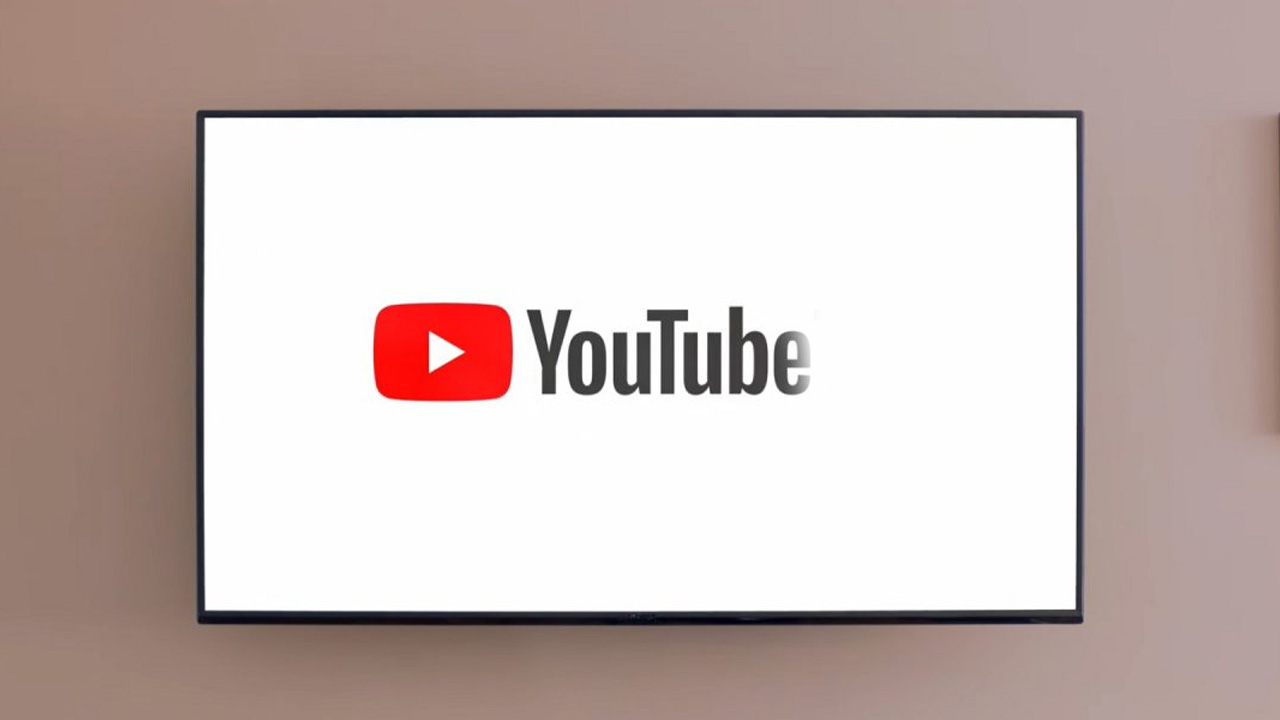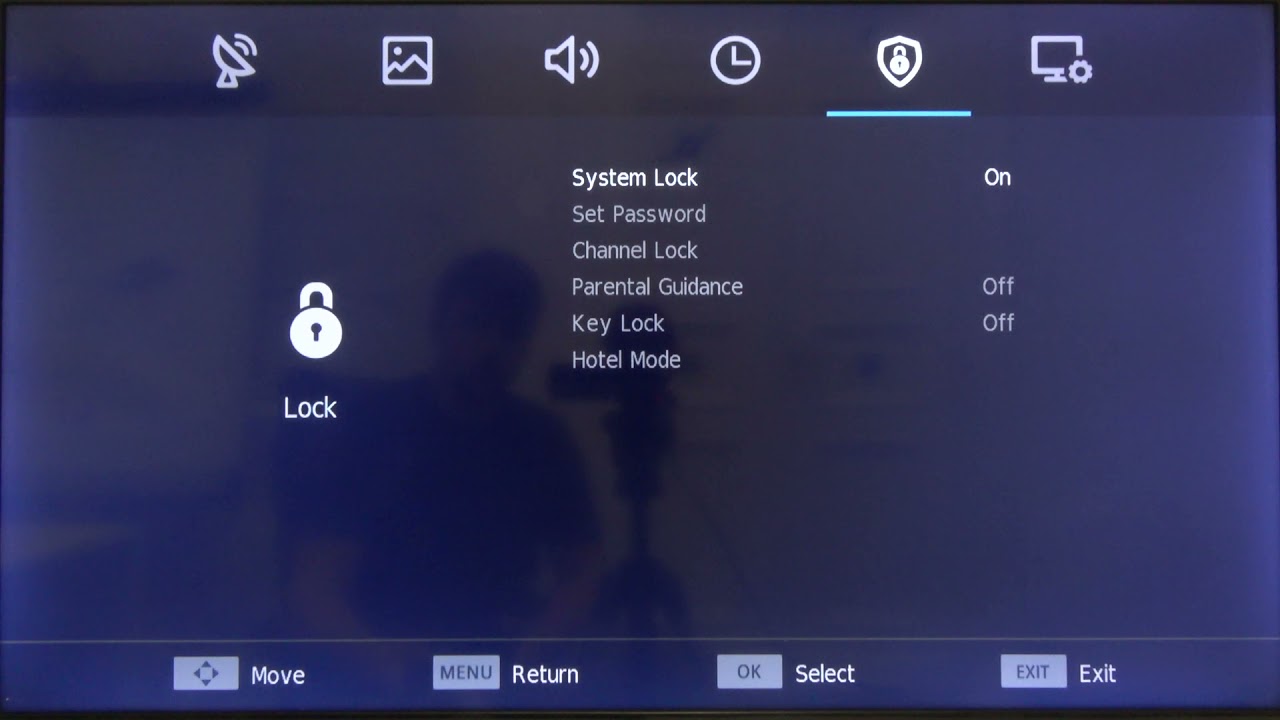Introduction
Welcome to the world of smart TVs, where you can stream your favorite shows, browse the internet, and access a world of entertainment right from the comfort of your living room. However, along with all the amazing features comes the not-so-pleasant presence of advertisements. Just like on any other digital platform, ads on smart TVs can be intrusive and disrupt your viewing experience. Luckily, there are ways to block these ads and enjoy uninterrupted entertainment.
Advertisements on smart TVs can be in the form of pop-ups, banners, or even full-screen commercials. While some may find these ads useful and relevant, many users find them annoying and intrusive. They not only interrupt your favorite shows and movies but can also collect your personal data and track your viewing habits.
Blocking ads on your smart TV not only enhances your viewing experience, but it also helps protect your privacy and data security. By taking control of the advertisements that you see, you can have a more enjoyable and personalized entertainment experience without compromising your privacy.
In this article, we will explore various methods to block ads on your smart TV. From adjusting settings and using ad-blocking apps to setting up a Pi-hole or utilizing network-level ad blocking and using a VPN with built-in ad blocking features, we will cover a range of options to suit your preferences and technical abilities.
So, if you’re ready to bid farewell to those pesky ads on your smart TV, let’s dive in and explore the different methods you can use to reclaim your viewing experience!
Understanding Advertisements on Smart TVs
Advertisements on smart TVs have become increasingly common as streaming services and content providers seek to monetize their platforms. They can be displayed in various formats, including pre-roll ads, banners, and overlays. These ads are often targeted based on your viewing habits and personal information, making them more relevant to your interests.
The ads on smart TVs are primarily delivered through apps and streaming services. These apps connect to advertising networks that serve the ads to the viewers. The revenue generated from these ads helps support the free and low-cost content available on smart TVs.
While some ads may be unobtrusive, others can be disruptive and interrupt your viewing experience. This can be particularly frustrating when you are engrossed in a movie or TV show. Additionally, ads can consume bandwidth and slow down your internet connection, affecting the quality of your streaming experience.
It’s important to note that smart TVs also collect data about your viewing habits, app usage, and preferences to deliver targeted ads. This data may include your IP address, location, device information, and even the content you watch. Many users have privacy concerns about the extensive data collection practices employed by smart TV manufacturers and streaming services.
The targeting of advertisements on smart TVs is often done using algorithms that analyze your viewing history and preferences. By collecting data on what you watch and how you interact with the TV, these algorithms can deliver personalized ads that are more likely to be relevant to you. The aim is to provide a better user experience and make advertising more effective for advertisers.
However, if you find these ads intrusive or if you are concerned about your privacy, there are ways to block or limit the ads displayed on your smart TV. In the following sections, we will explore different methods that you can use to take control of the advertisements on your smart TV and regain a more uninterrupted viewing experience.
The Importance of Blocking Ads on Smart TVs
Blocking ads on your smart TV can have several benefits that go beyond just avoiding interruptions during your favorite shows or movies. Here are a few reasons why blocking ads on your smart TV is important:
1. Enhanced Viewing Experience: Ads can be distracting and disrupt the flow of your viewing experience. By blocking ads, you can enjoy uninterrupted entertainment without any intrusive promotions popping up on your screen. This allows you to fully immerse yourself in the content you’ve chosen to watch.
2. Improved Privacy and Data Security: Smart TVs collect a significant amount of data about your viewing habits and preferences to deliver targeted advertisements. By blocking these ads, you can limit the amount of data collected and reduce the risk of your personal information being shared with advertisers or other third parties.
3. Bandwidth and Data Savings: Ads consume bandwidth and data, which can slow down your internet connection and affect the quality of your streaming experience. By blocking ads, you can save on data usage and ensure a smoother streaming experience.
4. Protection from Malware and Phishing: Some ads on smart TVs may contain deceptive links or malicious software that can pose a security risk. By blocking ads, you reduce the chances of accidentally clicking on a harmful ad and exposing yourself to malware or phishing attempts.
5. Customization and Personalization: By blocking ads, you take back control of the content you want to see on your smart TV. Instead of being bombarded with advertisements that may not be relevant or of interest to you, you can curate a more personalized and enjoyable viewing experience.
Ultimately, blocking ads on your smart TV empowers you to have a more enjoyable, secure, and personalized entertainment experience. It allows you to focus on the content you love without any interruptions, safeguard your privacy and data, and optimize your streaming performance.
In the following sections, we will explore different methods to block ads on your smart TV, so you can choose the approach that best suits your needs and technical capabilities.
Method 1: Adjusting Smart TV Settings
One of the simplest ways to block ads on your smart TV is by adjusting the settings on the device itself. While the options may vary depending on the make and model of your smart TV, most devices offer some level of ad customization. Here’s how you can do it:
1. Ad Tracking and Personalization: Smart TVs often have settings that allow you to control ad tracking and personalization. Navigate to the settings menu on your smart TV and look for options related to advertising or privacy. You may find options to disable ad tracking or reset your advertising ID, which can help limit the ads shown to you based on your viewing habits and preferences.
2. App Permissions: Some smart TVs allow you to adjust app permissions individually. Go to the settings menu, select the “Apps” or “Applications” section, and look for the list of installed apps. You can then modify the permissions for each app, including the ability to display ads. Disable this permission for apps that you don’t want to see advertisements from.
3. Limit Advertisements: In the settings menu, you may find options to limit the number or frequency of ads displayed on your smart TV. Look for settings related to “Ad preferences” or “Ad settings.” You may have the option to select a lower intensity of ads or even disable them entirely.
4. Firmware Updates: Keep your smart TV’s firmware up to date. Manufacturers often release updates that improve the performance and security of their devices, including enhancements to ad blocking and customization features. Check for firmware updates regularly and install them to ensure you have the latest options for blocking ads.
It’s important to note that adjusting the settings on your smart TV may not completely eliminate all ads. Some ads may still appear, especially those that are embedded within certain streaming apps or delivered through specific content providers.
If adjusting the settings on your smart TV doesn’t provide sufficient ad-blocking capabilities, you may need to explore additional methods such as using ad-blocking apps or setting up dedicated ad-blocking devices or servers. We will delve into these methods in the upcoming sections.
Now that you know how to adjust the settings on your smart TV to limit or block ads, you can take control of your viewing experience and enjoy uninterrupted entertainment.
Method 2: Using Ad-Blocking Apps or Extensions
If adjusting the settings on your smart TV doesn’t provide sufficient ad-blocking capabilities, another effective method is to utilize ad-blocking apps or browser extensions. These can help block ads across various streaming apps and websites on your smart TV. Here’s how to do it:
1. Ad-Blocking Apps: Depending on the operating system of your smart TV, you may be able to install ad-blocking apps directly from the app store. These apps work by filtering out ads before they reach your screen, effectively blocking them. Search for ad-blocking apps compatible with your smart TV’s operating system and follow the installation instructions provided.
2. Browser Extensions: If your smart TV has a web browser, you can install ad-blocking browser extensions to block ads while browsing the internet. Look for popular ad-blocking extensions like uBlock Origin or Adblock Plus, and check if they are compatible with the web browser on your smart TV. Install the extension from the browser’s extension store and follow the instructions to enable ad-blocking.
It’s worth noting that not all smart TVs support the installation of third-party apps or browser extensions. In such cases, you may need to explore other methods to block ads on your smart TV.
Additionally, keep in mind that ad-blocking apps and browser extensions may not block all ads, particularly those that are built directly into the content or delivered through the streaming apps themselves. Some platforms may have sophisticated ad-blocking detection mechanisms in place that can bypass the blocking efforts.
Nevertheless, using ad-blocking apps or extensions can significantly reduce the number of ads you encounter while streaming on your smart TV. They provide an additional layer of ad protection and enhance your viewing experience by minimizing interruptions.
If you want a more comprehensive ad-blocking solution, the next methods we’ll explore involve setting up dedicated ad-blocking devices or servers that can filter out ads at a network level. Let’s continue to the next section to learn more.
Method 3: Setting Up a Pi-hole
If you’re looking for a network-wide ad-blocking solution for your smart TV and other devices, setting up a Pi-hole can be an effective method. Pi-hole is a network-level ad blocker that filters out ads before they reach your devices. Here’s how to set it up:
1. Obtain a Raspberry Pi: Pi-hole runs on a Raspberry Pi, a small and affordable computer. Obtain a Raspberry Pi board, power supply, and a microSD card to get started. You may also need an Ethernet cable to connect the Raspberry Pi to your router.
2. Install Pi-hole: Once you have a Raspberry Pi, follow the instructions provided by Pi-hole to install the software on your Pi. Pi-hole provides detailed documentation and step-by-step tutorials to guide you through the installation process.
3. Configure Pi-hole: After the installation, you need to configure Pi-hole to act as your network-wide ad blocker. This involves setting it as the DNS server for your network. By doing so, Pi-hole will intercept DNS requests and block ads from being served to your devices.
4. Set Up Smart TV: Once your Pi-hole is up and running, you need to configure your smart TV to use it as the DNS server. Navigate to the network settings menu on your smart TV and locate the DNS settings. Set the DNS server address to the IP address of your Pi-hole.
5. Enjoy Ad-Free Browsing: With Pi-hole set up, all devices connected to your network, including your smart TV, will benefit from network-level ad blocking. Ads will be blocked across all apps and websites, providing you with an ad-free browsing experience.
It’s important to note that setting up a Pi-hole requires some technical knowledge and familiarity with Raspberry Pi. However, Pi-hole’s documentation and community support make it accessible for even those with limited technical expertise.
Keep in mind that Pi-hole may occasionally block non-advertising elements on certain websites. If you encounter any issues, Pi-hole allows you to whitelist specific domains to prevent blocking legitimate content.
Setting up a Pi-hole provides a comprehensive and network-wide ad-blocking solution for your smart TV and other devices. It ensures that ads are blocked before they even reach your smart TV, enhancing your viewing experience and reducing distractions.
Now that you’ve learned how to set up a Pi-hole, let’s explore another method to block ads at the network level using a different approach.
Method 4: Network-Level Ad Blocking
If you want to block ads on all devices connected to your home network, not just your smart TV, network-level ad blocking is the way to go. This method allows you to block ads at the router level, ensuring that all devices accessing the internet through the network are protected. Here’s how to set it up:
1. Determine Router Compatibility: Check if your router supports custom firmware like OpenWrt, DD-WRT, or Tomato. These firmware options often provide advanced features, including ad-blocking capabilities. Refer to your router’s documentation or consult the router manufacturer’s website to determine if custom firmware is compatible.
2. Install Custom Firmware: If your router supports custom firmware, follow the instructions provided by the firmware’s developers to install it on your router. This process often involves flashing the router with the custom firmware, replacing the manufacturer’s firmware with the new one.
3. Enable Ad-Blocking: Once the custom firmware is installed, navigate to the router’s web interface. Look for the ad-blocking options, which may be located in the Services or Firewall section. Enable the ad-blocking feature and specify the desired filtering lists or rules.
4. Save and Apply Changes: After configuring the ad-blocking settings, save the changes and apply them to your router. This will activate the network-level ad blocking for all devices connected to the network.
5. Test and Adjust: Verify that the ad-blocking is functioning correctly by accessing websites or streaming apps that typically display ads. If any ads are still visible, double-check the settings and ensure that you have entered the correct filtering lists or rules. Adjust as needed to achieve optimal ad-blocking performance.
Network-level ad blocking offers a convenient solution to block ads across all devices on your network, including your smart TV. By filtering out ads at the router level, you can create an ad-free browsing and streaming experience for everyone in your household.
It’s worth noting that network-level ad blocking may occasionally block non-advertising elements on certain websites or services. In such cases, you can customize the rules or whitelist specific domains to prevent unnecessary blocking.
Now that you know how to set up network-level ad blocking, you can enjoy an ad-free internet experience on all devices connected to your home network.
Method 5: Using VPN with Built-in Ad Blocking
If you’re looking for a convenient and versatile method to block ads on your smart TV and other devices, using a Virtual Private Network (VPN) with built-in ad blocking functionality is an excellent option. VPNs encrypt your internet connection, providing security and privacy, while the ad-blocking feature ensures you have an uninterrupted browsing and streaming experience. Here’s how to utilize this method:
1. Select a VPN with Ad Blocking: Look for a VPN service that includes ad blocking as one of its features. Not all VPNs offer this functionality, so it’s important to choose one that explicitly mentions ad blocking in its features or description.
2. Subscribe and Install the VPN: Sign up for the chosen VPN service and follow the instructions provided to install the VPN app on your smart TV. VPN apps are often available on popular smart TV platforms, such as Android TV or Fire TV. Make sure to select the appropriate version for your smart TV’s operating system.
3. Enable Ad Blocking: Once the VPN app is installed, launch it on your smart TV and navigate to the settings or preferences section. Look for an option related to ad blocking. Depending on the VPN service, this option may be labeled as “Ad Blocker,” “Tracker Blocker,” or something similar. Enable the ad blocking feature.
4. Connect to a VPN Server: After enabling the ad blocking feature, choose a VPN server location you want to connect to. This will route your internet traffic through the VPN server, encrypting it and blocking ads in the process.
5. Enjoy Ad-Free Streaming: Once the VPN connection is established, you can enjoy an ad-free streaming experience on your smart TV. The VPN’s ad blocking feature will filter out ads before they reach your device, ensuring uninterrupted viewing.
Using a VPN with built-in ad blocking offers the dual benefits of privacy and ad-free browsing. Not only will your online activities be protected, but you’ll also have the added convenience of ad blocking without the need for separate apps or configurations.
However, keep in mind that VPNs may introduce some latency or affect your internet speed due to the encryption and routing processes. It’s important to choose a reliable VPN service with a robust network infrastructure to minimize any potential impact on your streaming experience.
Now that you know how to use a VPN with built-in ad blocking, you can enjoy a secure and ad-free streaming experience on your smart TV and other devices.
Conclusion
In today’s digital landscape, ads have become an unavoidable part of our online experience, including on smart TVs. However, by implementing the methods discussed in this article, you can take control of the advertisements displayed on your smart TV and create a more enjoyable and personalized viewing experience.
Adjusting the settings on your smart TV can help limit and customize the ads you see, providing a level of control over your viewing experience. Utilizing ad-blocking apps or browser extensions can further enhance the ad-blocking capabilities of your smart TV, ensuring a more uninterrupted streaming experience.
For those seeking comprehensive ad-blocking solutions, setting up a Pi-hole or enabling network-level ad blocking can be highly effective. These methods provide ad-blocking capabilities for all devices connected to your home network, including your smart TV, and allow you to enjoy an ad-free browsing experience.
Lastly, using a VPN service with built-in ad blocking functionality not only enhances your privacy and security but also ensures that ads are blocked before reaching your smart TV. This method provides convenience and versatility, offering ad-blocking capabilities without the need for separate apps or configurations.
Remember that the effectiveness of these methods may vary depending on the make and model of your smart TV, as well as the streaming apps or services you use. It’s always recommended to stay up to date with firmware updates and explore the options available to you to maximize ad-blocking capabilities.
By implementing these methods, you can reclaim your viewing experience, enjoy uninterrupted entertainment, and protect your privacy from intrusive advertisements. Choose the method that best suits your needs and preferences, and take control of the ads on your smart TV.
Now it’s time to sit back, relax, and enjoy your favorite shows and movies on your smart TV, ad-free!