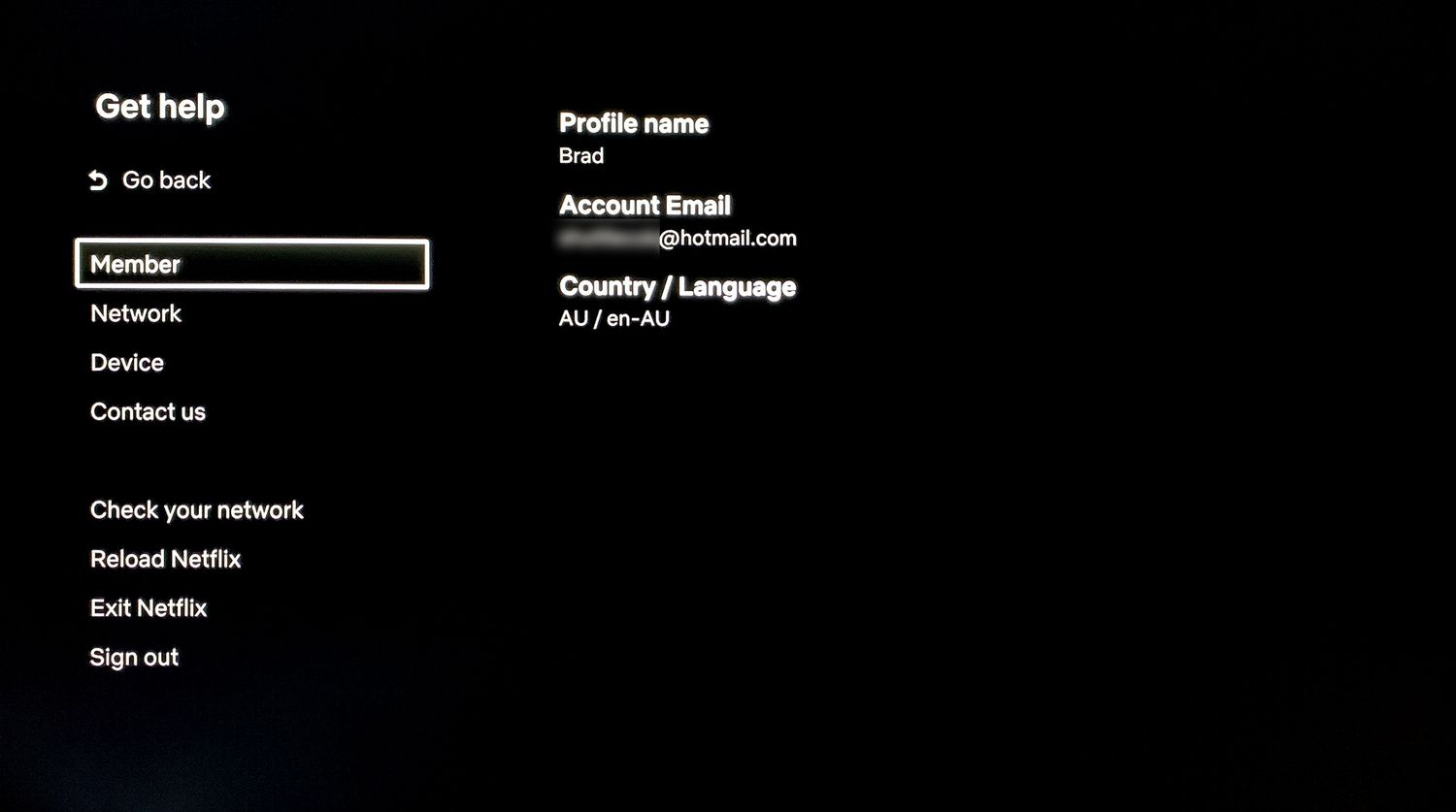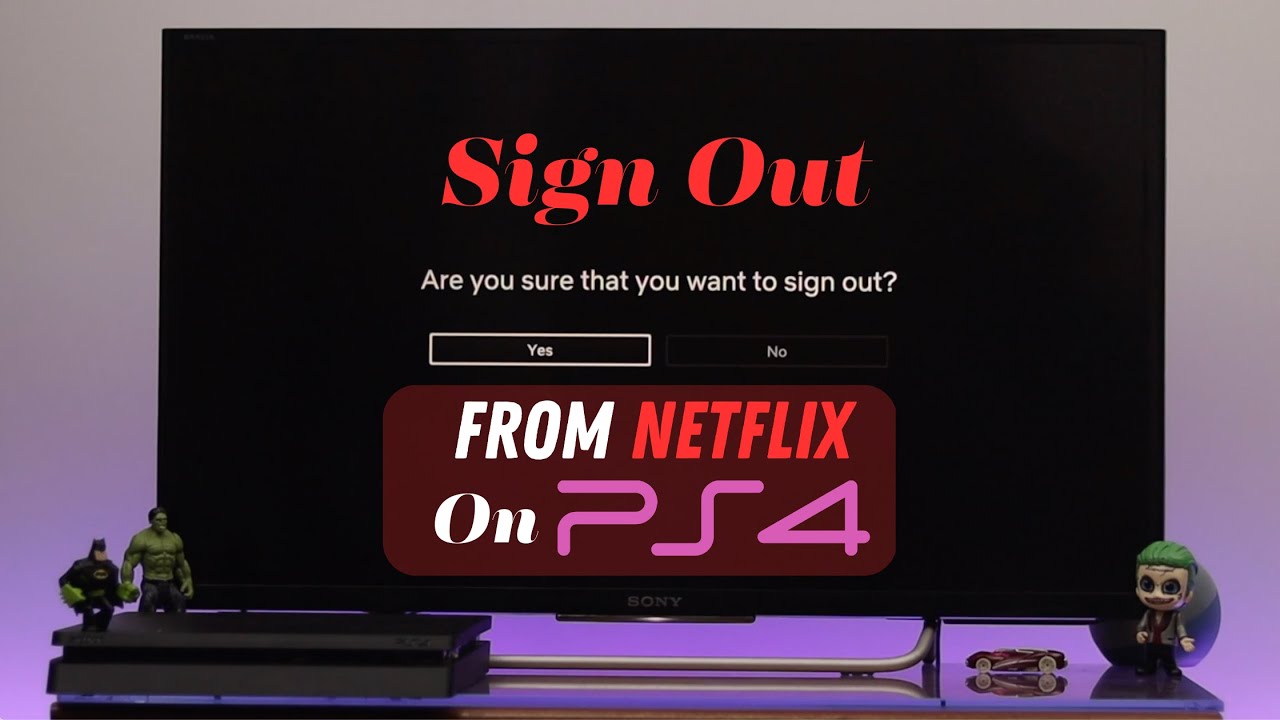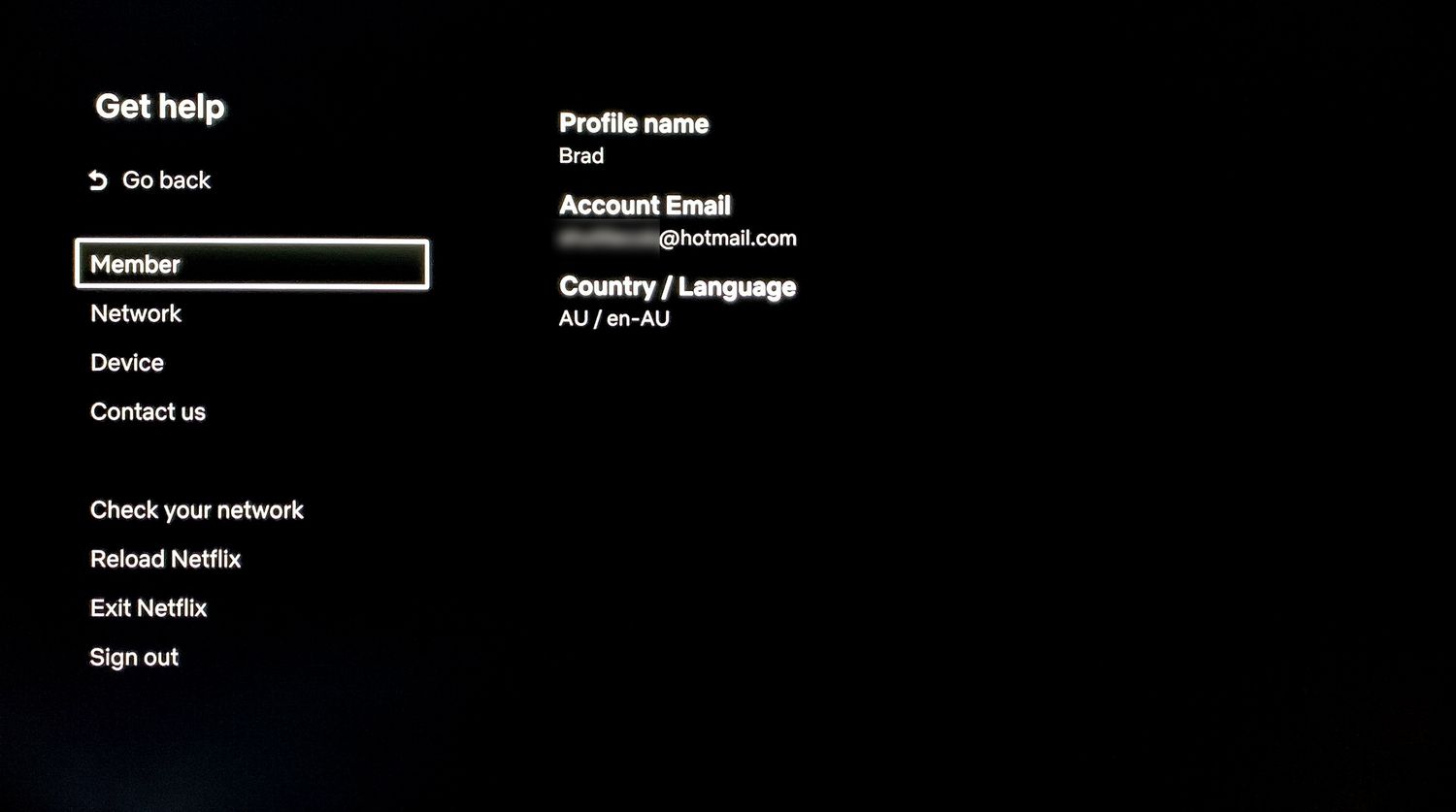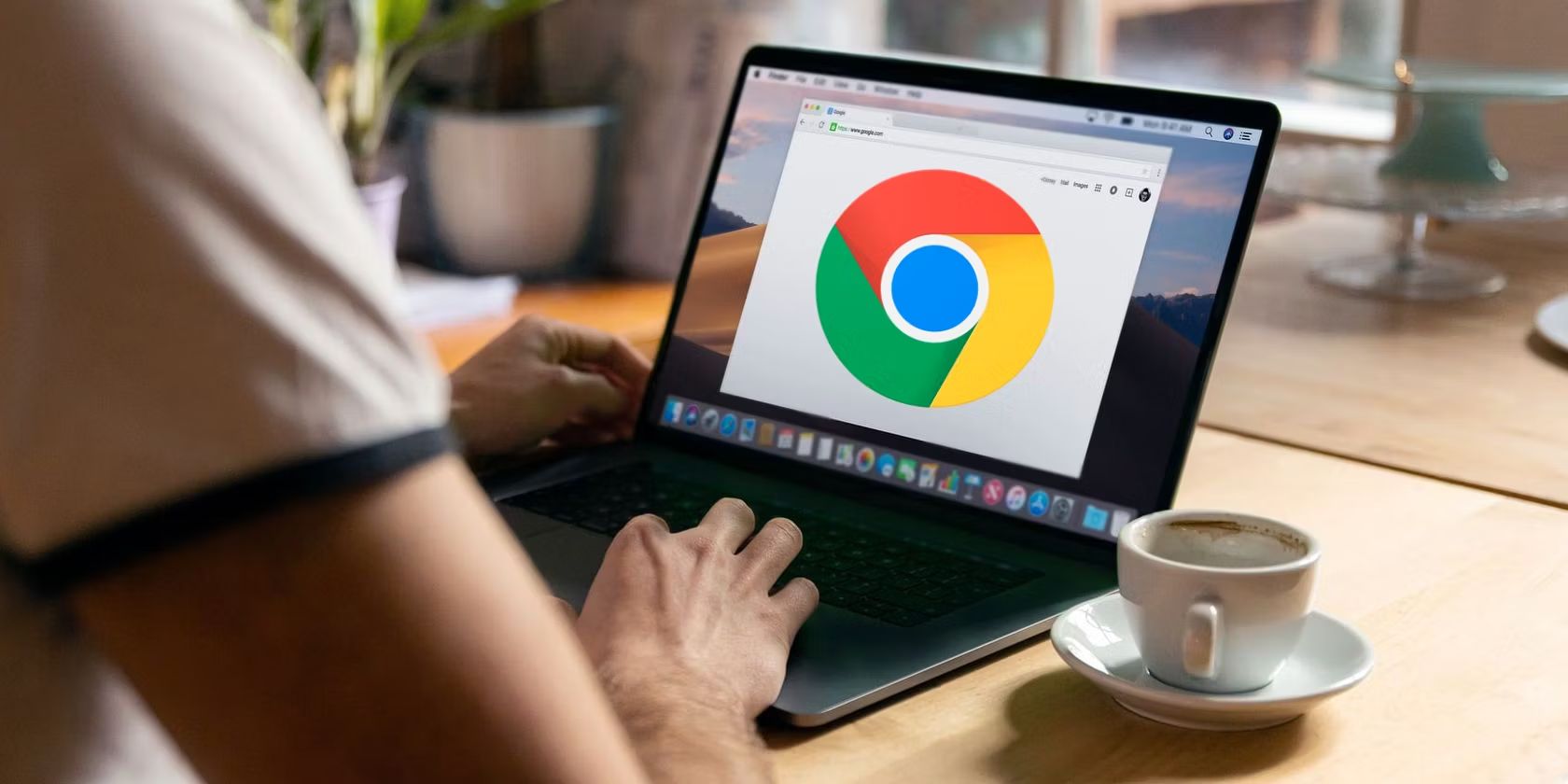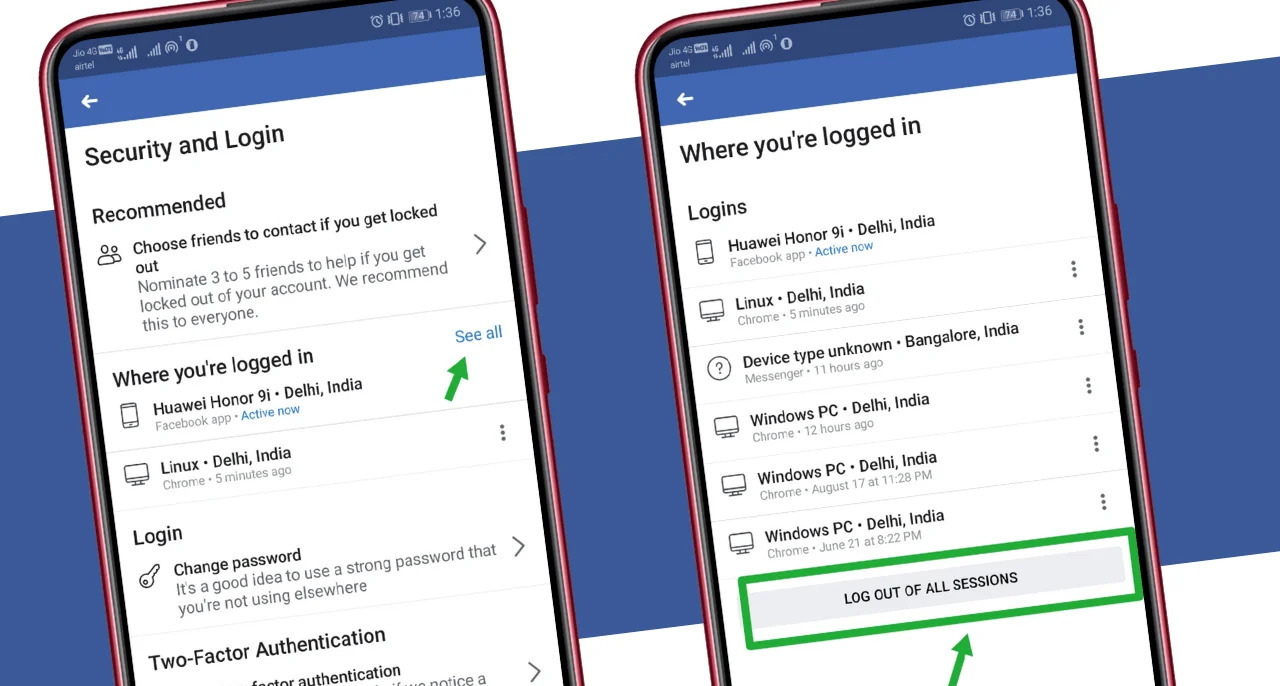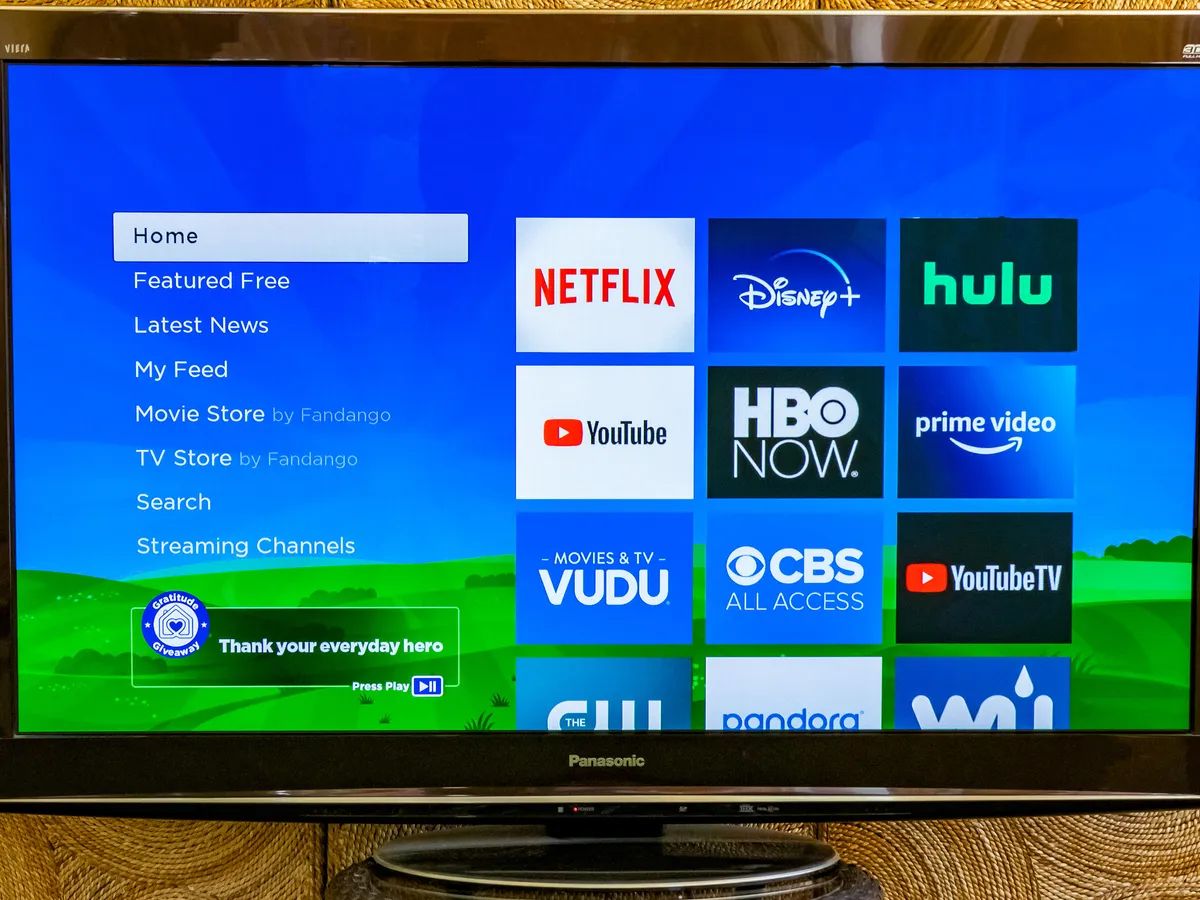Introduction
Netflix has become a popular streaming platform for millions of people around the world, offering a vast library of movies and TV shows. If you use Netflix on your Wii gaming console, you may be wondering how to logout of your account. Whether you want to switch to a different Netflix account, share the Wii console with someone else, or simply want to sign out when you’re done using it, logging out of Netflix on the Wii is a straightforward process.
In this article, we will guide you through the step-by-step process to logout of Netflix on the Wii. We’ll cover two different methods to sign out of your Netflix account: logging out through the Netflix app and signing out through the Wii settings. Additionally, we’ll provide troubleshooting tips for common issues you may encounter.
Before we dive into the details, it’s important to note that logging out of your Netflix account on the Wii will not cancel your Netflix subscription. If you wish to cancel your subscription, you’ll need to do so through the Netflix website or app. Logging out of the Wii console will simply remove your account from that specific device.
Now, let’s explore the methods to logout of Netflix on the Wii and ensure your account is secure when using shared devices.
Why would you want to logout of Netflix on the Wii?
There are several reasons why you may want to logout of your Netflix account on the Wii. Here are some of the common scenarios:
1. Multiple Netflix accounts: If you share your Wii console with friends or family members who have their own Netflix accounts, you may want to logout of your account to allow them to sign in with their own credentials. This ensures that everyone can have a personalized viewing experience and access their preferred shows or movies.
2. Account security: Logging out of your Netflix account on the Wii becomes crucial if you’re using a shared gaming console in a public space or if you often lend your Wii to others. By logging out, you can protect your account from unauthorized access and prevent others from tampering with your viewing history or account settings.
3. Switching Netflix profiles: If you have multiple profiles under your Netflix account and want to switch to a different profile with personalized recommendations, logging out and then signing in again allows you to select the desired profile and enjoy a tailored streaming experience.
4. Clearing cache and data: Occasionally, you may encounter technical issues or performance glitches with the Netflix app on the Wii. Logging out and signing back in can help refresh the app, clear temporary cache, and resolve any caching-related issues that may be affecting the app’s performance.
5. Account troubleshooting: In some cases, you may face problems with your Netflix account, such as playback errors, connectivity issues, or billing concerns. Logging out of Netflix on the Wii and then signing back in can help troubleshoot these problems, as it essentially restarts the app and re-establishes the connection with your account servers.
By understanding the reasons why you might want to logout of Netflix on the Wii, you can better manage your account, protect your privacy and security, and enjoy a seamless streaming experience on your gaming console.
Step-by-step guide to logout of Netflix on the Wii
Logging out of Netflix on the Wii is a simple process that can be done through either the Netflix app or the Wii console settings. Here’s a step-by-step guide to help you logout from both options:
Option 1: Logout through the Netflix app
- Turn on your Wii console and navigate to the Wii Menu.
- Locate and open the Netflix channel. If you don’t have the channel installed, you can download it from the Wii Shop Channel.
- Once the Netflix app is open, select the “Sign out/Deactivate” option.
- Confirm your action by selecting “Yes” or “OK” when prompted.
- The Netflix app will now logout of your account, and you will be returned to the Wii Menu.
Option 2: Sign out of your Netflix account through Wii settings
- Power on your Wii console and go to the Wii Menu.
- Select the “Wii Options” button located at the bottom-left corner of the screen.
- Choose “Data Management” and then “Save Data” from the options.
- Scroll through the list of channels until you find the Netflix channel.
- Highlight the Netflix channel and press the “Delete” button on your Wii remote. Confirm the deletion when prompted.
- This will remove all saved data associated with the Netflix channel, including your login information. You can reinstall the Netflix channel from the Wii Shop Channel if you wish to use it again.
By following these step-by-step instructions, you can easily logout of your Netflix account on the Wii. Remember to choose the method that is most convenient for you, either logging out through the Netflix app or removing the Netflix channel through Wii settings, to ensure your account is securely signed out.
Option 1: Logout through the Netflix app
If you prefer to logout of Netflix on the Wii directly through the Netflix app, here is a step-by-step guide to help you:
- Turn on your Wii console and navigate to the Wii Menu.
- Locate and open the Netflix channel. If you don’t have the channel installed, you can download it from the Wii Shop Channel.
- Once the Netflix app is open, navigate to the top-right corner of the screen and select the profile icon.
- In the profile selection menu, choose the profile associated with the account you want to logout from.
- Once logged into the selected profile, navigate to the top-right corner and select the profile icon once again.
- A drop-down menu will appear. Scroll down and select the “Sign out/Deactivate” option.
- Confirm your action by selecting “Yes” or “OK” when prompted.
- The Netflix app will now logout of your account, and you will be returned to the Wii Menu.
Following these steps will successfully log you out of your Netflix account on the Wii through the Netflix app. It’s worth mentioning that this method only signs out of the current profile and does not remove the account details from the Wii console. Other profiles associated with the same Netflix account will still be accessible.
This option is ideal if you are using individual profiles within your Netflix account on the Wii and want to switch to a different profile or logout after a session. It allows for quick and convenient signing out without affecting other profiles on the device.
Now that you know how to logout through the Netflix app on the Wii, you can easily manage different profiles and secure your account when using the console.
Option 2: Sign out of your Netflix account through Wii settings
If you prefer to sign out of your Netflix account on the Wii through the console settings, follow these step-by-step instructions:
- Power on your Wii console and go to the Wii Menu.
- Select the “Wii Options” button located at the bottom-left corner of the screen.
- Choose “Data Management” and then “Save Data” from the options.
- Scroll through the list of channels until you find the Netflix channel.
- Highlight the Netflix channel and press the “Delete” button on your Wii remote.
- A confirmation message will appear, asking if you want to delete the Netflix channel and all related data. Select “Yes” or “OK” to proceed with the deletion.
- This action will remove all saved data associated with the Netflix channel, including your login information.
- If you wish to use Netflix again, you can reinstall the Netflix channel from the Wii Shop Channel and sign in with your account details.
Signing out of your Netflix account through Wii settings completely removes your login information from the console. This option is useful if you want to completely disconnect your Netflix account from the Wii, such as when giving away or selling the console.
Note that deleting the Netflix channel through Wii settings does not cancel your Netflix subscription. It only removes the saved data associated with the channel on the Wii console. Your account can still be accessed and enjoyed on other devices, and you can reinstall the Netflix channel on the Wii if desired.
By following these steps to sign out of your Netflix account through Wii settings, you can easily protect your Netflix account and ensure that your login information remains secure.
Troubleshooting common issues when logging out of Netflix on the Wii
While logging out of Netflix on the Wii is usually a straightforward process, you may come across some common issues. Here are a few troubleshooting tips to help you overcome any hurdles you may encounter:
1. Inability to access the “Sign out” option: If you are unable to find or select the “Sign out” option in the Netflix app on the Wii, try restarting the Wii console. Sometimes, a simple reboot can resolve minor glitches and restore the functionality of the app.
2. Error messages when signing out: If you receive error messages when attempting to logout of Netflix on the Wii, ensure that you are connected to the internet. Check your network settings and confirm that your Wii console is properly connected to the internet. If the issue persists, contact Netflix support for further assistance.
3. Deleted data reappearing after reopening the Netflix app: If you have deleted the Netflix channel through Wii settings but the data reappears upon reopening the app, try performing a system update. Outdated software can sometimes cause unexpected behavior. Navigate to the Wii System Settings and select “Wii System Update” to update your console’s software to the latest version.
4. Difficulty reinstalling the Netflix channel: If you have deleted the Netflix channel and want to reinstall it but encounter difficulties, make sure that you have a stable internet connection. Navigate to the Wii Shop Channel and search for the Netflix app to download and install it again. If the issue persists, reach out to Nintendo customer support for further assistance.
5. Account information not removed from the Wii console: If you have signed out of Netflix and deleted the Netflix channel but notice that your account information is still saved on the Wii console, try clearing the Wii console cache. To do this, power off your Wii, unplug it from the power source, wait a few minutes, then plug it back in and turn it on again.
If none of these troubleshooting tips solve your logging out issues, it is recommended to contact Netflix support or Nintendo customer service for further assistance. They will be able to provide more specific troubleshooting steps based on your unique situation.
By addressing these common issues, you can navigate any obstacles that arise when attempting to logout of Netflix on the Wii and ensure a smooth disconnection from your account.
Conclusion
Logging out of Netflix on the Wii is a simple process that can be done through either the Netflix app or the Wii console settings. Whether you want to switch to a different account, protect your privacy, or troubleshoot issues, knowing how to logout is essential.
In this article, we provided a step-by-step guide to help you logout from your Netflix account on the Wii. We discussed two options: logging out through the Netflix app and signing out through the Wii settings. Each method offers its own benefits, depending on your specific needs.
If you prefer to sign out directly through the Netflix app, you can easily do so by accessing the profile settings and selecting the “Sign out/Deactivate” option. This method is ideal for those who switch between different profiles or want a quick logout without affecting other profiles on the device.
On the other hand, signing out through the Wii settings completely removes your login information from the console. This option is useful if you want to disconnect your Netflix account entirely from the Wii, such as when selling or giving away the console.
In addition, we provided troubleshooting tips for common issues that may arise when logging out of Netflix on the Wii. By following these tips, you can overcome obstacles such as error messages, deleted data reappearing, or difficulties reinstalling the Netflix channel.
Remember that logging out of your Netflix account on the Wii does not cancel your subscription. To cancel your Netflix subscription, you will need to do so through the Netflix website or app.
With the knowledge and guidance provided in this article, you can confidently logout of Netflix on your Wii, ensuring account security, personalized profiles, and an enjoyable streaming experience.