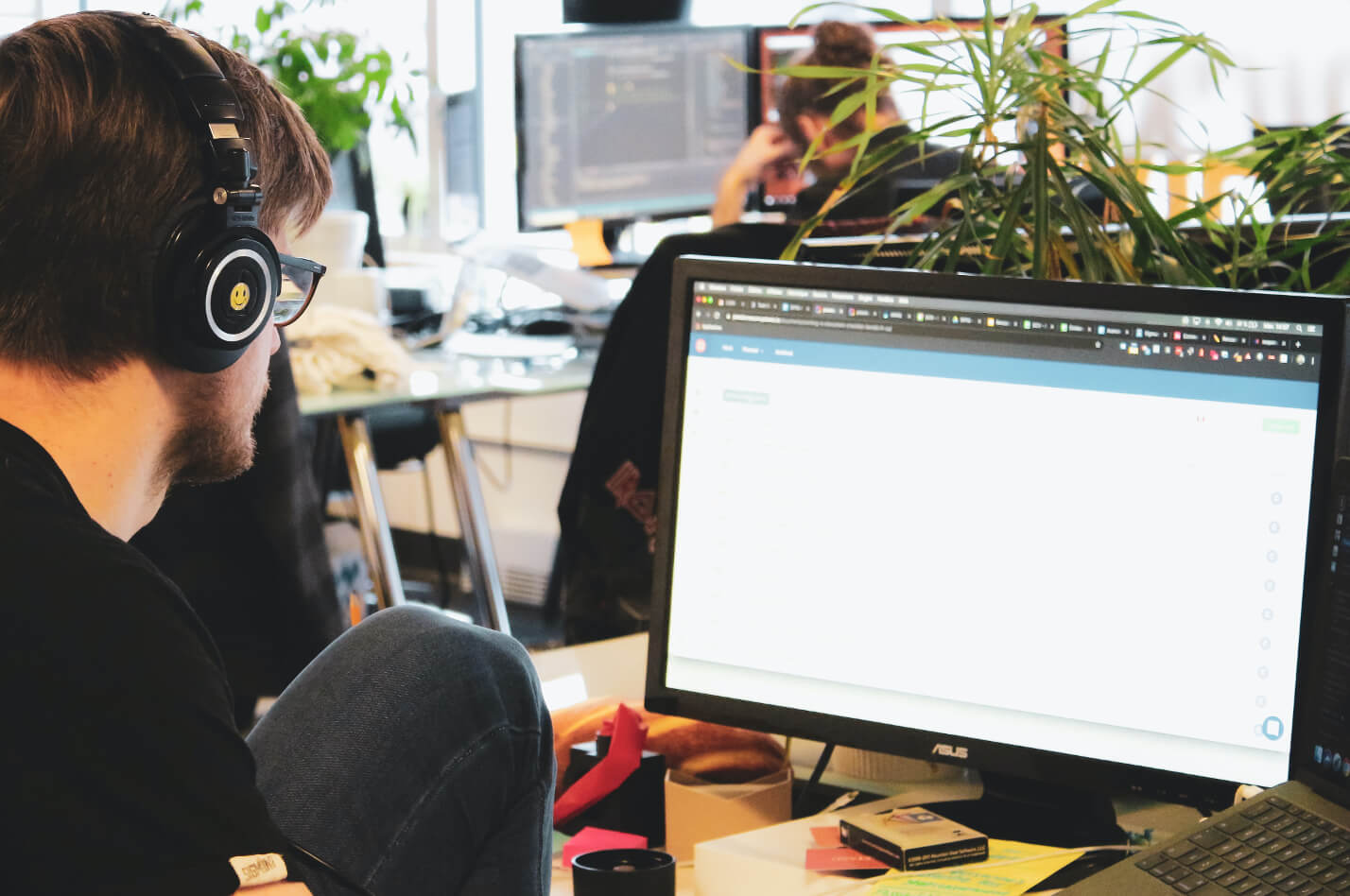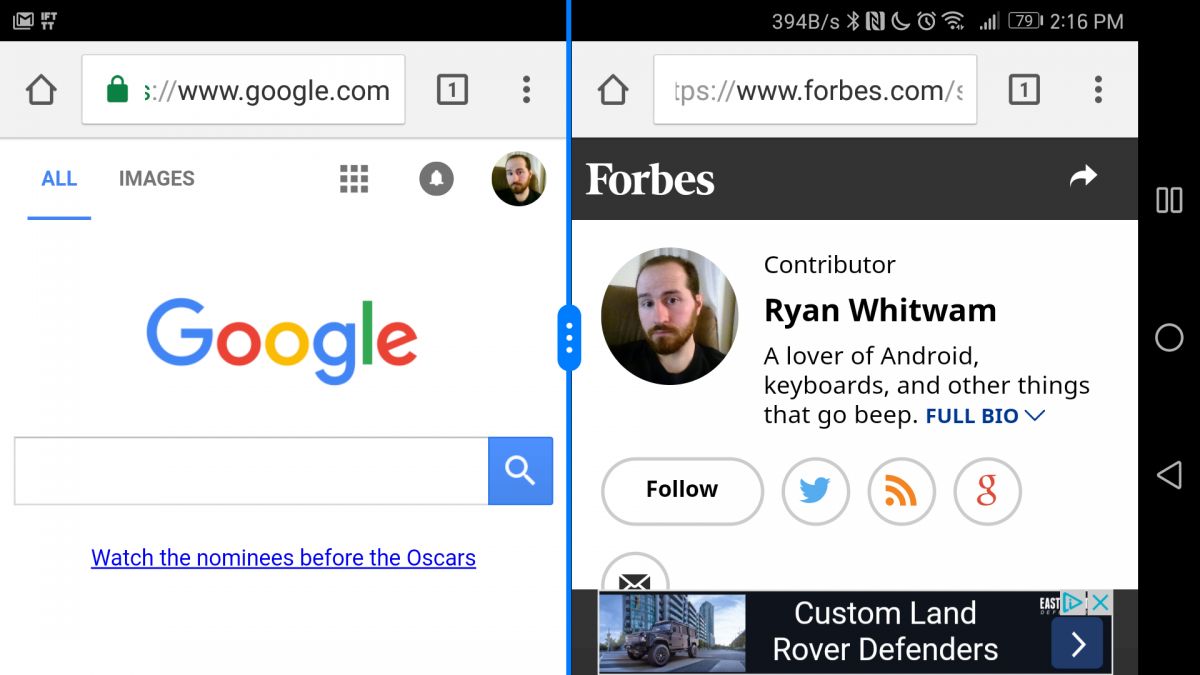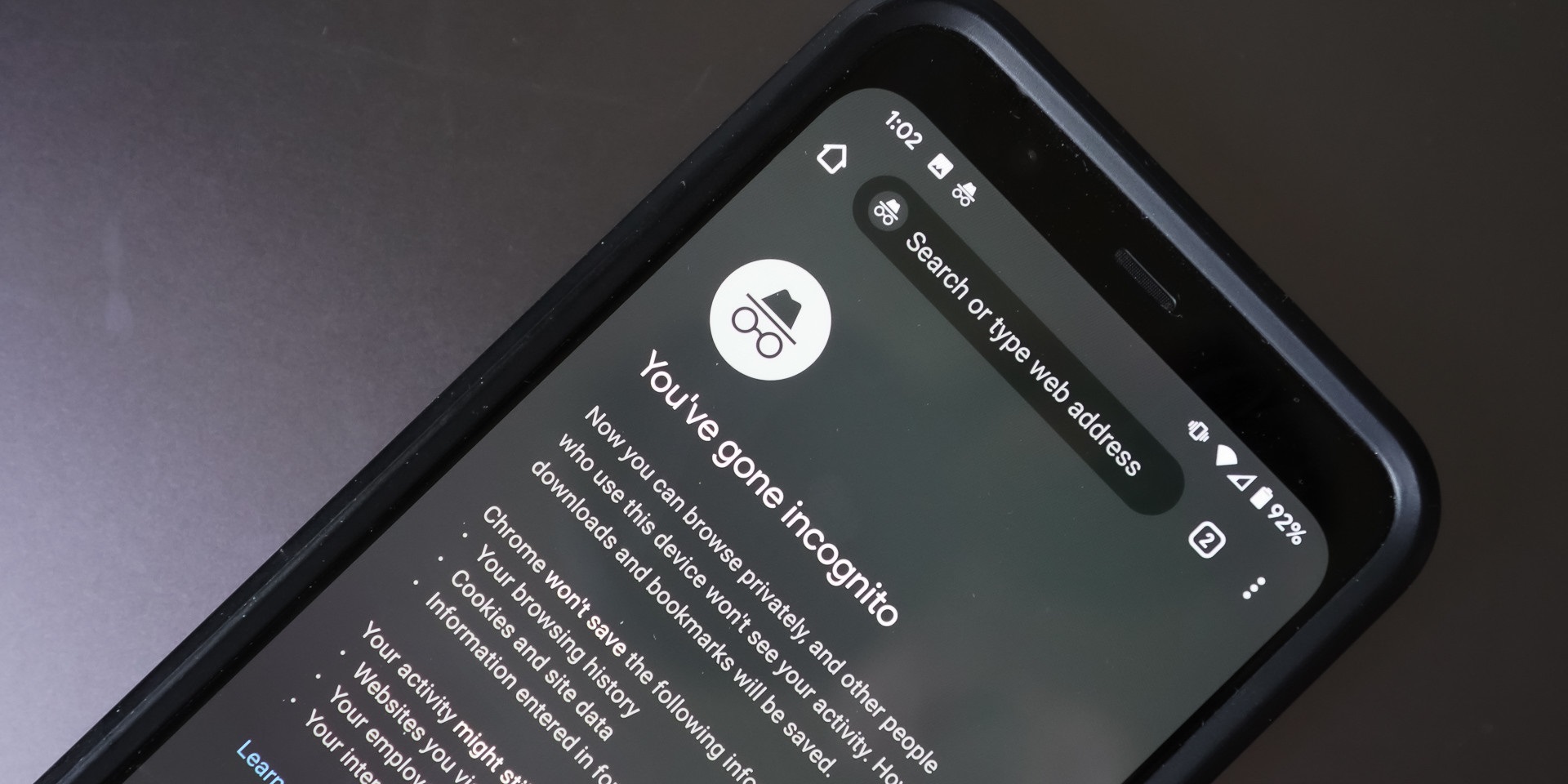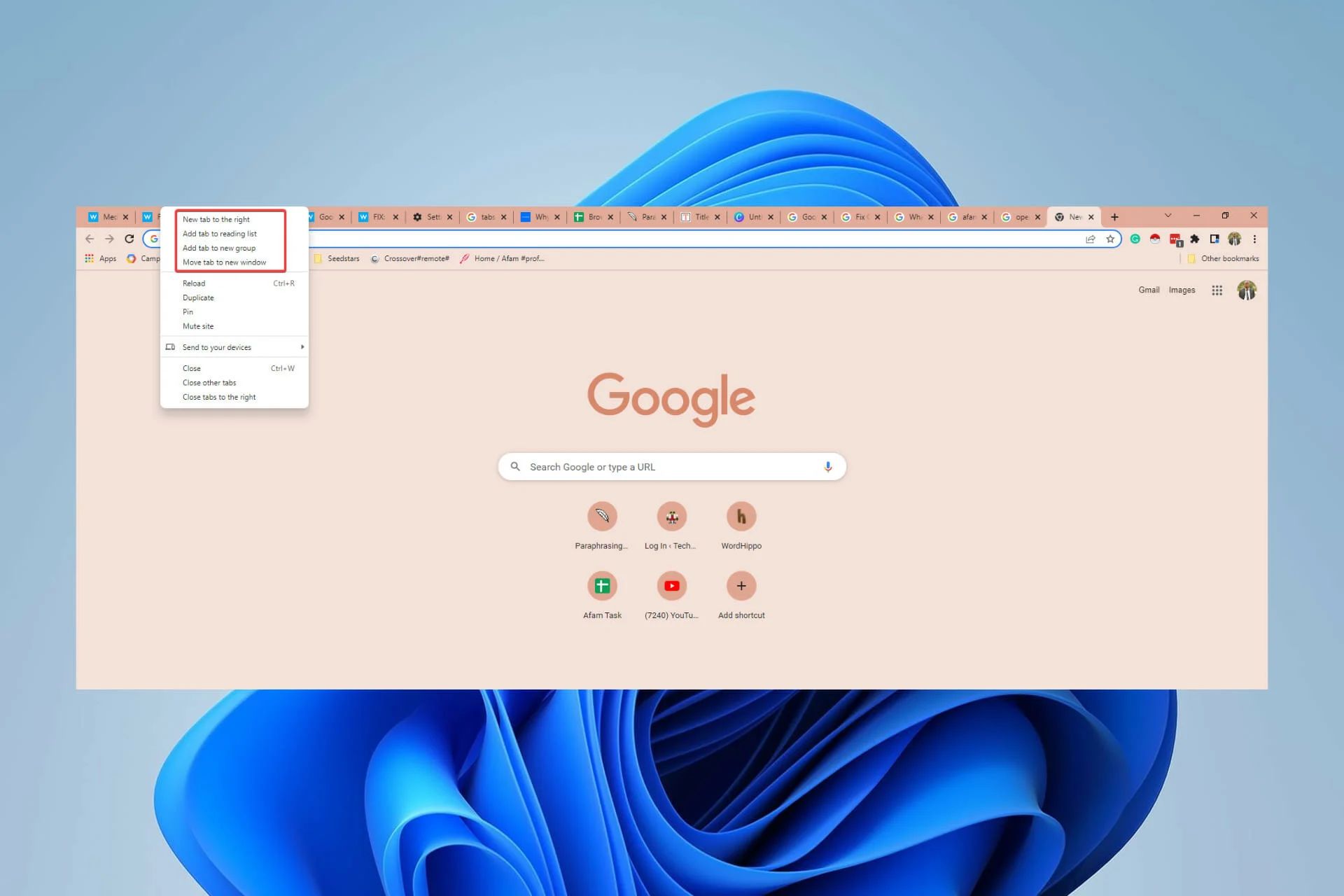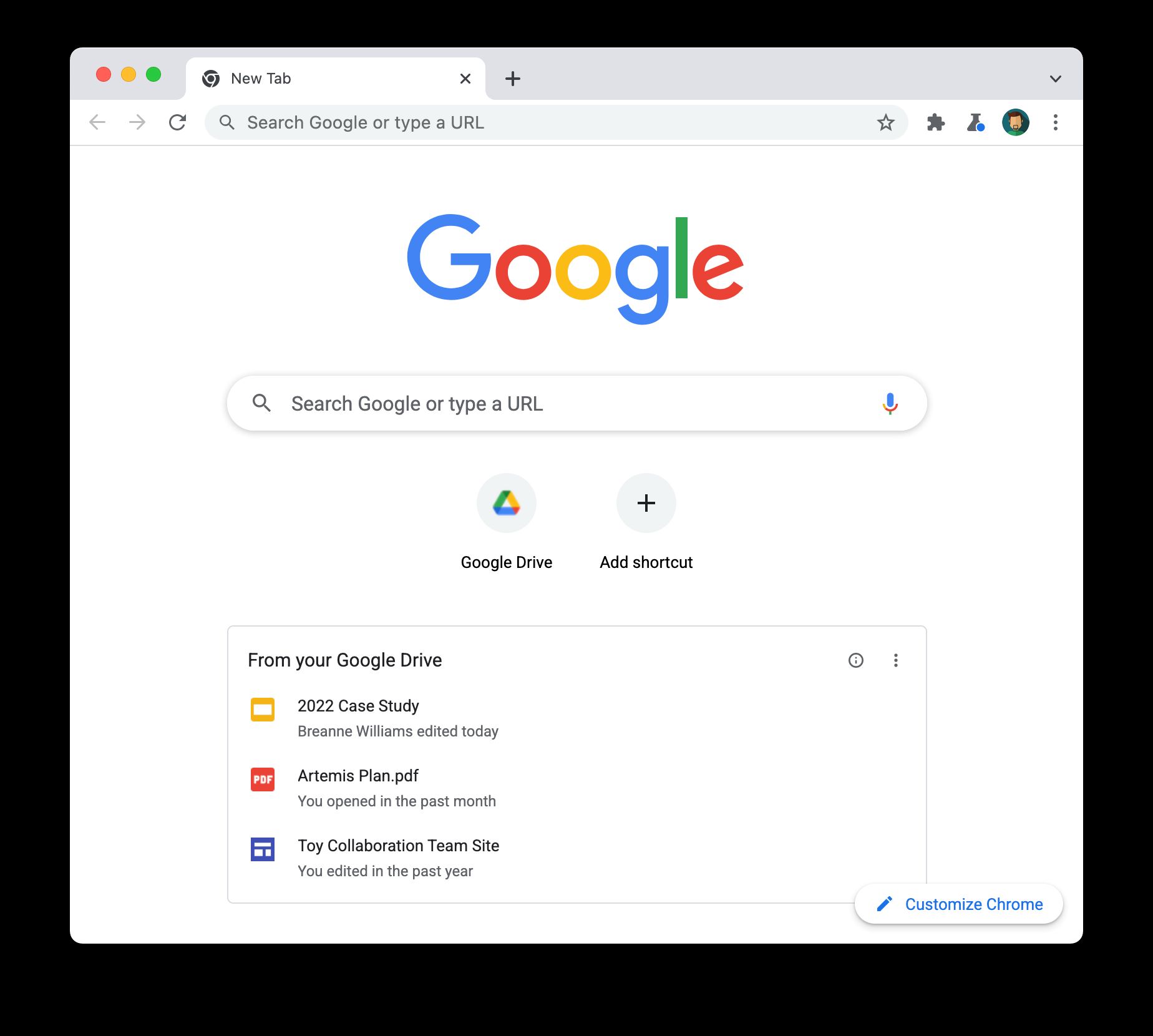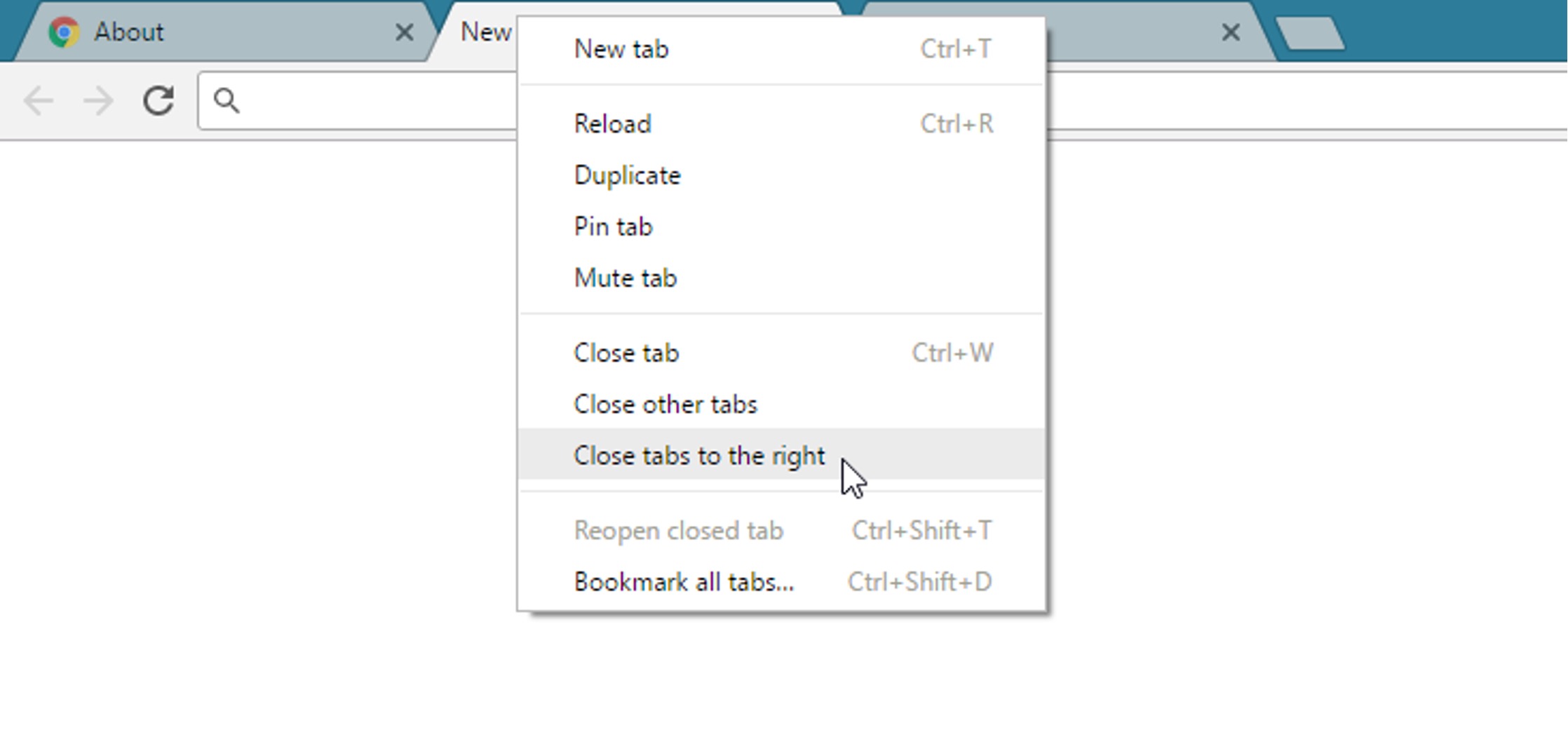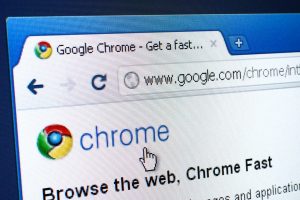Introduction
Have you ever experienced the frustration of opening Google Chrome, only to find it bombarding you with a flurry of new tabs? This perplexing phenomenon can be both annoying and disruptive, leaving you wondering why it's happening and how to put a stop to it. Fear not, as we delve into the potential reasons behind this exasperating behavior and explore ways to resolve it.
When Chrome unexpectedly inundates you with new tabs, it can disrupt your workflow, slow down your browsing experience, and even pose security risks if the tabs contain malicious content. Understanding the root causes of this issue is crucial in regaining control over your browsing sessions and ensuring a seamless online experience.
In the following sections, we will unravel the possible culprits behind Chrome's penchant for opening new tabs without your consent. From overloaded extensions to malware and adware, faulty settings, and the impact of updates and bugs, we will navigate through the maze of potential reasons and equip you with the knowledge to tackle this perplexing problem head-on. So, let's embark on this investigative journey to uncover the mysteries of Chrome's tab-proliferating tendencies and reclaim the tranquility of your browsing escapades.
Overloaded with Extensions
Google Chrome's extensive library of extensions offers users a myriad of functionalities, from ad blockers and productivity tools to entertainment add-ons. While these extensions can enhance your browsing experience, an excessive number of them can lead to Chrome opening new tabs unexpectedly.
When you install numerous extensions, especially those from unverified sources, you inadvertently increase the likelihood of encountering compatibility issues and performance degradation. Some extensions may not be optimized to work harmoniously with each other, leading to conflicts that manifest as the spontaneous generation of new tabs.
Moreover, certain extensions might contain aggressive advertising components or scripts that trigger the automatic opening of tabs without your consent. These intrusive behaviors can disrupt your browsing sessions and compromise the security of your system.
To address this issue, it's essential to conduct a thorough review of your installed extensions. Start by navigating to Chrome's extension management interface by entering "chrome://extensions/" in the address bar. Here, you can meticulously evaluate each extension, considering its necessity and reliability. Remove any redundant or suspicious extensions, especially those that you don't recognize or haven't actively used.
Furthermore, prioritize installing extensions from reputable sources, such as the Chrome Web Store, and scrutinize user reviews and ratings to gauge their trustworthiness. By maintaining a lean and reputable selection of extensions, you can mitigate the risk of Chrome succumbing to the burdens of an overloaded extension ecosystem.
In addition to decluttering your extensions, consider utilizing Chrome's built-in task manager to identify resource-intensive extensions that may be contributing to the tab-proliferating behavior. Access the task manager by pressing Shift + Esc or navigating to the Chrome menu > More tools > Task manager. Here, you can pinpoint extensions consuming excessive memory or CPU resources and take appropriate action, such as disabling or removing them.
By addressing the issue of an overloaded extension arsenal, you can significantly reduce the likelihood of Chrome inundating you with unwarranted tabs, thereby restoring a smoother and more controlled browsing experience.
In summary, the abundance of extensions within Chrome's ecosystem can inadvertently lead to the spontaneous generation of new tabs. By carefully managing and optimizing your selection of extensions, you can mitigate this issue and enjoy a more streamlined and secure browsing experience.
Malware or Adware
The infiltration of malware or adware into your browsing environment can wreak havoc on your online activities, and Chrome's penchant for opening new tabs could be a telltale sign of such malicious interference. Malware, short for malicious software, encompasses a broad spectrum of harmful programs designed to compromise the security and functionality of your system. Adware, on the other hand, focuses on inundating users with intrusive advertisements, often leading to the automatic generation of new tabs without user consent.
Malicious entities often exploit vulnerabilities in web browsers to inject adware or malware, causing disruptive behaviors such as the spontaneous opening of new tabs. These tabs may lead to dubious websites, phishing pages, or aggressive advertisements, posing significant risks to your privacy and the integrity of your system.
To combat the potential intrusion of malware or adware, it's imperative to fortify your browsing environment with robust security measures. Start by ensuring that Chrome and your operating system are updated to the latest versions, as updates often include security patches that fortify defenses against known vulnerabilities.
Equally crucial is the deployment of reputable antivirus and antimalware software. Conduct regular scans to detect and eliminate any malicious entities that may have infiltrated your system. Additionally, consider utilizing ad-blocking extensions from trusted sources to mitigate the impact of intrusive adware.
Furthermore, exercise caution when downloading and installing software from the internet, as many instances of adware and malware are bundled with seemingly legitimate applications. Stick to reputable sources for software downloads and scrutinize user reviews and ratings to gauge the trustworthiness of the software.
In the event of persistent tab-proliferating behavior, consider resetting Chrome to its default settings to eliminate any lingering traces of adware or malware. This process can help restore the browser to a clean state, free from potentially harmful influences.
By remaining vigilant and proactive in safeguarding your browsing environment against malware and adware, you can minimize the risk of Chrome succumbing to the disruptive behaviors associated with these malicious entities. This proactive approach not only mitigates the issue of new tabs opening unexpectedly but also bolsters the overall security and stability of your online endeavors.
Faulty Settings
The configuration settings within Google Chrome wield significant influence over its behavior, and certain misconfigurations or inadvertent alterations can precipitate the unwarranted proliferation of new tabs. Understanding and rectifying these faulty settings is pivotal in restoring the browser to its intended functionality.
One common culprit behind Chrome's propensity to open new tabs unexpectedly is the presence of conflicting or erroneous settings related to tab management. Chrome offers a range of settings that govern tab behavior, including options for tab handling, pop-ups, and content permissions. Inadvertent modifications to these settings, whether by user action or external factors, can lead to disruptive behaviors such as the automatic generation of new tabs.
To address this issue, it's imperative to conduct a comprehensive review of Chrome's settings, paying particular attention to those pertaining to tab management and pop-ups. Start by accessing Chrome's settings menu and navigating to the "Privacy and security" section. Here, delve into the "Site settings" and "Pop-ups and redirects" subsections to scrutinize the configured permissions and exceptions. Ensure that these settings align with your browsing preferences and are devoid of any anomalies that could trigger the spontaneous opening of new tabs.
Furthermore, delve into Chrome's advanced settings by entering "chrome://settings/content" in the address bar. Here, you can fine-tune content permissions and site settings, mitigating the likelihood of intrusive behaviors that lead to the unwarranted generation of new tabs. Pay close attention to the "Automatic tab discarding" setting, which, if enabled, can contribute to the abrupt closure and reopening of tabs, potentially leading to a proliferation of new tabs.
In addition to tab and pop-up settings, it's essential to review Chrome's extensions and their associated permissions. Extensions can exert significant influence over tab behavior, and certain permissions granted to them may inadvertently trigger the automatic opening of new tabs. Navigate to Chrome's extension management interface and meticulously assess the permissions granted to each extension. Revoke any unnecessary permissions that could contribute to the tab-proliferating behavior, thereby restoring a more controlled tab management environment.
By meticulously scrutinizing and rectifying faulty settings within Chrome, you can mitigate the risk of new tabs opening unexpectedly and restore a more predictable and harmonious browsing experience. This proactive approach empowers you to regain control over Chrome's behavior and align it with your browsing preferences, fostering a more seamless and enjoyable online escapade.
Updates and Bugs
The perpetual evolution of software entails a continuous stream of updates and bug fixes, and Google Chrome is no exception to this paradigm. While updates are intended to enhance performance, bolster security, and introduce new features, they can inadvertently introduce bugs or compatibility issues that manifest as the unexpected proliferation of new tabs.
When Chrome undergoes updates, whether for the browser itself or its extensions, it can disrupt the delicate equilibrium of its functionalities. In some instances, updates may introduce unforeseen bugs that trigger erratic behaviors, such as the automatic generation of new tabs. These bugs may stem from conflicts with existing system configurations, interactions with other software, or internal inconsistencies within the updated components.
Furthermore, the intricate interplay between Chrome and the myriad websites and web applications it interacts with can lead to compatibility issues following updates. Changes in Chrome's rendering engine, JavaScript interpreter, or security protocols can inadvertently disrupt the seamless rendering of web content, potentially leading to the spontaneous opening of new tabs as a manifestation of these compatibility challenges.
To address the impact of updates and bugs on Chrome's tab-proliferating tendencies, it's imperative to remain vigilant and proactive in managing the update process. Start by ensuring that Chrome and its extensions are set to receive automatic updates, thereby ensuring that critical patches and bug fixes are promptly deployed to mitigate the risk of disruptive behaviors.
Equally crucial is the practice of monitoring user forums, release notes, and official communications from Google to stay abreast of known issues and potential workarounds following updates. By remaining informed about the impact of updates on Chrome's behavior, you can proactively implement mitigating measures to minimize the risk of encountering tab-proliferating bugs.
In the event of persistent tab-proliferating behavior following updates, consider rolling back to a previous version of Chrome or its extensions to circumvent the introduced bugs. This temporary measure can provide respite while awaiting comprehensive bug fixes from the developers.
By acknowledging the intricate relationship between updates, bugs, and Chrome's tab-proliferating tendencies, you can adopt a proactive stance in managing the update process and mitigating the impact of unforeseen bugs. This approach empowers you to navigate the dynamic landscape of software evolution while maintaining a more predictable and harmonious browsing experience.
Conclusion
In the realm of web browsing, the unexpected proliferation of new tabs within Google Chrome can disrupt the tranquility of your online escapades, leading to frustration and potential security risks. As we've delved into the potential reasons behind this perplexing behavior, it becomes evident that a multifaceted approach is essential in addressing and mitigating this issue.
By meticulously managing your extensions, scrutinizing their permissions, and prioritizing reputable sources for installation, you can significantly reduce the risk of Chrome succumbing to the burdens of an overloaded extension ecosystem. This proactive approach not only streamlines your browsing experience but also fortifies the security of your system against potentially intrusive or malicious extensions.
Furthermore, the infiltration of malware or adware poses a significant threat to the stability and security of your browsing environment. By fortifying your system with robust security measures, including reputable antivirus and antimalware software, and exercising caution when downloading software from the internet, you can minimize the risk of encountering disruptive behaviors such as the automatic generation of new tabs.
The meticulous review and optimization of Chrome's settings, including those related to tab management, pop-ups, and content permissions, are pivotal in restoring a more predictable and harmonious browsing experience. By aligning Chrome's settings with your browsing preferences and revoking unnecessary permissions granted to extensions, you can mitigate the risk of encountering disruptive behaviors associated with faulty settings.
Moreover, the dynamic nature of software updates and the potential introduction of bugs necessitate a proactive approach in managing the update process. By ensuring that Chrome and its extensions receive automatic updates and staying informed about potential issues following updates, you can navigate the evolving software landscape while minimizing the impact of unforeseen bugs on Chrome's behavior.
In conclusion, the resolution of Chrome's penchant for opening new tabs unexpectedly necessitates a comprehensive and proactive approach. By meticulously managing extensions, fortifying your system against malware and adware, optimizing Chrome's settings, and remaining vigilant in managing the update process, you can reclaim the tranquility of your browsing sessions and foster a more seamless and secure online experience.