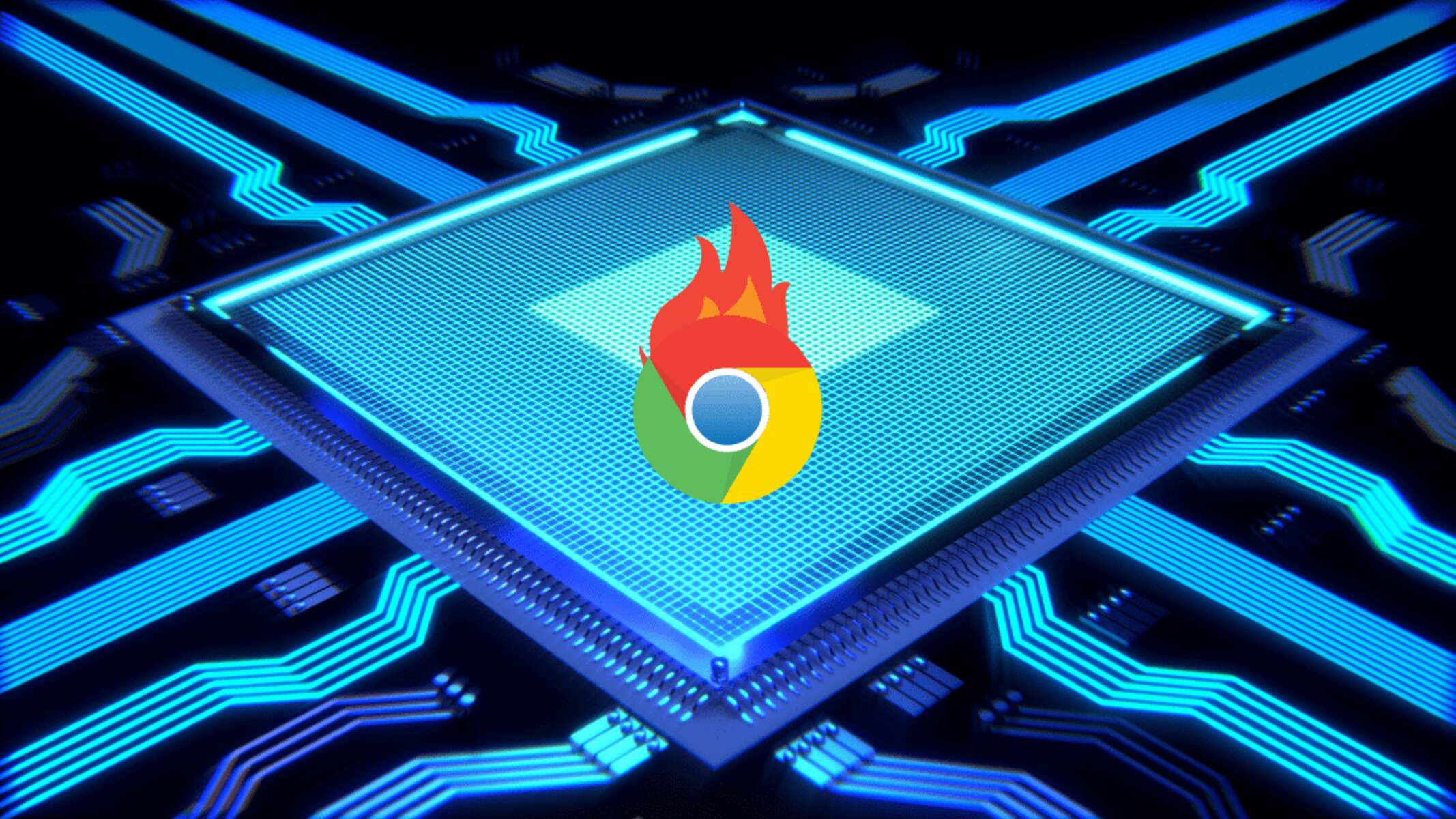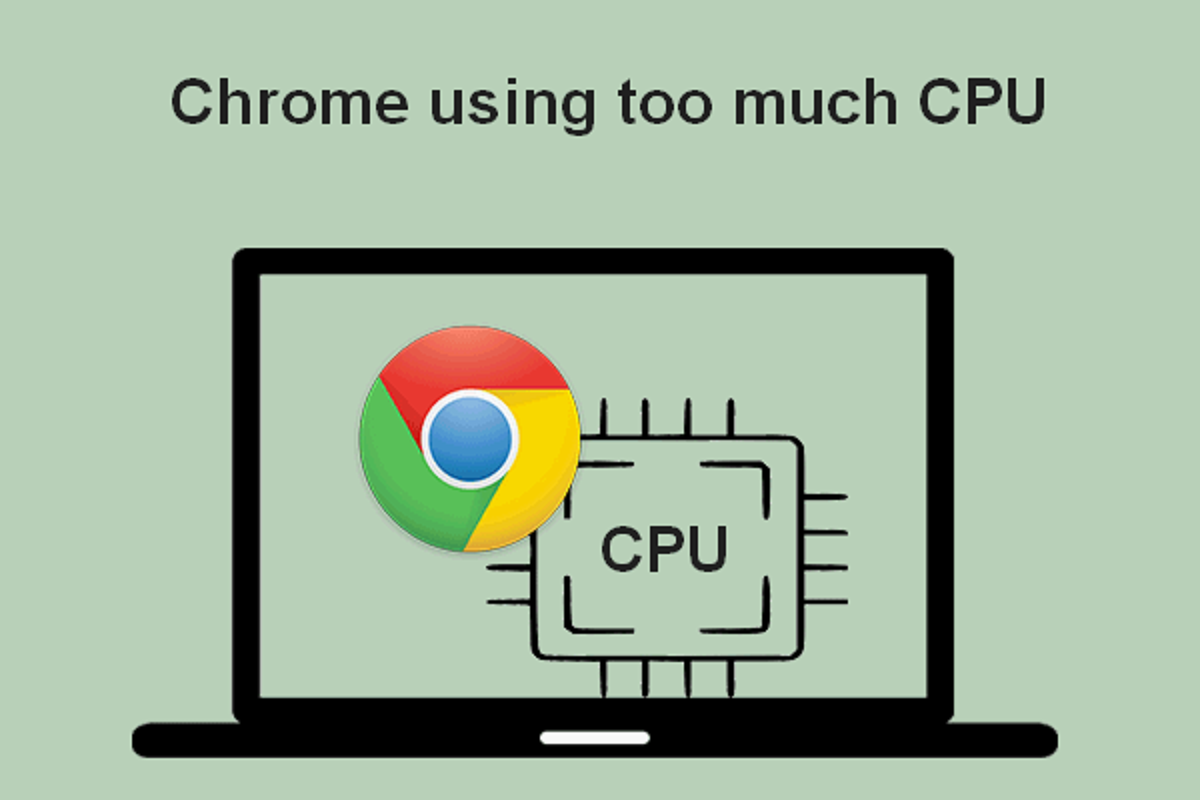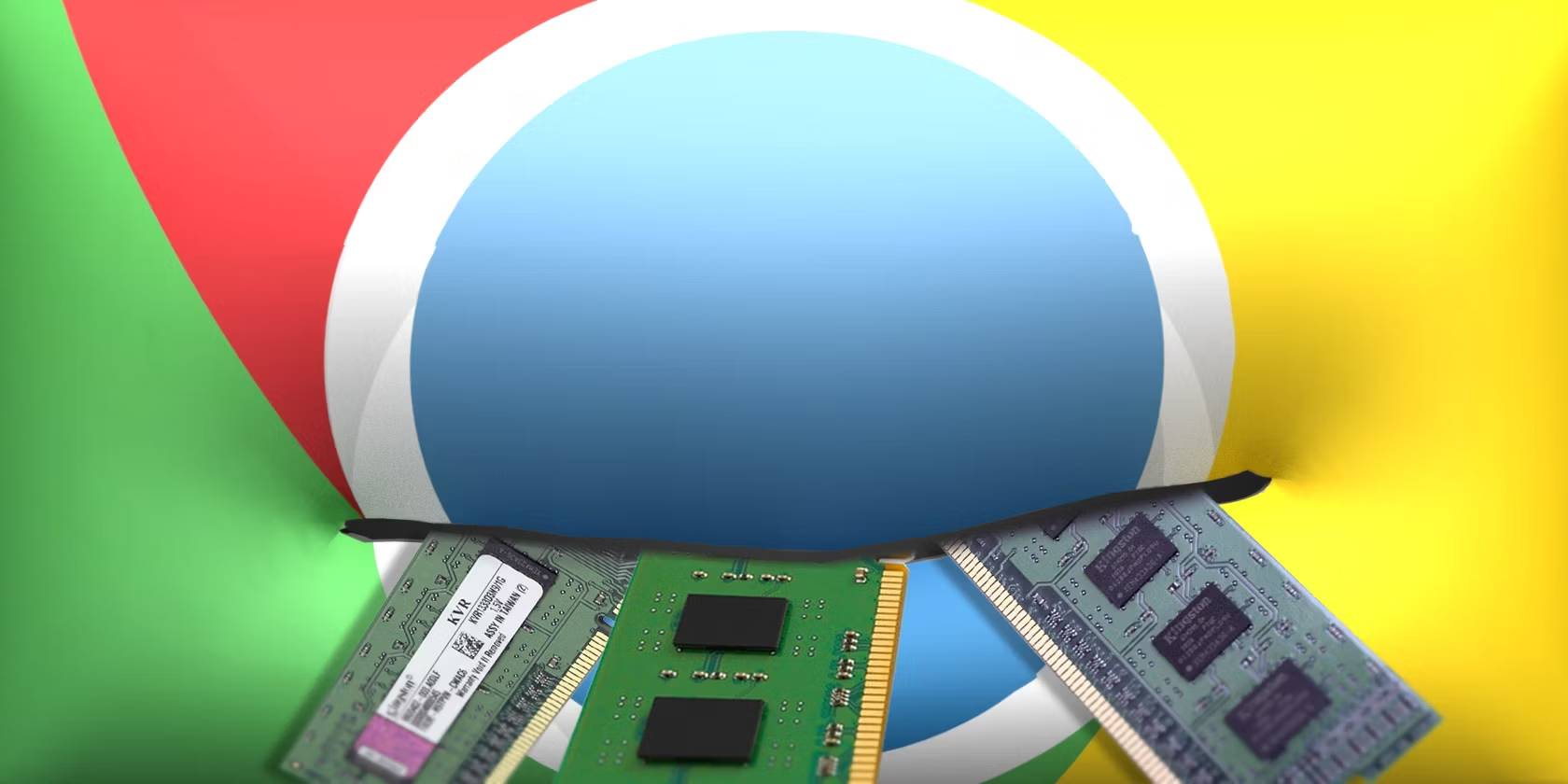Introduction
Chrome, the popular web browser developed by Google, is renowned for its speed, versatility, and user-friendly interface. However, many users have encountered a common issue: excessive CPU usage by the Chrome browser. This problem can lead to sluggish performance, reduced battery life on laptops, and an overall frustrating browsing experience. Understanding the reasons behind Chrome's high CPU usage and learning how to mitigate this issue can significantly enhance the efficiency and enjoyment of using this powerful browser.
Excessive CPU usage by Chrome can be a result of various factors, including the number of open tabs, resource-intensive extensions, and memory leaks within the browser itself. By delving into the intricacies of Chrome's CPU usage, we can gain valuable insights into how to optimize its performance and minimize its impact on system resources.
In this article, we will explore the underlying reasons for Chrome's high CPU usage, identify the key factors contributing to this issue, and provide practical tips for reducing Chrome's CPU usage. By the end of this journey, you will be equipped with the knowledge and strategies to ensure that Chrome operates smoothly and efficiently, allowing you to make the most of its impressive features without being hindered by excessive CPU consumption. Let's embark on this exploration of Chrome's CPU usage and discover effective ways to address this common concern.
Understanding Chrome's CPU Usage
Chrome's CPU usage refers to the amount of processing power that the browser consumes while running various tasks and processes. When Chrome utilizes a high percentage of the CPU, it can lead to system slowdowns, decreased battery life, and overall performance issues. Understanding the factors that contribute to Chrome's CPU usage is essential for effectively managing and optimizing its performance.
One of the primary reasons for Chrome's high CPU usage is its multi-process architecture. Unlike some other browsers that operate as a single process, Chrome utilizes a separate process for each open tab, extension, and plugin. While this design enhances stability and security, it can also result in increased CPU utilization, especially when numerous tabs and extensions are active simultaneously.
Furthermore, Chrome's extensive support for web technologies and rich multimedia content can also contribute to elevated CPU usage. When browsing websites that contain resource-intensive elements such as high-definition videos, complex animations, or JavaScript-heavy applications, Chrome may exert a significant strain on the CPU to render and process these elements efficiently.
In addition to its architecture and web technology support, Chrome's built-in features and background processes can impact CPU usage. For instance, automatic updates, synchronization of user data, and background tasks performed by installed extensions and apps can collectively consume CPU resources, particularly on systems with limited processing power.
Moreover, poorly optimized or malfunctioning extensions and plugins can exacerbate Chrome's CPU usage. These add-ons, while providing additional functionality, may contain inefficiencies or bugs that result in excessive CPU consumption. Identifying and addressing problematic extensions is crucial for mitigating Chrome's CPU usage and ensuring a smoother browsing experience.
By comprehending the intricacies of Chrome's CPU usage, users can gain insights into the browser's behavior and make informed decisions to manage its resource consumption effectively. In the subsequent sections, we will delve deeper into the specific factors contributing to Chrome's high CPU usage and explore actionable strategies to alleviate this issue, empowering users to optimize their browsing experience and maximize the performance of the Chrome browser.
Factors Contributing to Chrome's High CPU Usage
Chrome's high CPU usage can be attributed to several key factors, each playing a significant role in consuming system resources and impacting overall performance. Understanding these factors is crucial for effectively addressing the issue and optimizing the browser's behavior.
1. Multi-Process Architecture
Chrome's unique multi-process architecture, which assigns a separate process to each open tab, extension, and plugin, is a fundamental contributor to its high CPU usage. While this design enhances stability and security by isolating individual processes, it can lead to increased CPU utilization, especially when numerous tabs and extensions are active simultaneously. Each process requires CPU resources to manage and execute tasks, and the cumulative effect of multiple processes can strain the system's processing power.
2. Web Technology Support
Chrome's extensive support for modern web technologies, including HTML5, CSS3, and JavaScript, enables the seamless rendering of complex web content. However, this rich support for web technologies can also contribute to elevated CPU usage. When browsing websites that feature resource-intensive elements such as high-definition videos, interactive animations, or JavaScript-heavy applications, Chrome exerts a significant strain on the CPU to process and render these elements efficiently.
3. Built-In Features and Background Processes
The browser's built-in features and background processes, including automatic updates, user data synchronization, and tasks performed by installed extensions and apps, can collectively impact CPU usage. These background processes, while essential for maintaining the browser's functionality and security, consume CPU resources, particularly on systems with limited processing power. Managing these background processes can help alleviate Chrome's CPU usage and improve overall system performance.
4. Inefficient Extensions and Plugins
Poorly optimized or malfunctioning extensions and plugins can exacerbate Chrome's CPU usage. While extensions and plugins enhance the browser's functionality, they may contain inefficiencies or bugs that result in excessive CPU consumption. Identifying and addressing problematic extensions is essential for mitigating Chrome's CPU usage and ensuring a smoother browsing experience.
By recognizing these factors contributing to Chrome's high CPU usage, users can gain valuable insights into the browser's behavior and take proactive steps to optimize its performance. In the following section, we will explore practical tips for reducing Chrome's CPU usage, empowering users to enhance their browsing experience and maximize the efficiency of the Chrome browser.
Tips for Reducing Chrome's CPU Usage
1. Limit the Number of Open Tabs
One of the most effective ways to reduce Chrome's CPU usage is to limit the number of open tabs. Each open tab in Chrome corresponds to a separate process, consuming additional CPU resources. By closing unnecessary tabs and keeping only essential ones active, users can significantly alleviate the strain on the CPU and improve overall browser performance.
2. Disable or Remove Resource-Intensive Extensions
Identifying and disabling resource-intensive extensions can notably reduce Chrome's CPU usage. Users can navigate to the browser's extension settings and disable or remove extensions that are known to consume excessive CPU resources. Additionally, periodically reviewing and decluttering the list of installed extensions can help maintain optimal CPU performance.
3. Use Built-In Task Manager to Identify CPU-Intensive Processes
Chrome's built-in Task Manager provides insights into the CPU usage of individual tabs, extensions, and processes. By accessing the Task Manager (Shift + Esc or Menu > More tools > Task Manager), users can identify and terminate CPU-intensive processes, thereby mitigating the overall CPU load and enhancing browser efficiency.
4. Enable Hardware Acceleration
Enabling hardware acceleration in Chrome offloads certain tasks from the CPU to the GPU, resulting in improved performance and reduced CPU usage, especially when handling graphics-intensive content. Users can access the browser's settings, navigate to the Advanced section, and enable the "Use hardware acceleration when available" option to leverage this optimization.
5. Keep Chrome and Extensions Updated
Regularly updating Chrome and installed extensions is essential for addressing performance issues and mitigating excessive CPU usage. Updated versions often include bug fixes, performance enhancements, and optimizations that can contribute to reduced CPU utilization and improved overall browsing experience.
6. Utilize Tab Discarding and Suspended Tabs
Chrome offers features such as tab discarding and suspended tabs, which can help conserve CPU resources. Tab discarding automatically unloads inactive tabs from memory, while suspended tabs reduce the impact of background tabs on CPU usage. Leveraging these features can effectively manage system resources and minimize CPU strain.
7. Monitor and Manage Background Processes
Users can monitor and manage background processes in Chrome to reduce CPU usage. By accessing the browser's settings and navigating to the System section, users can review and adjust settings related to background processes, ensuring that unnecessary tasks do not excessively burden the CPU.
8. Consider Using Lightweight Alternatives
In cases where persistent high CPU usage remains a concern, users may consider exploring lightweight alternatives to resource-intensive websites or applications. Utilizing streamlined versions of websites or opting for lightweight web applications can alleviate CPU strain and enhance overall system performance.
By implementing these practical tips, users can effectively reduce Chrome's CPU usage, optimize browser performance, and experience a smoother and more efficient browsing environment. These strategies empower users to proactively manage CPU resources and maximize the benefits of using the Chrome browser.
Conclusion
In conclusion, Chrome's high CPU usage can significantly impact the browsing experience, leading to system slowdowns and reduced overall performance. By understanding the underlying factors contributing to this issue and implementing practical strategies, users can effectively mitigate Chrome's CPU usage and optimize its performance.
The multi-process architecture of Chrome, while enhancing stability and security, can lead to increased CPU utilization, especially when numerous tabs and extensions are active simultaneously. Additionally, the extensive support for modern web technologies and the impact of built-in features and background processes contribute to elevated CPU usage. Furthermore, inefficient extensions and plugins can exacerbate Chrome's CPU consumption, necessitating proactive management.
To address these challenges, users can adopt various strategies to reduce Chrome's CPU usage. Limiting the number of open tabs, disabling or removing resource-intensive extensions, and utilizing the built-in Task Manager to identify CPU-intensive processes are effective measures. Enabling hardware acceleration, keeping Chrome and extensions updated, and leveraging features such as tab discarding and suspended tabs can also contribute to optimizing CPU performance. Additionally, monitoring and managing background processes and considering lightweight alternatives for resource-intensive tasks are valuable approaches to alleviate CPU strain.
By implementing these tips, users can proactively manage Chrome's CPU usage, enhance browser efficiency, and ensure a smoother and more responsive browsing experience. It is essential to regularly review and optimize Chrome's settings and extensions to maintain optimal CPU performance and overall system efficiency.
In essence, by gaining insights into the factors influencing Chrome's CPU usage and adopting proactive measures to address this issue, users can maximize the benefits of using the Chrome browser while minimizing its impact on system resources. With a well-optimized browsing environment, users can enjoy the speed, versatility, and user-friendly interface that Chrome offers without being hindered by excessive CPU consumption.