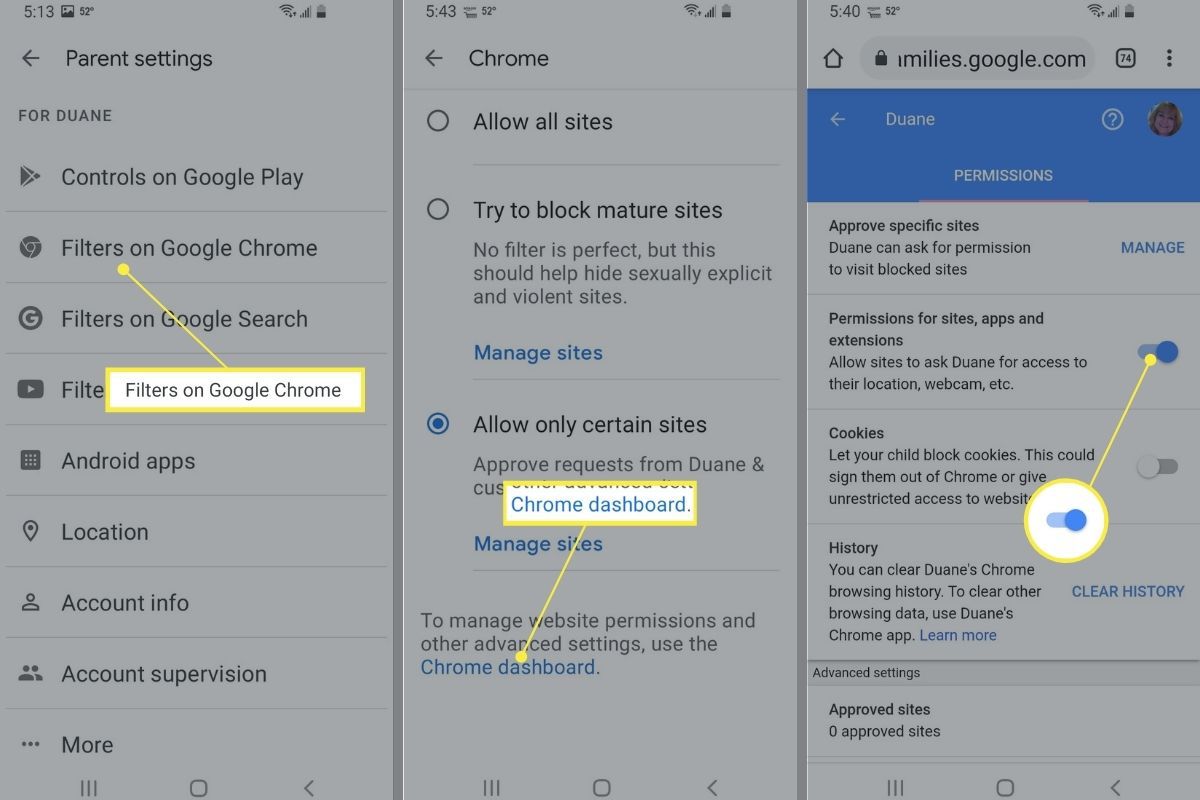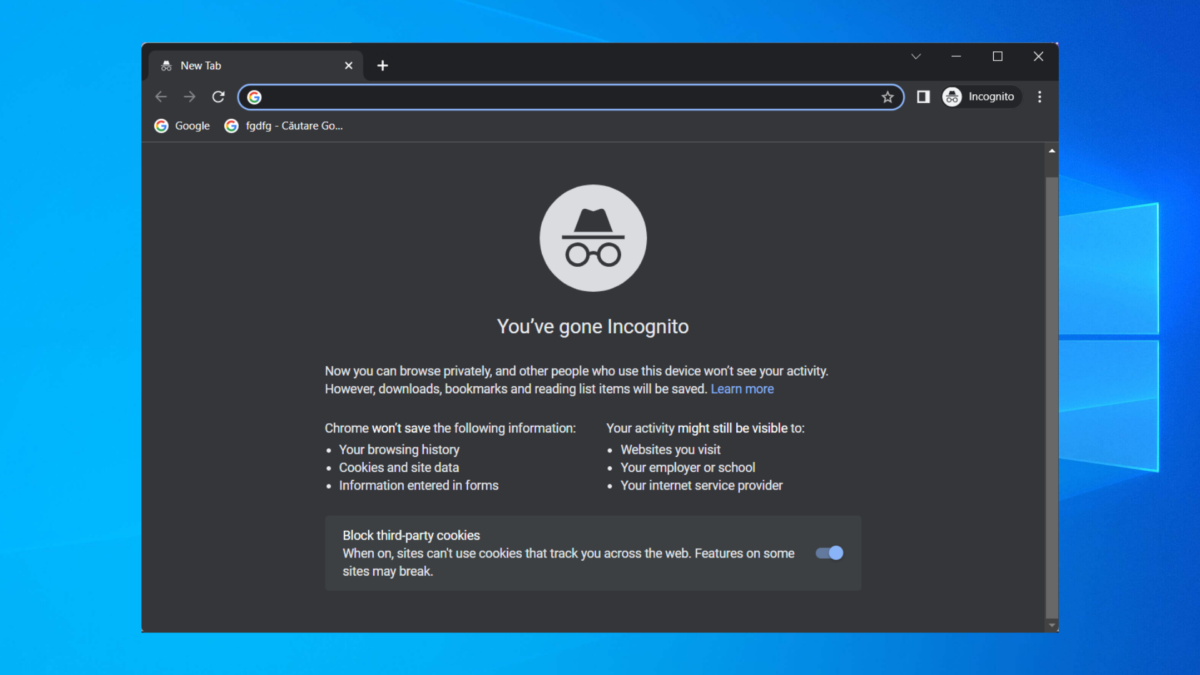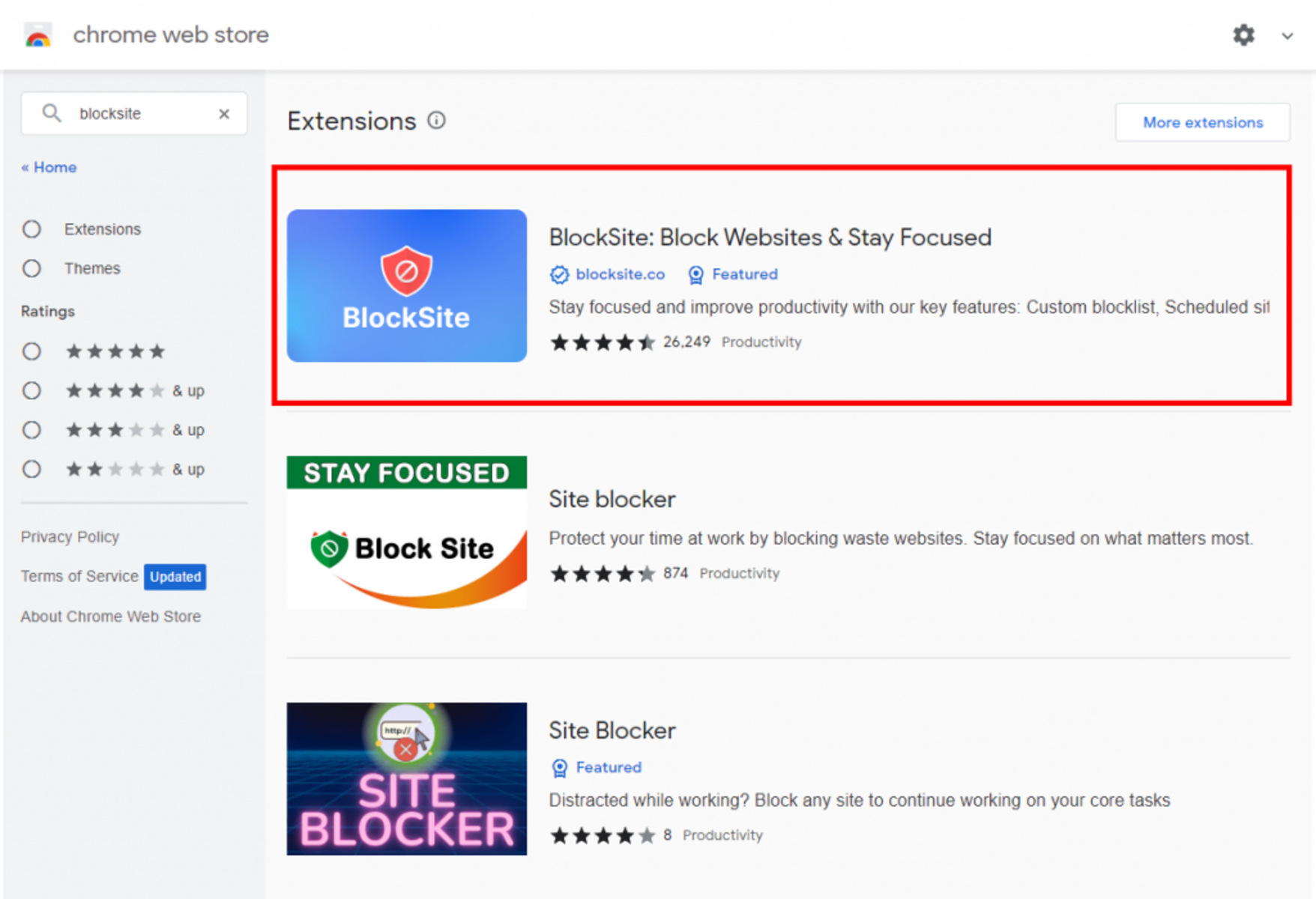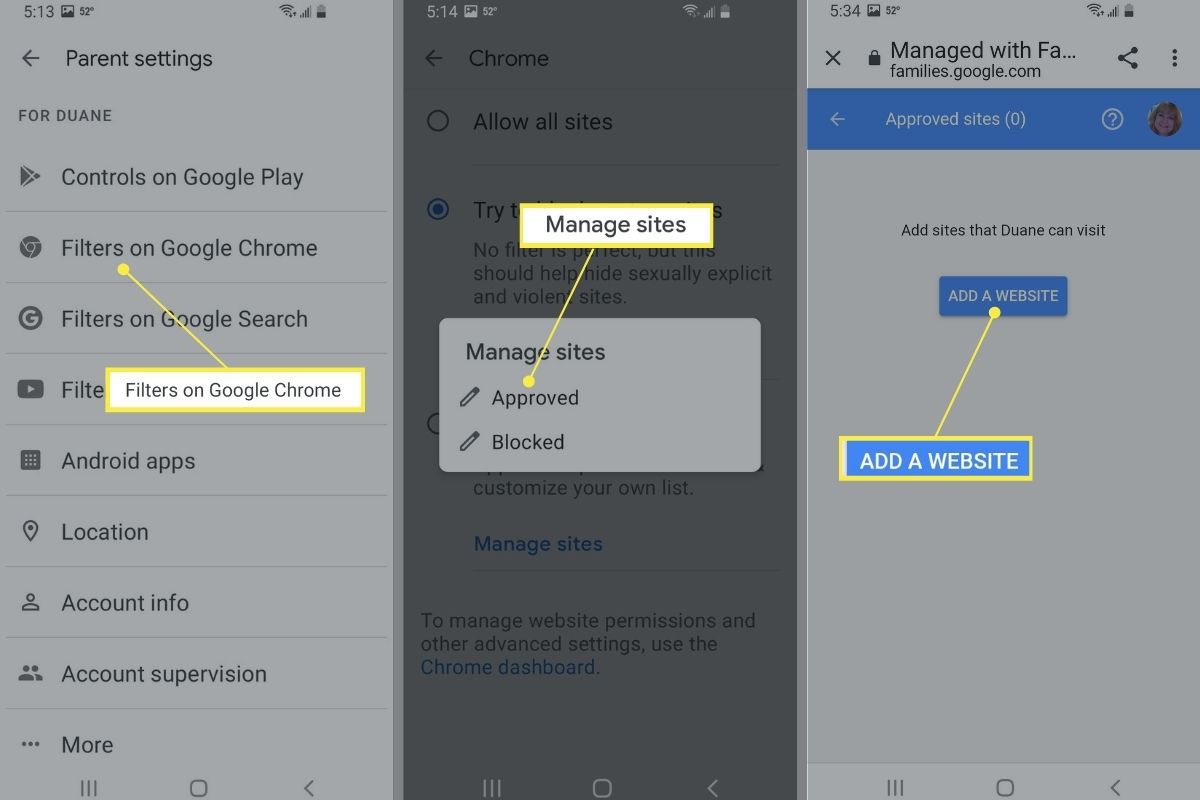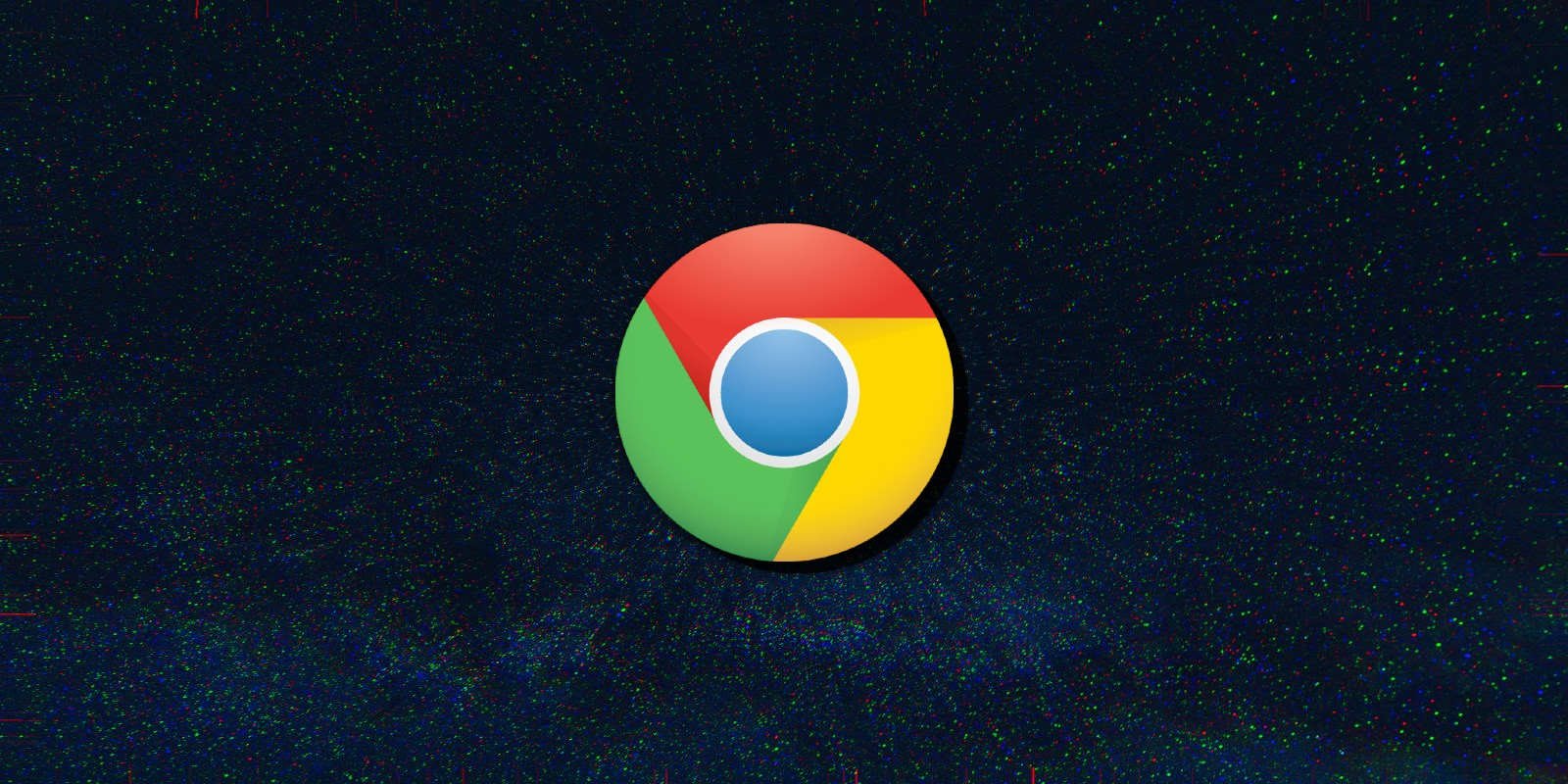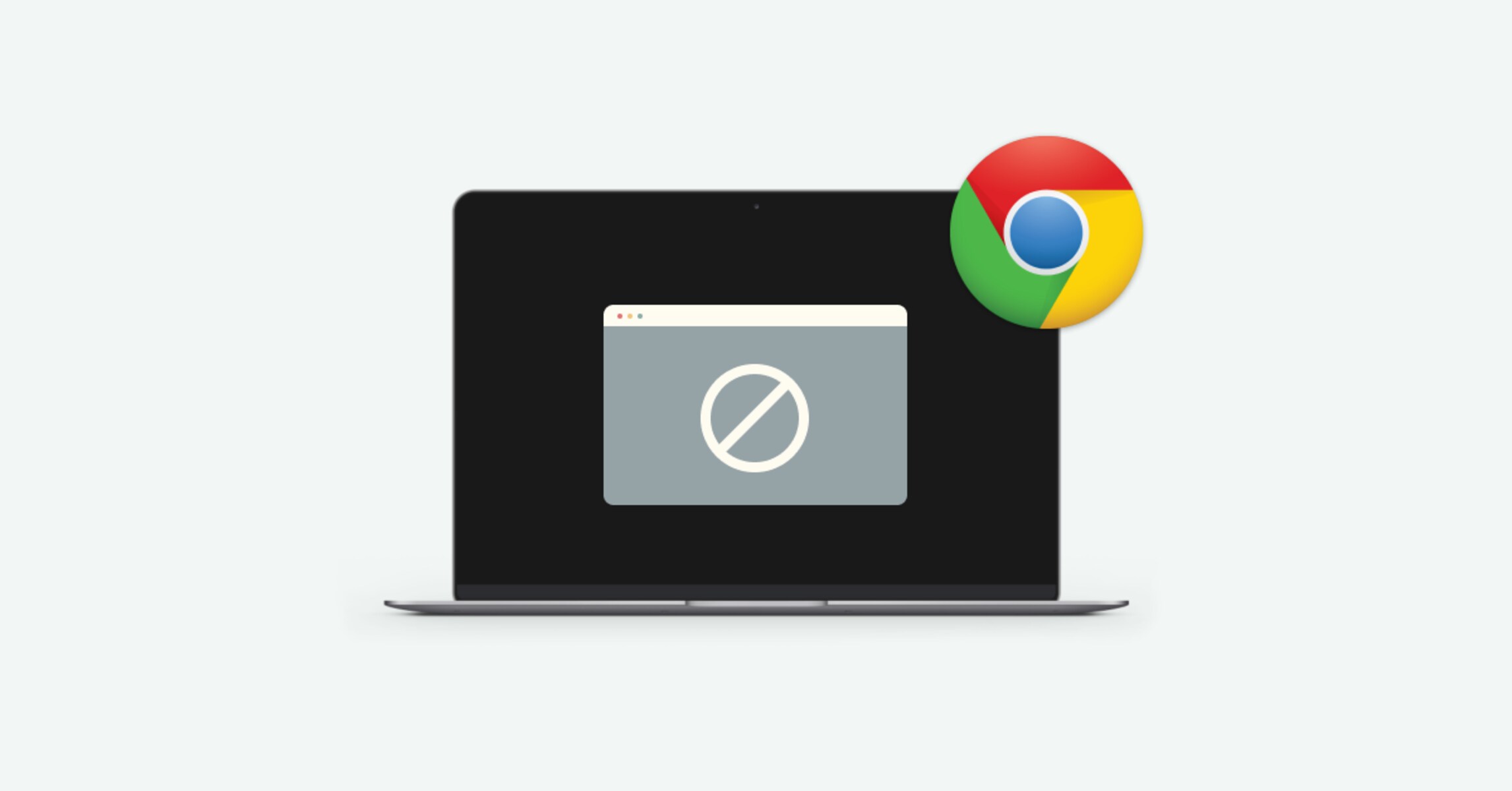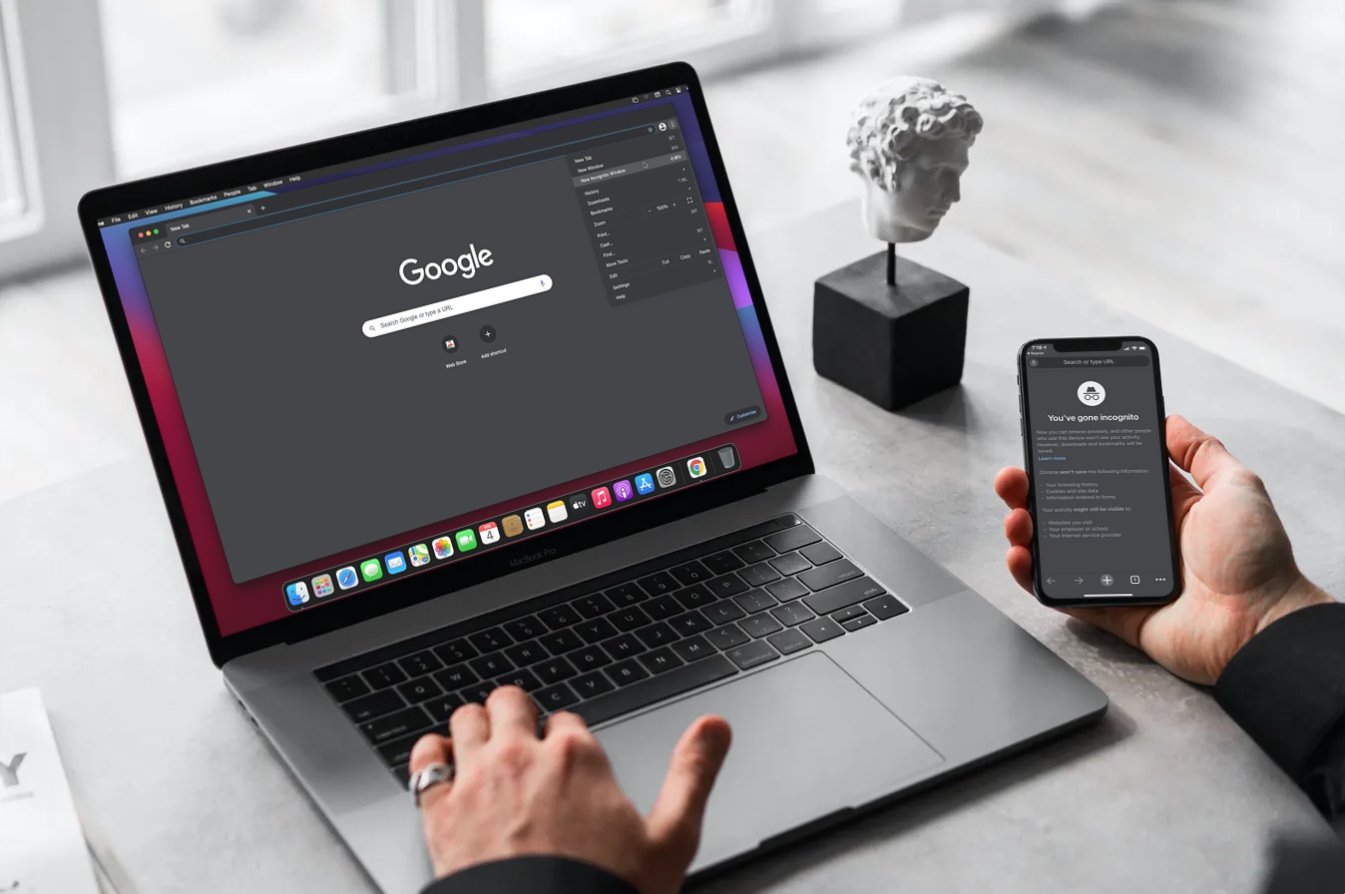Introduction
Parental controls are essential for ensuring a safe and secure online experience for children. With the widespread use of the internet, it's crucial to implement measures that protect young users from accessing inappropriate content and engaging in potentially harmful online activities. Fortunately, Google Chrome offers various tools and features that enable parents to establish effective parental controls, providing peace of mind while their children explore the digital world.
In this comprehensive guide, we will explore the step-by-step process of implementing parental controls on Google Chrome. From setting up supervised users to utilizing Chrome extensions and enabling SafeSearch, we will cover the various methods that parents can employ to safeguard their children's online activities. Additionally, we will delve into the functionalities of Google Family Link, a powerful tool that allows parents to manage their children's digital habits and ensure a safe and balanced online experience.
By following the instructions outlined in this guide, parents can gain valuable insights into the diverse options available for implementing parental controls on Google Chrome. Whether it's monitoring browsing activities, restricting access to specific websites, or managing screen time, this guide will provide a comprehensive overview of the tools and techniques that empower parents to create a secure online environment for their children.
As we navigate through the steps and strategies for implementing parental controls on Google Chrome, it's important to recognize the significance of these measures in promoting responsible and safe internet usage among young individuals. With the right tools and knowledge at their disposal, parents can actively participate in guiding their children's online experiences, fostering a healthy digital environment that prioritizes safety and well-being.
Join us as we embark on this journey to discover the effective methods of implementing parental controls on Google Chrome, empowering parents to take charge of their children's online safety and instill positive digital habits.
Step 1: Setting up supervised users
Setting up supervised users in Google Chrome is a fundamental step in implementing parental controls. By creating supervised user accounts, parents can monitor and manage their children's online activities, ensuring a safe and secure browsing experience. Here's a detailed overview of the process:
-
Accessing User Settings: To begin, open Google Chrome and click on the profile icon located in the top right corner of the browser window. From the dropdown menu, select "Manage People" to access the user settings.
-
Adding a Supervised User: Within the user settings, click on "Add Person" and choose the option to create a supervised user. Enter the required details, including the name and password for the supervised user account.
-
Customizing Permissions: After creating the supervised user account, parents can customize the permissions and settings based on their preferences. This includes managing website restrictions, viewing browsing history, and controlling access to specific features.
-
Monitoring Activity: Once the supervised user account is set up, parents can actively monitor the browsing activity and history associated with the account. This provides valuable insights into the websites visited and the overall online behavior of their children.
-
Implementing Time Limits: Additionally, parents have the option to set time limits for supervised user accounts, regulating the duration of internet usage and promoting a balanced approach to screen time.
By following these steps, parents can establish supervised user accounts within Google Chrome, effectively implementing parental controls and overseeing their children's online interactions. This proactive approach enables parents to create a safe and responsible online environment, fostering positive digital habits and ensuring a secure browsing experience for their children.
Through the utilization of supervised user accounts, parents can actively participate in guiding their children's online experiences, promoting a healthy balance between exploration and safety. This foundational step sets the stage for the implementation of comprehensive parental controls within Google Chrome, empowering parents to take an active role in shaping their children's digital journey.
Step 2: Using Chrome extensions for parental controls
In addition to setting up supervised user accounts, Google Chrome offers a wide array of extensions specifically designed to enhance parental controls and promote a safer online environment for children. These extensions provide additional layers of security and monitoring capabilities, allowing parents to effectively manage and regulate their children's browsing activities. Here's an in-depth exploration of utilizing Chrome extensions for parental controls:
-
Site Blockers: Chrome extensions such as "Block Site" and "StayFocusd" empower parents to block access to specific websites deemed inappropriate or distracting for children. By configuring these extensions, parents can establish a customized list of restricted websites, ensuring that their children are shielded from potentially harmful or unsuitable content.
-
Content Filters: Extensions like "WebFilter Pro" and "TinyFilter" enable parents to implement content filtering mechanisms, effectively screening out objectionable material and safeguarding children from encountering inappropriate content during their online exploration. These filters can be tailored to align with the family's values and preferences, providing a comprehensive solution for managing web content access.
-
Usage Trackers: Chrome extensions such as "Webtime Tracker" and "SiteWise" offer valuable insights into children's browsing habits by tracking and monitoring their online activity. These tools allow parents to gain visibility into the websites visited, time spent on different online platforms, and overall internet usage patterns, facilitating informed decision-making regarding parental controls.
-
Safe Browsing Tools: Extensions like "Safe Browsing for Kids" and "KidSecure" are specifically designed to enhance the safety of children's online experiences. These tools provide real-time protection against malicious websites, phishing attempts, and other online threats, bolstering the overall security of children's browsing activities within Google Chrome.
-
Customized Restrictions: Certain Chrome extensions allow parents to implement customized restrictions and controls tailored to their children's individual needs. From managing access to social media platforms to regulating online gaming activities, these extensions offer a versatile approach to parental controls, empowering parents to tailor their children's online experiences according to specific guidelines and boundaries.
By leveraging these Chrome extensions, parents can augment the effectiveness of parental controls within Google Chrome, fostering a secure and responsible online environment for their children. These tools not only enhance the safety of children's online interactions but also provide parents with the necessary resources to actively participate in shaping their children's digital habits and promoting a positive online experience.
Step 3: Enabling SafeSearch
Enabling SafeSearch is a crucial step in implementing parental controls within Google Chrome. SafeSearch serves as a powerful filtering tool that helps prevent explicit and inappropriate content from appearing in search results, providing an added layer of protection for children as they navigate the online landscape. By activating SafeSearch, parents can ensure that their children are shielded from encountering potentially harmful or mature content during their internet searches.
To enable SafeSearch in Google Chrome, follow these simple steps:
-
Accessing Search Settings: Begin by navigating to the Google Search Settings page. This can be achieved by conducting a Google search and clicking on the "Settings" option located at the bottom right corner of the search engine's homepage. From the dropdown menu, select "Search settings" to access the configuration options.
-
Enabling SafeSearch: Within the Search Settings page, locate the "SafeSearch filters" section. Here, you can enable SafeSearch by clicking on the option to filter explicit search results. By activating this feature, Google will apply strict filtering to search results, ensuring that explicit content is filtered out from the displayed results.
-
Locking SafeSearch: For added security, consider locking SafeSearch to prevent unauthorized changes. By clicking on the "Lock SafeSearch" option within the Search Settings page, parents can secure the SafeSearch configuration with a password, preventing children from disabling the filtering feature without parental consent.
-
Verifying SafeSearch Activation: After enabling and potentially locking SafeSearch, it's essential to verify that the filtering feature is active. Conduct a test search to ensure that explicit content is effectively filtered out from the search results, providing a safer browsing experience for children.
By enabling SafeSearch within Google Chrome, parents can significantly enhance the safety of their children's online searches, minimizing the risk of exposure to inappropriate or mature content. This proactive approach aligns with the overarching goal of implementing comprehensive parental controls, empowering parents to actively participate in shaping their children's digital experiences and promoting a secure online environment.
The activation of SafeSearch serves as a valuable tool in the arsenal of parental controls, reinforcing the protective measures implemented within Google Chrome. By leveraging this feature, parents can instill confidence in their children's online exploration, knowing that their search results are filtered to prioritize safety and age-appropriate content.
Step 4: Setting up Google Family Link
Google Family Link serves as a comprehensive tool for parents seeking to manage and monitor their children's digital activities across various devices. By setting up Google Family Link, parents can establish a secure and controlled online environment, enabling them to guide their children's digital experiences effectively. Here's a detailed exploration of the process of setting up Google Family Link and the valuable features it offers:
Creating Family Link Accounts
To initiate the setup process, parents need to create a Google Account for their child or children, if they don't already have one. Once the child's account is created, parents can proceed to download the Google Family Link app from the Google Play Store or Apple App Store, depending on the device's operating system.
Linking Parent and Child Accounts
After installing the Family Link app, parents can link their Google Account with their child's account, establishing a connection that enables them to manage and monitor their child's digital activities. This linkage facilitates the implementation of parental controls and provides parents with insights into their child's online behavior.
Managing App Usage and Screen Time
Google Family Link offers robust features that allow parents to set daily screen time limits, establish bedtime schedules to remotely lock devices, and approve or block app downloads from the Google Play Store. These functionalities empower parents to regulate their child's screen time and ensure a balanced approach to digital engagement.
Monitoring and Activity Reports
Through the Family Link app, parents can access detailed activity reports, providing visibility into their child's app usage, screen time, and overall digital habits. This feature enables parents to gain valuable insights into their child's online behavior, facilitating informed decision-making regarding parental controls and digital guidance.
Safe Browsing and Content Restrictions
Google Family Link enables parents to implement safe browsing settings, ensuring that their child's online exploration is shielded from inappropriate content. Additionally, parents can set content restrictions for specific websites and apps, further enhancing the safety and security of their child's digital experiences.
Promoting Digital Well-being
By leveraging the capabilities of Google Family Link, parents can actively promote digital well-being and responsible online habits among their children. The tool empowers parents to guide their child's digital journey, fostering a healthy and balanced approach to technology usage.
By setting up Google Family Link, parents can establish a robust framework for implementing parental controls and promoting a safe and responsible online environment for their children. The comprehensive features offered by Google Family Link enable parents to actively participate in shaping their child's digital experiences, fostering a secure and positive online environment.
Conclusion
In conclusion, the implementation of parental controls on Google Chrome is a proactive and essential step in safeguarding children's online experiences. By following the outlined steps and utilizing the diverse tools and features available, parents can actively participate in guiding their children's digital journeys, promoting a safe, secure, and responsible online environment.
From setting up supervised user accounts to leveraging Chrome extensions for enhanced parental controls, the process empowers parents to monitor and manage their children's online activities effectively. The establishment of supervised user accounts provides valuable insights into browsing behavior and allows for the customization of permissions and time limits, fostering a balanced approach to internet usage.
Furthermore, the utilization of Chrome extensions tailored for parental controls enhances the protective measures, offering site blockers, content filters, usage trackers, safe browsing tools, and customized restrictions. These extensions provide additional layers of security and monitoring capabilities, enabling parents to tailor their children's online experiences according to specific guidelines and boundaries.
Enabling SafeSearch within Google Chrome serves as a critical step in filtering explicit and inappropriate content from search results, minimizing the risk of exposure to unsuitable material. This feature reinforces the protective measures implemented within Google Chrome, prioritizing safety and age-appropriate content in search results.
Moreover, the integration of Google Family Link offers a comprehensive solution for managing and monitoring children's digital activities across various devices. By creating Family Link accounts, linking parent and child accounts, and leveraging features such as app usage and screen time management, activity reports, safe browsing, and content restrictions, parents can actively promote digital well-being and responsible online habits among their children.
In essence, the collective implementation of supervised user accounts, Chrome extensions, SafeSearch, and Google Family Link empowers parents to take an active role in shaping their children's digital experiences. By fostering a secure and positive online environment, parents can instill confidence in their children's online exploration, knowing that they are actively engaged in promoting a safe and responsible digital journey.
As technology continues to evolve, the proactive implementation of parental controls on Google Chrome remains a cornerstone in promoting responsible and safe internet usage among young individuals. By leveraging the available tools and features, parents can navigate the digital landscape with confidence, fostering a healthy and balanced approach to technology usage for their children.