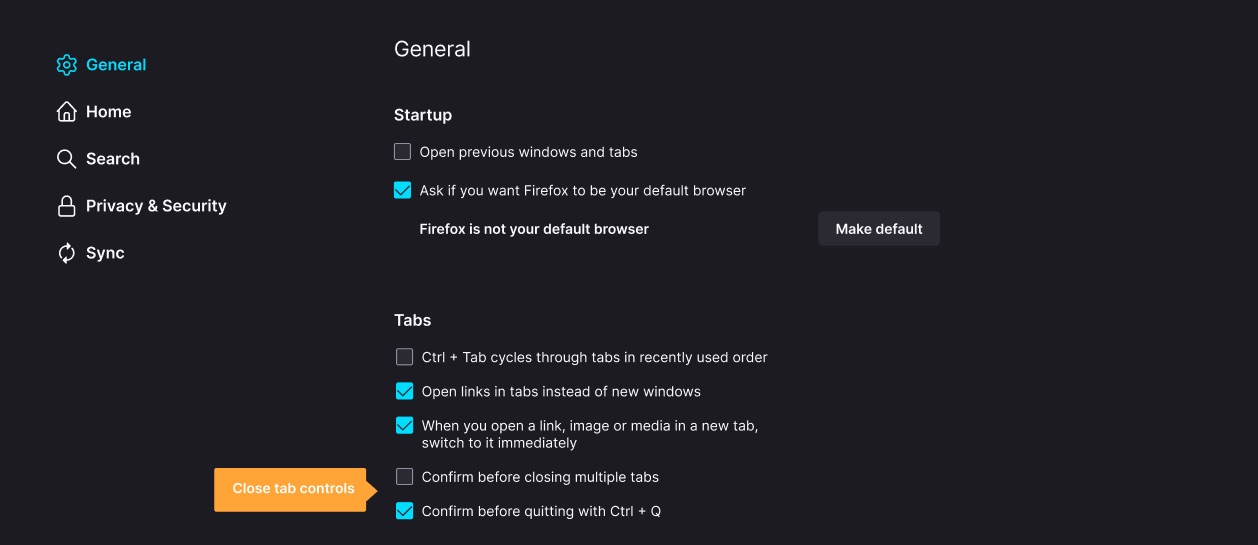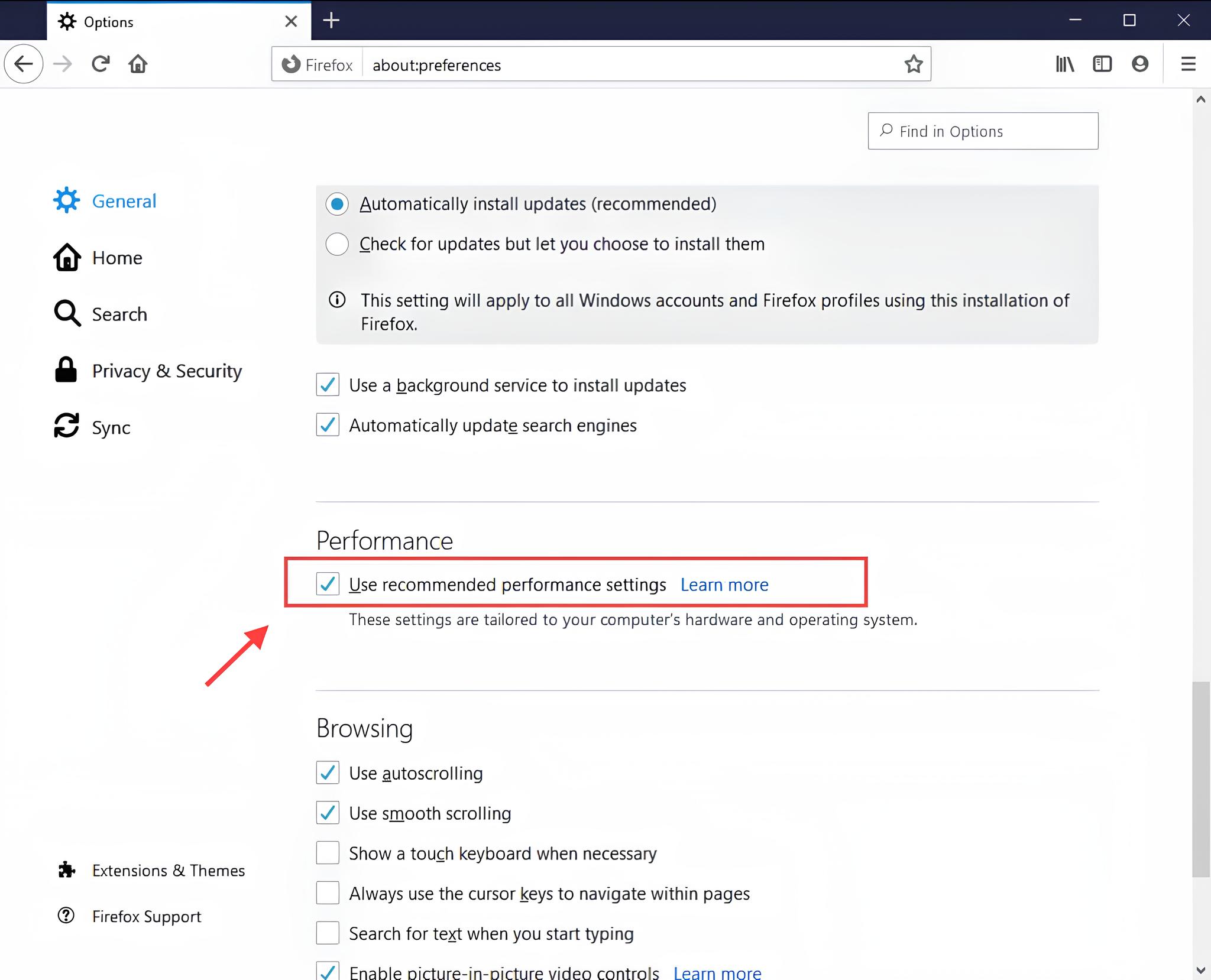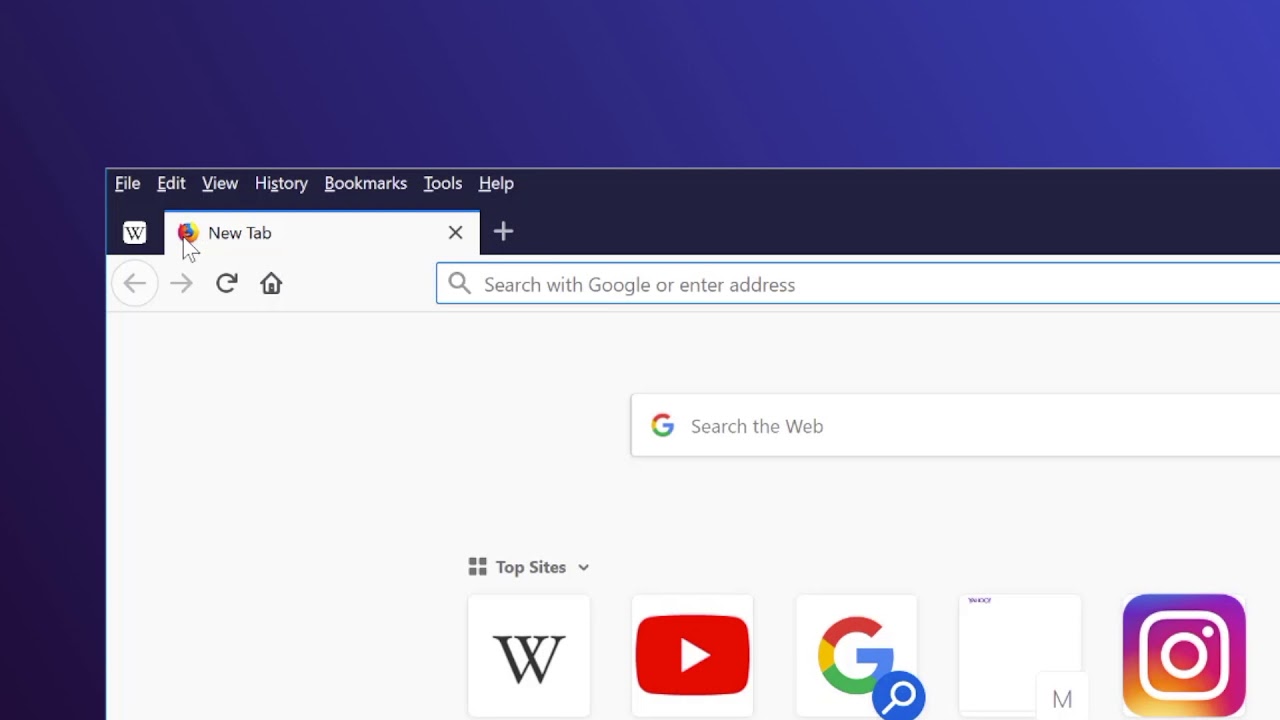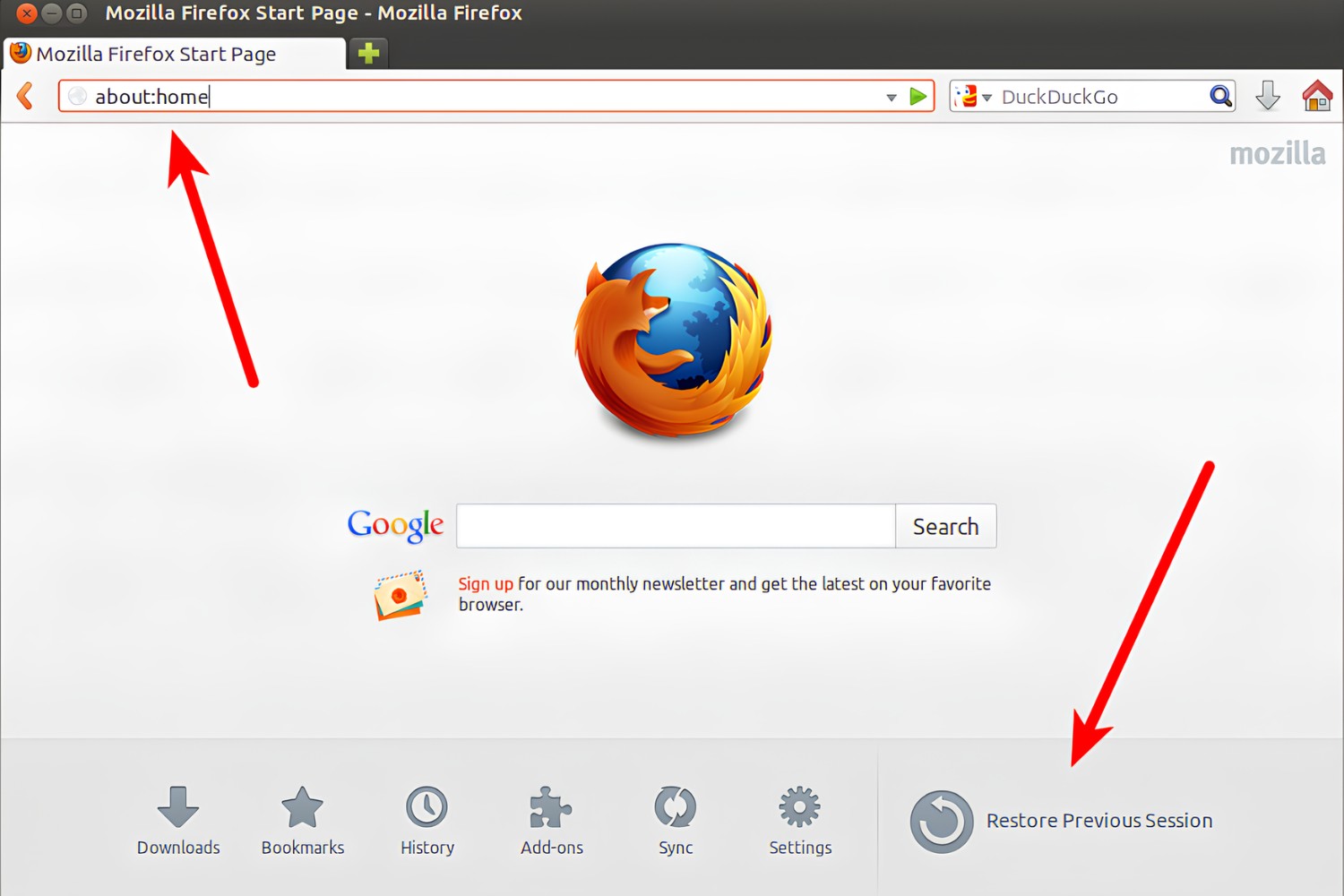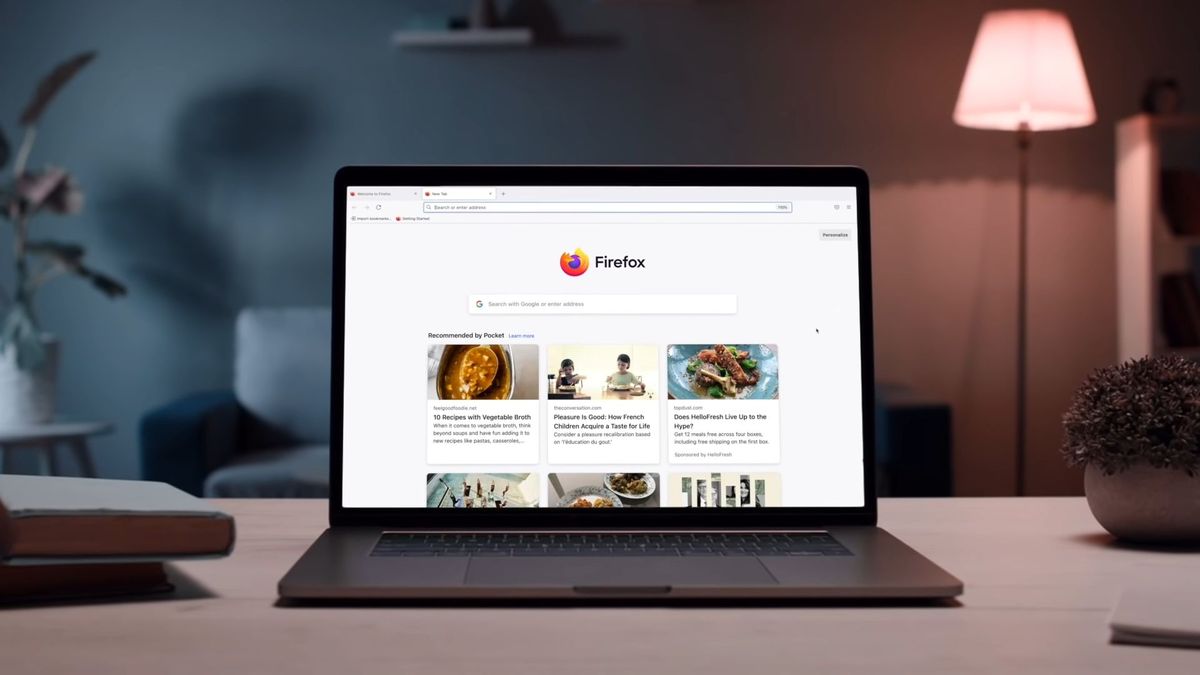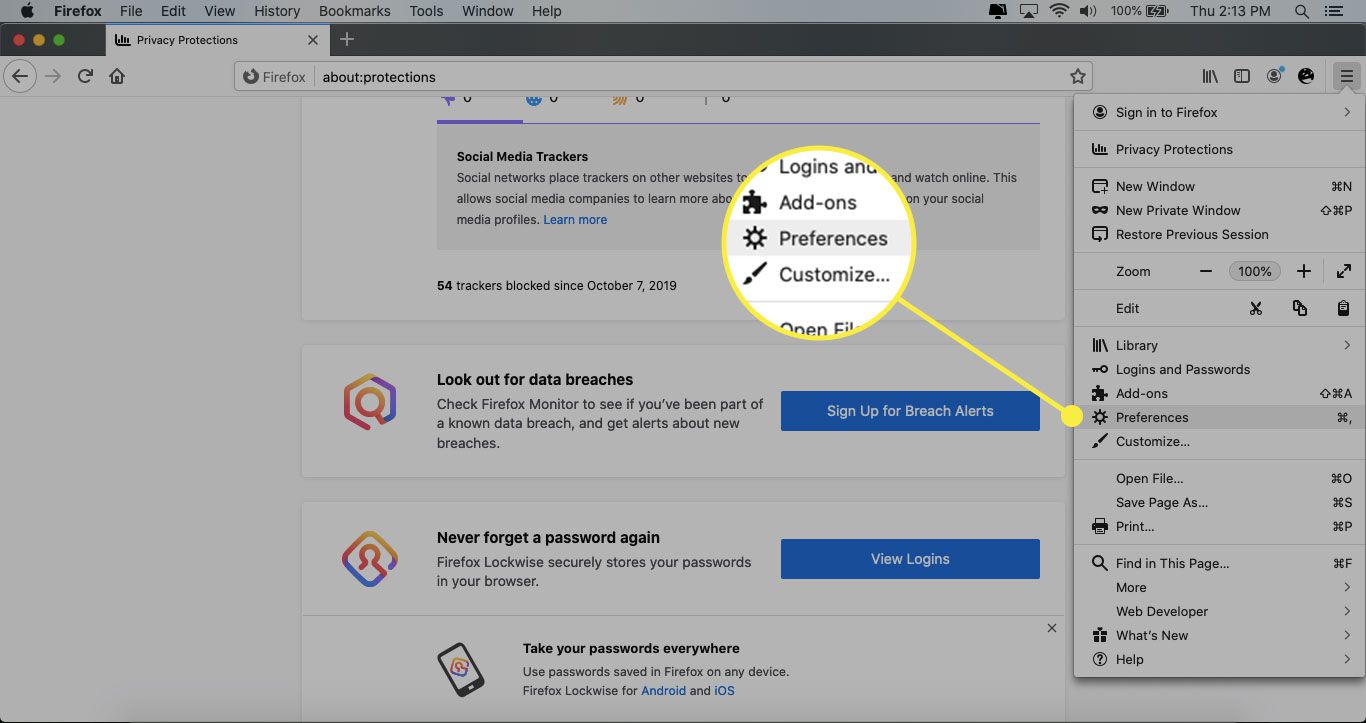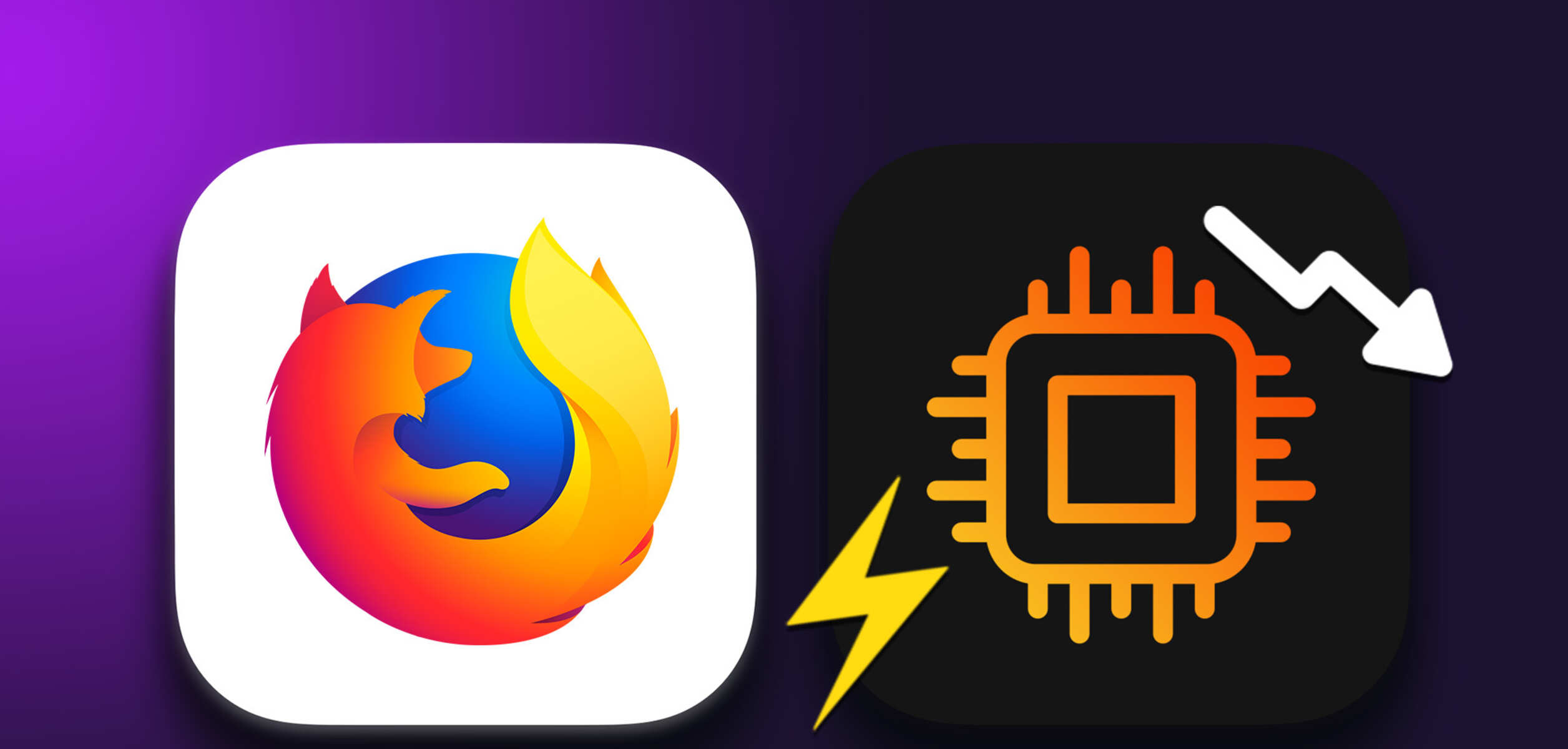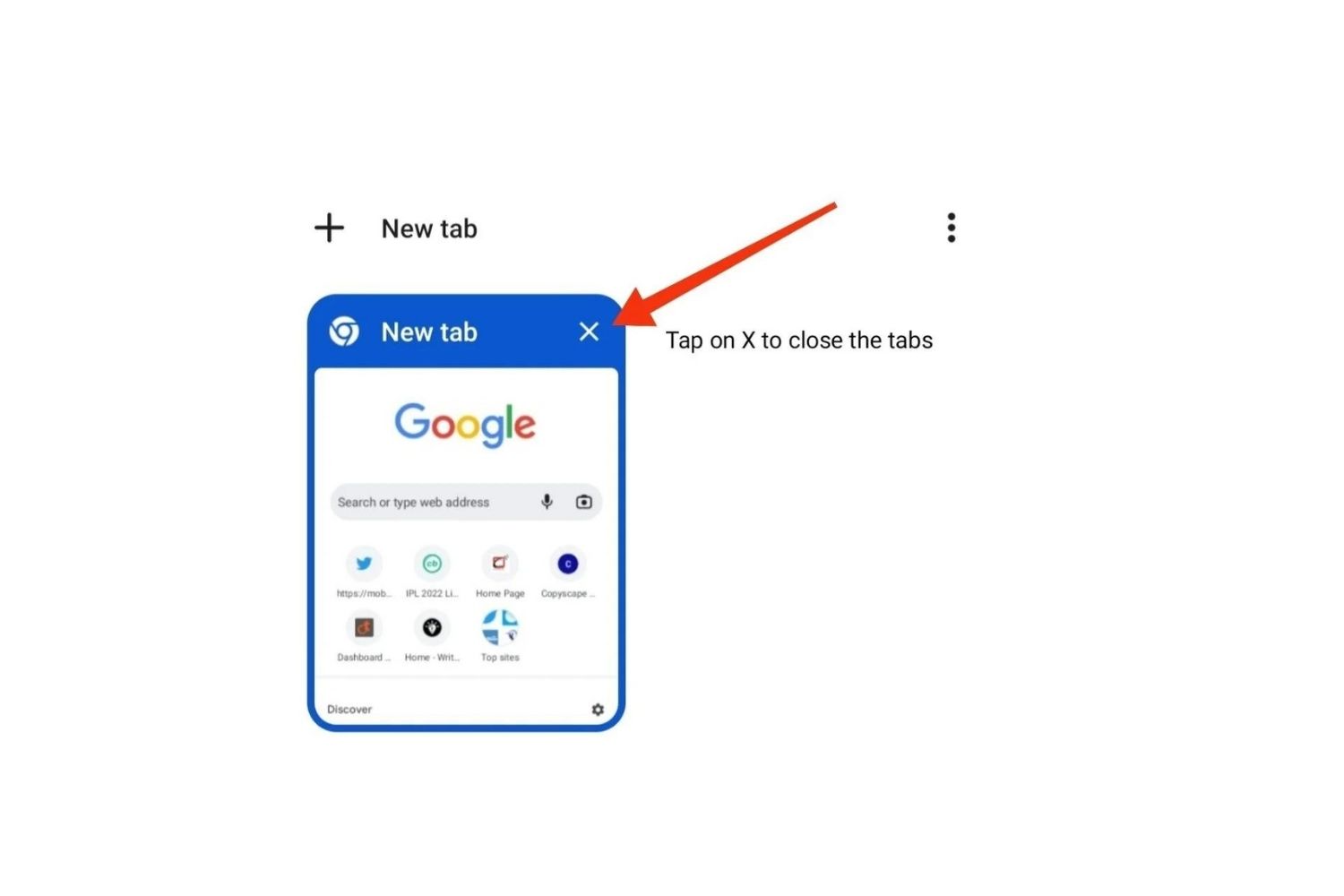Introduction
When it comes to web browsing, Firefox stands out as a popular choice among users due to its customizable features and user-friendly interface. However, one common issue that users encounter is the automatic opening of new tabs, which can disrupt the browsing experience and lead to cluttered windows. Fortunately, there are several methods to prevent Firefox from opening new tabs without the user's consent. By implementing these techniques, users can regain control over their browsing sessions and enjoy a seamless online experience.
In the following sections, we will explore various strategies to address this issue, ranging from simple settings adjustments within the browser to the utilization of specialized add-ons. Whether you are a casual internet user or a seasoned professional, these solutions are designed to cater to a wide range of preferences and technical expertise. By understanding and implementing these methods, users can effectively manage tab behavior in Firefox, ensuring a more organized and efficient browsing experience.
Let's delve into the details of how to keep Firefox from opening new tabs, empowering users to tailor their browsing environment to suit their individual needs and preferences. Whether it's preventing unwanted tab previews, adjusting tab behavior, or leveraging add-ons for enhanced control, these strategies offer valuable insights into optimizing the Firefox browsing experience.
Disable Tab Previews
Tab previews, also known as tab hover previews, are a feature in Firefox that allows users to preview the content of a tab by hovering the mouse cursor over it. While this feature can be useful for quickly glancing at the content of a tab without actually switching to it, some users may find it intrusive or distracting. Fortunately, Firefox provides a straightforward method to disable tab previews, allowing users to customize their browsing experience according to their preferences.
To disable tab previews in Firefox, follow these simple steps:
-
Open Firefox Preferences: Start by launching Firefox and clicking on the three horizontal lines in the upper-right corner of the browser window. From the dropdown menu, select "Preferences."
-
Access the Tab Settings: In the Preferences window, navigate to the "General" tab on the left-hand side. Here, you will find various settings related to the browser's behavior.
-
Disable Tab Previews: Scroll down to the "Tabs" section and uncheck the option labeled "Show tab previews in the Windows taskbar." By deselecting this option, you effectively disable tab previews in Firefox.
-
Restart Firefox: After making this change, it is recommended to restart the browser to ensure that the new setting takes effect.
By following these steps, users can effectively disable tab previews in Firefox, thereby eliminating the distraction caused by tab hover previews. This simple adjustment allows users to regain control over their browsing experience, promoting a more focused and streamlined workflow.
For users who prefer a more minimalist approach to tab management, disabling tab previews can significantly enhance the browsing environment. Whether it's to reduce visual clutter or to maintain a clean and organized workspace, this customization option empowers users to tailor Firefox to their specific preferences.
In summary, the ability to disable tab previews in Firefox provides users with a valuable means of personalizing their browsing experience. By offering this level of customization, Firefox ensures that users can adapt the browser's behavior to align with their individual preferences and workflow, ultimately enhancing the overall browsing experience.
Change Tab Behavior
In addition to disabling tab previews, users can further customize their browsing experience in Firefox by adjusting the tab behavior settings. This allows for greater control over how tabs are managed and displayed, catering to individual preferences and workflow requirements.
To modify tab behavior in Firefox, users can follow these steps:
-
Open Firefox Preferences: Launch Firefox and click on the three horizontal lines in the upper-right corner of the browser window. From the dropdown menu, select "Preferences."
-
Access the Tab Settings: In the Preferences window, navigate to the "General" tab on the left-hand side. Here, users will find various settings related to the browser's behavior.
-
Adjust Tab Behavior: Scroll down to the "Tabs" section and explore the available options for customizing tab behavior. Users can choose settings such as opening new tabs in the foreground or background, displaying tabs when the browser starts, and controlling tab widths.
By making these adjustments, users can tailor the tab behavior in Firefox to align with their browsing habits and preferences. For instance, selecting the option to open new tabs in the background can be beneficial for users who frequently open multiple links while maintaining focus on the current page. This prevents interruptions to the current browsing session, allowing users to explore additional content without immediately switching tabs.
Furthermore, customizing tab widths can contribute to a more organized and visually appealing browsing experience. Users have the flexibility to adjust tab widths based on the length of the page titles, ensuring that tabs remain readable and accessible, even when numerous tabs are open simultaneously.
Overall, the ability to change tab behavior in Firefox empowers users to fine-tune their browsing environment, enhancing productivity and user satisfaction. By providing these customization options, Firefox accommodates diverse browsing preferences, catering to both casual users and those with specific workflow requirements.
In summary, by adjusting tab behavior settings, users can optimize their browsing experience in Firefox, ensuring that tab management aligns with their individual preferences and browsing habits. This level of customization contributes to a more personalized and efficient browsing environment, ultimately enhancing user satisfaction and productivity.
Use Add-ons to Control Tab Opening
In addition to the built-in settings and preferences offered by Firefox, users can further enhance their control over tab opening behavior by utilizing specialized add-ons. These extensions provide advanced features and customization options, allowing users to tailor their tab management experience to suit their specific needs and browsing habits.
One popular add-on that empowers users to control tab opening behavior is "Tab Mix Plus." This feature-rich extension offers a wide range of options for customizing tab behavior, including the ability to specify how links are opened, manage tab focus, and configure tab closing behavior. With Tab Mix Plus, users can exert precise control over tab-related functions, ensuring a seamless and personalized browsing experience.
Another noteworthy add-on is "Tab Session Manager," which provides comprehensive tab management capabilities, including the ability to save and restore browsing sessions, organize tabs into groups, and customize tab behavior. This extension is particularly beneficial for users who frequently work with multiple tabs and need efficient ways to manage and organize their browsing sessions.
For users seeking a minimalist approach to tab management, the "Simple Tab Groups" add-on offers a streamlined solution for organizing tabs into groups, simplifying tab navigation, and reducing clutter within the browser window. By leveraging this add-on, users can maintain a tidy and structured tab layout, enhancing overall productivity and focus during browsing sessions.
Furthermore, the "OneTab" extension presents a unique approach to tab management by allowing users to consolidate all open tabs into a single list, effectively decluttering the browser window and preserving system resources. This feature is particularly useful for users who frequently accumulate numerous tabs during their browsing activities and seek a convenient method to organize and access their tab history.
By incorporating these add-ons into their Firefox browser, users can unlock a wealth of customization options and advanced features to control tab opening behavior. Whether it's fine-tuning tab focus, organizing tabs into groups, or streamlining tab management, these extensions offer valuable tools to optimize the browsing experience according to individual preferences and workflow requirements.
In summary, the utilization of add-ons in Firefox provides users with a diverse array of options to control tab opening behavior, catering to a wide range of browsing preferences and workflow needs. By integrating these extensions into their browser environment, users can elevate their tab management capabilities, ultimately enhancing productivity and user satisfaction during online activities.