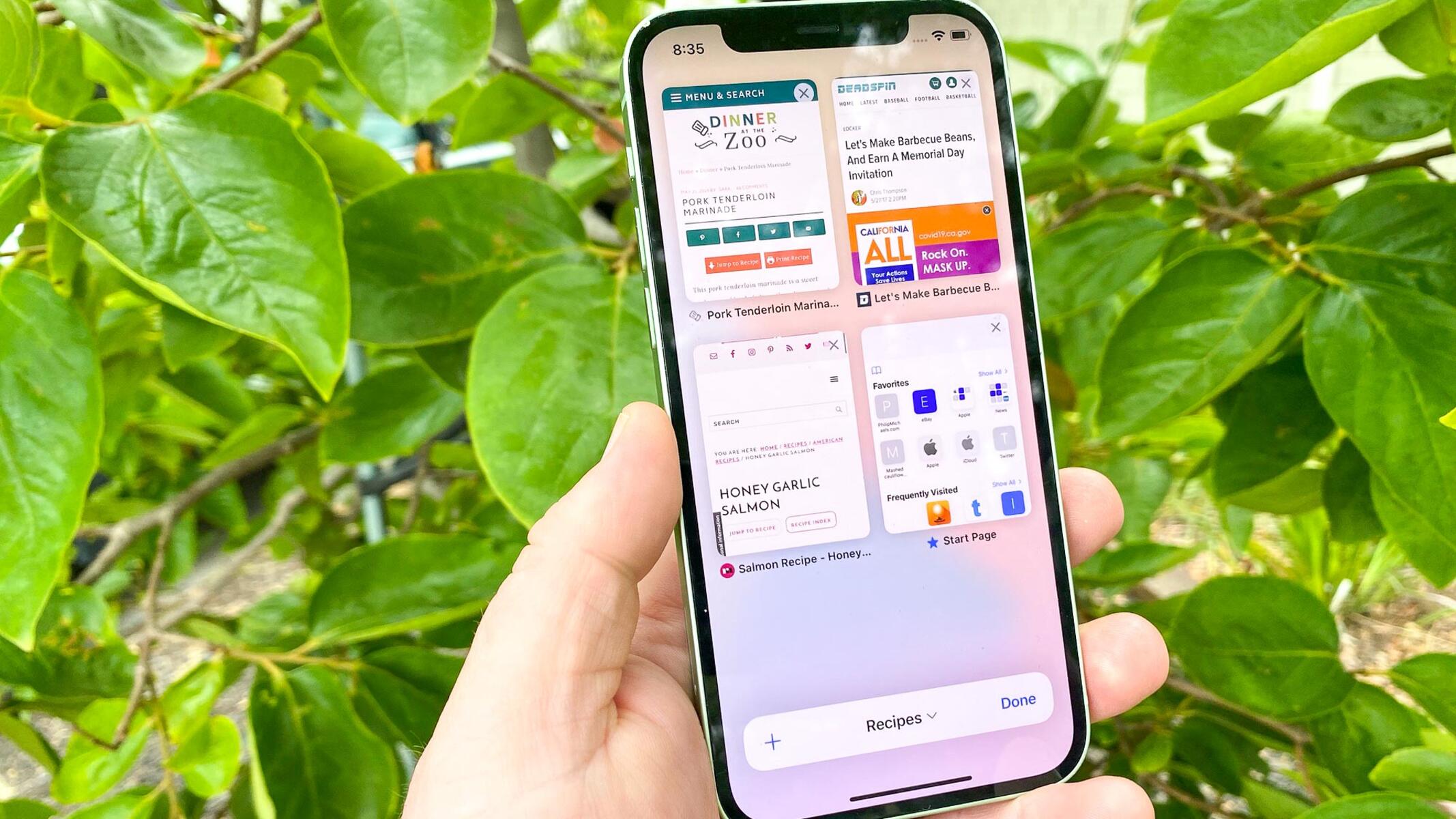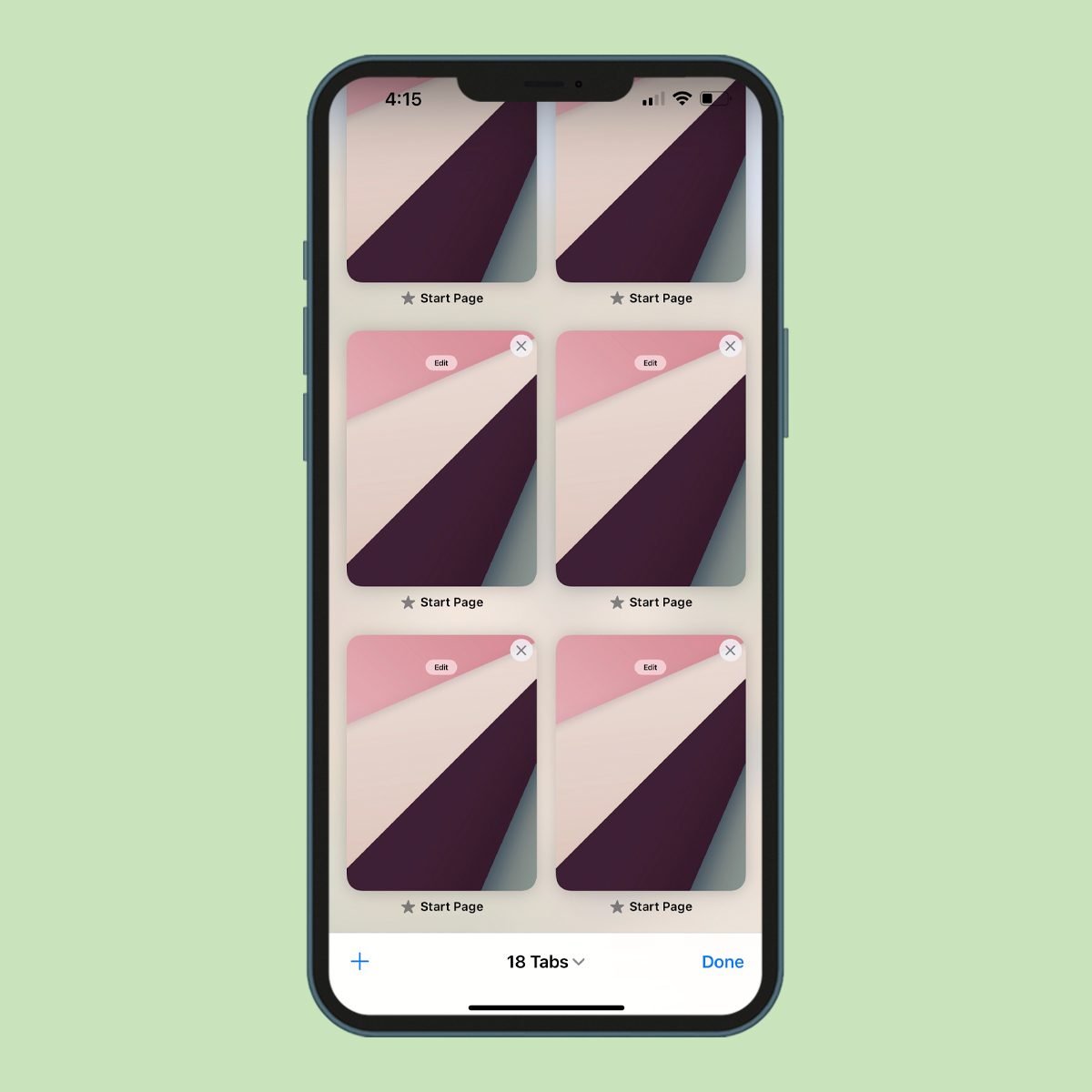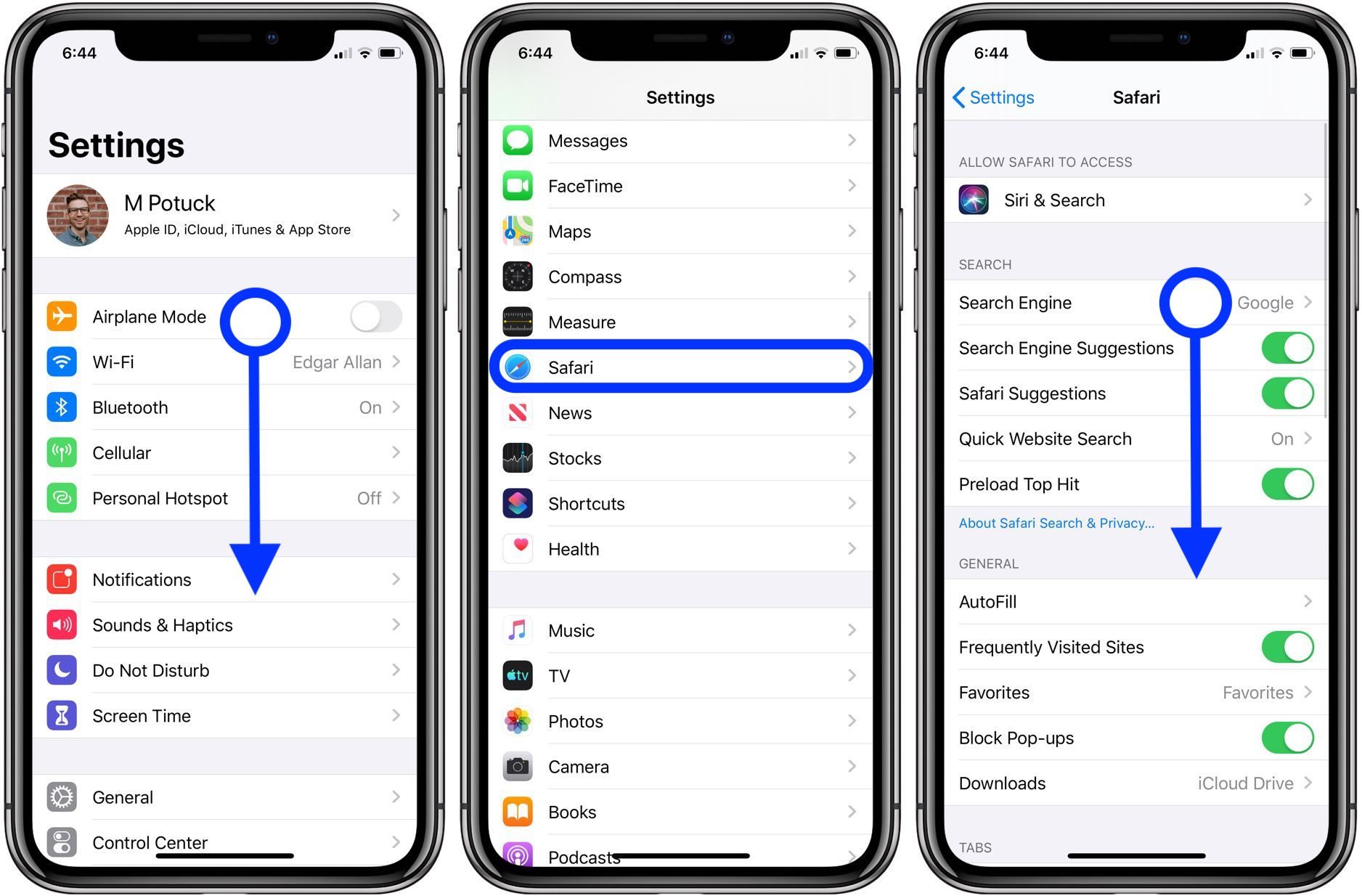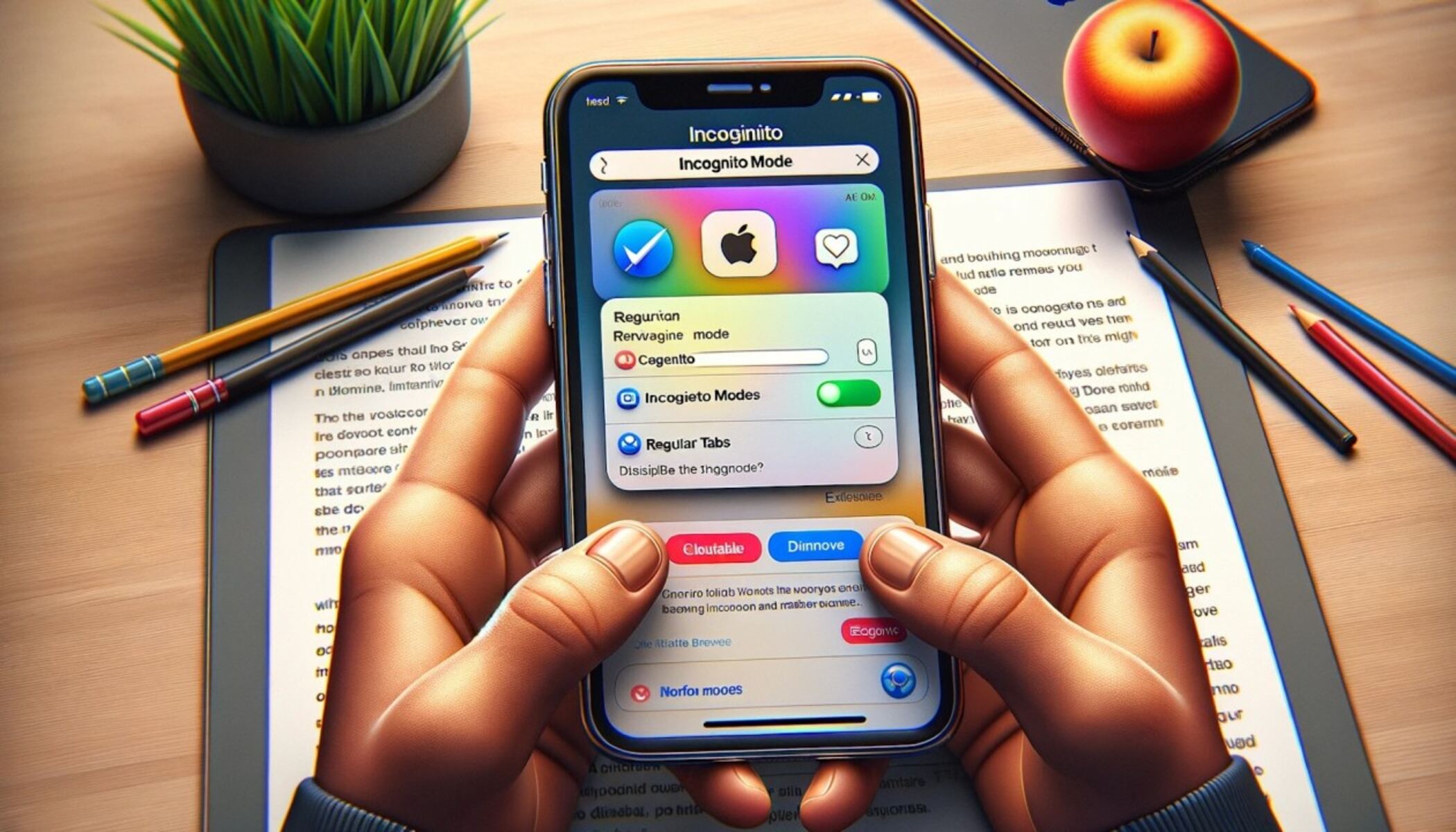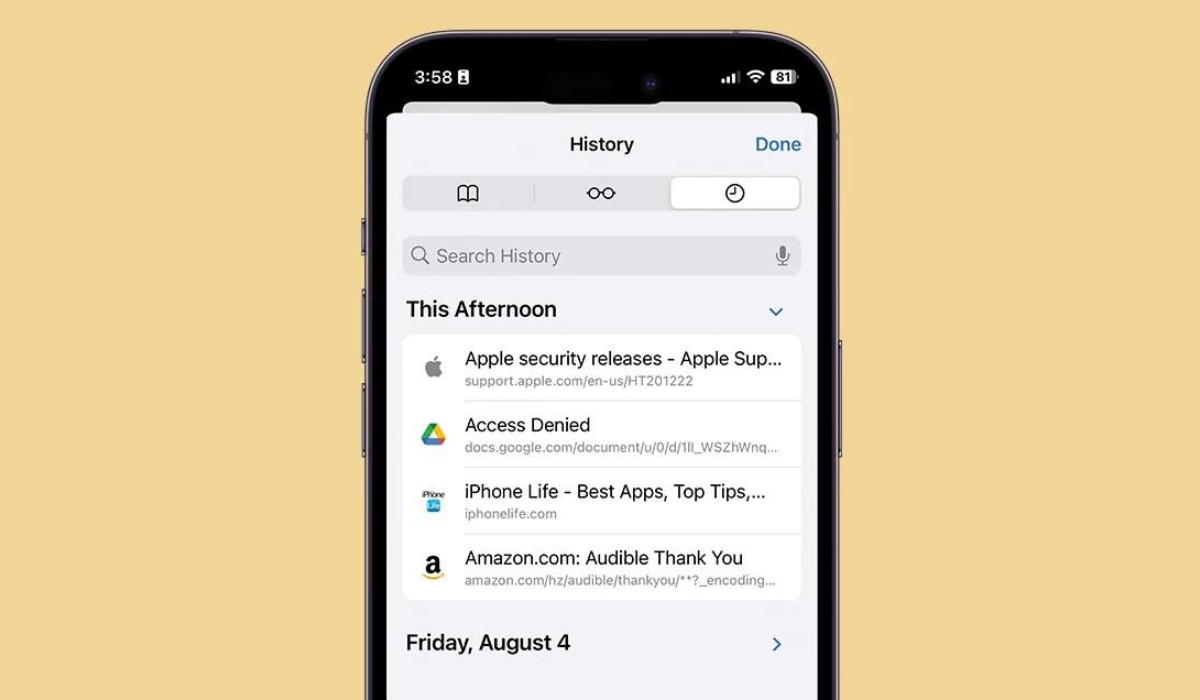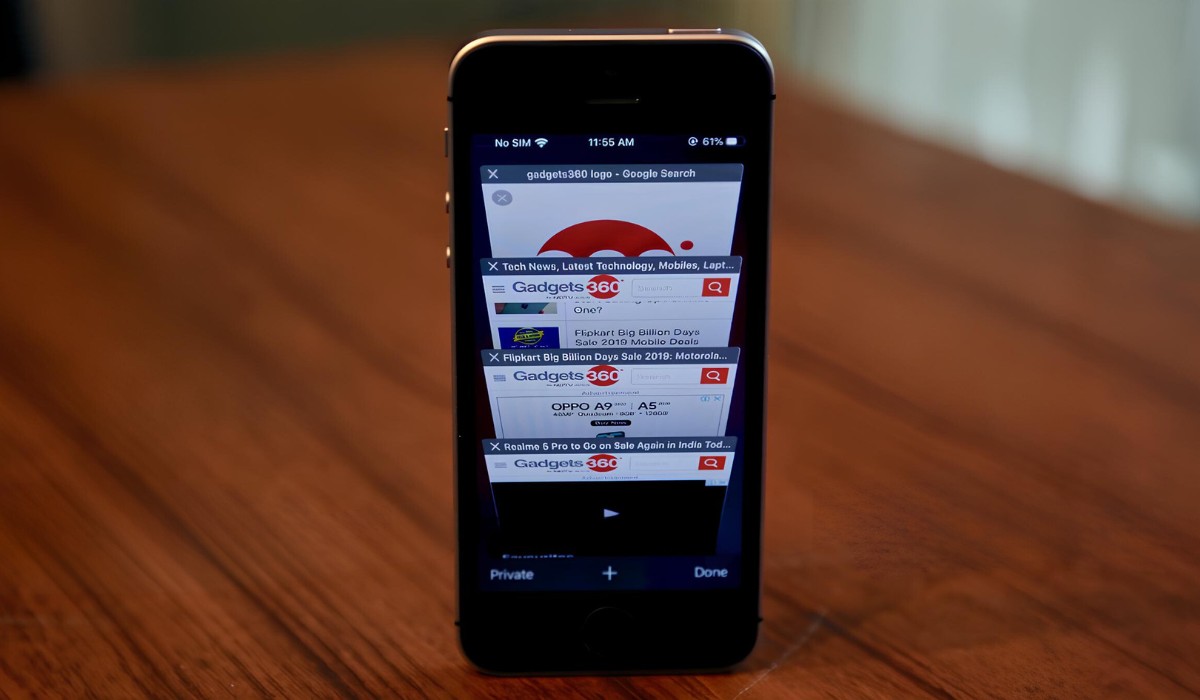Introduction
Managing browser tabs on an iPhone is a fundamental skill for anyone who frequently uses the internet on their mobile device. With the ever-increasing reliance on smartphones for browsing, it's essential to understand how to efficiently navigate and organize open tabs. Whether you're researching a topic, shopping online, or simply enjoying your favorite websites, having a clutter-free tab management system can significantly enhance your browsing experience.
In this guide, we'll delve into the various methods for closing browser tabs on your iPhone. From utilizing the tab switcher to closing tabs individually or in bulk, we'll explore the step-by-step processes to streamline your browsing sessions. By mastering these techniques, you'll be able to declutter your browser and optimize your mobile browsing experience.
Let's embark on this journey to discover the most effective ways to manage and close browser tabs on your iPhone. Whether you're a seasoned iPhone user or a newcomer to the iOS ecosystem, this guide will equip you with the knowledge and skills to keep your browsing sessions organized and efficient. So, without further ado, let's dive into the world of iPhone tab management and take control of your browsing experience.
Using the Tab Switcher
The tab switcher is a powerful feature that allows you to effortlessly manage and navigate through your open tabs on Safari, the default web browser on iPhone. To access the tab switcher, simply tap the square icon located in the bottom right corner of the Safari app. This action will reveal a visually intuitive interface, displaying all your open tabs in a card-like layout.
Once inside the tab switcher, you can easily swipe left or right to browse through your open tabs. Each tab is represented by a distinct card, showcasing a preview of the webpage's content, making it convenient to identify specific tabs at a glance. This visual representation provides a quick overview of your browsing session, enabling you to locate and select the tab you wish to interact with.
To close a tab using the tab switcher, you can employ the swipe gesture. By swiping a tab card to the left, a red "Close" button will appear. Tapping this button will promptly close the respective tab, allowing you to efficiently declutter your browsing space. Alternatively, you can also swipe a tab card upwards to dismiss it, providing an additional method to swiftly remove unwanted tabs from your browsing session.
Furthermore, the tab switcher facilitates seamless multitasking by enabling you to rearrange your tabs. Through a long-press gesture on a tab card, you can enter the edit mode, allowing you to reorder your tabs or create a new tab from the current webpage. This functionality empowers you to customize the arrangement of your tabs, tailoring your browsing experience to suit your preferences.
In addition to managing individual tabs, the tab switcher also offers the convenience of closing all tabs at once. By long-pressing the "Done" button at the bottom right corner of the tab switcher, a prompt will appear, presenting the option to close all tabs. This efficient method is particularly useful when you seek to declutter your browsing space and start anew.
In essence, the tab switcher serves as a central hub for organizing and controlling your browsing tabs on iPhone. Its intuitive interface and versatile gestures provide a seamless and efficient means of managing your open tabs, empowering you to maintain a clutter-free browsing environment and optimize your mobile browsing experience.
Closing Tabs Individually
Closing tabs individually on your iPhone's Safari browser is a straightforward process that allows you to declutter your browsing space with precision and efficiency. When you find yourself with multiple tabs open and wish to close specific ones, the individual tab closure method comes in handy.
To close a tab individually, start by launching the Safari app on your iPhone and navigating to the desired tab. Once you have the tab open, locate the "Done" button in the bottom right corner of the screen. Tapping on this button will reveal a menu with various options, including the ability to close the current tab.
Upon tapping the "Done" button, a prompt will appear, presenting the option to close the current tab. By selecting this option, the targeted tab will be promptly closed, allowing you to efficiently manage your browsing space and maintain a tidy tab collection.
Alternatively, you can employ a swipe gesture to close tabs individually. While in the tab view, simply swipe the tab you wish to close to the left. This action will reveal a red "Close" button on the tab card. Tapping on this button will swiftly remove the specific tab from your browsing session, providing a seamless method to declutter your tab collection.
By utilizing the individual tab closure method, you gain precise control over your open tabs, enabling you to selectively remove unwanted tabs while retaining those that are relevant to your browsing activities. This approach empowers you to tailor your browsing experience to your specific needs, ensuring that your tab collection remains organized and optimized for efficient navigation.
In essence, the ability to close tabs individually on your iPhone's Safari browser offers a simple yet effective means of managing your browsing space with precision and ease. Whether you're tidying up after a research session or decluttering your tabs for a fresh start, this method equips you with the tools to maintain a streamlined and organized browsing experience on your iPhone.
Closing All Tabs at Once
When it comes to decluttering your browsing space on your iPhone's Safari browser, the ability to close all tabs at once is a game-changing feature. Whether you've accumulated a multitude of tabs during an extensive research session or simply wish to start afresh, the option to swiftly close all tabs provides a convenient and efficient solution.
To initiate the process of closing all tabs at once, begin by launching the Safari app on your iPhone. Once inside the browser, press and hold the "Done" button located in the bottom right corner of the screen. This action triggers a prompt that presents the option to close all tabs. By selecting this option, you effectively clear your entire tab collection in one fell swoop, providing a clean slate for your future browsing endeavors.
The ability to close all tabs at once is particularly advantageous when you find yourself inundated with numerous open tabs and seek to streamline your browsing space. Whether you're preparing for a fresh browsing session or aiming to declutter your tab collection for improved organization, this method offers a swift and efficient means of achieving your desired browsing environment.
By employing the option to close all tabs at once, you can effectively reset your browsing space, ensuring that you start each new session with a clean slate. This approach not only enhances the visual tidiness of your browsing experience but also contributes to improved navigation efficiency, allowing you to focus on the content that matters most without the distraction of lingering tabs from previous sessions.
In essence, the capability to close all tabs at once on your iPhone's Safari browser empowers you to maintain a streamlined and organized browsing environment. Whether you're a meticulous organizer or simply prefer a clutter-free browsing experience, this feature provides a valuable tool for managing your tabs with ease and efficiency, ensuring that your iPhone serves as a conducive platform for your online activities.