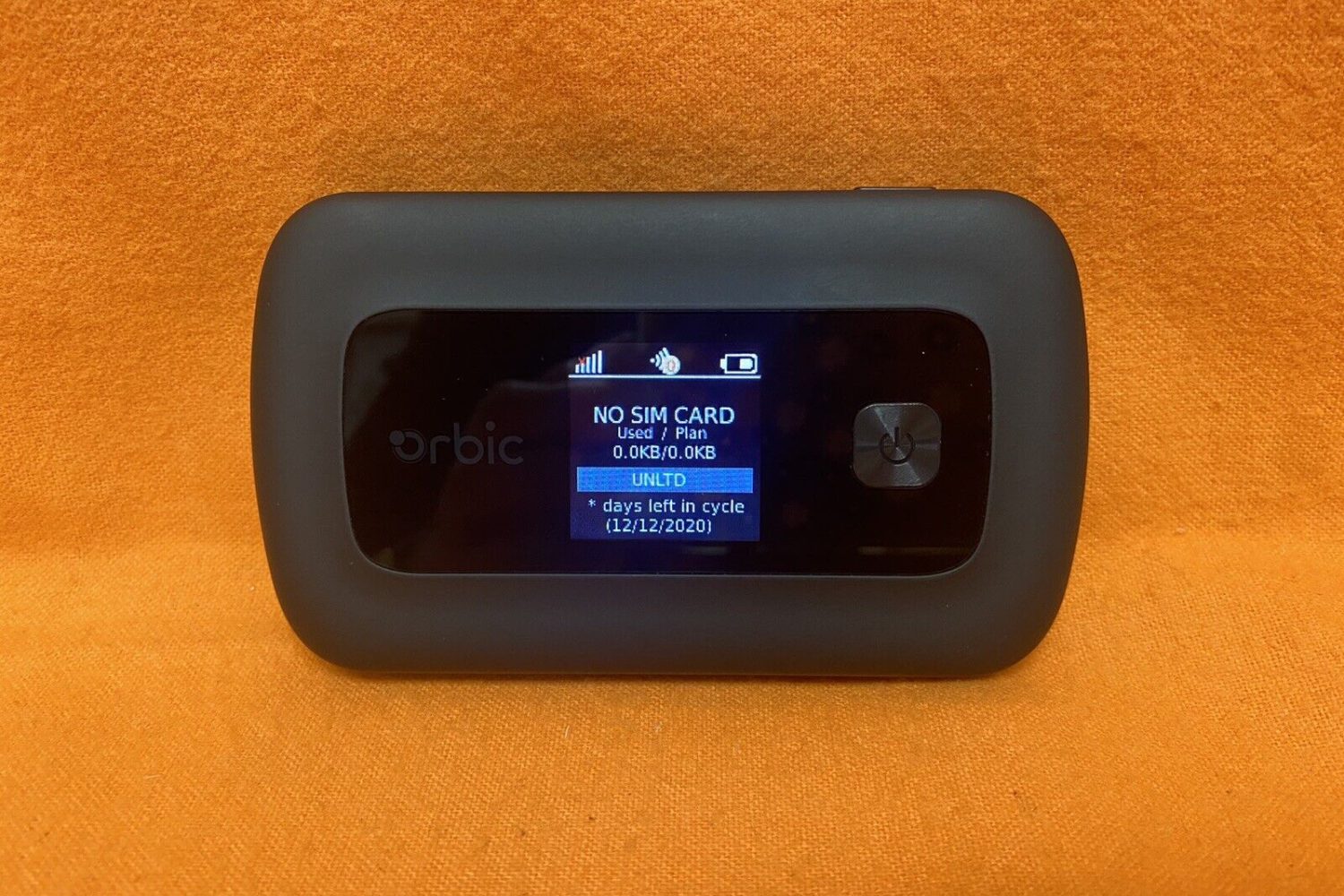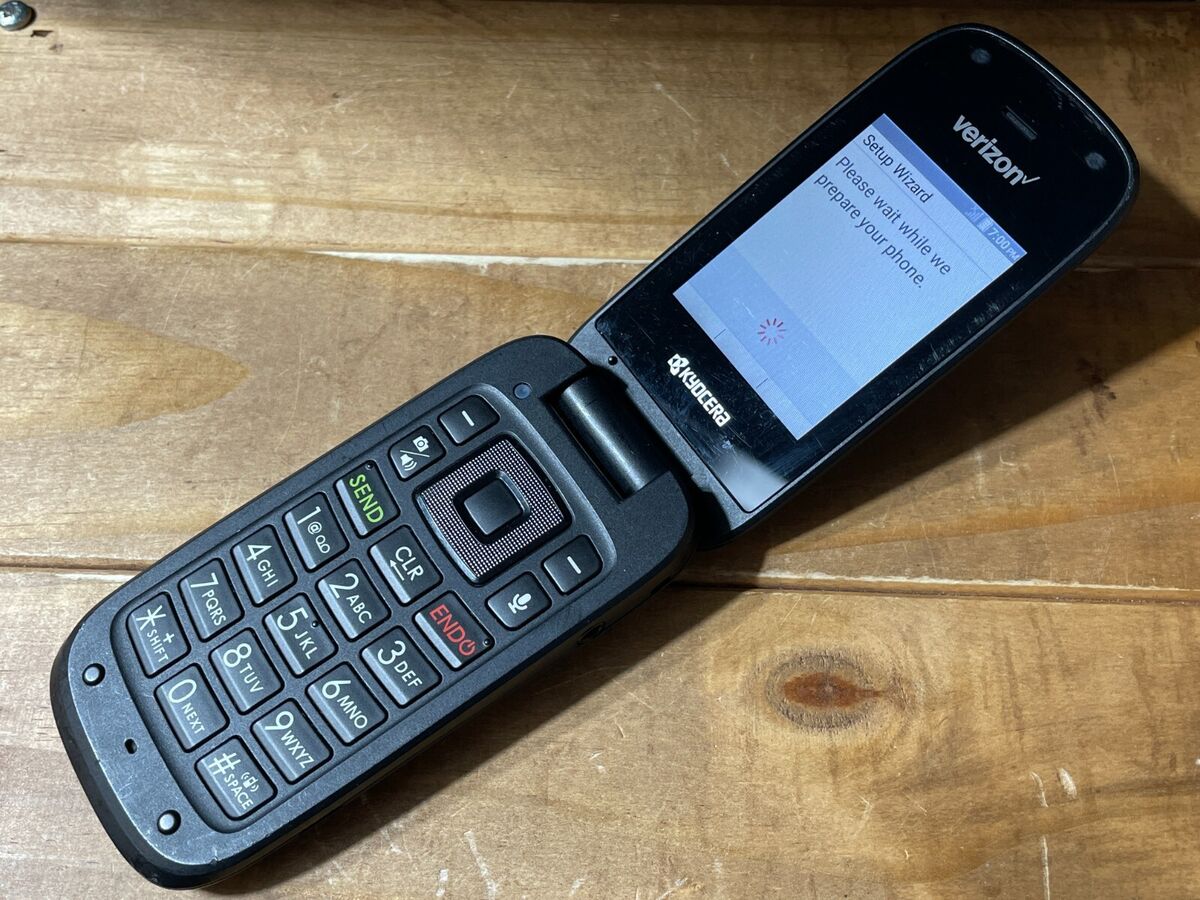Introduction
In today's digital age, staying connected is vital, whether for work, school, or leisure. The Orbic Hotspot is a reliable companion, offering the convenience of secure and portable internet access. However, ensuring the security of your hotspot network is paramount. One of the fundamental steps in maintaining a secure connection is updating the password regularly. This simple yet crucial task can safeguard your network from unauthorized access, protecting your personal data and ensuring a seamless online experience.
In this comprehensive guide, we will walk you through the easy steps to update the password for your Orbic Hotspot. Whether you're a tech-savvy individual or a novice in the realm of wireless networking, this guide is designed to provide clear and concise instructions, making the process hassle-free and accessible to all users.
By following these steps, you will not only enhance the security of your Orbic Hotspot but also gain a deeper understanding of its settings and functionality. So, let's dive in and empower ourselves with the knowledge to safeguard our digital connections.
Step 1: Accessing the Orbic Hotspot Settings
Accessing the settings of your Orbic Hotspot is the initial step in the process of updating the password. This step is essential as it allows you to navigate through the hotspot's configuration and security options. Here's how to access the Orbic Hotspot settings:
-
Connect to the Hotspot: Ensure that your device is connected to the Orbic Hotspot. You can do this by locating the Orbic Hotspot in your device's available Wi-Fi networks and entering the current password to establish a connection.
-
Open a Web Browser: Once connected to the Orbic Hotspot, open a web browser on your device. This could be Safari, Chrome, Firefox, or any other browser installed on your device.
-
Enter the IP Address: In the address bar of the web browser, type the Orbic Hotspot's IP address. The default IP address for Orbic Hotspots is often "192.168.1.1" or "192.168.0.1". Press "Enter" to proceed.
-
Enter Login Credentials: Upon entering the IP address, you will be directed to the Orbic Hotspot's login page. Here, you will need to enter the login credentials. The default username and password are typically provided in the Orbic Hotspot's user manual or can be found on the device itself.
-
Access the Settings: After successfully entering the login credentials, you will gain access to the Orbic Hotspot's settings interface. This interface allows you to configure various aspects of the hotspot, including the password, network name, security settings, and more.
By following these steps, you will successfully access the settings of your Orbic Hotspot, laying the groundwork for the subsequent steps in updating the password. It's important to note that accessing the settings may vary slightly depending on the model and firmware version of your Orbic Hotspot. However, the general process remains consistent, empowering users to navigate the settings with confidence and ease.
Step 2: Changing the Password
Changing the password of your Orbic Hotspot is a pivotal aspect of maintaining a secure wireless network. By updating the password regularly, you can mitigate the risk of unauthorized access and protect your personal data. Here's a detailed guide on how to change the password of your Orbic Hotspot:
-
Locate the Security Settings: Once you have accessed the Orbic Hotspot settings, navigate to the "Security" or "Wi-Fi Settings" tab. This is where you can modify the password and implement additional security measures to fortify your network.
-
Select the Password Option: Within the Security Settings, locate the option to change the password. This may be labeled as "Password," "Passphrase," or "Security Key." Click on this option to proceed with updating the password.
-
Enter the New Password: After selecting the password option, you will be prompted to enter a new password for your Orbic Hotspot. It's essential to create a strong and unique password to enhance the security of your network. Consider using a combination of uppercase and lowercase letters, numbers, and special characters to bolster the password's strength.
-
Confirm the New Password: Once you have entered the new password, you will typically be required to confirm the password by re-entering it in a designated field. This step ensures that the new password is accurately recorded and minimizes the risk of typographical errors.
-
Save the Changes: After entering and confirming the new password, locate the "Save" or "Apply Changes" button within the settings interface. Click on this button to enact the changes and update the password for your Orbic Hotspot.
By following these steps, you will successfully change the password of your Orbic Hotspot, reinforcing the security of your wireless network. It's important to note that the specific steps and terminology may vary slightly based on the model and firmware version of your Orbic Hotspot. However, the overarching process remains consistent, empowering users to proactively manage the security of their wireless connections.
With the password successfully updated, you can enjoy peace of mind knowing that your Orbic Hotspot is fortified with a robust and secure password, safeguarding your digital activities and personal information.
Step 3: Saving the New Password
After successfully updating the password for your Orbic Hotspot, it is crucial to ensure that the changes are properly saved to implement the new security measures effectively. Saving the new password is the final step in the process of fortifying your wireless network. Here's a detailed guide on how to save the new password for your Orbic Hotspot:
-
Confirmation Prompt: Upon changing the password, the settings interface may prompt a confirmation message, acknowledging that the password update was successful. This prompt serves as a reassurance that the new password has been recognized by the Orbic Hotspot's system.
-
Automatic Save: In many instances, the updated password is automatically saved once the changes are applied within the settings interface. This seamless process ensures that the new password is immediately implemented, eliminating the need for manual saving steps.
-
Manual Save Option: Some Orbic Hotspot models may include a dedicated "Save" or "Apply Changes" button within the settings interface. If prompted to confirm the password update and save the changes manually, simply click on the designated button to ensure that the new password is securely stored within the hotspot's configuration.
-
Network Reconnection: After saving the new password, it is advisable to reconnect your devices to the Orbic Hotspot using the updated credentials. This step allows you to verify that the new password is functioning as intended, providing seamless access to the secure wireless network.
-
Testing the New Password: Once reconnected, test the new password by accessing the internet or performing a network-related task on your device. This practical validation ensures that the updated password grants access to the Orbic Hotspot's network, affirming the successful implementation of the new security measures.
By following these steps and confirming the successful saving of the new password, you have effectively fortified your Orbic Hotspot with an updated and secure password. This proactive approach to network security enhances the protection of your personal data and digital activities, fostering a safe and reliable online experience.
With the new password securely saved, you can confidently navigate the digital landscape, knowing that your Orbic Hotspot is equipped with robust security measures, safeguarding your wireless connection from unauthorized access.
Conclusion
In conclusion, the process of updating the password for your Orbic Hotspot is a fundamental yet empowering endeavor in safeguarding your wireless network. By diligently following the easy steps outlined in this guide, you have taken a proactive stance in fortifying the security of your digital connections.
Through the seamless navigation of the Orbic Hotspot settings, the accessibility of the password modification feature, and the assurance of saving the new password, you have not only enhanced the protection of your personal data but also gained a deeper understanding of managing wireless network security.
By regularly updating the password for your Orbic Hotspot, you are actively mitigating the risk of unauthorized access, bolstering the resilience of your network against potential security threats. This conscientious approach reflects a commitment to maintaining a safe and reliable online environment for your digital activities, be it work, school, or leisure.
Moreover, the knowledge and proficiency gained from this process empower you to confidently manage and optimize the security settings of your Orbic Hotspot, ensuring that your wireless network remains resilient and impervious to external intrusions.
As you navigate the digital landscape, the strengthened security measures implemented through the updated password serve as a shield, safeguarding your online endeavors and personal information. This proactive approach not only fosters peace of mind but also exemplifies a proactive and responsible stance in the realm of wireless networking.
In essence, the act of updating the password for your Orbic Hotspot transcends mere routine maintenance; it symbolizes a commitment to fortifying your digital connections, embracing the empowerment that comes with proactive network security management.
With the new password securely in place, you can embark on your digital endeavors with confidence, knowing that your Orbic Hotspot is fortified with robust security measures, ensuring a seamless and secure online experience for you and your connected devices.