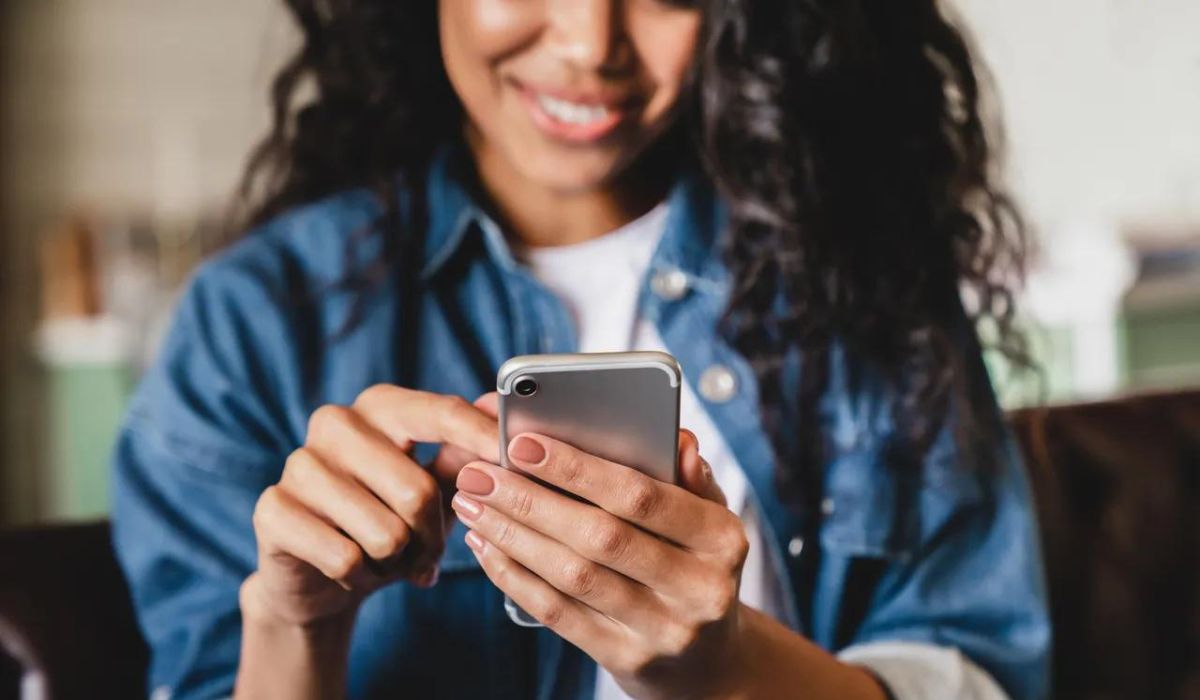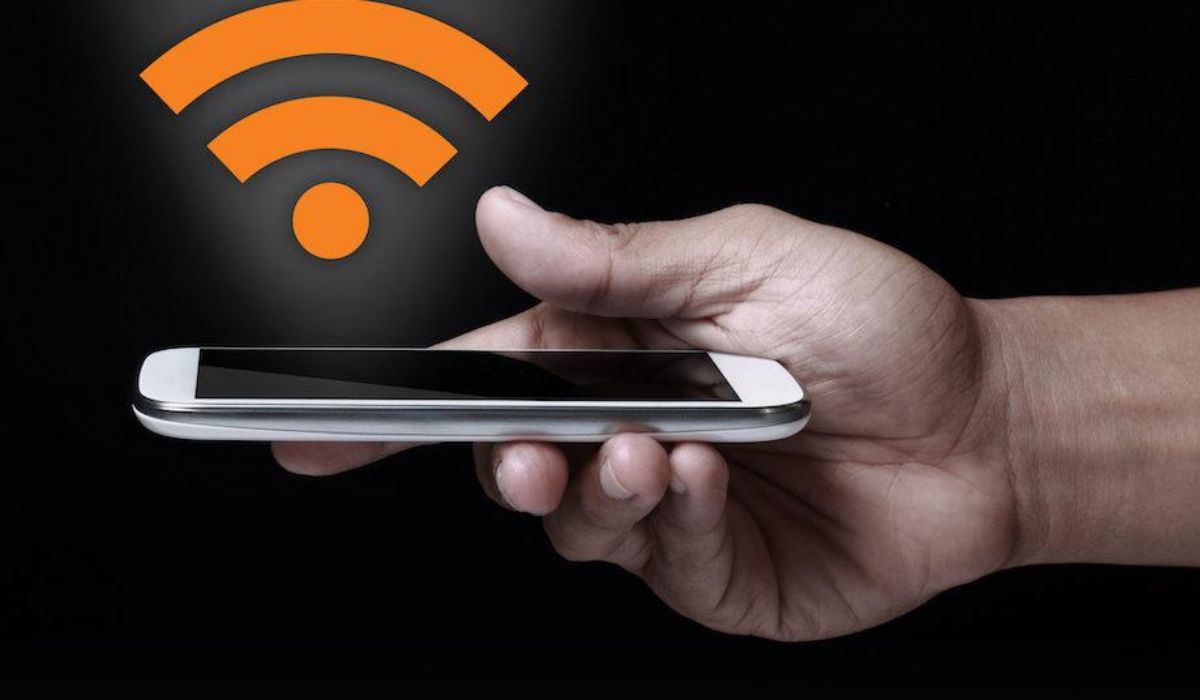Introduction
Turning your cell phone into a hotspot can be a game-changer, offering a convenient way to share your mobile data with other devices. Whether you're on the go, working remotely, or simply in need of a backup internet connection, transforming your smartphone into a hotspot provides flexibility and connectivity in various situations.
In this comprehensive guide, we will walk you through the step-by-step process of setting up a hotspot on your cell phone. By following these instructions, you can seamlessly enable your phone's hotspot feature and connect other devices, such as laptops, tablets, or other smartphones, to your mobile data network.
With the increasing demand for mobile connectivity, especially in areas where traditional Wi-Fi networks may be unavailable or unreliable, leveraging your cell phone as a hotspot empowers you to stay connected and productive wherever you are. Whether you're a digital nomad, a frequent traveler, or someone who needs a reliable backup internet source, learning how to turn your cell phone into a hotspot is a valuable skill in today's interconnected world.
By the end of this guide, you'll be equipped with the knowledge and confidence to harness the full potential of your cell phone, transforming it into a powerful and versatile hotspot. So, let's embark on this journey together and unlock the possibilities of seamless connectivity at your fingertips.
Step 1: Check Your Phone's Compatibility
Before diving into the process of turning your cell phone into a hotspot, it's crucial to ensure that your device supports this feature. Most modern smartphones are equipped with the capability to function as a hotspot, allowing you to share your mobile data connection with other devices. However, it's essential to verify this functionality to avoid any potential issues during the setup process.
-
Operating System Compatibility: The first step is to check if your phone's operating system supports the hotspot feature. For Android devices, navigate to the "Settings" menu and look for the "Tethering & portable hotspot" or "Hotspot & tethering" option. On iOS devices, access the "Settings" app and locate the "Personal Hotspot" feature. If these options are available, your phone is likely compatible with hotspot functionality.
-
Carrier Plan: Additionally, it's important to review your carrier plan to ensure that it includes hotspot capabilities. Some carriers may require you to have a specific data plan that supports tethering or hotspot usage. Contact your mobile service provider or refer to your plan details to confirm that hotspot functionality is included.
-
Hardware Compatibility: While most smartphones support the hotspot feature, it's advisable to check for any specific hardware requirements. For example, older devices or certain budget-friendly models may have limitations related to hotspot functionality. Review the user manual or visit the manufacturer's website for information regarding hotspot compatibility for your specific phone model.
-
Network Technology: Consider the network technology supported by your phone, such as 4G or 5G connectivity. The speed and stability of your hotspot connection may vary based on the network technology available in your area. Understanding the capabilities of your phone's network technology can help you make informed decisions when using it as a hotspot.
By confirming your phone's compatibility with the hotspot feature, you can proceed with confidence, knowing that your device is capable of serving as a reliable source of internet connectivity for other devices. Once you've verified compatibility, you can move on to the next step of enabling the hotspot feature on your cell phone.
Now that you've ensured your phone's compatibility, let's move on to the next step of enabling the hotspot feature on your device.
Step 2: Enable Hotspot on Your Phone
Enabling the hotspot feature on your cell phone is a straightforward process that empowers you to share your mobile data connection with other devices. By activating the hotspot, you create a Wi-Fi network using your phone's data, allowing other devices to connect and access the internet. Follow these steps to enable the hotspot on your phone:
-
Access Hotspot Settings: Open your phone's settings menu and look for the "Tethering & portable hotspot" or "Hotspot & tethering" option. Depending on your device's manufacturer and operating system, this setting may be located under the "Network & internet" or "Connections" section.
-
Enable Hotspot: Once you've located the hotspot settings, tap on the "Portable Wi-Fi hotspot" or "Mobile hotspot" option to activate the feature. You may be prompted to customize the hotspot settings, such as choosing a network name (SSID) and setting a password for secure access.
-
Configure Hotspot Security: To ensure the security of your hotspot network, it's recommended to set a strong password. This prevents unauthorized users from accessing your hotspot and helps protect your data usage. Choose a unique and memorable password that combines letters, numbers, and special characters.
-
Activate the Hotspot: After customizing the hotspot settings, toggle the switch to activate the hotspot. Your phone will now start broadcasting a Wi-Fi signal that other devices can detect and connect to.
-
Verify Connectivity: Once the hotspot is active, verify that it's working correctly by attempting to connect a secondary device, such as a laptop or tablet, to the Wi-Fi network created by your phone. Enter the hotspot password when prompted, and ensure that the connected device can access the internet through your phone's data connection.
By following these steps, you can seamlessly enable the hotspot feature on your cell phone, transforming it into a portable Wi-Fi hub. This capability allows you to extend your mobile data connectivity to other devices, enabling productivity and connectivity on the go.
Now that you've successfully enabled the hotspot on your phone, the next step is to connect your devices to the hotspot and start leveraging your mobile data for seamless internet access.
Step 3: Connect Your Devices to the Hotspot
Now that you've successfully enabled the hotspot feature on your cell phone, it's time to connect your additional devices and harness the power of your mobile data. Whether you're using a laptop, tablet, or another smartphone, the process of connecting to your phone's hotspot is relatively straightforward. Follow these steps to seamlessly link your devices to the hotspot network:
-
Access Wi-Fi Settings: On the device you want to connect to the hotspot, navigate to the Wi-Fi settings. This can typically be found in the device's settings menu under the "Network & Internet" or "Connections" section.
-
Scan for Available Networks: Within the Wi-Fi settings, your phone's hotspot network should appear in the list of available networks. Look for the network name (SSID) that you assigned when setting up the hotspot on your phone.
-
Connect to the Hotspot: Select your phone's hotspot network from the list and enter the password you set during the hotspot configuration. Once the correct password is entered, the device will establish a connection to the hotspot.
-
Verify Connectivity: After connecting to the hotspot, verify that the device can access the internet using your phone's data connection. Open a web browser or any internet-dependent app to ensure that the connection is functional.
-
Optional: Save the Network: To simplify future connections, consider saving your phone's hotspot network as a preferred network on the device. This allows the device to automatically connect to the hotspot whenever it's within range.
By following these steps, you can effortlessly connect your devices to the hotspot created by your cell phone, expanding your access to mobile data and enhancing your connectivity options. Whether you're working remotely, traveling, or simply in need of a reliable internet source, leveraging your phone's hotspot capability provides the flexibility to stay connected wherever you go.
With your devices successfully connected to the hotspot, you're ready to explore the next step of customizing hotspot settings to optimize your connectivity experience.
Step 4: Customize Hotspot Settings
Customizing the hotspot settings on your cell phone allows you to tailor the hotspot experience to your specific preferences and requirements. By accessing and adjusting these settings, you can optimize security, manage connected devices, and enhance the overall functionality of your hotspot. Here's a detailed overview of the key customization options available for hotspot settings:
-
Network Name (SSID): Consider customizing the network name (SSID) of your hotspot to make it easily identifiable. Choosing a unique and recognizable name can simplify the process of locating and connecting to your hotspot, especially in environments with multiple Wi-Fi networks.
-
Password Management: Periodically updating the hotspot password helps maintain security and prevents unauthorized access. Consider changing the password at regular intervals and using a combination of alphanumeric characters and symbols to enhance security.
-
Security Protocol: Depending on your phone's capabilities, you may have the option to select the security protocol for your hotspot. Choosing WPA2 (Wi-Fi Protected Access 2) or WPA3 provides robust encryption and security for your hotspot network, safeguarding it against potential threats.
-
Device Management: Some smartphones offer features to manage connected devices, allowing you to view a list of devices currently connected to your hotspot. This functionality enables you to monitor and manage the devices accessing your hotspot, ensuring that your network resources are utilized efficiently.
-
Data Usage Monitoring: Explore options to monitor data usage associated with your hotspot. This feature can provide insights into the amount of data consumed by connected devices, helping you manage your mobile data allocation effectively and avoid unexpected overage charges.
-
Auto-Disable Hotspot: If your phone supports this feature, consider enabling the auto-disable hotspot option. This functionality automatically turns off the hotspot when no devices are connected, conserving battery life and minimizing unnecessary data usage.
Customizing these hotspot settings empowers you to create a personalized and secure connectivity environment, ensuring that your hotspot operates efficiently and meets your specific connectivity needs. By leveraging these customization options, you can enhance the functionality of your cell phone's hotspot and optimize the overall experience for both you and the devices connected to it.
Step 5: Monitor Hotspot Usage
Monitoring the usage of your cell phone's hotspot is essential for effectively managing your data allocation and ensuring optimal performance. By keeping track of the devices connected to your hotspot and their data consumption, you can proactively manage your mobile data usage and avoid potential overage charges. Here's a detailed exploration of the key aspects of monitoring hotspot usage:
-
Connected Devices Overview: Access the hotspot settings on your phone to view a list of devices currently connected to your hotspot. This feature provides valuable insights into the number of devices utilizing your hotspot at any given time. By periodically reviewing the list of connected devices, you can ensure that only authorized devices have access to your hotspot, enhancing security and network management.
-
Data Usage Statistics: Many smartphones offer the functionality to monitor the data usage associated with the hotspot feature. By accessing the data usage statistics, you can track the amount of data consumed by each connected device over a specific period. This insight allows you to identify data-intensive devices and manage your overall data usage effectively.
-
Usage Alerts and Notifications: Some phones allow you to set data usage alerts and notifications for your hotspot. By defining usage thresholds and receiving notifications as you approach predefined data limits, you can proactively manage your data consumption and take necessary actions to avoid exceeding your data plan's limits.
-
Data Management Tools: Explore built-in data management tools that enable you to monitor and control data usage on your hotspot. These tools may include features such as data usage graphs, detailed breakdowns of data consumption by connected devices, and the ability to set data usage limits for individual devices.
-
Historical Usage Analysis: Review historical data usage patterns to gain insights into your hotspot usage over time. Understanding how data is utilized across different devices and usage periods can help you make informed decisions regarding your data plan, hotspot settings, and connected device management.
By actively monitoring your hotspot usage, you can maintain control over your data consumption, optimize the performance of your hotspot, and ensure that your connectivity needs are met without exceeding your data plan's limitations. This proactive approach to monitoring hotspot usage empowers you to make informed decisions and effectively manage your mobile data resources.
Conclusion
In conclusion, transforming your cell phone into a hotspot opens up a world of possibilities, offering a versatile and reliable way to extend your mobile data connectivity to other devices. By following the step-by-step process outlined in this guide, you've gained the knowledge and confidence to leverage your smartphone's hotspot feature effectively. From checking your phone's compatibility to customizing hotspot settings and monitoring usage, you've embarked on a journey to unlock the full potential of seamless connectivity at your fingertips.
Enabling the hotspot feature on your phone empowers you to create a portable Wi-Fi hub, providing a lifeline of connectivity in various scenarios. Whether you're working remotely, traveling, or simply in need of a backup internet source, your cell phone's hotspot capability offers flexibility and convenience. By connecting additional devices to your hotspot, you can stay productive and connected wherever you go, without being limited by traditional Wi-Fi networks.
The customization options available for hotspot settings allow you to tailor the connectivity experience to your specific preferences. From managing security protocols to monitoring data usage and device connectivity, you have the tools to create a personalized and secure hotspot environment. This level of control ensures that your hotspot operates efficiently and meets your unique connectivity needs.
Furthermore, actively monitoring hotspot usage empowers you to proactively manage your data consumption and ensure optimal performance. By keeping track of connected devices, data usage statistics, and setting usage alerts, you can maintain control over your mobile data resources, avoiding potential overage charges and optimizing the performance of your hotspot.
In today's interconnected world, the ability to turn your cell phone into a hotspot is a valuable skill that enhances your connectivity and productivity. Whether you're a digital nomad, a frequent traveler, or someone who values seamless connectivity, harnessing the power of your smartphone's hotspot feature provides a reliable and versatile solution. By mastering the process of setting up and managing your cell phone's hotspot, you've unlocked a powerful tool that keeps you connected, productive, and in control of your mobile data usage.
So, as you embark on your journey with your newly transformed cell phone hotspot, remember that the possibilities for seamless connectivity are now at your fingertips. Stay connected, stay productive, and embrace the freedom of connectivity empowered by your cell phone's hotspot capability.