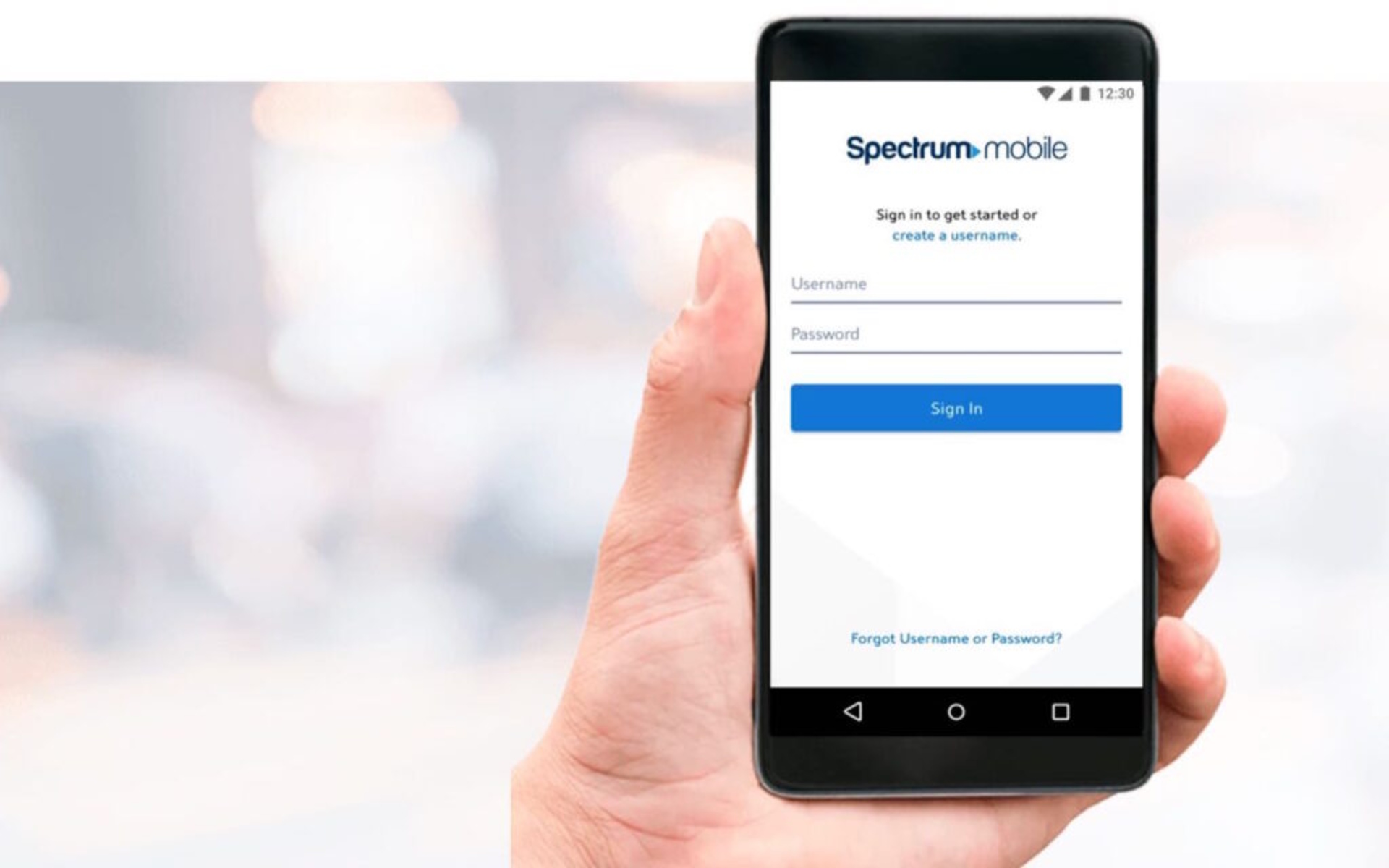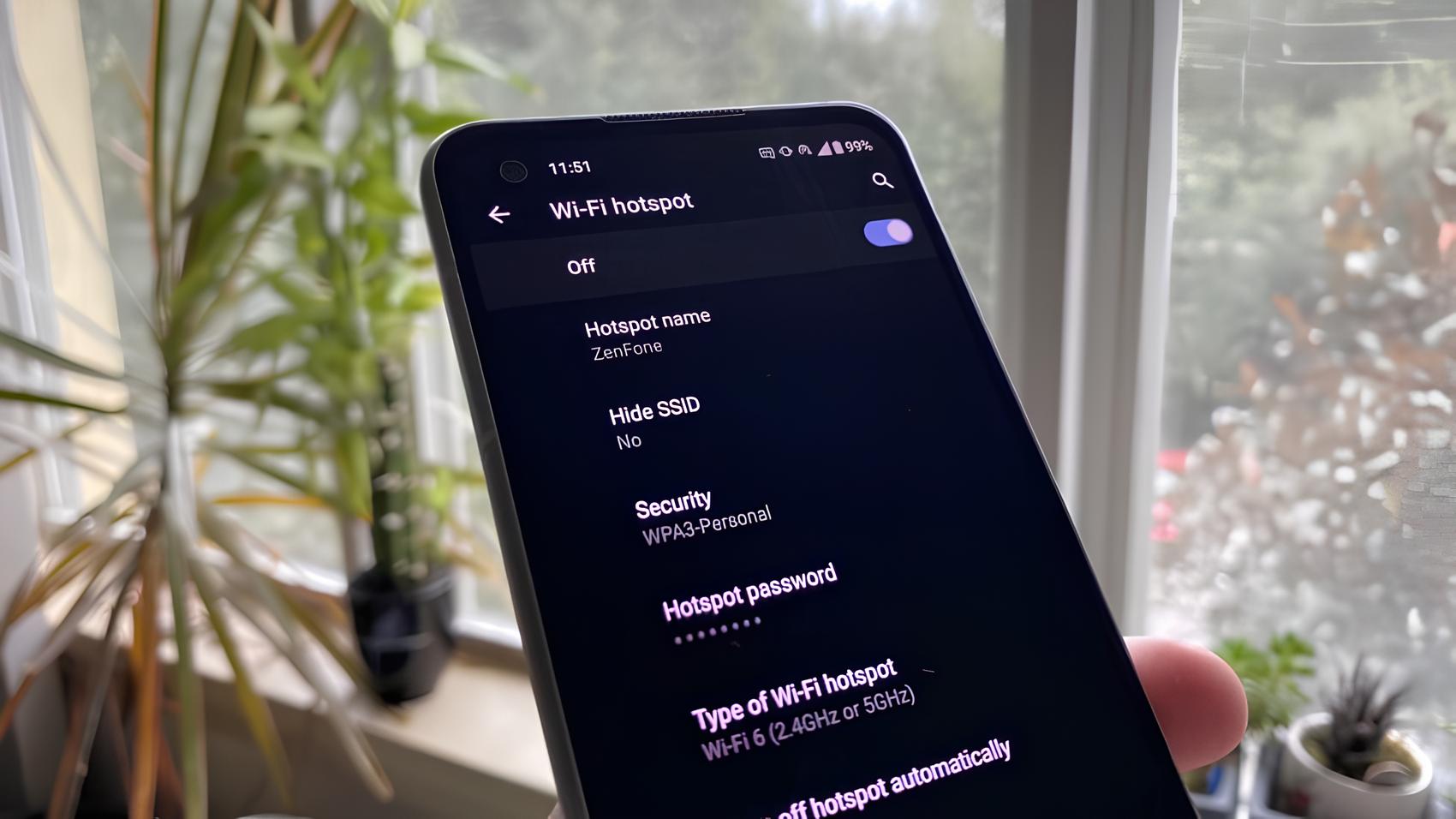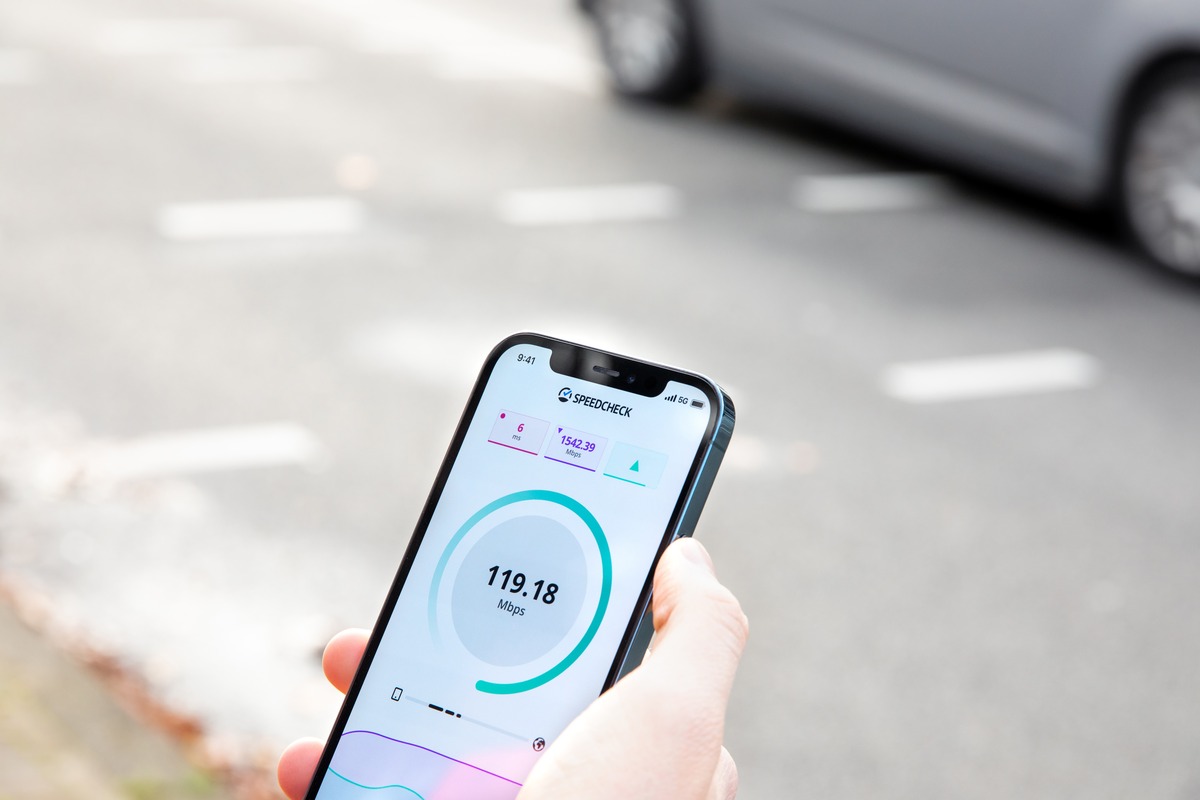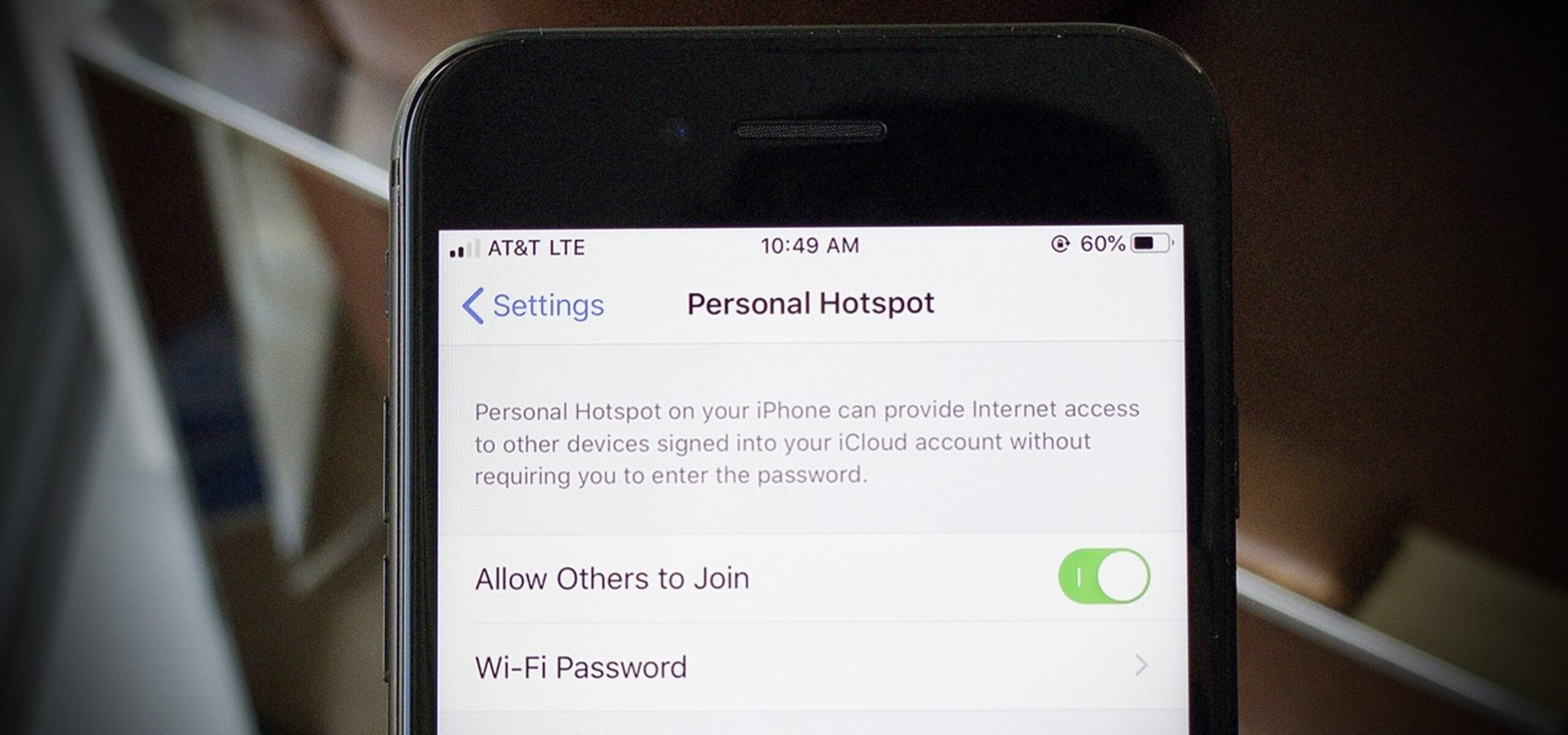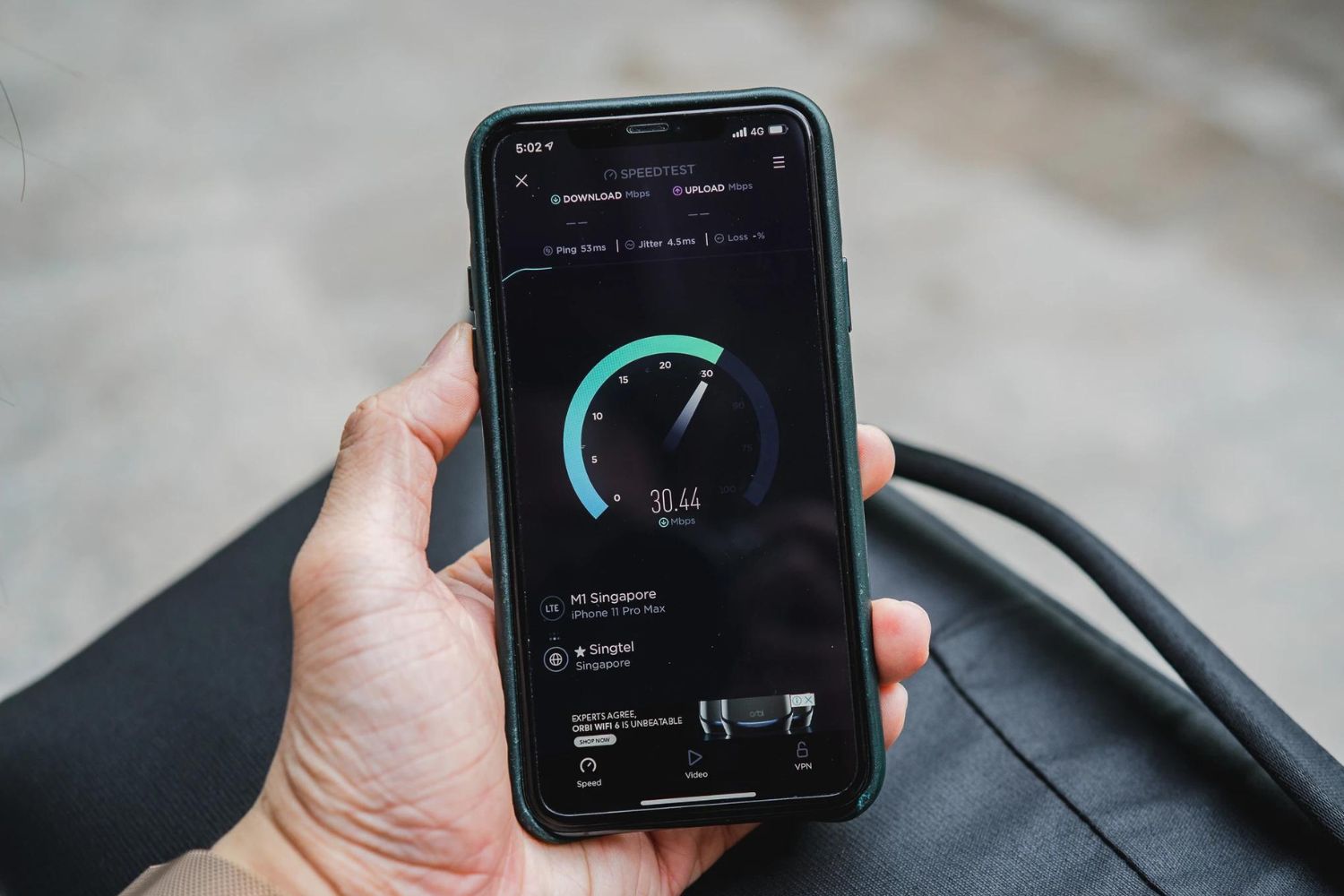Introduction
In today's fast-paced digital landscape, staying connected is more crucial than ever. Whether it's for work, education, or leisure, having a reliable internet connection is a necessity. Hotspots have become a popular solution for on-the-go connectivity, allowing users to access the internet from virtually anywhere. However, encountering issues with hotspot functionality can be frustrating and disruptive.
This comprehensive troubleshooting guide is designed to assist individuals in diagnosing and resolving common issues that may cause a hotspot to malfunction. By following the step-by-step recommendations outlined in this guide, users can gain a deeper understanding of potential hotspot problems and learn how to address them effectively.
From power source checks to firmware updates, this guide covers a range of troubleshooting methods that can help restore a non-functional hotspot to its optimal state. Whether you're a frequent traveler, remote worker, or student relying on a hotspot for internet access, the information presented here aims to empower you with the knowledge and tools needed to overcome connectivity challenges.
By addressing the issues that commonly plague hotspots, users can minimize downtime, maximize productivity, and enjoy seamless internet connectivity wherever they go. So, let's dive into the troubleshooting process and equip ourselves with the skills to tackle hotspot issues head-on.
Check the Power Source
When troubleshooting a non-functional hotspot, it's essential to start with the basics, and that means checking the power source. The power source is the lifeblood of any electronic device, and ensuring that the hotspot is receiving adequate power is the first step in diagnosing any operational issues.
Begin by verifying that the hotspot is properly connected to a power source. If the hotspot is battery-powered, ensure that the battery is adequately charged or replace it with a fully charged one. For hotspots that rely on an external power adapter, check that the adapter is securely plugged into a functioning power outlet. It's also advisable to test the outlet with another device to rule out any potential electrical issues.
In some cases, a faulty power adapter or a damaged charging cable may be the culprit behind a non-functional hotspot. Inspect the power adapter and cable for any signs of wear and tear, such as frayed wires or bent connectors. If any damage is detected, replace the adapter or cable with a new, compatible one to see if it resolves the issue.
Furthermore, it's important to consider the environmental conditions in which the hotspot is being used. Extreme temperatures or exposure to moisture can impact the performance of electronic devices, including hotspots. Ensure that the hotspot is kept within the recommended temperature range and protected from environmental hazards.
By meticulously examining the power source and addressing any potential issues, users can eliminate power-related problems as the cause of the hotspot malfunction. Once the power source has been confirmed as functioning correctly, attention can be directed to other potential areas of concern, bringing us one step closer to restoring the hotspot to full functionality.
Verify the Connection
Ensuring a stable and reliable connection is paramount when troubleshooting a non-functional hotspot. A disrupted or weak connection can significantly impact the performance of the device, leading to connectivity issues and potential service interruptions. Therefore, it is crucial to thoroughly verify and address any potential connectivity-related issues to restore the hotspot to its optimal functionality.
Start by examining the physical connection between the hotspot and the device(s) it is intended to serve. For Wi-Fi hotspots, check that the Wi-Fi signal strength is sufficient at the location where the hotspot is being used. Weak signal strength can result from interference, distance from the hotspot, or obstructions such as walls or other electronic devices. Repositioning the hotspot or the connected device(s) to minimize obstructions and optimize signal reception can often improve connectivity.
In the case of mobile hotspots, ensure that the device is within an area with adequate cellular network coverage. Cellular signal strength can vary based on location, and being in an area with poor reception can lead to connectivity issues. Moving to a location with better network coverage or using an external antenna to enhance signal reception may help address this issue.
Additionally, it is essential to verify that the hotspot is correctly configured and operational. Check the hotspot's settings to confirm that it is broadcasting the correct network name (SSID) and that the security settings, such as the Wi-Fi password or network encryption, are properly configured. In some instances, incorrect settings or misconfigurations can lead to connectivity problems, and rectifying these settings can restore the connection.
Furthermore, inspect the connected devices to ensure that they are set up to connect to the hotspot correctly. Verify that the Wi-Fi or cellular data settings on the devices are enabled and that they are attempting to connect to the correct network. Troubleshooting the connection from the perspective of both the hotspot and the connected devices can help identify and resolve potential issues that may be impeding connectivity.
By meticulously verifying the connection and addressing any identified issues, users can eliminate connectivity-related problems as the cause of the hotspot malfunction. This systematic approach brings us closer to identifying and resolving the root cause of the non-functional hotspot, ultimately restoring seamless connectivity for the user.
Reset the Hotspot
Resetting the hotspot is a fundamental troubleshooting step that can effectively address a range of issues that may be hindering its functionality. A reset essentially involves restoring the hotspot to its default or original state, clearing any temporary configurations or settings that may be causing operational disruptions. By performing a reset, users can potentially resolve software glitches, network conflicts, and other transient issues that can impact the hotspot's performance.
There are typically two primary methods for resetting a hotspot: a soft reset and a hard reset. A soft reset, also known as a reboot, involves powering off the hotspot and turning it back on. This simple action can often clear temporary software hiccups and restore the device to a functional state. Users can initiate a soft reset by accessing the hotspot's power options and selecting the appropriate restart or reboot command. Alternatively, physically powering off the device and then turning it back on achieves the same effect.
In contrast, a hard reset involves restoring the hotspot to its factory default settings, effectively erasing all user-configured settings and returning the device to its original state. It's important to note that performing a hard reset will result in the loss of any personalized configurations, such as Wi-Fi network names, passwords, and other settings. Users should exercise caution and consider this potential data loss before proceeding with a hard reset.
To perform a hard reset, users typically need to access the hotspot's settings or administrative interface. Within the settings, there is usually an option to reset the device to its factory defaults. This process may involve pressing a physical reset button on the device or navigating through the device's menu options to initiate the reset procedure. It's advisable to consult the hotspot's user manual or online support resources for specific instructions on performing a hard reset.
After performing a reset, users should allow the hotspot to restart and reinitialize. Following the reset, it's essential to reconfigure the hotspot with the necessary settings, such as Wi-Fi network names, passwords, and security settings, to ensure seamless connectivity. By resetting the hotspot, users can effectively address transient issues and potentially restore the device to its optimal operational state, providing a viable solution to common hotspot malfunctions.
Incorporating the reset procedure into the troubleshooting process brings us closer to identifying and resolving the underlying issues affecting the hotspot's functionality. By systematically addressing potential software and configuration-related problems, users can work towards restoring the hotspot to full operational capacity, ensuring uninterrupted connectivity for their diverse needs.
Update the Hotspot Firmware
Keeping the hotspot's firmware up to date is a critical aspect of ensuring its optimal performance and addressing potential operational issues. Firmware serves as the underlying software that controls the functionality and behavior of the hotspot, and regular updates often include bug fixes, security enhancements, and performance optimizations. By updating the hotspot's firmware, users can leverage the latest improvements and potentially resolve underlying issues that may be impacting the device's functionality.
To initiate the firmware update process, users typically need to access the hotspot's administrative interface or settings menu. Within the settings, there is usually an option to check for and install available firmware updates. Some hotspots may offer automatic update checks, while others may require manual initiation of the update process. It's advisable to consult the hotspot's user manual or online support resources for specific instructions on updating the firmware.
Before proceeding with the firmware update, it's essential to ensure that the hotspot is connected to a stable and reliable internet connection. Firmware updates are typically downloaded from the manufacturer's servers, and a disrupted or intermittent internet connection can potentially lead to update failures or incomplete installations. Verifying the quality of the internet connection before initiating the update can help mitigate potential update-related issues.
Once the firmware update process is initiated, users should allow the hotspot to download and install the update. During this time, it's crucial to avoid interrupting the update process, as doing so can result in a partially updated firmware, leading to potential operational issues. Users should exercise patience and allow the update to complete uninterrupted.
After the firmware update is successfully installed, users should restart the hotspot to ensure that the changes take effect. It's recommended to power off the device and then power it back on to allow the updated firmware to initialize. Following the restart, users can verify the hotspot's functionality and assess whether the update has addressed any previously encountered issues.
By updating the hotspot's firmware, users can harness the latest improvements and enhancements provided by the manufacturer. This proactive approach to firmware maintenance can potentially resolve underlying operational issues and contribute to the overall stability and performance of the hotspot. Incorporating regular firmware updates into the maintenance routine ensures that the device remains equipped with the latest software enhancements, promoting seamless connectivity and reliable functionality.
Incorporating the firmware update process into the troubleshooting approach empowers users to address potential software-related issues and maximize the hotspot's operational efficiency. By staying current with firmware updates, users can proactively mitigate potential issues and ensure that the hotspot remains a dependable and robust solution for their connectivity needs.
Check for Interference
When troubleshooting a non-functional hotspot, it's crucial to consider the potential impact of interference on its performance. Interference can manifest in various forms, including signal overlap, environmental factors, and electronic devices emitting radio frequencies. Identifying and mitigating interference is essential for restoring seamless connectivity and optimizing the hotspot's operational stability.
One common source of interference is signal overlap, particularly in densely populated areas or locations with multiple Wi-Fi networks. When Wi-Fi signals from neighboring networks overlap with the hotspot's signal, it can lead to signal degradation and connectivity issues. Users can utilize Wi-Fi analysis tools or smartphone apps to identify the channels and signal strengths of nearby networks. By selecting an optimal Wi-Fi channel with minimal interference, users can mitigate the impact of signal overlap and improve the hotspot's performance.
Environmental factors such as physical obstructions, building materials, and geographical features can also contribute to interference. Walls, floors, and metallic structures can attenuate Wi-Fi signals, leading to reduced coverage and potential connectivity disruptions. Users should consider repositioning the hotspot to minimize obstructions and optimize signal propagation. Additionally, relocating the hotspot to a more central and unobstructed location within the premises can enhance signal coverage and reduce the impact of environmental interference.
Furthermore, electronic devices emitting radio frequencies, such as microwave ovens, cordless phones, and Bluetooth devices, can introduce interference that affects the hotspot's performance. These devices operate on similar frequency bands as Wi-Fi networks, potentially leading to signal interference and degraded connectivity. Users should strategically position the hotspot away from such devices and minimize their impact on the Wi-Fi signal. Additionally, utilizing Wi-Fi frequency bands with less susceptibility to interference, such as the 5 GHz band, can help mitigate the impact of electronic device interference.
In outdoor or mobile hotspot scenarios, natural geographical features and atmospheric conditions can introduce interference. Factors such as terrain, vegetation, and weather patterns can impact signal propagation and coverage. Users should consider the geographical characteristics of the hotspot's location and make adjustments to optimize signal reception and minimize the impact of natural interference.
By systematically identifying and addressing potential sources of interference, users can enhance the hotspot's resilience to external disruptions and ensure consistent connectivity. Mitigating interference through strategic positioning, channel optimization, and environmental adjustments can significantly improve the hotspot's performance and contribute to a reliable and robust connectivity experience.
Contact Customer Support
In the event that the troubleshooting steps outlined in this guide do not resolve the non-functional hotspot issue, it is advisable to seek assistance from the hotspot's customer support team. Customer support serves as a valuable resource for users encountering persistent connectivity problems or technical challenges beyond their scope of resolution.
Contacting customer support provides users with access to dedicated professionals who possess the expertise and knowledge to address complex hotspot issues. Whether it involves hardware malfunctions, network configuration intricacies, or software anomalies, the customer support team is equipped to provide tailored guidance and solutions to restore the hotspot to optimal functionality.
When reaching out to customer support, users should be prepared to provide detailed information about the hotspot, including its model, serial number, and a comprehensive description of the encountered issue. Clear and precise communication enables customer support representatives to accurately assess the situation and provide targeted assistance, expediting the resolution process.
Many hotspot manufacturers offer multiple channels for accessing customer support, including phone hotlines, email support, live chat, and online support portals. Users should select the communication channel that best suits their preferences and urgency of the situation. Phone support may offer immediate assistance, while email or online support portals allow for structured documentation of the issue and ongoing correspondence with the support team.
In some cases, the customer support team may guide users through advanced troubleshooting steps or recommend specific diagnostic procedures to pinpoint the root cause of the hotspot malfunction. Additionally, they may provide insights into potential hardware or software issues, offer firmware update assistance, or facilitate the initiation of a repair or replacement process if necessary.
Furthermore, customer support interactions serve as an opportunity for users to gain valuable insights into optimizing the hotspot's performance, leveraging advanced features, and implementing best practices for maintaining a reliable connectivity experience. The guidance and recommendations provided by customer support can empower users with the knowledge needed to maximize the value and utility of their hotspot device.
By engaging with customer support, users can benefit from personalized assistance tailored to their specific hotspot-related challenges. This collaborative approach fosters a proactive resolution of issues, ensuring that users can swiftly overcome connectivity hurdles and regain seamless access to the internet, ultimately enhancing their overall digital experience.
In the event that the troubleshooting steps outlined in this guide do not resolve the non-functional hotspot issue, it is advisable to seek assistance from the hotspot's customer support team. Customer support serves as a valuable resource for users encountering persistent connectivity problems or technical challenges beyond their scope of resolution.
Contacting customer support provides users with access to dedicated professionals who possess the expertise and knowledge to address complex hotspot issues. Whether it involves hardware malfunctions, network configuration intricacies, or software anomalies, the customer support team is equipped to provide tailored guidance and solutions to restore the hotspot to optimal functionality.
When reaching out to customer support, users should be prepared to provide detailed information about the hotspot, including its model, serial number, and a comprehensive description of the encountered issue. Clear and precise communication enables customer support representatives to accurately assess the situation and provide targeted assistance, expediting the resolution process.
Many hotspot manufacturers offer multiple channels for accessing customer support, including phone hotlines, email support, live chat, and online support portals. Users should select the communication channel that best suits their preferences and urgency of the situation. Phone support may offer immediate assistance, while email or online support portals allow for structured documentation of the issue and ongoing correspondence with the support team.
In some cases, the customer support team may guide users through advanced troubleshooting steps or recommend specific diagnostic procedures to pinpoint the root cause of the hotspot malfunction. Additionally, they may provide insights into potential hardware or software issues, offer firmware update assistance, or facilitate the initiation of a repair or replacement process if necessary.
Furthermore, customer support interactions serve as an opportunity for users to gain valuable insights into optimizing the hotspot's performance, leveraging advanced features, and implementing best practices for maintaining a reliable connectivity experience. The guidance and recommendations provided by customer support can empower users with the knowledge needed to maximize the value and utility of their hotspot device.
By engaging with customer support, users can benefit from personalized assistance tailored to their specific hotspot-related challenges. This collaborative approach fosters a proactive resolution of issues, ensuring that users can swiftly overcome connectivity hurdles and regain seamless access to the internet, ultimately enhancing their overall digital experience.