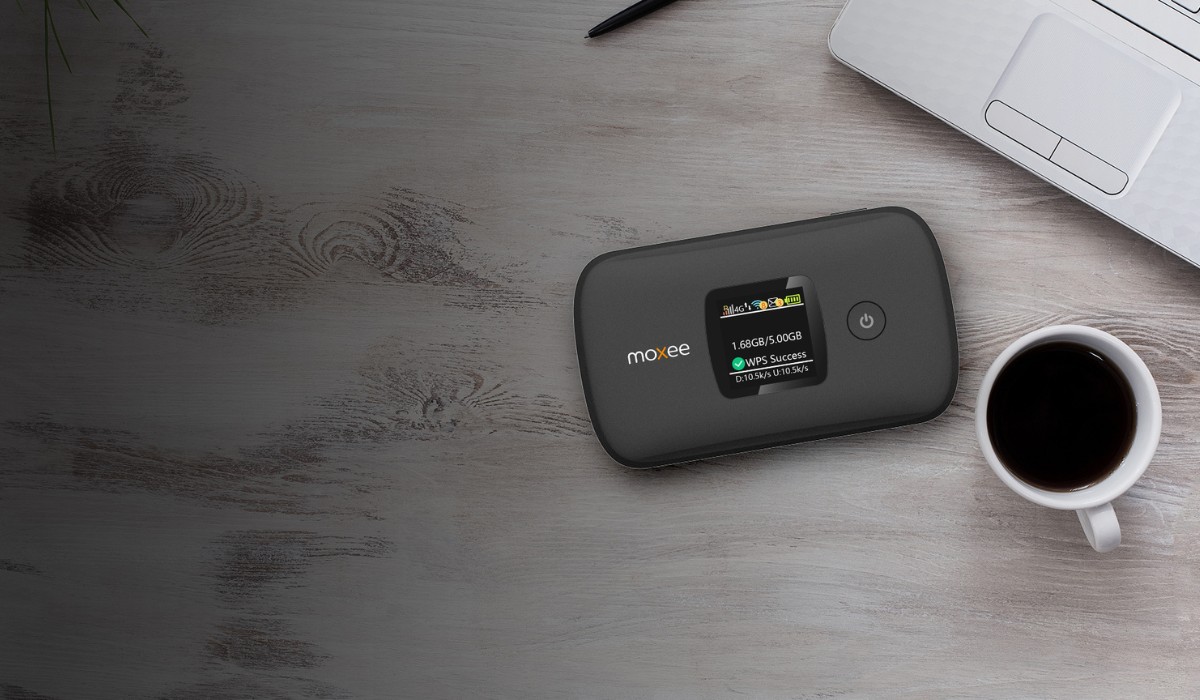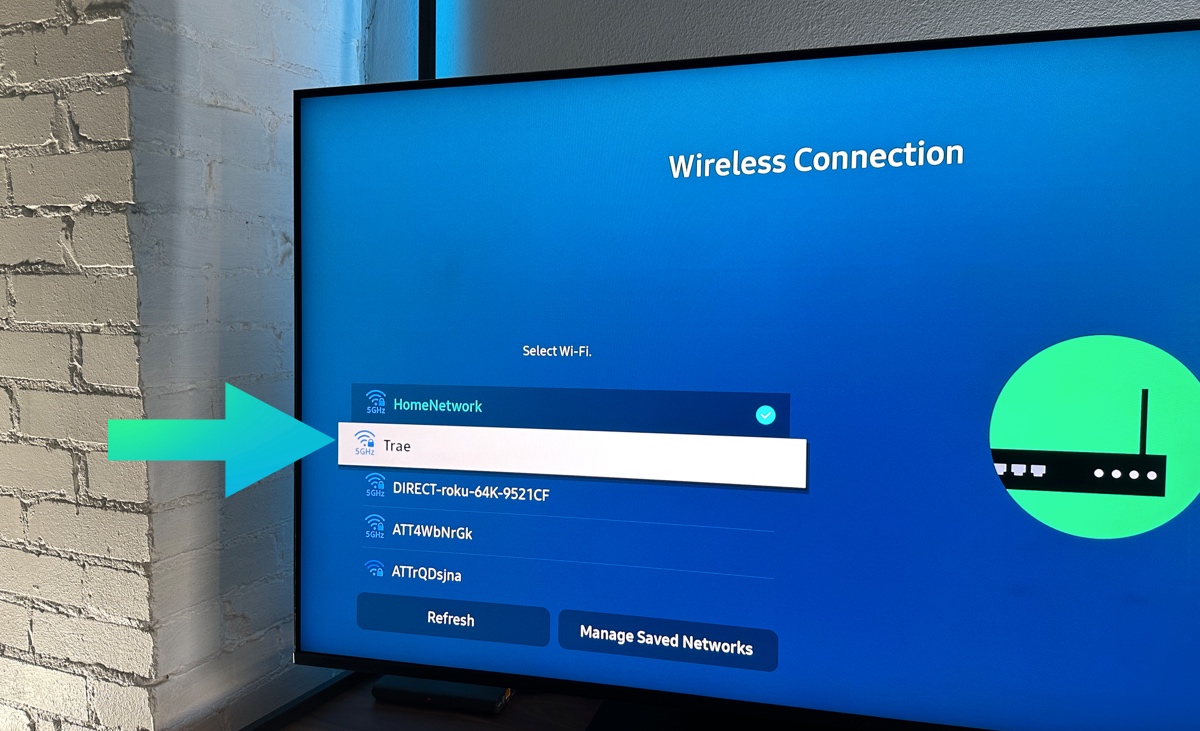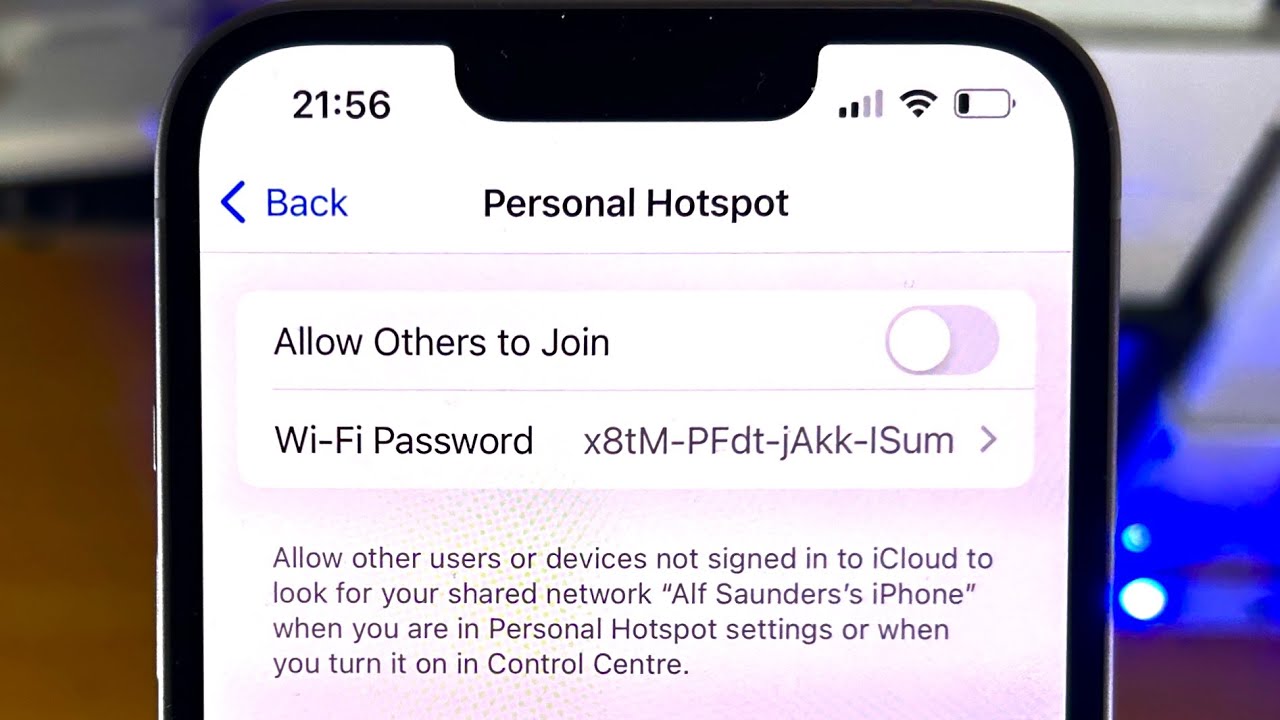Introduction
In today's fast-paced digital age, staying connected is more crucial than ever. Whether for work, leisure, or staying in touch with loved ones, a reliable internet connection is a necessity. AT&T hotspots are a popular choice for ensuring connectivity on the go, but encountering issues with these devices can be frustrating. Fortunately, troubleshooting AT&T hotspot problems can often be a straightforward process, provided you know where to start.
This comprehensive guide will walk you through the essential steps to troubleshoot common AT&T hotspot issues. From checking network coverage to updating the hotspot software, we'll cover the key strategies to identify and resolve connectivity problems effectively. By following these steps, you can regain seamless access to the internet and get the most out of your AT&T hotspot.
So, if you've ever found yourself facing connectivity hiccups with your AT&T hotspot, fear not. This guide is designed to equip you with the knowledge and troubleshooting techniques needed to tackle these issues head-on. Whether you're a frequent traveler, a remote worker, or simply someone who values staying connected while on the move, understanding how to troubleshoot your AT&T hotspot can save you time and frustration in the long run. Let's dive into the essential steps to troubleshoot AT&T hotspot issues and ensure that you can stay connected whenever and wherever you need to.
Checking the Network Coverage
Ensuring adequate network coverage is the foundational step in troubleshooting AT&T hotspot issues. Even the most advanced hotspot devices can experience connectivity problems in areas with poor network reception. Before delving into more complex troubleshooting methods, it's essential to verify that your current location has sufficient AT&T network coverage.
-
Signal Strength: Begin by checking the signal strength indicator on your AT&T hotspot. This can usually be found on the device's display or within its settings menu. A strong signal typically indicates good network coverage, while a weak or fluctuating signal may suggest connectivity challenges.
-
AT&T Coverage Map: Utilize AT&T's official coverage map, which provides detailed information on network availability in specific areas. By entering your location or zip code, you can gain insights into the strength of AT&T's network signal in your vicinity. This resource can help you determine whether your current location is within an area with reliable network coverage.
-
Physical Obstructions: Consider any physical obstructions that may be affecting network reception. Tall buildings, dense foliage, or geographical features can interfere with wireless signals. If you're indoors, try moving closer to a window or to a higher floor to potentially improve signal reception.
-
Alternative Locations: If possible, test the AT&T hotspot in different locations to assess whether the network coverage varies. This can help identify whether the issue is specific to your current location or if it persists across multiple areas.
-
External Factors: Be mindful of external factors that can influence network coverage, such as weather conditions. Inclement weather, particularly severe storms or heavy rainfall, can impact signal strength. Similarly, being in remote or rural areas may result in limited network coverage.
By thoroughly assessing the network coverage and considering these factors, you can gain valuable insights into the potential causes of connectivity issues with your AT&T hotspot. Understanding the network environment in which you are attempting to connect is an essential first step in troubleshooting, setting the stage for further investigation if necessary.
Verifying the Device Compatibility
Ensuring that your device is compatible with the AT&T hotspot is a fundamental aspect of troubleshooting connectivity issues. Compatibility issues can arise when attempting to connect devices that may not be fully supported by the hotspot's technology or network specifications. By verifying the device compatibility, you can identify potential barriers to seamless connectivity and take the necessary steps to address them effectively.
When it comes to device compatibility, it's essential to consider both hardware and software requirements. Here's a detailed look at the key factors to assess:
Hardware Compatibility
-
Wireless Technology: Check whether your device supports the same wireless technology as the AT&T hotspot. For instance, if the hotspot utilizes 4G LTE technology, ensure that your device is compatible with this standard. Older devices may only support 3G or earlier technologies, which can lead to connectivity issues with advanced hotspots.
-
Frequency Bands: Verify that your device operates on frequency bands compatible with AT&T's network. Different regions and carriers utilize specific frequency bands for wireless communication. Ensuring that your device aligns with the frequency bands supported by AT&T can prevent compatibility-related connectivity problems.
-
SIM Card Compatibility: If your AT&T hotspot requires a SIM card for network access, ensure that the SIM card is inserted correctly and that it is compatible with the device. Some hotspots may require specific types of SIM cards, such as micro-SIM or nano-SIM, and using an incompatible SIM card can lead to connectivity challenges.
Software Compatibility
-
Firmware Updates: Check for firmware or software updates for your device. Outdated firmware can lead to compatibility issues with the AT&T network or hinder the device's ability to establish a stable connection. Updating the device's firmware to the latest version can resolve software-related compatibility issues.
-
Operating System Compatibility: Ensure that your device's operating system is compatible with the AT&T hotspot. Newer hotspots may require devices running specific operating systems to function optimally. Verify that your device meets the minimum operating system requirements specified by AT&T for seamless compatibility.
-
Driver Updates: If your device requires specific drivers to connect to the AT&T hotspot, ensure that the drivers are up to date. Outdated or incompatible drivers can impede the device's ability to communicate effectively with the hotspot, resulting in connectivity disruptions.
By meticulously assessing the hardware and software compatibility of your device with the AT&T hotspot, you can pinpoint potential compatibility issues and take proactive measures to address them. This proactive approach can significantly contribute to resolving connectivity challenges and ensuring a smooth and reliable connection between your device and the AT&T hotspot.
Resetting the Hotspot
When troubleshooting connectivity issues with your AT&T hotspot, performing a reset can often serve as a valuable and effective strategy to address underlying technical glitches and restore the device to a functional state. Resetting the hotspot essentially involves rebooting or restoring the device to its default settings, which can help resolve software anomalies, network conflicts, or temporary malfunctions that may be impeding its performance.
Here's a step-by-step guide on how to reset your AT&T hotspot and potential considerations to keep in mind during the process:
-
Power Off: Begin by powering off the AT&T hotspot. Locate the power button or switch on the device and ensure that it is turned off completely. This initial step sets the stage for a comprehensive reset of the device's functionality.
-
Remove Battery (If Applicable): If your AT&T hotspot features a removable battery, carefully remove it from the device. This step is particularly relevant for hotspots with integrated batteries, as it ensures a complete power cycle and disconnection from the power source.
-
Wait and Reinsert: After powering off the hotspot and removing the battery if applicable, allow a brief interval of approximately 30 seconds to 1 minute. This pause enables the device to fully power down and discharge any residual electrical charge. Subsequently, reinsert the battery (if removed) and prepare to power the device back on.
-
Power On: Turn the AT&T hotspot back on by pressing the power button or switch. As the device restarts, observe its startup sequence and indicators to ensure that it is initializing correctly. This process initiates a fresh boot-up cycle, potentially clearing temporary system errors or conflicts that may have been affecting connectivity.
-
Factory Reset (Optional): If basic power cycling does not resolve the connectivity issues, consider performing a factory reset on the hotspot. This advanced reset option restores the device to its original factory settings, erasing any customized configurations or settings. The method for initiating a factory reset may vary depending on the specific model of the AT&T hotspot, so refer to the device's user manual or online support resources for detailed instructions.
During the reset process, it's important to exercise caution and ensure that any essential data or personalized settings on the hotspot are backed up or saved externally. Additionally, take note of any specific reset instructions provided by AT&T for your particular hotspot model, as certain devices may have unique reset procedures or considerations.
By following these steps and considering the potential impact of a factory reset, you can effectively leverage the power of resetting the AT&T hotspot to troubleshoot and resolve connectivity issues. This proactive approach can help address a wide range of technical challenges and contribute to restoring seamless connectivity between your devices and the AT&T hotspot.
Incorporating a reset as part of your troubleshooting repertoire can often yield positive outcomes, allowing you to swiftly overcome connectivity obstacles and enjoy uninterrupted access to the internet through your AT&T hotspot.
Updating the Hotspot Software
Keeping the software of your AT&T hotspot up to date is crucial for maintaining optimal performance and addressing potential connectivity issues. Software updates often contain bug fixes, security enhancements, and improvements to network compatibility, making them essential for ensuring a seamless and reliable connection between your devices and the hotspot.
To update the software of your AT&T hotspot, follow these essential steps:
-
Check for Updates: Begin by accessing the settings or management interface of your AT&T hotspot. Look for a dedicated section related to software updates or firmware upgrades. Some hotspots may have an automated update feature that periodically checks for and installs available software updates.
-
Connect to a Stable Network: Ensure that your AT&T hotspot is connected to a stable and reliable network before initiating the software update. Using a secure Wi-Fi connection or a direct Ethernet connection can help prevent interruptions during the update process.
-
Initiate the Update: If a software update is available, follow the on-screen prompts or instructions provided by the hotspot's interface to initiate the update process. This typically involves confirming the installation of the update and allowing the device to download and apply the necessary software changes.
-
Allow for Completion: Once the update process begins, allow the AT&T hotspot sufficient time to complete the software installation. Avoid interrupting the device or powering it off during this period, as doing so can potentially disrupt the update and lead to software inconsistencies.
-
Verify the Update: After the software update is installed, verify that the hotspot has successfully applied the changes. Check the device's settings or management interface to confirm that the software version has been updated to the latest available release.
By regularly updating the software of your AT&T hotspot, you can benefit from improved stability, enhanced security, and optimized network compatibility. These updates play a vital role in addressing software-related connectivity issues and ensuring that your hotspot operates at its full potential.
Incorporating software updates as part of your routine maintenance for the AT&T hotspot can contribute to a seamless and trouble-free connectivity experience. Additionally, staying proactive with software updates demonstrates a commitment to leveraging the latest advancements and optimizations available for your hotspot, ultimately enhancing its overall performance and reliability.
Checking Data Usage
Monitoring data usage is a critical aspect of managing your AT&T hotspot connectivity and ensuring that you stay within your data plan limits. By regularly checking data usage, you can proactively identify any excessive usage patterns, avoid unexpected overage charges, and optimize your connectivity experience. Here's a comprehensive guide on how to effectively monitor and manage your data usage with your AT&T hotspot:
-
Access Data Usage Metrics: Begin by accessing the data usage metrics provided by your AT&T hotspot. Most hotspots feature a built-in data usage tracking mechanism that allows you to monitor the amount of data consumed over a specific period. This feature is typically accessible through the device's settings or management interface.
-
Set Usage Alerts: Take advantage of the usage alert settings offered by your AT&T hotspot. These alerts can be configured to notify you when your data usage approaches a predefined threshold. By setting alerts, you can stay informed about your data consumption and take timely action to avoid exceeding your plan's limits.
-
Review Historical Usage: Regularly review your historical data usage to identify any trends or spikes in consumption. By analyzing past usage patterns, you can gain insights into your typical data consumption behavior and make informed decisions about managing your connectivity needs.
-
Identify Data-Intensive Activities: Be mindful of data-intensive activities that can contribute to significant data usage. Streaming high-definition video, downloading large files, and online gaming are examples of activities that can consume substantial amounts of data. Understanding the impact of these activities on your data usage can help you make conscious choices about when and how to engage in them.
-
Utilize Data-Saving Features: Explore the data-saving features available on your AT&T hotspot. Some devices offer options to optimize data usage by compressing data, restricting background app refresh, or implementing data usage controls for specific applications. Leveraging these features can help conserve data without compromising your connectivity experience.
-
Consider Unlimited Data Plans: If you consistently approach or exceed your data limits, consider upgrading to an unlimited data plan offered by AT&T. Unlimited plans provide the flexibility to use data without the concern of overage charges, making them suitable for individuals with high data usage requirements.
-
Track Multiple Devices: If you use your AT&T hotspot to connect multiple devices, keep track of the combined data usage across all connected devices. Understanding the collective data consumption can guide you in allocating data resources effectively and avoiding unexpected depletion of your data allowance.
By actively monitoring your data usage and implementing proactive measures to manage it, you can maintain control over your connectivity costs and optimize the utilization of your AT&T hotspot. Whether for personal use, remote work, or on-the-go connectivity, staying informed about your data usage empowers you to make informed decisions and enjoy a seamless and cost-effective connectivity experience.
Contacting AT&T Customer Support
If you've exhausted the troubleshooting steps and are still experiencing connectivity issues with your AT&T hotspot, reaching out to AT&T's customer support can provide valuable assistance in resolving the underlying technical challenges. AT&T offers various channels through which you can seek support and guidance, ensuring that you receive prompt and effective assistance tailored to your specific hotspot-related concerns.
Direct Support Hotline
One of the most direct and efficient methods of contacting AT&T customer support is by dialing their dedicated hotline. This allows you to connect with a knowledgeable support representative who can offer personalized assistance in diagnosing and addressing the connectivity issues with your AT&T hotspot. When reaching out via phone, be prepared to provide details about the specific problems you are encountering, as well as any troubleshooting steps you have already attempted. This information can help expedite the support process and ensure that the representative can offer targeted guidance.
Online Chat Support
AT&T also provides an online chat support feature, enabling you to engage in real-time conversations with support agents through the company's website or dedicated support portal. This method offers the convenience of immediate interaction with a support representative while allowing you to convey your concerns and queries in a written format. Online chat support can be particularly beneficial for addressing technical issues, as it allows for the exchange of detailed information and troubleshooting steps without the need for verbal communication.
Community Forums and Knowledge Base
AT&T maintains community forums and a comprehensive knowledge base that serve as valuable resources for troubleshooting common hotspot issues. Engaging with the AT&T community forums allows you to seek advice from fellow users who may have encountered similar connectivity challenges and found effective solutions. Additionally, the knowledge base contains a wealth of articles, guides, and FAQs that can provide step-by-step instructions and best practices for troubleshooting and optimizing your AT&T hotspot.
Social Media Support Channels
Many companies, including AT&T, utilize social media platforms as support channels for addressing customer queries and technical issues. AT&T's official social media accounts often feature dedicated support teams that respond to customer inquiries and provide assistance in resolving connectivity problems. Direct messaging or mentioning AT&T on platforms such as Twitter or Facebook can initiate a dialogue with support representatives who are equipped to guide you through troubleshooting steps or escalate more complex issues for resolution.
By leveraging these support channels, you can tap into AT&T's expertise and resources to effectively address connectivity issues with your hotspot. Whether through direct communication with support representatives, engagement with the community, or utilization of online resources, AT&T's customer support ecosystem is designed to empower users in overcoming technical challenges and ensuring a seamless connectivity experience with their hotspots.