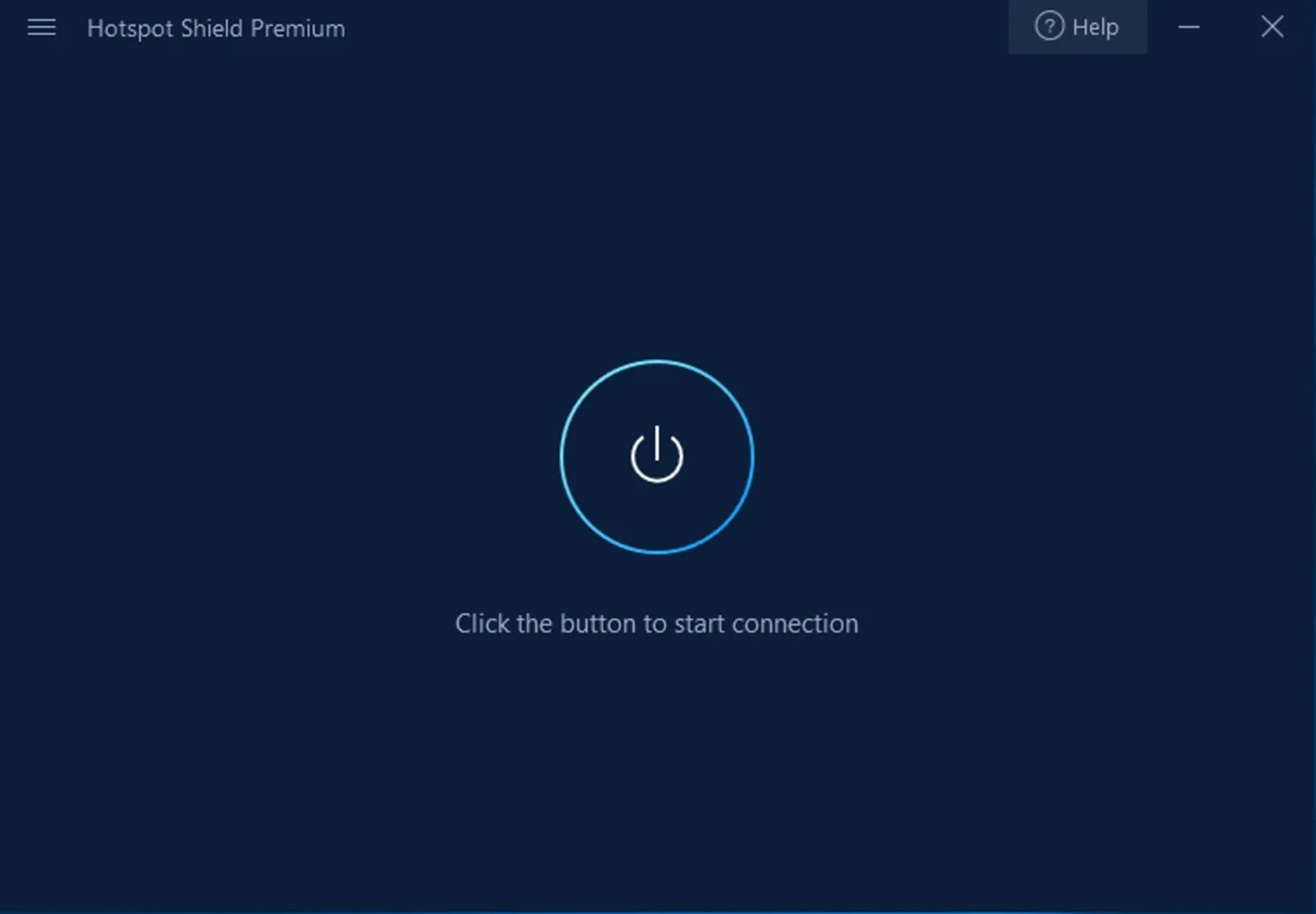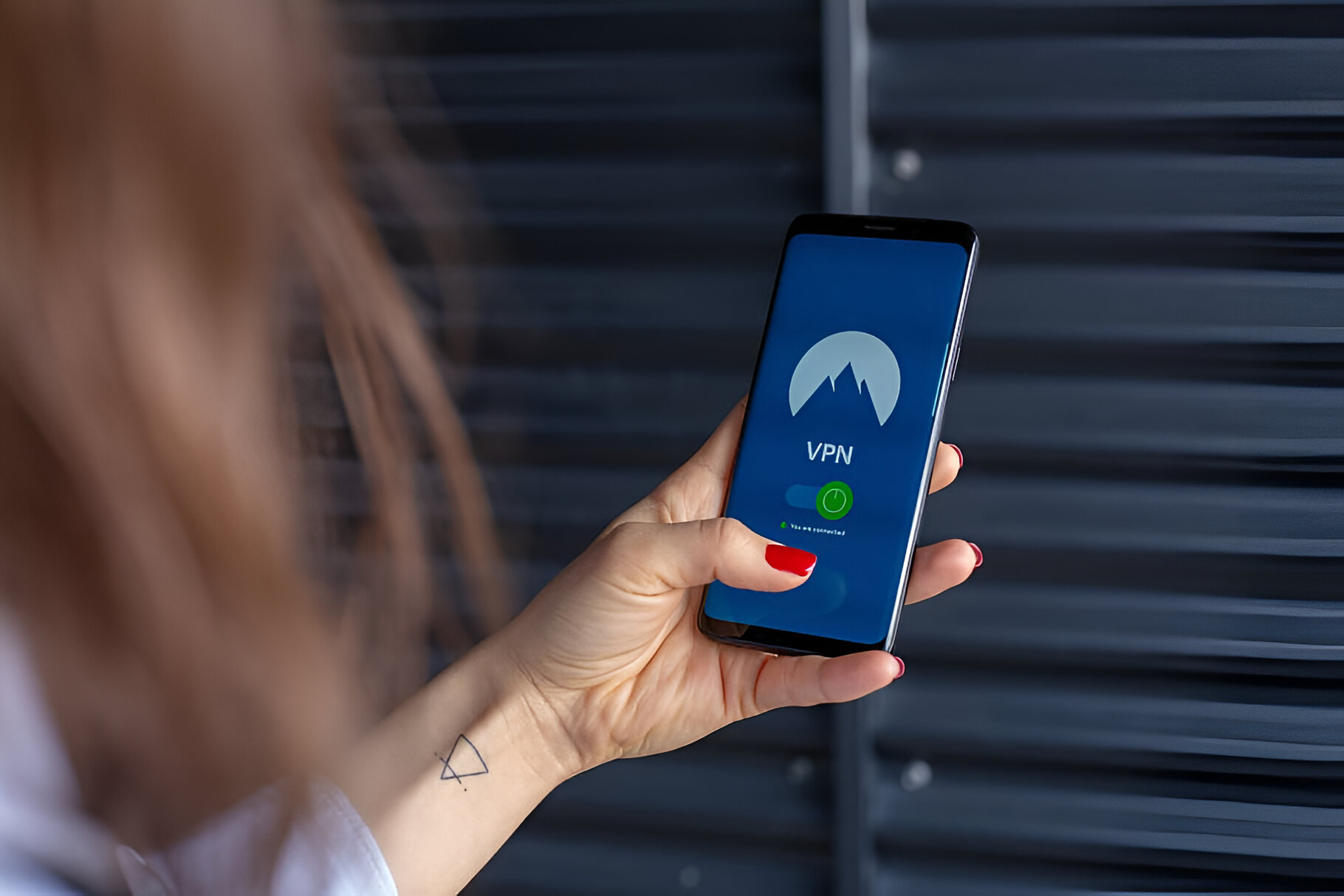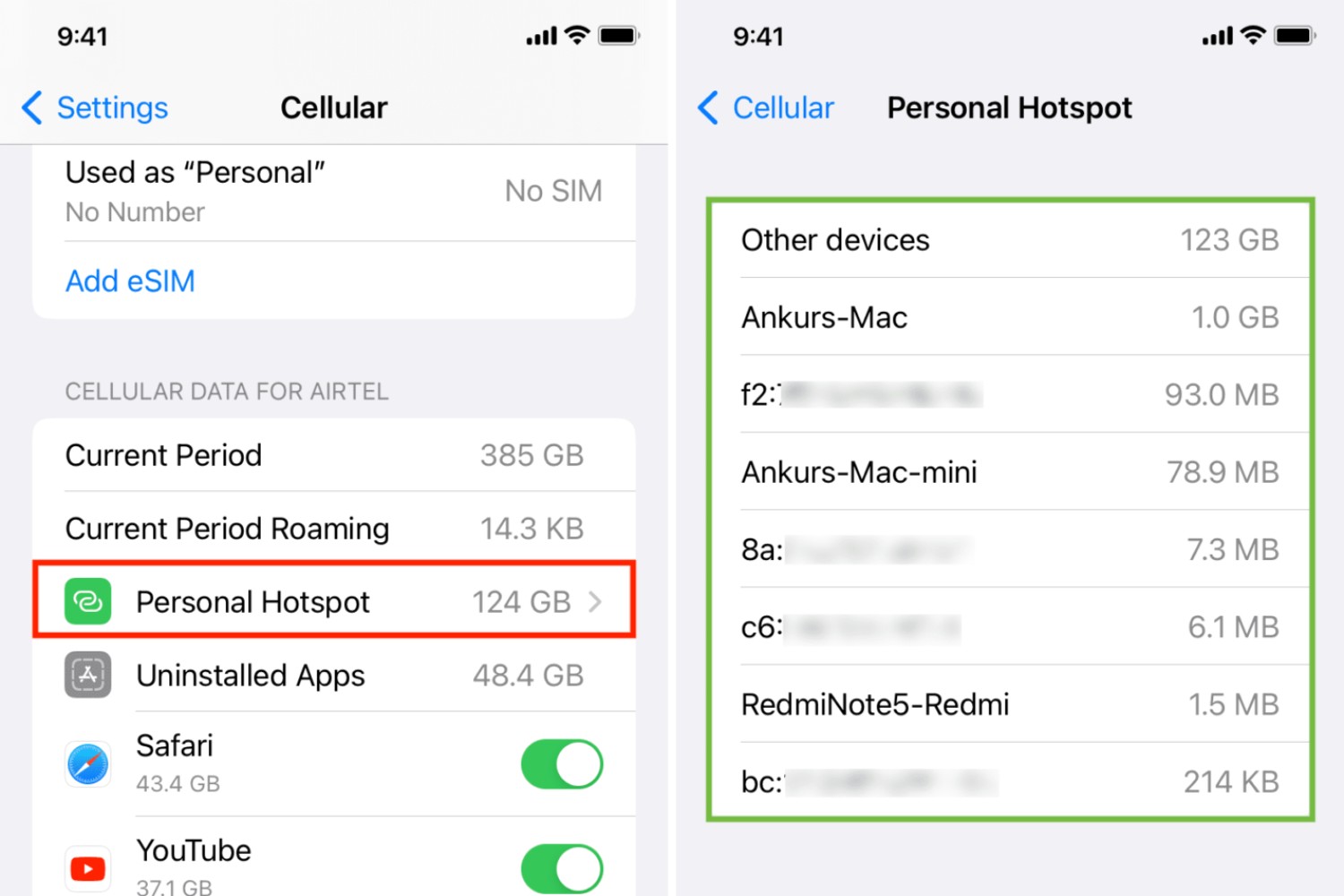Introduction
Hotspot Shield is a popular VPN service that provides secure and private access to the internet for millions of users worldwide. One of the key features of Hotspot Shield is its auto-update mechanism, which ensures that the application is always up to date with the latest security enhancements, bug fixes, and performance improvements. While auto-updates are essential for maintaining the integrity and functionality of the software, some users may prefer to have more control over when and how these updates are applied.
In this comprehensive guide, we will delve into the intricacies of managing Hotspot Shield auto updates on various platforms, including Windows, Mac, Android, and iOS. By understanding the nuances of auto-update management, users can tailor their Hotspot Shield experience to align with their preferences and requirements.
Whether you are a seasoned Hotspot Shield user or someone who is considering integrating this VPN solution into your digital arsenal, gaining insight into the management of auto updates can empower you to make informed decisions about your software maintenance strategy. Join us as we explore the methods for managing Hotspot Shield auto updates on different operating systems, providing you with the knowledge and confidence to optimize your VPN experience.
Understanding Hotspot Shield Auto Updates
Hotspot Shield's auto-update functionality is a pivotal aspect of the software's maintenance and security infrastructure. This feature ensures that users are consistently equipped with the latest improvements, bug fixes, and security patches without requiring manual intervention. By automatically updating the application, Hotspot Shield can swiftly address emerging vulnerabilities and enhance the overall user experience.
The auto-update mechanism operates in the background, periodically checking for new versions of the Hotspot Shield software. When an update is available, the application initiates the download and installation process, seamlessly integrating the latest enhancements into the user's system. This streamlined approach to software maintenance alleviates the burden on users, sparing them from the tedious task of manually monitoring and updating the application.
Furthermore, Hotspot Shield's auto-update system is designed to prioritize user convenience and security. By swiftly deploying critical updates, such as security patches and vulnerability fixes, the software bolsters the protection of user data and privacy. This proactive approach to security underscores Hotspot Shield's commitment to safeguarding users' online activities and information in an ever-evolving digital landscape.
The auto-update process is underpinned by a robust infrastructure that leverages efficient delivery mechanisms to minimize disruptions to the user experience. Hotspot Shield intelligently schedules updates to occur during periods of low activity, ensuring that users can continue to enjoy uninterrupted access to the VPN service. This thoughtful approach mitigates potential inconveniences while fortifying the application's resilience and performance.
In essence, the auto-update functionality of Hotspot Shield epitomizes the software's dedication to continuous improvement and user-centric design. By seamlessly integrating updates and enhancements, Hotspot Shield empowers users to navigate the digital realm with confidence, knowing that they are equipped with the latest features and security measures. This automated approach to software maintenance encapsulates the ethos of Hotspot Shield, placing user satisfaction and security at the forefront of its operational framework.
Managing Auto Updates on Windows
Managing Hotspot Shield auto updates on Windows offers users the flexibility to customize the update process according to their preferences and operational needs. By fine-tuning the auto-update settings, Windows users can align Hotspot Shield's maintenance activities with their usage patterns and network conditions. Here's a comprehensive guide to managing auto updates on Windows:
1. Hotspot Shield Application Settings
Upon launching the Hotspot Shield application on Windows, users can navigate to the settings menu to access the auto-update preferences. Within the settings interface, users can locate the "Auto Update" or "Update Preferences" section, where they can configure the update frequency and installation behavior. This granular control allows users to specify whether they prefer automatic updates, manual updates, or a hybrid approach that prompts for action before applying updates.
2. Customized Update Scheduling
Hotspot Shield on Windows empowers users to schedule update checks and installations at specific times that align with their usage patterns. By customizing the update schedule, users can ensure that the auto-update process does not coincide with critical tasks or periods of high network activity. This level of customization enables users to optimize the software maintenance process without disrupting their workflow or online activities.
3. Bandwidth Management
Windows users can leverage Hotspot Shield's auto-update management to regulate bandwidth consumption during update downloads. Through the settings menu, users can configure bandwidth utilization limits for updates, preventing excessive network utilization during the update process. This feature is particularly beneficial for users with limited bandwidth or those seeking to allocate network resources efficiently.
4. Notification Preferences
Hotspot Shield allows Windows users to personalize their notification preferences related to auto updates. Users can specify their preferred notification channels, such as pop-up alerts, system tray notifications, or email notifications, to stay informed about the availability and status of updates. This level of customization ensures that users are kept abreast of the update process without being inundated with excessive notifications.
5. Manual Update Initiation
For users who prefer hands-on control over the update process, Hotspot Shield on Windows facilitates manual update initiation. By accessing the settings menu or the application interface, users can manually trigger update checks and installations, providing a proactive approach to managing the software's version updates.
By adeptly managing Hotspot Shield auto updates on Windows, users can tailor the software's maintenance activities to harmonize with their operational requirements and preferences. This nuanced approach to update management empowers Windows users to optimize their Hotspot Shield experience while maintaining control over the software's evolution and performance enhancements.
Managing Auto Updates on Mac
Managing Hotspot Shield auto updates on Mac provides users with the ability to customize the update process to align with their specific preferences and operational needs. By fine-tuning the auto-update settings, Mac users can ensure that Hotspot Shield's maintenance activities seamlessly integrate with their usage patterns and network conditions. Here's a comprehensive guide to managing auto updates on Mac:
1. Accessing Hotspot Shield Preferences
Upon launching the Hotspot Shield application on Mac, users can access the preferences menu to configure the auto-update settings. Within the preferences interface, users can navigate to the "Auto Update" or "Update Preferences" section, where they can customize the update frequency and installation behavior. This level of control allows users to specify whether they prefer automatic updates, manual updates, or a hybrid approach that prompts for action before applying updates.
2. Customized Update Scheduling
Hotspot Shield on Mac empowers users to schedule update checks and installations at specific times that align with their usage patterns. By customizing the update schedule, users can ensure that the auto-update process does not interfere with critical tasks or periods of high network activity. This level of customization enables users to optimize the software maintenance process without disrupting their workflow or online activities.
3. Bandwidth Management
Mac users can leverage Hotspot Shield's auto-update management to regulate bandwidth consumption during update downloads. Within the preferences menu, users can configure bandwidth utilization limits for updates, preventing excessive network utilization during the update process. This feature is particularly beneficial for users with limited bandwidth or those seeking to allocate network resources efficiently.
4. Notification Preferences
Hotspot Shield allows Mac users to personalize their notification preferences related to auto updates. Users can specify their preferred notification channels, such as pop-up alerts, system tray notifications, or email notifications, to stay informed about the availability and status of updates. This level of customization ensures that users are kept informed about the update process without being overwhelmed by excessive notifications.
5. Manual Update Initiation
For users who prefer hands-on control over the update process, Hotspot Shield on Mac facilitates manual update initiation. By accessing the preferences menu or the application interface, users can manually trigger update checks and installations, providing a proactive approach to managing the software's version updates.
By adeptly managing Hotspot Shield auto updates on Mac, users can tailor the software's maintenance activities to harmonize with their operational requirements and preferences. This nuanced approach to update management empowers Mac users to optimize their Hotspot Shield experience while maintaining control over the software's evolution and performance enhancements.
Managing Auto Updates on Android
Managing Hotspot Shield auto updates on Android devices empowers users to exert control over the update process, ensuring that the application's maintenance aligns with their specific preferences and operational needs. The flexibility offered by Hotspot Shield's auto-update settings on Android enables users to seamlessly integrate update management with their usage patterns and network conditions. Here's a comprehensive guide to managing auto updates on Android:
-
Accessing Hotspot Shield Settings
Upon launching the Hotspot Shield application on an Android device, users can navigate to the settings menu to access the auto-update preferences. Within the settings interface, users can locate the "Auto Update" or "Update Preferences" section, where they can configure the update frequency and installation behavior. This granular control allows users to specify whether they prefer automatic updates, manual updates, or a hybrid approach that prompts for action before applying updates. -
Customized Update Scheduling
Hotspot Shield on Android empowers users to schedule update checks and installations at specific times that align with their usage patterns. By customizing the update schedule, users can ensure that the auto-update process does not disrupt critical tasks or coincide with periods of high network activity. This level of customization enables users to optimize the software maintenance process without interrupting their workflow or online activities. -
Bandwidth Management
Android users can leverage Hotspot Shield's auto-update management to regulate bandwidth consumption during update downloads. Within the settings menu, users can configure bandwidth utilization limits for updates, preventing excessive network utilization during the update process. This feature is particularly beneficial for users with limited data plans or those seeking to manage data usage efficiently. -
Notification Preferences
Hotspot Shield allows Android users to personalize their notification preferences related to auto updates. Users can specify their preferred notification channels, such as push notifications, in-app alerts, or email notifications, to stay informed about the availability and status of updates. This level of customization ensures that users are kept informed about the update process without being inundated with excessive notifications. -
Manual Update Initiation
For users who prefer hands-on control over the update process, Hotspot Shield on Android facilitates manual update initiation. By accessing the settings menu or the application interface, users can manually trigger update checks and installations, providing a proactive approach to managing the software's version updates.
By adeptly managing Hotspot Shield auto updates on Android, users can tailor the software's maintenance activities to harmonize with their operational requirements and preferences. This nuanced approach to update management empowers Android users to optimize their Hotspot Shield experience while maintaining control over the software's evolution and performance enhancements.
Managing Auto Updates on iOS
Managing Hotspot Shield auto updates on iOS devices empowers users to exert control over the update process, ensuring that the application's maintenance aligns with their specific preferences and operational needs. The flexibility offered by Hotspot Shield's auto-update settings on iOS enables users to seamlessly integrate update management with their usage patterns and network conditions. Here's a comprehensive guide to managing auto updates on iOS:
-
Accessing Hotspot Shield Settings
Upon launching the Hotspot Shield application on an iOS device, users can navigate to the settings menu to access the auto-update preferences. Within the settings interface, users can locate the "Auto Update" or "Update Preferences" section, where they can configure the update frequency and installation behavior. This granular control allows users to specify whether they prefer automatic updates, manual updates, or a hybrid approach that prompts for action before applying updates. -
Customized Update Scheduling
Hotspot Shield on iOS empowers users to schedule update checks and installations at specific times that align with their usage patterns. By customizing the update schedule, users can ensure that the auto-update process does not disrupt critical tasks or coincide with periods of high network activity. This level of customization enables users to optimize the software maintenance process without interrupting their workflow or online activities. -
Bandwidth Management
iOS users can leverage Hotspot Shield's auto-update management to regulate bandwidth consumption during update downloads. Within the settings menu, users can configure bandwidth utilization limits for updates, preventing excessive network utilization during the update process. This feature is particularly beneficial for users with limited data plans or those seeking to manage data usage efficiently. -
Notification Preferences
Hotspot Shield allows iOS users to personalize their notification preferences related to auto updates. Users can specify their preferred notification channels, such as push notifications, in-app alerts, or email notifications, to stay informed about the availability and status of updates. This level of customization ensures that users are kept informed about the update process without being inundated with excessive notifications. -
Manual Update Initiation
For users who prefer hands-on control over the update process, Hotspot Shield on iOS facilitates manual update initiation. By accessing the settings menu or the application interface, users can manually trigger update checks and installations, providing a proactive approach to managing the software's version updates.
By adeptly managing Hotspot Shield auto updates on iOS, users can tailor the software's maintenance activities to harmonize with their operational requirements and preferences. This nuanced approach to update management empowers iOS users to optimize their Hotspot Shield experience while maintaining control over the software's evolution and performance enhancements.
Conclusion
In conclusion, the management of Hotspot Shield auto updates across various platforms empowers users to customize the update process in alignment with their individual preferences and operational requirements. Whether utilizing Hotspot Shield on Windows, Mac, Android, or iOS devices, users can exercise granular control over the auto-update settings, enabling them to seamlessly integrate software maintenance with their usage patterns and network conditions.
By delving into the intricacies of Hotspot Shield's auto-update management, users gain the ability to tailor the software's maintenance activities to harmonize with their specific needs. The customizable update scheduling, bandwidth management, notification preferences, and manual update initiation options provide users with a comprehensive toolkit to optimize their Hotspot Shield experience.
The proactive approach to managing auto updates on Hotspot Shield reflects the software's commitment to user-centric design, security, and performance. By offering users the flexibility to schedule updates, regulate bandwidth consumption, personalize notifications, and initiate manual updates, Hotspot Shield empowers individuals to maintain control over the evolution of the application while ensuring that software maintenance seamlessly integrates with their digital lifestyle.
Furthermore, the nuanced approach to managing auto updates underscores Hotspot Shield's dedication to providing a secure, reliable, and user-friendly VPN solution. By facilitating user control over the update process, Hotspot Shield not only enhances the software's functionality but also reinforces the trust and confidence of its user base.
In essence, the management of Hotspot Shield auto updates is not merely a technical endeavor; it represents a user-centric philosophy that prioritizes individual preferences and operational needs. As users navigate the ever-evolving digital landscape, the ability to customize and manage auto updates on Hotspot Shield empowers them to stay in command of their software experience, ensuring that they are equipped with the latest enhancements and security measures while maintaining seamless integration with their digital routines.