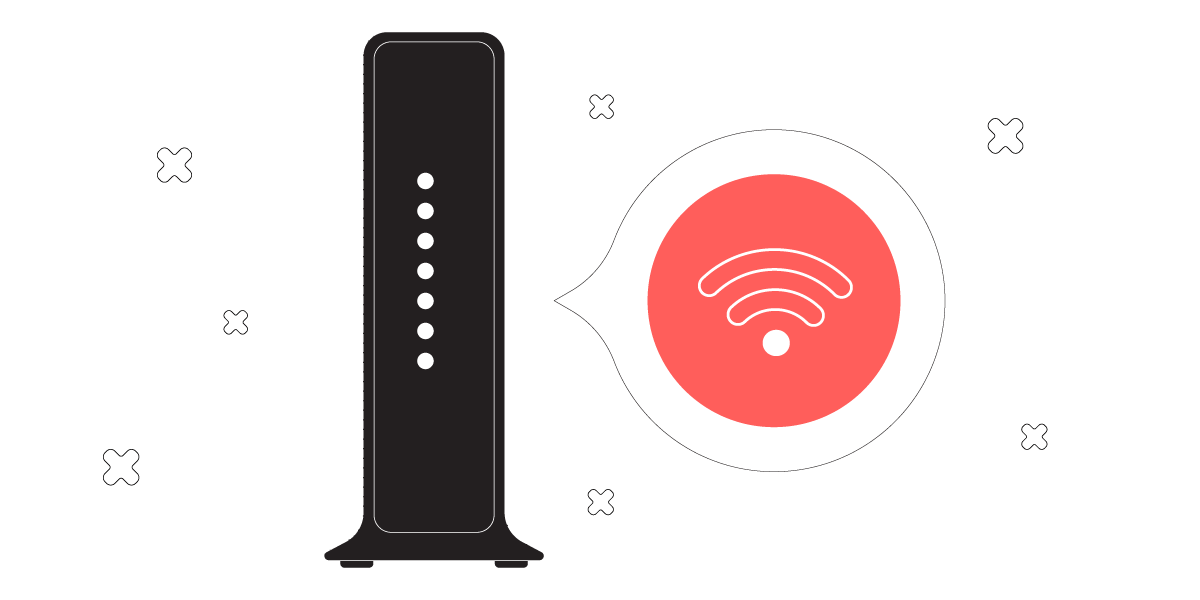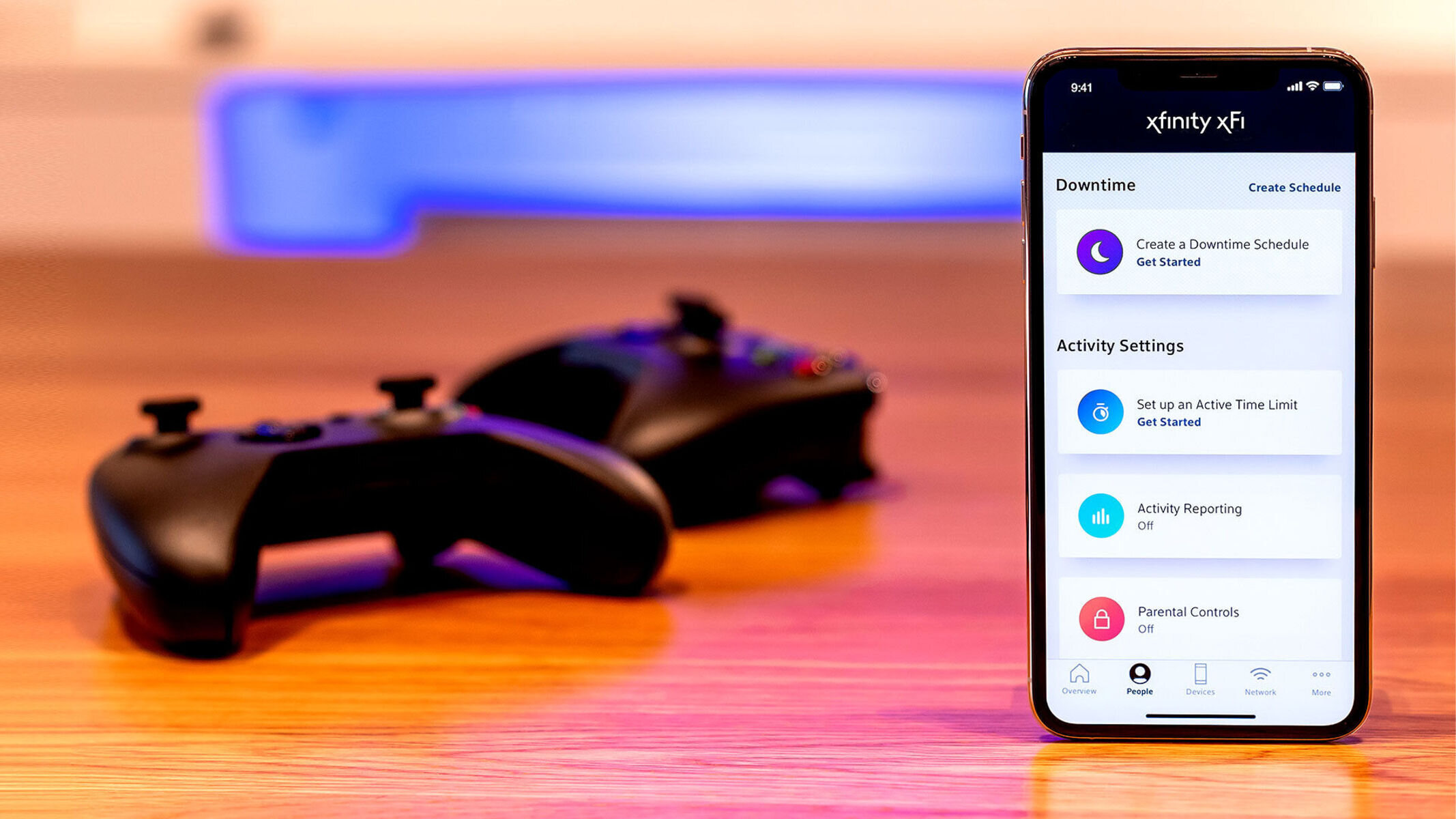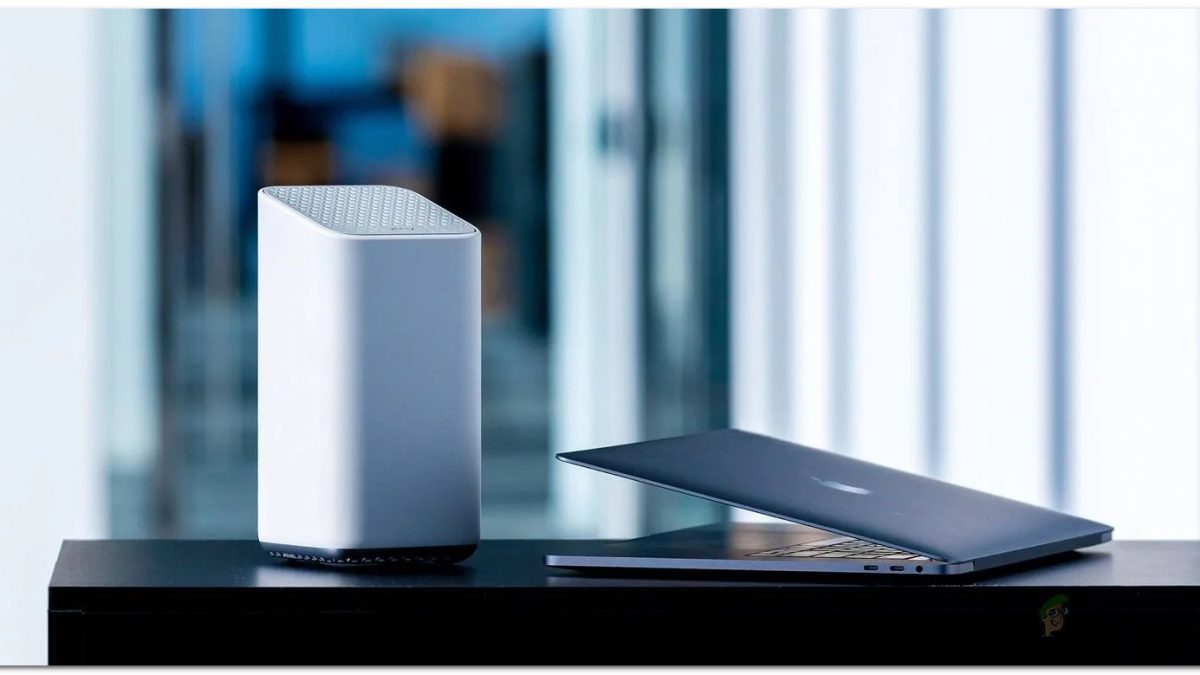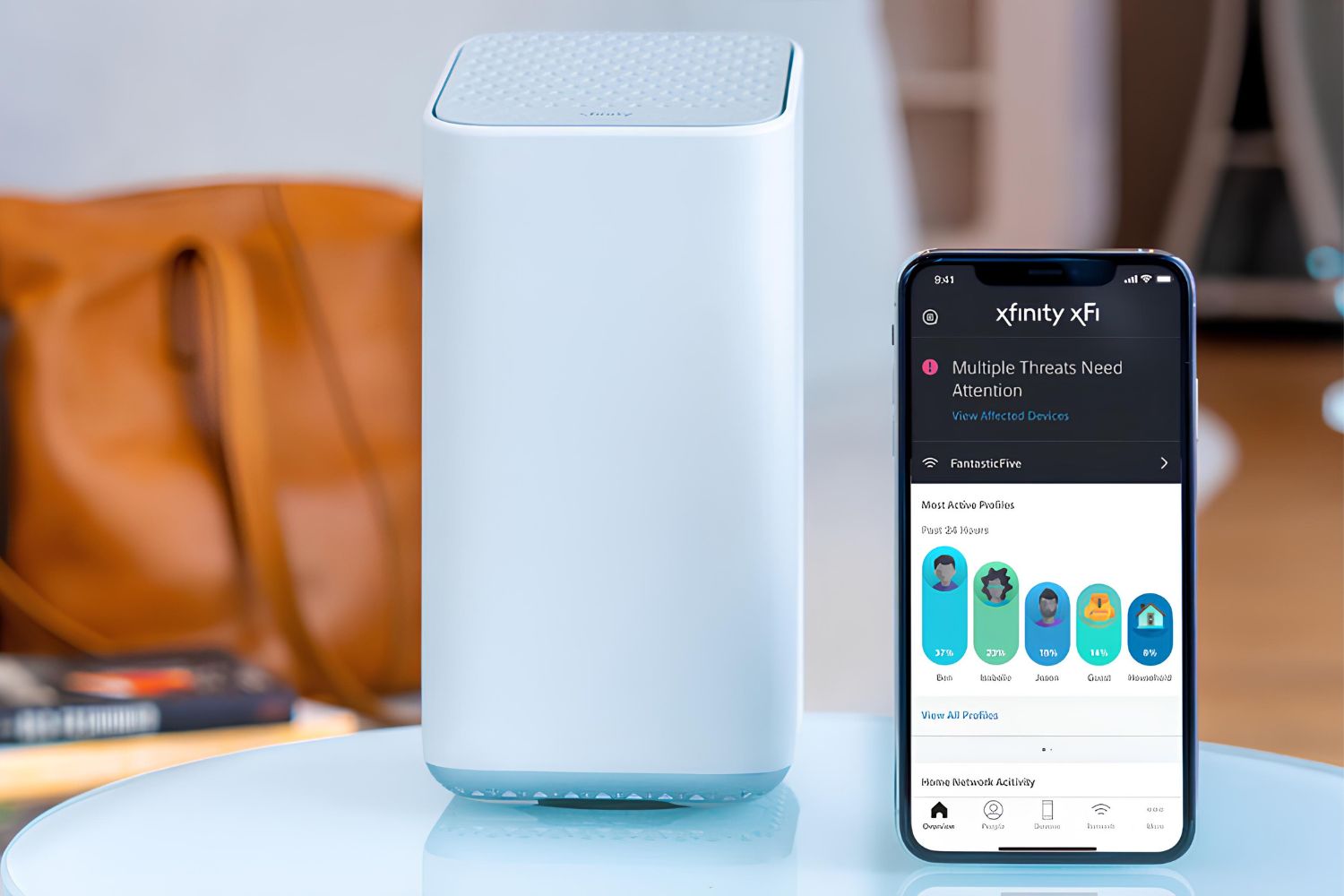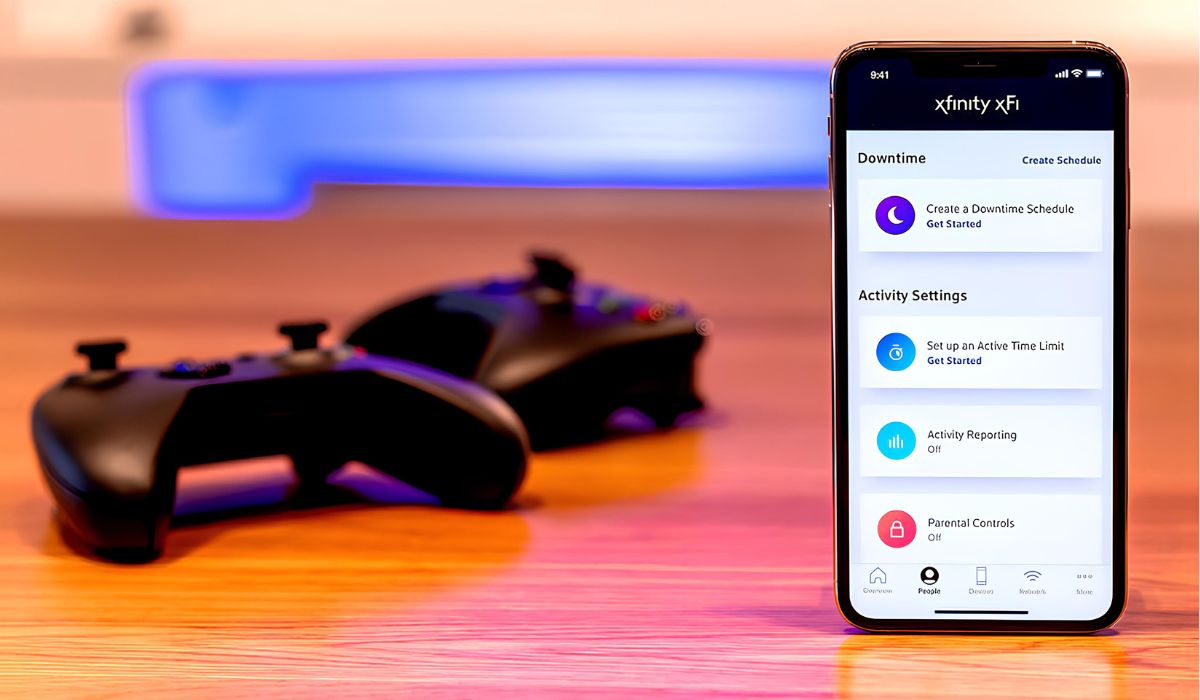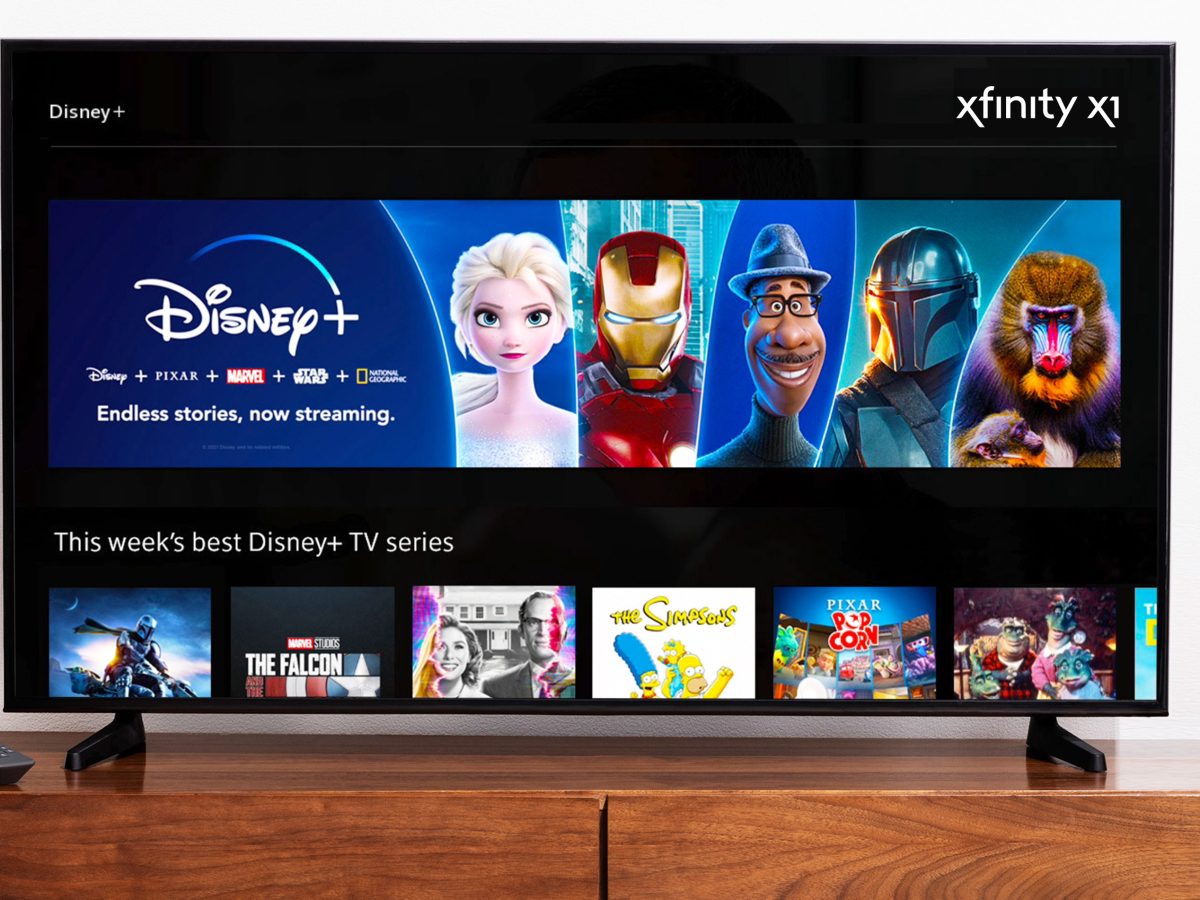Introduction
In today's interconnected world, Wi-Fi has become an essential component of our daily lives. Whether it's for work, entertainment, or staying in touch with loved ones, a stable and secure Wi-Fi connection is crucial. Many individuals rely on Xfinity for their internet needs, and while the service provides reliable connectivity, it also offers an additional feature known as Xfinity Wi-Fi Hotspot.
Xfinity Wi-Fi Hotspot is a convenient feature that allows Xfinity customers to access Wi-Fi connectivity when they are away from home. While this can be beneficial in certain situations, there are times when users may prefer to disable this feature for security or personal preference reasons. Understanding how to disable the Xfinity Wi-Fi Hotspot is essential for those who wish to have more control over their Wi-Fi network.
In this comprehensive guide, we will delve into the intricacies of Xfinity Wi-Fi Hotspot and provide step-by-step instructions on how to disable it on different Xfinity devices. Whether you're using an Xfinity router, gateway, or modem, you'll find the necessary information to take charge of your Wi-Fi network and customize it according to your specific requirements.
By the end of this guide, you'll be equipped with the knowledge and tools to disable the Xfinity Wi-Fi Hotspot, ensuring that you can tailor your Wi-Fi network to your preferences and enjoy a secure and personalized internet experience. Let's dive into the details and learn how to take control of your Xfinity Wi-Fi Hotspot configuration.
Understanding Xfinity Wi-Fi Hotspot
Xfinity Wi-Fi Hotspot is a feature offered by Xfinity that allows its customers to access Wi-Fi connectivity when they are away from their home network. This feature leverages a network of millions of Xfinity Wi-Fi hotspots across the country, providing users with convenient access to internet connectivity in various locations. Xfinity customers can seamlessly connect to these hotspots using their Xfinity credentials, enabling them to stay connected while on the go.
The Xfinity Wi-Fi Hotspot network is designed to enhance the overall connectivity experience for Xfinity subscribers. Whether individuals are traveling, working remotely, or simply exploring different areas within their city, the availability of Xfinity Wi-Fi Hotspots offers a valuable extension of their home internet service. This can be particularly advantageous for individuals who rely on consistent internet access for work, communication, or entertainment purposes.
From a technical standpoint, Xfinity Wi-Fi Hotspot operates by utilizing a separate channel on the Xfinity gateway or modem, distinct from the user's primary home network. This separation ensures that the guest users accessing the Xfinity Wi-Fi Hotspot do not have access to the host's private network, thereby maintaining the security and integrity of the home internet connection.
While Xfinity Wi-Fi Hotspot provides undeniable convenience and flexibility, some users may prefer to disable this feature for various reasons. Concerns related to network security, bandwidth allocation, or personal preference may prompt individuals to opt out of participating in the Xfinity Wi-Fi Hotspot network. Understanding how to disable this feature on Xfinity routers, gateways, and modems empowers users to customize their Wi-Fi network according to their specific needs and preferences.
In the following sections, we will explore the step-by-step process of disabling the Xfinity Wi-Fi Hotspot on different Xfinity devices, enabling users to make informed decisions regarding their Wi-Fi network configuration.
Understanding the intricacies of Xfinity Wi-Fi Hotspot is essential for Xfinity customers who seek to gain a comprehensive understanding of their home network and the additional features provided by their service provider. With this knowledge, users can confidently navigate the process of customizing their Wi-Fi network to align with their individual requirements and preferences.
Disabling Xfinity Wi-Fi Hotspot on your Xfinity Router
Xfinity routers are integral components of home networks, providing the foundation for seamless internet connectivity. When it comes to disabling the Xfinity Wi-Fi Hotspot feature on your Xfinity router, the process involves accessing the router's settings and making specific configurations to deactivate the hotspot functionality.
To begin, ensure that you are connected to your Xfinity router's network. Open a web browser on a device connected to the router and enter "http://10.0.0.1" or "http://192.168.1.1" in the address bar to access the router's admin interface. You will be prompted to enter your router's admin credentials, typically found on a sticker on the router itself or provided by your service provider.
Once logged in, navigate to the "Gateway > Connection > Wi-Fi" section of the admin interface. Here, you will find the option to manage the Wi-Fi settings of your Xfinity router. Locate the setting related to the Xfinity Wi-Fi Hotspot and disable it by unchecking the corresponding box or toggling the feature off, depending on the specific interface of your router.
After disabling the Xfinity Wi-Fi Hotspot, be sure to save your changes to apply the new configuration. Your Xfinity router will then deactivate the hotspot feature, ensuring that the Wi-Fi network is restricted to your home environment without broadcasting the Xfinity Wi-Fi Hotspot signal.
It's important to note that the exact steps for disabling the Xfinity Wi-Fi Hotspot on your Xfinity router may vary slightly based on the model and firmware version of the router. Therefore, it's recommended to refer to the user manual or online resources provided by Xfinity for detailed instructions tailored to your specific router model.
By following these steps, you can effectively disable the Xfinity Wi-Fi Hotspot feature on your Xfinity router, providing you with greater control over your home network and ensuring that the Wi-Fi connectivity is tailored to your personal preferences and security considerations.
Disabling Xfinity Wi-Fi Hotspot on your Xfinity Gateway
Xfinity gateways serve as the central hub for managing internet connectivity within a home network. Disabling the Xfinity Wi-Fi Hotspot feature on your Xfinity gateway involves accessing the gateway's settings and making specific configurations to deactivate the hotspot functionality.
To initiate the process, ensure that your device is connected to your Xfinity gateway's network. Open a web browser and enter “http://10.0.0.1” or “http://192.168.1.1” in the address bar to access the gateway's admin interface. You will be prompted to enter your gateway's admin credentials, typically found on a sticker on the gateway or provided by your service provider.
Once logged in, navigate to the “Connection > Wi-Fi” section of the admin interface. Here, you will find the option to manage the Wi-Fi settings of your Xfinity gateway. Locate the setting related to the Xfinity Wi-Fi Hotspot and disable it by unchecking the corresponding box or toggling the feature off, depending on the specific interface of your gateway.
After disabling the Xfinity Wi-Fi Hotspot, be sure to save your changes to apply the new configuration. Your Xfinity gateway will then deactivate the hotspot feature, ensuring that the Wi-Fi network is restricted to your home environment without broadcasting the Xfinity Wi-Fi Hotspot signal.
It's essential to note that the exact steps for disabling the Xfinity Wi-Fi Hotspot on your Xfinity gateway may vary slightly based on the model and firmware version of the gateway. Therefore, it's advisable to refer to the user manual or online resources provided by Xfinity for detailed instructions tailored to your specific gateway model.
By following these steps, you can effectively disable the Xfinity Wi-Fi Hotspot feature on your Xfinity gateway, providing you with greater control over your home network and ensuring that the Wi-Fi connectivity is tailored to your personal preferences and security considerations.
Disabling Xfinity Wi-Fi Hotspot on your Xfinity Modem
Xfinity modems play a pivotal role in facilitating internet connectivity within households, serving as the primary link between devices and the external network. When it comes to disabling the Xfinity Wi-Fi Hotspot feature on your Xfinity modem, the process involves accessing the modem's settings and making specific configurations to deactivate the hotspot functionality.
To commence the process, ensure that your device is connected to your Xfinity modem's network. Open a web browser and enter “http://10.0.0.1” or “http://192.168.1.1” in the address bar to access the modem's admin interface. You will be prompted to enter your modem's admin credentials, typically found on a sticker on the modem or provided by your service provider.
Upon successful login, navigate to the “Connection > Wi-Fi” section of the admin interface. Here, you will find the option to manage the Wi-Fi settings of your Xfinity modem. Locate the setting related to the Xfinity Wi-Fi Hotspot and disable it by unchecking the corresponding box or toggling the feature off, depending on the specific interface of your modem.
Once the Xfinity Wi-Fi Hotspot feature is disabled, remember to save your changes to apply the new configuration. Your Xfinity modem will then deactivate the hotspot feature, ensuring that the Wi-Fi network is restricted to your home environment without broadcasting the Xfinity Wi-Fi Hotspot signal.
It's important to note that the exact steps for disabling the Xfinity Wi-Fi Hotspot on your Xfinity modem may vary slightly based on the model and firmware version of the modem. Therefore, it's advisable to refer to the user manual or online resources provided by Xfinity for detailed instructions tailored to your specific modem model.
By following these steps, you can effectively disable the Xfinity Wi-Fi Hotspot feature on your Xfinity modem, providing you with greater control over your home network and ensuring that the Wi-Fi connectivity is tailored to your personal preferences and security considerations.
In summary, understanding how to disable the Xfinity Wi-Fi Hotspot on your Xfinity modem empowers you to customize your Wi-Fi network according to your specific requirements, ensuring a secure and personalized internet experience within your home environment.
Conclusion
In conclusion, the Xfinity Wi-Fi Hotspot feature offers Xfinity customers the convenience of accessing Wi-Fi connectivity beyond their home network, providing a valuable extension of their internet service. However, there are instances where users may prefer to disable this feature for reasons related to security, bandwidth management, or personal preference. Understanding how to disable the Xfinity Wi-Fi Hotspot on Xfinity routers, gateways, and modems is crucial for individuals seeking to customize their home network according to their specific needs.
By delving into the step-by-step process of disabling the Xfinity Wi-Fi Hotspot on different Xfinity devices, users can gain greater control over their Wi-Fi network and tailor it to their preferences. Whether it's ensuring a secure and private Wi-Fi environment or managing bandwidth allocation within the home network, the ability to deactivate the Xfinity Wi-Fi Hotspot empowers users to make informed decisions regarding their internet connectivity.
Furthermore, the process of disabling the Xfinity Wi-Fi Hotspot involves accessing the settings of the respective Xfinity device, navigating through the admin interface, and making specific configurations to deactivate the hotspot functionality. While the exact steps may vary based on the model and firmware version of the device, the fundamental approach remains consistent across Xfinity routers, gateways, and modems.
By following the outlined steps, Xfinity customers can effectively disable the Xfinity Wi-Fi Hotspot feature, ensuring that their Wi-Fi network is tailored to their personal preferences and security considerations. This level of control over the home network enhances the overall internet experience, providing peace of mind and a customized connectivity environment.
In essence, the ability to disable the Xfinity Wi-Fi Hotspot exemplifies the flexibility and customization options available to Xfinity customers, enabling them to optimize their home network according to their unique requirements. Whether it's prioritizing security measures, managing bandwidth usage, or creating a personalized Wi-Fi environment, the process of disabling the Xfinity Wi-Fi Hotspot empowers users to take charge of their internet connectivity.
By understanding the intricacies of the Xfinity Wi-Fi Hotspot feature and the steps to deactivate it on Xfinity devices, users can confidently navigate the process of customizing their Wi-Fi network, ensuring a seamless and tailored internet experience within their home environment.